Password Reset Client
The Password Reset Client allows users to securely reset their password or unlock their account from the Windows Logon and Unlock Computer screens. Users click Reset Password to access the Password Reset system.
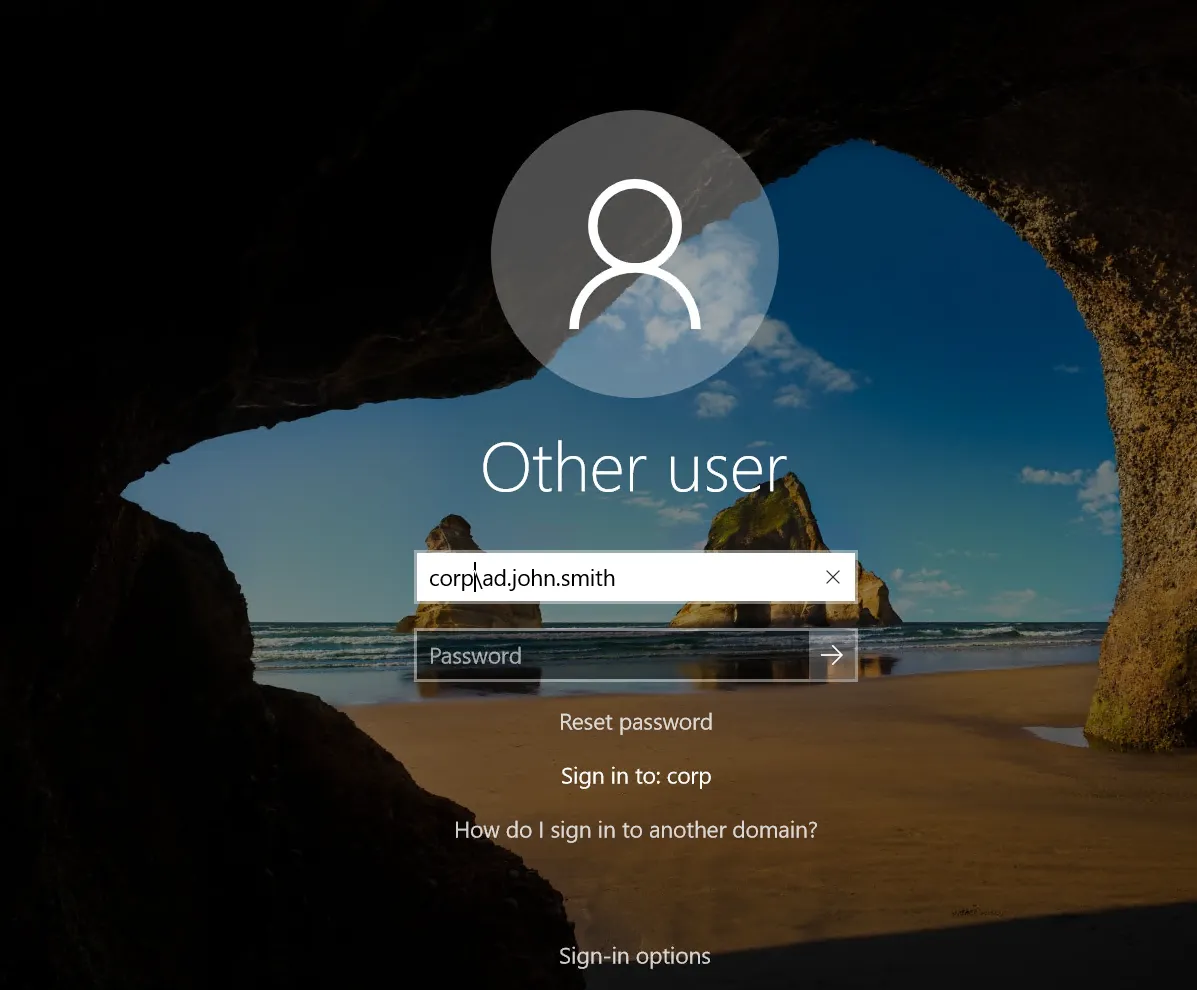
NOTE: The Password Reset Client does not modify any Windows system files.
Installing the PRC
The Password Reset Client is designed to run on Windows XP to Windows 10, and Server 2003 to Server 2019. The PRC is compatible with Remote Desktop Services on these operating systems. Support for Windows XP and Server 2003 is depreciated because the PRC uses Internet Explorer for page rendering, and Internet Explorer 8 has very limited support for HTML5. Send an e-mail to support@netwrix.com if you need to use the Password Reset Client with these older operating systems.
System Requirements
- Windows Vista, 7, 8, 8.1, or 10.
Windows Server 2008, 2008 R2, 2012, 2012 R2, 2016, or 2019.
Windows XP, Server 2003, or 2003 R2 (depreciated). - 1 Megabyte free disk space.
- 128 Kilobytes free RAM (per session if using Remote Desktop Services).
You can install the PRC manually if you only have a few computers, but it is easier to perform an automated installation if you have many computers. Follow the instructions below to perform an automated installation with Group Policy.
Create a Distribution Point
A distribution point can either be a UNC path to a server share, or a DFS (Distributed File System) path. Organizations with large, multi-site networks should use DFS as it offers fault tolerance and load sharing. To create a PRC distribution point:
Step 1 – Log on to a server as an administrator.
Step 2 – Create a shared network folder to distribute the files from.
Step 3 – Give the Domain Computers security group read access to the share, and limit write access to authorized personnel only.
Step 4 – Copy NPRClt330.msi into the distribution point folder.
NOTE: NPRClt330.msi is in the Client folder below the Netwrix Server's installation folder.
(\Program Files\Netwrix Password Reset\ by default).
Step 5 – Give the Domain Computers security group read access to the NPRClt330.msi file in the distribution point.
Create a Group Policy Object
Step 1 – Start the Group Policy Management Console (gpmc.msc).
Step 2 – Expand the forest and domain items in the left pane.
Step 3 – Right-click the domain root node in the left pane, and then click Create a GPO in this domain, and Link it here...
Step 4 – Enter Password Reset Client, then press ENTER.
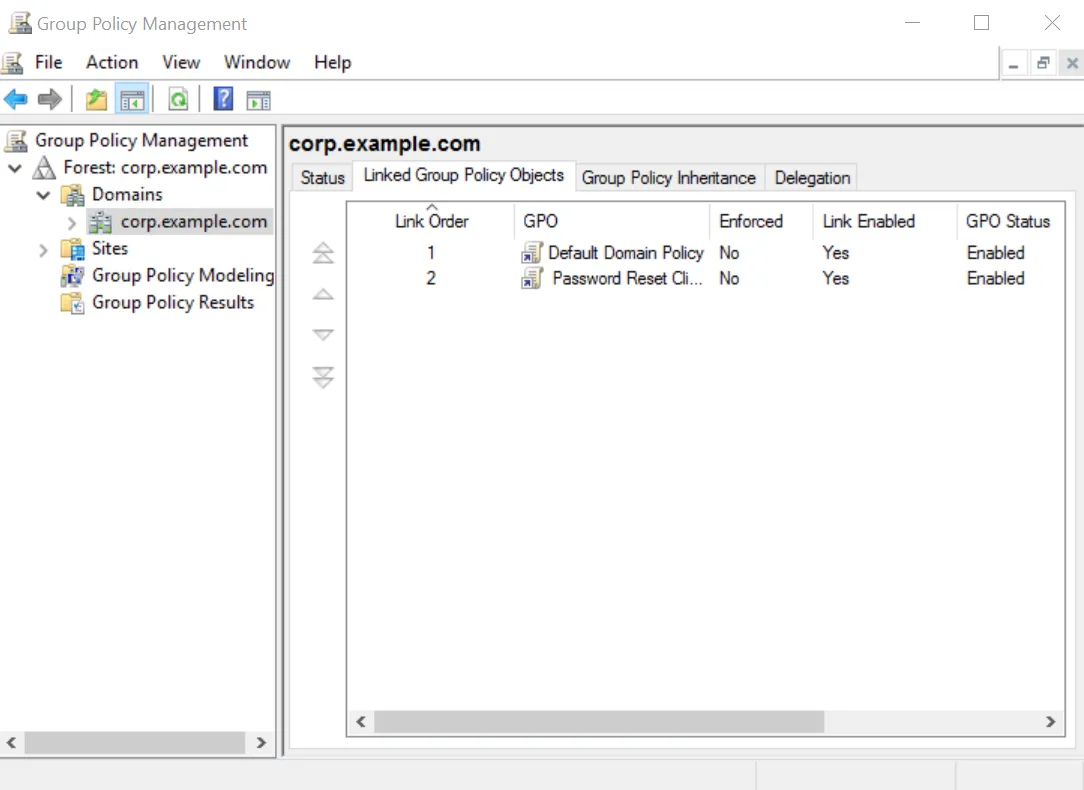
Edit the Group Policy Object
Step 1 – Right-Click the Password Reset Client GPO, then click the Edit... button.
Step 2 – Expand the Computer Configuration, Policies, and Software Settings items in the left pane.
Step 3 – Right-Click the Software installation item, and then select New > Package.
Step 4 – Enter the full UNC path to NPRClt330.msi in the Open dialog box.
NOTE: You must enter a UNC path so that other computers can access this file over the network. For example, \file server\distributionpointshare\NPRClt330.msi
Step 5 – Click Open.
Step 6 – Select the Assigned deployment method, then click OK.
Step 7 – Close the Group Policy Management Editor.
Complete the Installation
Restart each computer to complete the installation. Windows installs the Password Reset Client during startup. The computer may restart itself automatically to complete the installation.
NOTE: Computers with Fast Logon Optimization enabled may not install the Password Reset Client during the first restart. These computers perform a background refresh of Group Policy, and will install the client on the first restart after the refresh. See the Microsoft Description of the Windows Fast Logon Optimization feature article for additional information on the Fast Logon Optimization feature.
Configuring the PRC
You must install an Active Directory administrative template to configure the Password Reset Client. The administrative template only has to be installed once.
Install PRC Administrative Template
Follow the steps below to install the PRC administrative template.
Step 1 – Use the Group Policy Management Console (gpmc.msc) to display the GPOs linked at the domain level.
Step 2 – Right-click the Password Reset Client GPO, and then click the **Edit...**button.
Step 3 – Expand the Computer Configuration item.
Step 4 – Expand the Policies item if it is visible.
Step 5 – Right-click the Administrative Templates item, and then click Add/Remove Templates...
Step 6 – Click Add... and then browse to the Client folder below the Password Reset Server's
installation folder. (\Program Files\Netwrix Password Reset\ by default).
Step 7 – Select NPRClt.adm, and then click Open.
Step 8 – Click Close.
Configure the PRC
Follow the steps below to configure the Password Reset Client.
Step 1 – Use the Group Policy Management Console (gpmc.msc) to display the GPOs linked at the domain level.
Step 2 – Right-click the Password Reset Client GPO, then click the Edit... button.
Step 3 – Expand the Computer Configuration, Policies (if it exists), Administrative Templates, Classic Administrative Templates (ADM), Netwrix Password Reset, and Password Reset Client items.
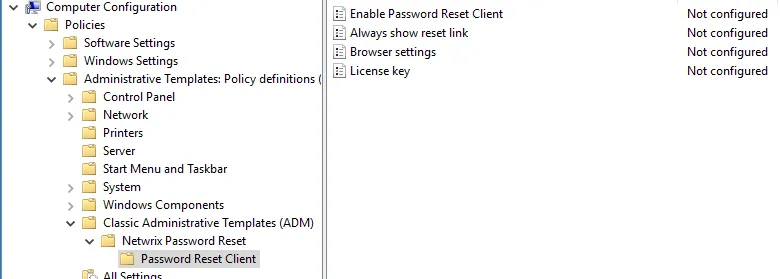
Step 4 – Double-click the Browser settings item in the right pane of the Group Policy Management Editor.
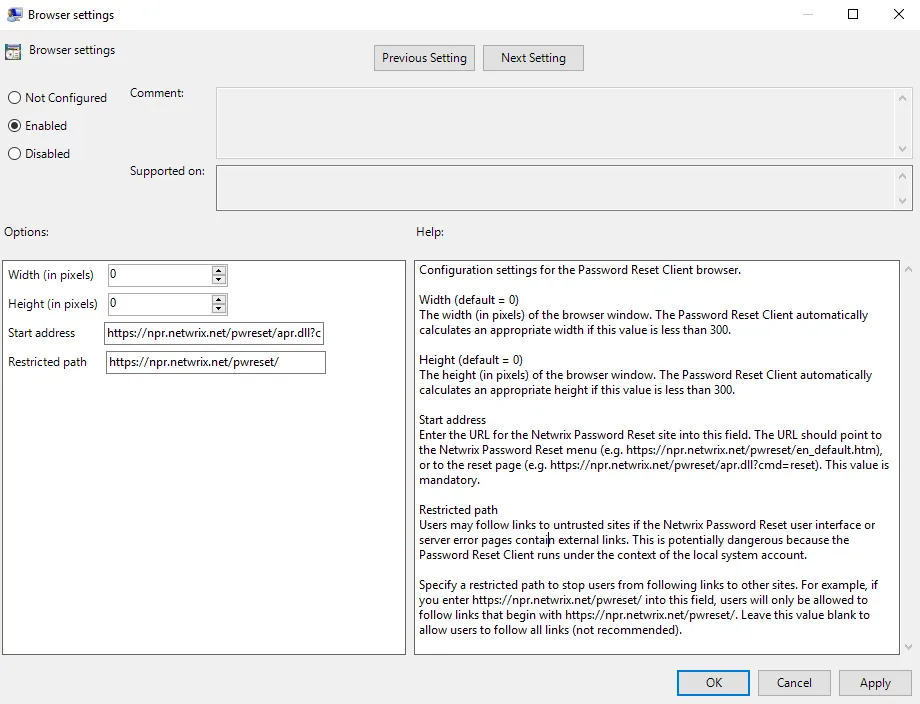
Step 5 – Select the Enabledoption.
Step 6 – Enter the desired Width and Height of the PRC browser window.
NOTE: Set the Width and Height to 0 to have the PRC calculate an appropriate size.
Step 7 – Enter the Start address (URL) of the Password Reset system. The URL should point to the Password Reset menu or reset page.
NOTE: The Start address should follow this format:
HTTPS://(your domain or IP address)/pwrest/en_default.htm
This format helps ensure that the URL points to the correct location on your Password Reset server.
Step 8 – Enter a Restricted path (URL) to stop users from following links to other sites from the Password Reset Client browser.
NOTE: The Restricted path should follow this format:
HTTPS://(your domain or IP address)/pwrest/
This will help prevent users from navigating to untrusted sites within the Password Reset Client.
Step 9 – Click OK.
Step 10 – Close the Group Policy Management Editor.
The new PRC configuration is applied to all computers in the domain. This does not happen immediately, as Windows takes some time to apply the changes to Group Policy. You can force an immediate refresh of Group Policy on the local computer with the following command: gpupdate /target:computer
The Password Reset Client only opens URLs with .dll, .htm, and .html extensions. URLs without a filename are not opened. The PRC also blocks some page content, including audio and video files, ActiveX controls and Java applets. Send an e-mail to support@netwrix.com if you need to change the default filename and content restrictions.
CAUTION: Users may follow links to untrusted sites if the Password Reset user interface or server error pages contain external links. This is a security risk because the Password Reset Client runs under the context of the local system account. Specify a restricted path to stop users from following links to other sites from the Password Reset Client. The start address and restricted path should both begin with https://
NOTE: The Enable Password Reset Client, Always show reset link, and Dialog attachment
delay are automatically set by the Password Reset Client, and are normally left in their default
(Not configured) state.
The administrative template contains detailed information about all the PRC configuration settings.
This information is shown on the Help box. The Help box is shown after you double-click one
of the configuration settings in the left pane.
Licensing the PRC
Follow the steps below to add a license key to the PRC configuration.
Step 1 – Open the Configuration Console and install your license key.
Step 2 – Start the Registry Editor (regedit.exe).
Step 3 – Expand the HKEY_LOCAL_MACHINE, SOFTWARE, ANIXIS, ANIXIS Password Reset, and 3.0 registry keys.
NOTE: The LicenseKey registry value should be located on the Password Reset Server. This is the machine where you have installed the Password Reset server component, not the client machines.
Step 4 – Double-click the LicenseKey value, and then copy the entire license key to the clipboard.
Step 5 – Use the Group Policy Management Console (gpmc.msc) to display the GPOs linked at the domain level.
Step 6 – Right-click the Password Reset Client GPO, then click the Edit... button.
Step 7 – Expand the Computer Configuration, Policies (if it exists), Administrative Templates, Classic Administrative Templates (ADM), Netwrix Password Reset, and Password Reset Client items.
Step 8 – Double-click the License key item in the Left pane of the Group Policy Management Editor.
Step 9 – Select the Enabled option.
Step 10 – Click inside the License key text box, then paste the license key.
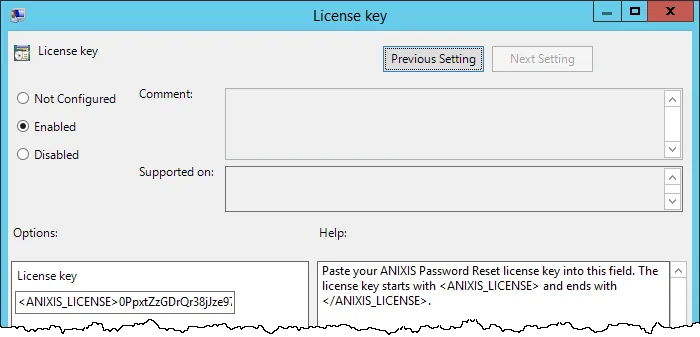
Step 11 – Click OK.
Step 12 – Close the Group Policy Management Editor.
The license key is applied to all computers in the domain. This does not happen immediately, as Windows takes some time to apply the changes to Group Policy. You can force an immediate refresh of Group Policy on the local computer with the following command:
gpupdate /target:computer
Password Reset Client
Password Reset Client
Password Reset Client
The Password Reset Client allows users to securely reset their password or unlock their account from the Windows Logon and Unlock Computer screens. Users click Reset Password to access the Password Reset system.
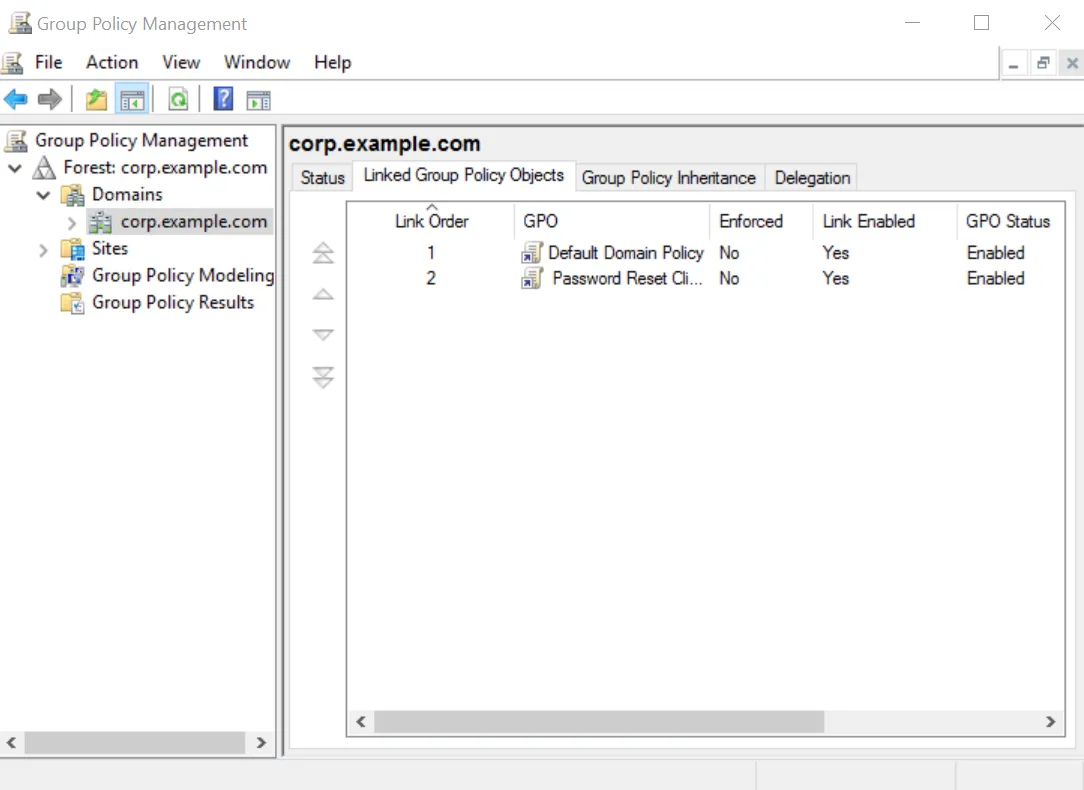
The Password Reset Client does not modify any Windows system files.
The Password Reset Client is normally deployed with Group Policy, Microsoft System Center Configuration Manager, or some other software deployment tool. It takes about 15 minutes to set up an automated deployment, so we will install the PRC manually for the evaluation.
Installing the PRC
Follow the steps below to install the PRC.
Step 1 – Click Start > Netwrix Password Reset > Client Software.
Step 2 – Double-click NPRClt330.msi.
Step 3 – Click Next.
Step 4 – Read the license agreement. Click I accept the license agreement. Click Next if you accept all the terms.
Step 5 – Click Next.
Step 6 – Once the Password Reset Client is installed, click Finish.
Step 7 – Click Yes is asked to restart the computer.
You can also install the Password Reset Client on any client computers that are being used for the evaluation.
Configuring the PRC
The Password Reset Client is normally configured with an Active Directory administrative template. This allows you to centrally configure all computers in the domain. It takes about 15 minutes to set up the Administrative Template, so we will configure the PRC by importing the settings into the registry for the evaluation.
Step 1 – Download the sample configuration from the following link: https://www.netwrix.com/download/PRC_Config.zip
Step 2 – Extract PRC_Config.reg from the .zip file.
Step 3 – Right-click PRC_Config.reg, then click Edit.
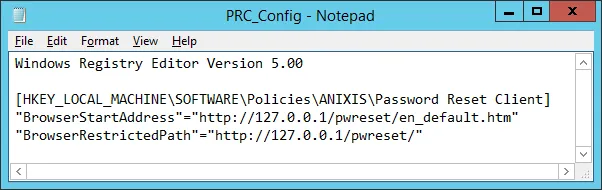
Step 4 – Replace 127.0.0.1 in the .reg file with the IP address or hostname of your evaluation server.
NOTE: If you are only testing the Password Reset Client on the evaluation server, then leave it set to 127.0.0.1. The IP address appears on two lines. You must change both lines.
Step 5 – Press CTRL + S to save your changes, then close Notepad.
Step 6 – Double-click PRC_Config to import the settings into the registry. Click Yes when asked to confirm. Repeat this step on any client computers being used for the evaluation.
NOTE: You must import the configuration settings into the registry whenever you edit PRC_Config.reg, otherwise the old settings will remain.
Using the PRC
You can access the Password Reset Client from the Windows Logon and Unlock Computer screens. Click the Reset password... command link to display the Password Reset menu.