Evaluation
Netwrix Password Policy Enforcer is an advanced password filter for Windows. This Evaluator's Guide shows you how to quickly install, configure, and test Password Policy Enforcer. Password Policy Enforcer helps you to secure your network by ensuring that users choose strong passwords. If a user chooses a password that does not comply with the password policy, Password Policy Enforcer immediately rejects the password and tells the user why their password was rejected.
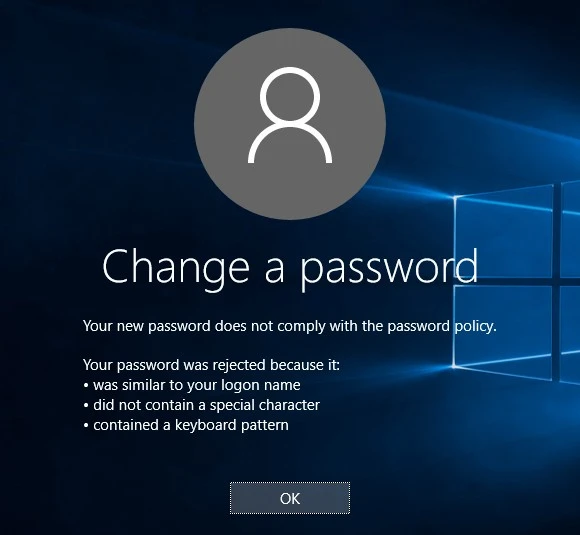
Unlike password cracking products that check passwords after they are accepted by the operating system, Password Policy Enforcer checks new passwords immediately to ensure that weak passwords do not jeopardize system security.
NOTE: You can also use Password Policy Enforcer to ensure that passwords are compatible with other systems, and to synchronize passwords with other systems and applications.
The Administration topic contains additional installation and configuration information. Refer to the Administrator's topic for more detailed coverage of the information in this document.
Netwrix Password Reset and Web
Netwrix Password Reset and Web allows users to securely manage their passwords from a web browser. Both products integrate with Netwrix Password Policy Enforcer to ensure that passwords comply with the password policy, and to help users choose compliant passwords.
Password Resetis a self-service password management system that allows users to change their password, reset a forgotten password, and unlock their account without calling the helpdesk. It includes the Password Reset Client, which allows users to access APR from the Windows Logon and Unlock screens.
The Web application allows users to change their password from a web browser.
Go to www.netwrix.com for more information, or to download an evaluation copy.
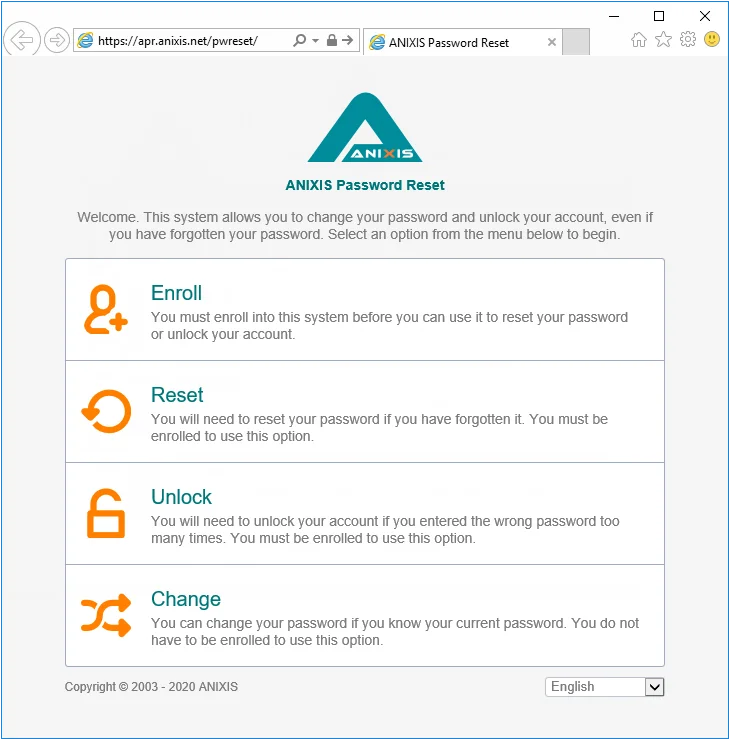
Conclusion
Congratulations! You have successfully installed, configured, and used Netwrix Password Reset. This brief guide has introduced you to Password Reset, but you can do much more with it. The Administrator's Guide covers many more topics, including:
- Using two-factor authentication with SMS or email verification codes
- Automatically enrolling users when they request a rest or unlock.
- Sending email alerts to warn users of account activity.
- Increasing security by installing the Web Interface in a DMZ and limiting permissions for the service account.
- Moving database to SQL Server.
- Creating complex filters in the Data Console.
- Modifying the user interface and error messages.
You can learn more about Password Reset and Password Policy Enforcer at www.netwrix.com/password_policy_enforcer.
Please contact Netwrix support if you have any questions.
Configuring Password Reset
In the previous section, you used Password Reset with a default configuration. You can use the Configuration Console to edit the configuration settings. Click Start > ANIXIS Password Reset > APR Configuration Console to open the console.
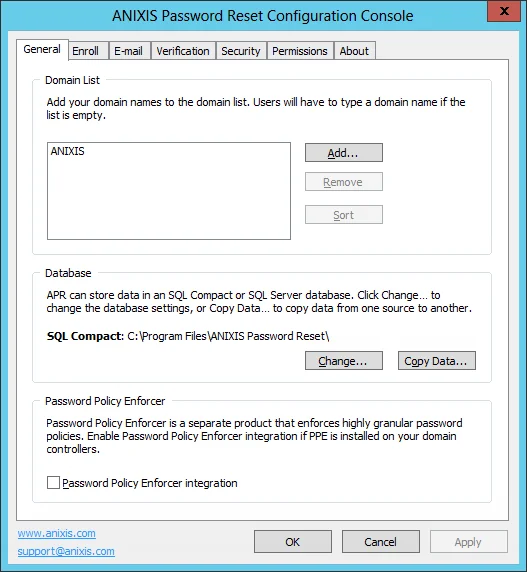
The Configuration Console has a tabbed layout. Click the tabs along the top to see the various settings. Most of the settings are self-explanatory. Press F1 on any of the tabs to see the help page for the current tab.
Configuration changes are applied when you click Apply or OK. Clicking OK also closes the Configuration Console.
NOTE: Password Reset includes a 30-day evaluation license for up to 50 users. Please contact Netwrix support if you would like to evaluate Netwrix Password Reset with more than 50 users.
Data Console
The Data Console allows you to view and export data collected by APR. Click Start > ANIXIS Password Reset > APR Data Console to open the console.
The Data Console has three tabs. The Recent Activity tab shows a chart of recent requests. The chart is empty when Password Reset is first installed, but it will populate itself as the system is used.
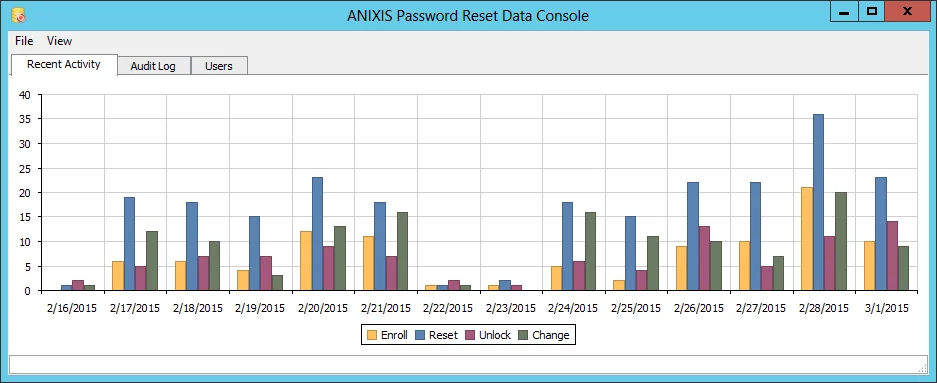
The bars in the chart show how many successful enrollments, resets, unlocks, and changes occurred every day. You can click the bars to see a filtered view of the events for that day.
The Audit Log tab contains all the events recorded by Password Reset. You can create filters to show only some of the events. Filters are very flexible and easy to create.
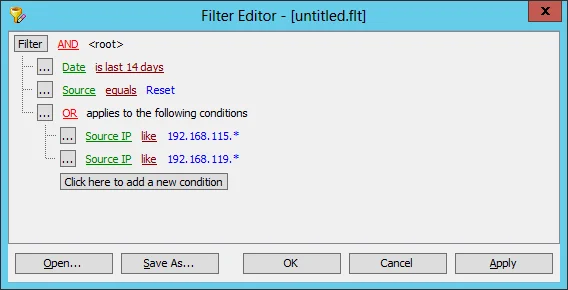
The Users tab contains information about each user. You can export the data in the Audit Log and Users tabs from the File menu.
Evaluation
Password Reset is a self-service password management system that helps organizations to reduce the number of password related help desk calls. Password Reset allows users to securely change their password and unlock their account, even if they have forgotten their password.
This Evaluator's Guide shows you how to quickly install, configure, and test Password Reset. You should read this guide if you are evaluating Password Reset, or if you are using Password Reset for the first time.
Please contact Netwrix support if you have any questions, or if you encounter any problems during your evaluation.
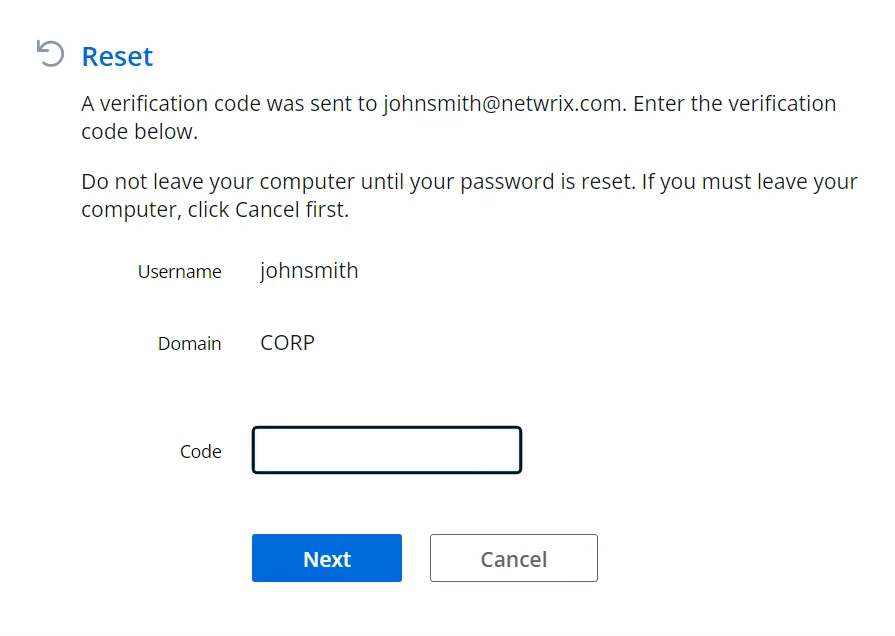
The Password Reset Administrator's Guide contains additional installation and configuration information. Refer to the Administrator's Guide for more detailed coverage of the topics discussed in this guide.
Installation
Password Reset has two server components, and an optional client. See the Password Reset Client topic for additional information. Both server components can be installed on one server, or they may be installed on separate servers if your web server is in a DMZ. As the evaluation server is not in a DMZ, we will install both components on one server.
The Web Interface is the component that users interact with. It accepts user requests, encrypts them, and sends them to the Password Reset Server. The Password Reset Server is the component that performs requests on behalf of users. It receives requests from the Web Interface, checks the user's credentials, and performs the requested task if the credentials are valid.
You only need one Windows 2008 to 2019 server for the evaluation. The server can be a domain controller or a member server.
Follow the steps below to install Password Reset on the server.
Step 1 – Start the Password Reset Setup wizard (APR323.exe).
Step 2 – Click Next.
Step 3 – Read the license agreement. Click I accept the terms of the license agreement. Click Next if you accept all terms.
Step 4 – Click Next, then click OK to install IIS, if asked.
Step 5 – Enter aprsvc in the User Name field.
Step 6 – Enter a secure password in the Password field.
Step 7 – Click Next three times.
Step 8 – Wait for Password Reset to install, then click Finish.
NOTE: The Setup wizard creates the aprsvc account and adds it to the Domain Admins group. You can remove the account from the Domain Admins group and grant the required permissions later. See the Securing Password Reset topic of the Password Reset Administrator's Guide for additional information.
Password Reset Client
The Password Reset Client allows users to securely reset their password or unlock their account from the Windows Logon and Unlock Computer screens. Users click Reset Password to access the Password Reset system.
The Password Reset Client does not modify any Windows system files.
The Password Reset Client is normally deployed with Group Policy, Microsoft System Center Configuration Manager, or some other software deployment tool. It takes about 15 minutes to set up an automated deployment, so we will install the PRC manually for the evaluation.
Installing the PRC
Follow the steps below to install the PRC.
Step 1 – Click Start > ANIXIS Password Reset > Client Software.
Step 2 – Double-click APRClt323.msi.
Step 3 – Click Next.
Step 4 – Read the license agreement. Click I accept the license agreement. Click Next if you accept all the terms.
Step 5 – Click Next.
Step 6 – Once the Password Reset Client is installed, click Finish.
Step 7 – Click Yes is asked to restart the computer.
You can also install the Password Reset Client on any client computers that are being used for the evaluation.
Configuring the PRC
The Password Reset Client is normally configured with an Active Directory administrative template. This allows you to centrally configure all computers in the domain. It takes about 15 minutes to set up the Administrative Template, so we will configure the PRC by importing the settings into the registry for the evaluation.
Step 1 – Download the sample configuration from the following link: http://www.anixis.com/ftp/apr/PRC_Config.zip
Step 2 – Extract PRC_Config.reg from the .zip file.
Step 3 – Right-click PRC_Config.reg, then click Edit.
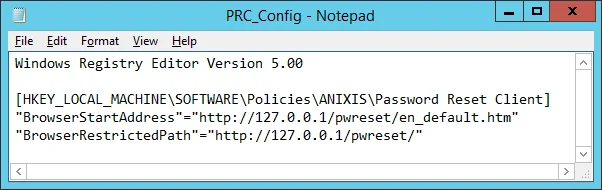
Step 4 – Replace 127.0.0.1 in the .reg file with the IP address or hostname of your evaluation server.
NOTE: If you are only testing the Password Reset Client on the evaluation server, then leave it set to 127.0.0.1. The IP address appears on two lines. You must change both lines.
Step 5 – Press CTRL + S to save your changes, then close Notepad.
Step 6 – Double-click PRC_Config to import the settings into the registry. Click Yes when asked to confirm. Repeat this step on any client computers being used for the evaluation.
NOTE: You must import the configuration settings into the registry whenever you edit PRC_Config.reg, otherwise the old settings will remain.
Using the PRC
You can access the Password Reset Client from the Windows Logon and Unlock Computer screens. Click the Reset password... command link to display the Password Reset menu.
The client works on Windows XP and Server 2003, but the pages do not display correctly on these operating systems because Internet Explorer 8 has very limited support for HTML5. Send an e-mail to support@netwrix.com if you need to use the Password Reset Client with these older operating systems.
Using Password Reset
Password Reset is a web application. Open a web browser on the server and go to http://127.0.0.1/pwreset/ to see Password Reset's menu. You can also access Password Reset from another computer by replacing 127.0.0.1 in the URL with the IP address or hostname of the evaluation server.
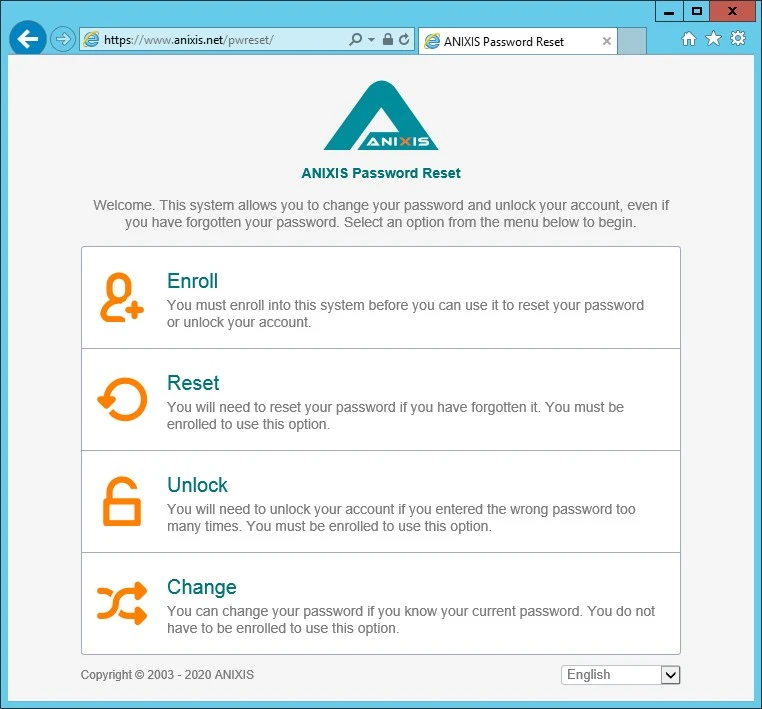
You should install an SSL certificate on the web server when using Password Reset on a production network with real passwords. See the Securing Password Reset topic for additional information.
Enrolling into Password Reset
You must enroll into Password Reset before you can use it to reset your password or unlock your account. You can enroll manually by providing some information about yourself, or Password Reset can enroll you automatically and send a verification code to confirm your identity.
Follow the steps below to manually enroll into Password Reset.
Step 1 – Click the Enroll item in the menu.
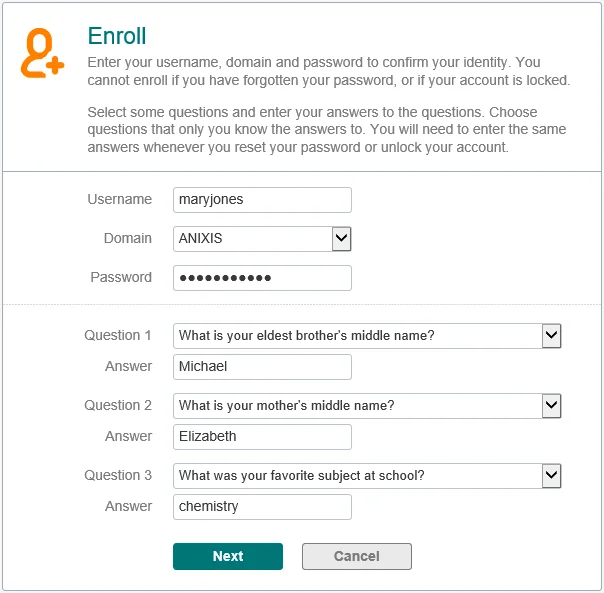
Step 2 – Enter a Username, Domain, and Password in the respective fields.
Step 3 – Select a question from each of the Question dropdown lists, and enter a corresponding in Answer text boxes.
Step 4 – Click Next.
Windows increments the bad password count in Active Directory every time you try to enroll with an incorrect password. This may trigger a lockout if the Windows account lockout policy is enabled.
Resetting a Password
Use the Reset feature when you have forgotten your password. Resetting a password also unlocks the account if it is locked.
Follow the steps below to reset a password.
Step 1 – Click the Reset item in the menu.
Step 2 – Enter a Username and Domain in the respective fields, then click Next.
Step 3 – Enter an Answer to the first question in the corresponding field, then click Next. Repeat this step for each security question.
Step 4 – Enter the New Password into both text boxes, then click Next.
Unlocking an Account
Use the Unlock feature when you know the password, but have entered it incorrectly too many times and Windows has locked out your account.
Follow the steps below to unlock an account.
Step 1 – Click the Unlock item in the menu.
Step 2 – Enter a Username and Domain in the respective fields, then click Next.
Step 3 – Enter an Answer to the first question in the corresponding field, then click Next. Repeat this step for each security question.
Changing a Password
Use the Change feature when you know the password and would like to change it.
Follow the steps below to change a password.
Step 1 – Click the Change item in the menu.
Step 2 – Enter a Username and Domain in the respective fields, then click Next.
Step 3 – Enter the Old Password, New Password, and Confirm Password in the respective field. Click Next.
Password Reset's user interface is built with customizable templates. You can easily modify the user interface by editing the templates. Even the error messages are defined in the templates, so you can edit those too. See the Editing the HTML Templates topic of the Administrator's Guide for additional information.
Using Password Reset with Password Policy Enforcer
Password Policy Enforcer is a configurable password filter that enforces granular password policies with many advanced features. Password Policy Enforcer helps to secure your network by ensuring that users choose strong passwords.
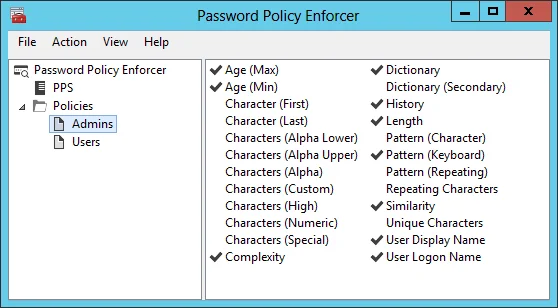
Password Reset can integrate with Password Policy Enforcer to help users choose a compliant password. Password Reset displays the Password Policy Enforcer password policy message when a user is prompted for their new password, and the Password Policy Enforcer rejection message if the new password does not comply with the password policy.
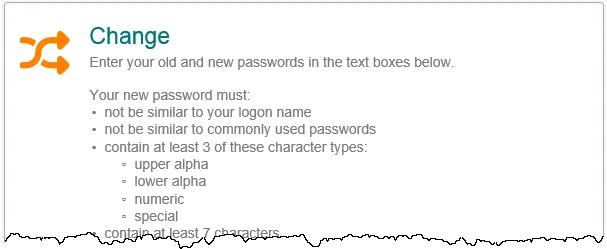
Select the Password Policy Enforcer integration check box in the General tab of the Password Reset Configuration Console if you have installed and configured Password Policy Enforcer. The Password Policy Enforcer Evaluator's Guide will help you to install and configure Password Policy Enforcer if you are not currently using it.
An Password Reset license does not include a Password Policy Enforcer license. See Administration in Password Policy Enforcer topic for additional information.