Disable Windows Rules
The Windows password policy rules can place restrictions on password history, age, length, and complexity. If you enable the Password Policy Enforcer rules and the Windows rules, then users must comply with both sets of rules.
Password Policy Enforcer has its own history, minimum and maximum age, length, and complexity rules. See the Rules topic for additional information. You can use the Password Policy Enforcer and Windows rules together. A password is only accepted if it complies with the Windows and Password Policy Enforcer password policies.
These steps disable the Windows password policy rules:
Step 1 – Start the Group Policy Management Console (gpmc.msc).
Step 2 – Expand the forest and domain items in the left pane.
Step 3 – Right-click the Default Domain Policy GPO (or whichever GPO you use to set your domain password policy), then click Edit...
Step 4 – Expand the Computer Configuration, Policies, Windows Settings, Security Settings, Account Policies, and Password Policy items.
Step 5 – Double-click Enforce password history in the right pane of the GPO Editor.
Step 6 – Enter 0 in the text box, then click OK.
Step 7 – Repeat the step above for the Maximum password age, Minimum password age, and Minimum password length policies.
Step 8 – Double-click Password must meet complexity requirements in the right pane.
Step 9 – Select the Disabled option, and then click OK.
Step 10 – Close the Group Policy Management Editor.
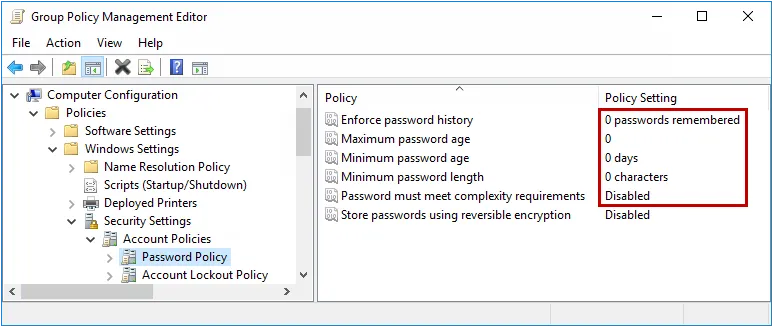
NOTE: You do not have to disable all the Windows password policy rules to use Password Policy Enforcer. You can use a combination of Password Policy Enforcer and Windows rules together if you like. Just remember that a password is only accepted if it complies with the rules enforced by both Windows and Password Policy Enforcer.