Using the Data Console
The Data Console allows you to view and export data collected by Password Reset. Click Start > Netwrix Password Reset > NPR Data Console to open the console.
The Data Console has three tabs. The Recent Activity tab shows a chart of recent requests. The chart is empty when Password Reset is first installed, but it will populate itself as the system is used.
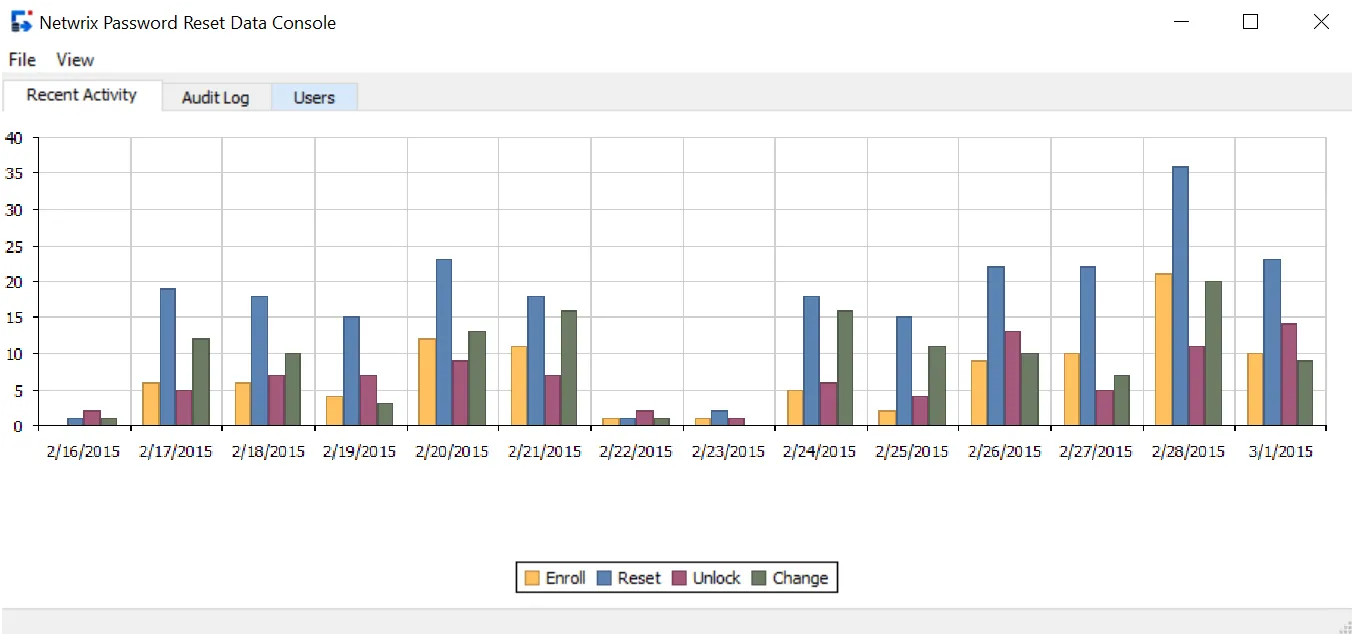
The bars in the chart show how many successful enrollments, resets, unlocks, and changes occurred every day. You can click the bars to see a filtered view of the events for that day. For example, you could click the blue bar on 2/19/2015 to see all the password resets for that day.
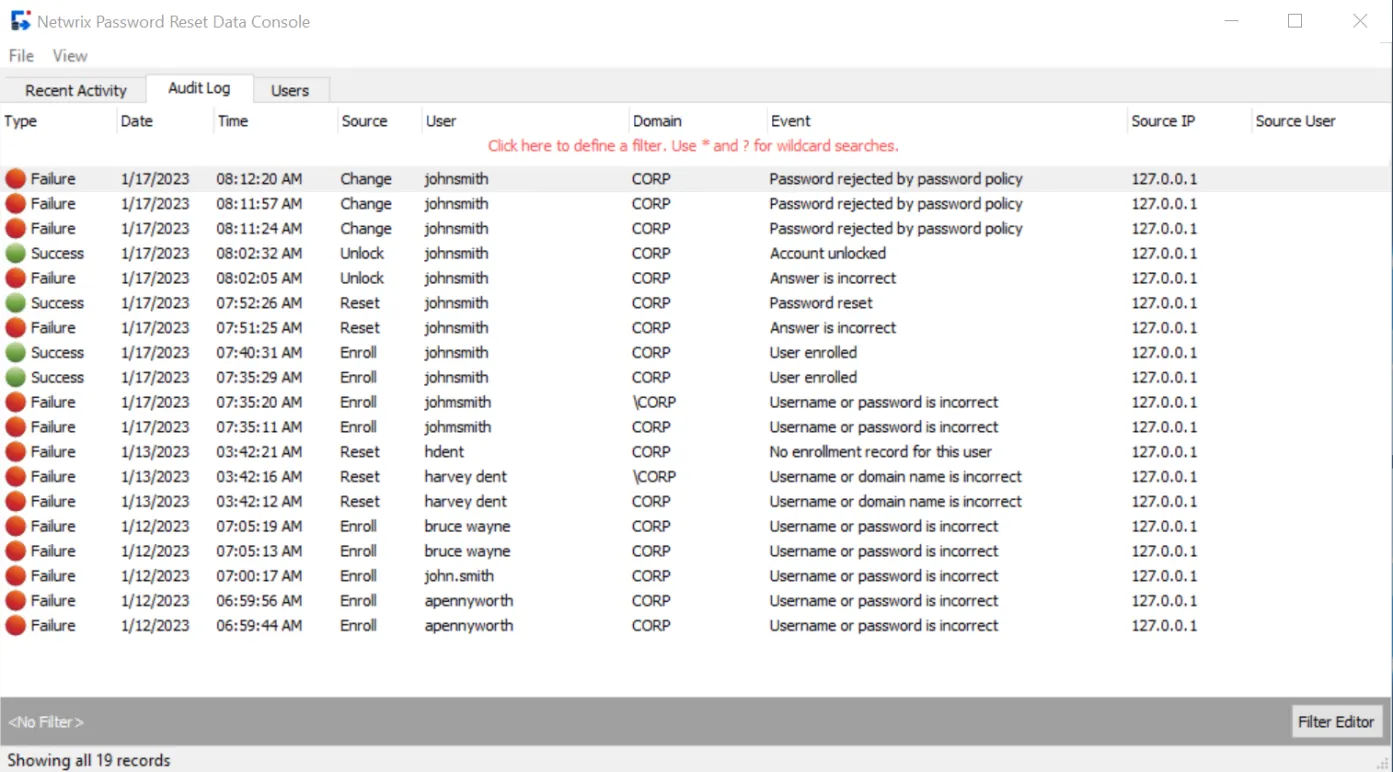
The resulting view shows only the 15 successful password resets on 2/19/2015. These are shown in the Audit Log tab. You can create your own filter to find events in this tab. See the Custom Filters topic for additional information. You can drag a column's header to rearrange the columns, or click a column header to sort the records.
The Audit Log tab has nine columns:
- Type — Event type (Success or Failure)
- Date — Event date
- Time — Event time
- Source — Event source (Reset, Unlock, etc.)
- User — User's Active Directory user logon name
- Domain — User's Active Directory domain
- Event — A description of the event
- Source IP — The request's source IP address
- Source User — The request's source username (blank if anonymous access is enabled)
The Users tab contains Information about each user. All users are shown by default, but you can create filters to find specific users.
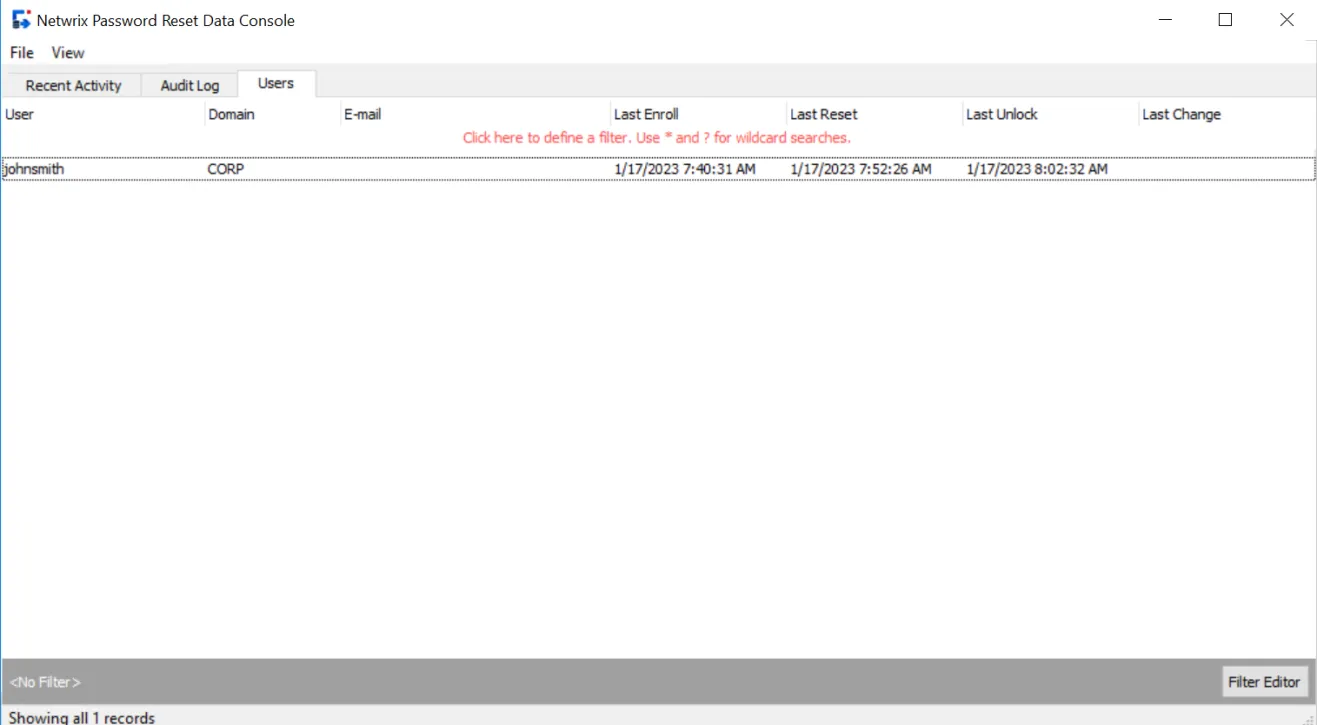
The Users tab has seven columns:
- User — User's Active Directory user logon name
- Domain — User's Active Directory domain
- E-mail — E-mail address entered during enrollment
- Last Enroll — Date and time of last successful enroll
- Last Reset — Date and time of last successful password reset
- Last Unlock — Date and time of last successful account unlock
- Last Change — Date and time of last successful password change
NOTE: The Data Console does not automatically display new information as it is added to the database. Press F5 to refresh the view.