Install the Configuration Console
The Configuration Console is used to configure and manage Netwrix Password Policy Enforcer on your domain.
The Password Policy Enforcer Configuration Console can be installed on any servers or workstations where it is convenient for you to use.
The Configuration Console is a feature package included in the server installation .msi file:
- PPE Server – enforces password policies. It can be installed on Domain Controllers for domain password policy, or on servers and workstations for local account password policy.
- Configuration Console – manages policy configuration. Install where ever needed.
- Mailer Service – sends email reminders. Install on any server.
Follow the procedure in Install Password Policy Enforcer on a Server, selecting the Configuration Console feature. You can select the other features if appropriate for the server.
You can also install/uninstall the products using command line Silent Installation.
Install Password Policy Enforcer on a Server
Password Policy Enforcer server should be installed on every domain controller to enforce the password policy for domain user accounts, or on individual servers and workstations to enforce the password policy for local user accounts.
If your domain contains some read-only domain controllers, then installation of Password Policy Enforcer on these servers is only necessary if you are using the following features:
The Server installation package includes multiple features selected during installation:
- PPE Server – enforces password policies. It can be installed on Domain Controllers for domain password policy, or on servers and workstations for local account password policy.
- Configuration Console – manages policy configuration. Install where ever needed.
- Mailer Service – sends email reminders. Install on any server.
Step 1 – Download the installation package from Netwrix.
Step 2 – Extract the installers from the compressed file. If you are going to use Group Policy Manager to install Netwrix Password Policy Enforcer, copy the msi files to a distribution folder. See the Install with Group Policy Management topic for additional details. You can also install/uninstall the products using command line Silent Installation.
NOTE: Continue with these steps to install one or more features on your current server or domain controller. You must repeat these steps for each server where the features are installed.
Step 3 – Click on the Netwrix_PPE_Serverversionx64.msi installation package. The installer is launched.
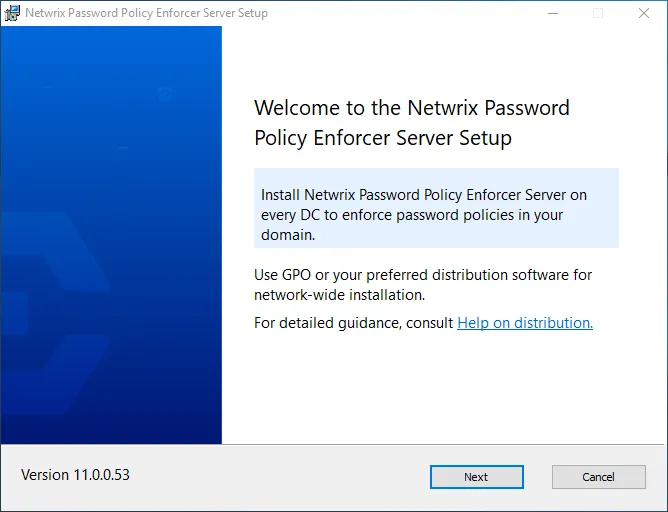
Step 4 – Click Next.
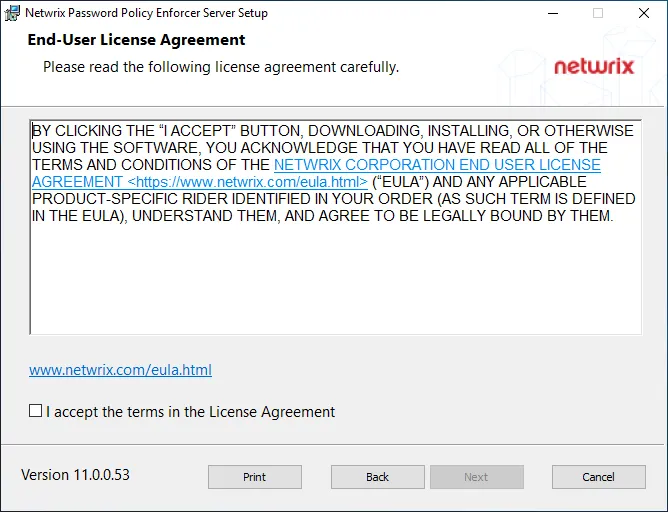
Step 5 – Review the End-User License Agreement. Click I accept the terms in the License Agreement.
Step 6 – Click Next.
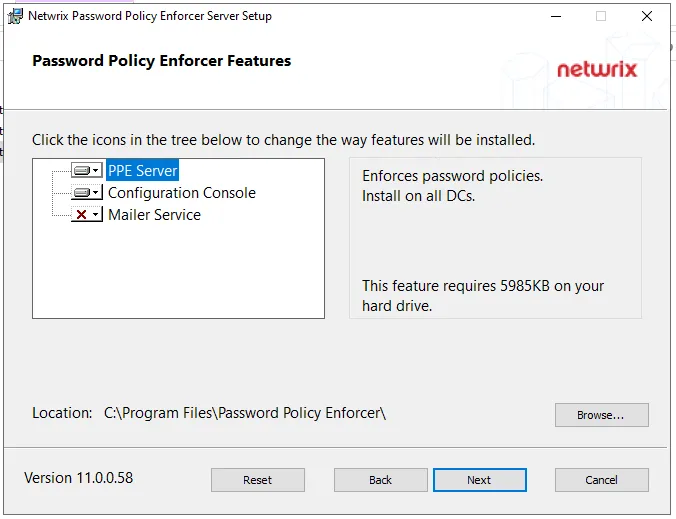
Step 7 – Select the features to install. The required storage is shown for each selection.
- PPE Server – enforces password policies. It can be installed on Domain Controllers for domain password policy, or on servers and workstations for local account password policy. It is not selected by default.
- Configuration Console – manages policy configuration. Install where ever needed. Selected by default.
- Mailer Service – sends email reminders. Should be installed on a Domain Controller. It is not selected by default.
Step 8 – The default location is shown. Click Browse and select a new location if needed.
Step 9 – Click Next.
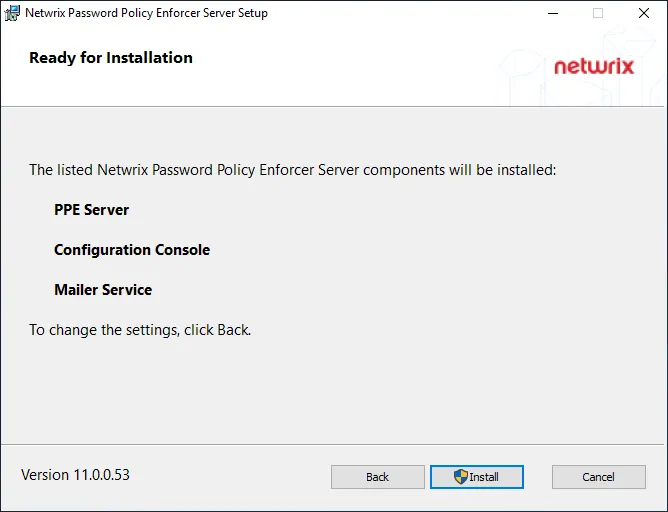
Step 10 – Review your selections. Click Back to make any changes. When ready, click Install.
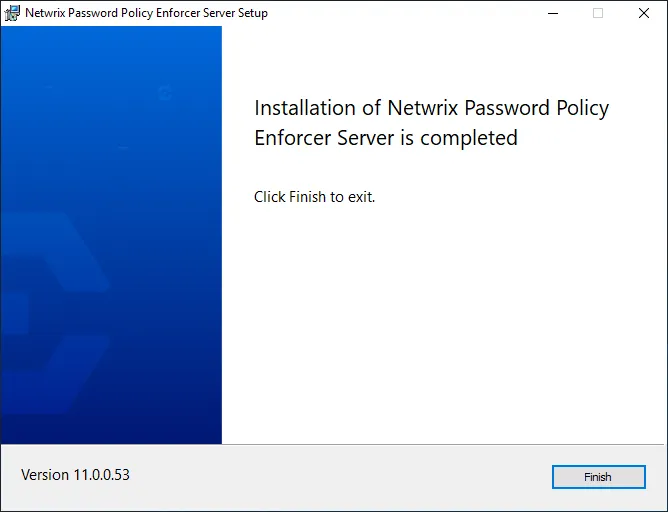
Step 11 – Click Finish when installation is complete. You are prompted to restart your system for the changes to take effect.