System Audit and Support
Password Policy Enforcer can run a discovery and testing of your domain controllers for an overview on PPE health, versions and logs.
Open the Configuration Console:
Click Start > Netwrix Password Policy Enforcer > PPE Configuration
or
Double click the PPE Configuration desktop shortcut.
Click the System Audit and Support tile on the Configuration Console dashboard. This feature is only available when domain is selected with the Connected To configuration setting. System Audit and Support opens on the Version Tracker tab.
Version Tracker
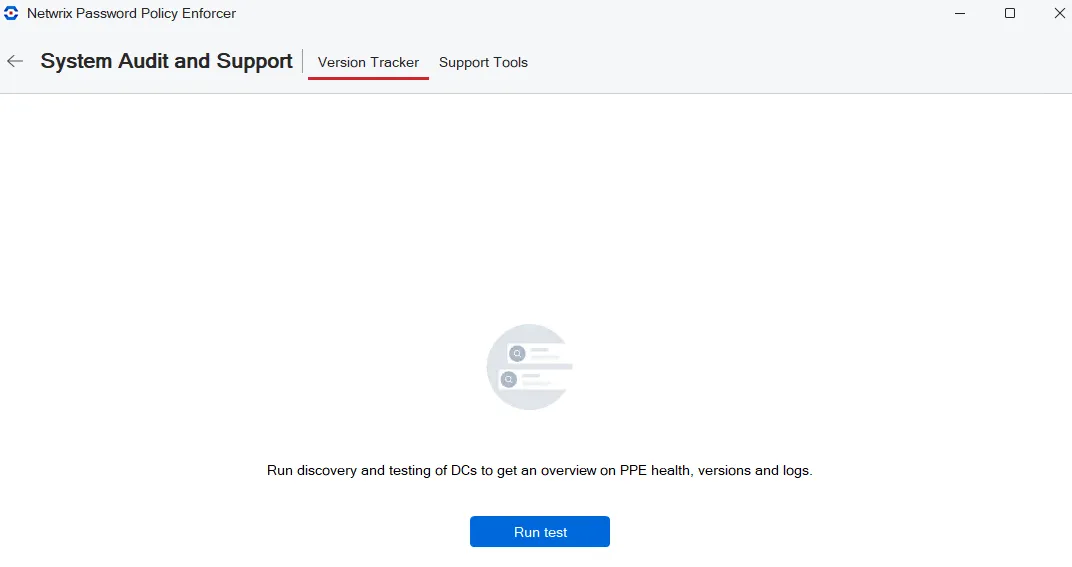
Click Run test. The audit reports the discovered domain controllers and versions.
NOTE: If you do not see the Configuration Timestamp, contact your network administrator to set up the firewall to allow Password Policy Enforcer to communicate.
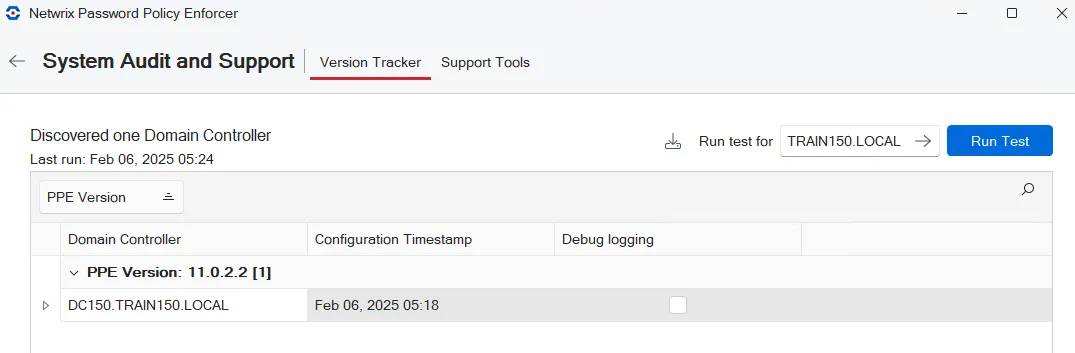
You can click the export icon to download your results. The file name is Audit__timestamp**_.xlxs**, it is downloaded into the default Downloads folder. For large domains, you can apply filters or use the Search feature to make it easier to navigate your list.
NOTE: Debug logging should only be enabled when you are actively debugging your system. Leaving it enabled impacts Password Policy Enforcer performance and uses free disk space to create the logs.
Support Tools
The Support Tools tab enables you to save a configuration report, export/import PPE settings, and open the property editor.
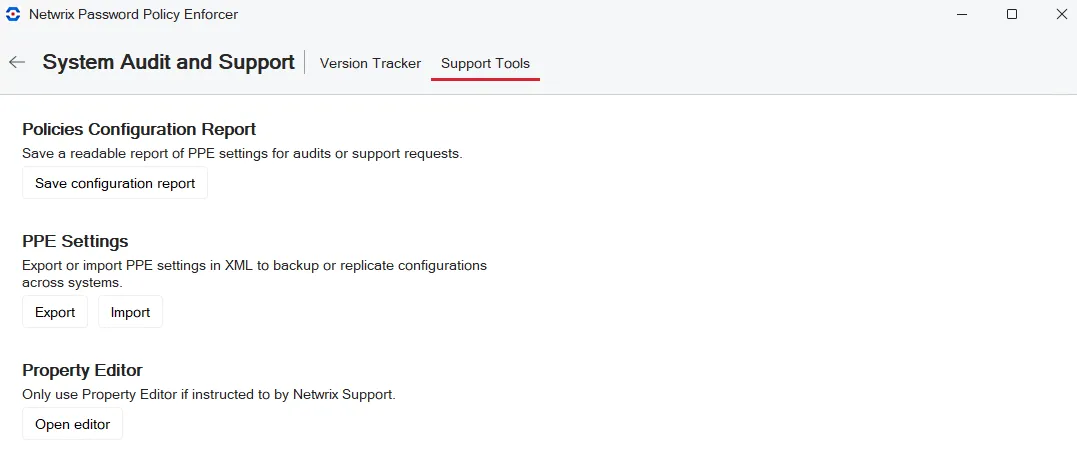
-
Policies Configuration Report saves the configuration as a text file. Browse to the folder where you want the report. The default filename is PPEConfig.txt.
-
PPE Settings export your PPE settings for a backup. You can import the settings to replicate configurations across systems.
- Export exports the PPE settings to an xml file. Browse to the folder where you want the file. The default filename is PPEExport.xml.
- Import imports the settings from an exported xml PPE Settings file. Browse to the location of the PPEExport.xml file. Click Open. A status message is displayed when complete.
-
Open Property Editor launches the Property Editor.
NOTE: Properties should only be changed when advised by Netwrix Support.
Property Editor
The Property Editor enables you to edit the Password Policy Enforcer configuration. It should only be used instructed by Netwrix Support. It is accessed from the Configuration Console:
Help > Open Property Editor
or
System Audit and Support > Support Tools > Open editor
- Policy: select the policy to edit.
- Property: select the property to change.
- Property ID: enter the ID supplied by Netwrix Support.
- Value: enter the new value supplied by Netwrix Support. Click Set value.