Compromised Password Check
The Compromised Password Checker finds compromised passwords. Users can be notified via email and advised or forced to change their password. The check can be scheduled to check existing passwords against a compromised hash list at any time.
NOTE: Create the Compromised Passwords Base file prior to enabling the Compromised Password Check. See the HIBP Updater topic for instructions.
The Compromised Password Checker is launched from the Configuration Console:
Click Start > Netwrix Password Policy Enforcer > PPE Configuration
or
Double click the PPE Configuration desktop shortcut.
Click the Compromised Passwords tile on the Configuration Console dashboard. This feature is only available when domain is selected with the Connected To configuration setting. The Compromised Password Check is disabled by default, and the schedule is set to None.
Click the Compromised Password Check toggle to enable/disable the feature.
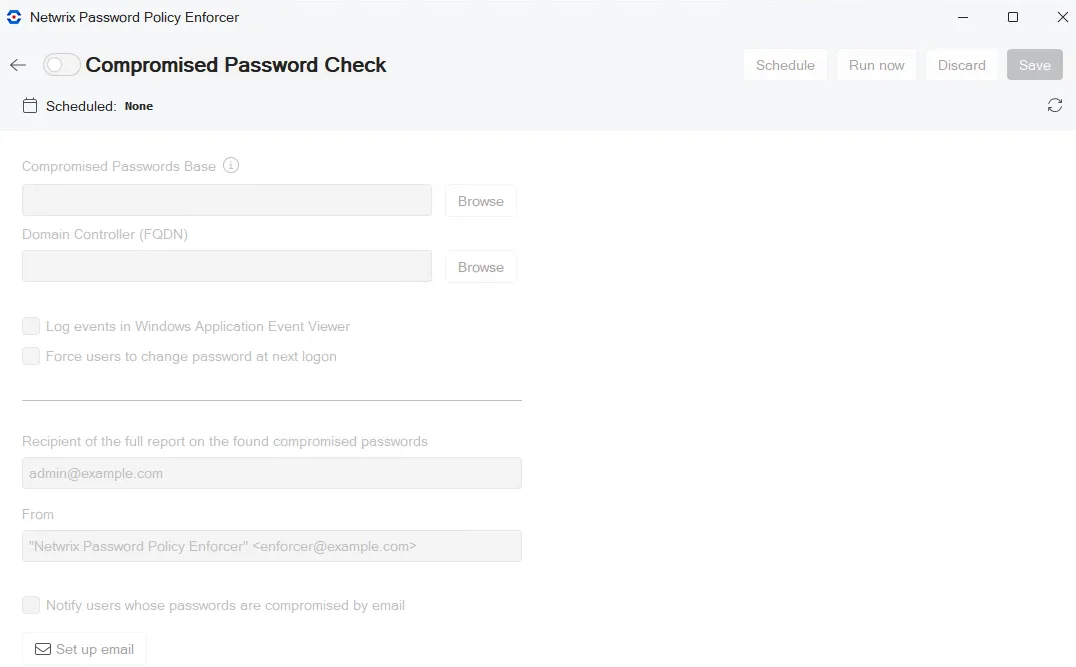
-
Compromised Passwords Base specify the database to use when checking for compromised passwords. Netwrix recommends using the HIBP Updater to create this database. Click Browse to navigate to the folder. Default is C:\HIBP\DB
-
Domain Controller (FQDN) specify the fully qualified domain controller name where you want to run the password check. Click Browse and select from the list.
-
Log events in Windows Application Event Viewer select this option if you want to log events.
-
Force users to change password select this option to force users to change compromised passwords.
-
Recipient of the full report on the found compromised passwords specify the email address of the administrator who should receive the full report.
-
From specify the email sender.
-
Notify users whose passwords are compromised by email select this option to send email notification to users their password appears in the compromised list.
-
Set up email click to set up the email message for users. Enter the From address and edit the subject and body template as needed. Click Apply to save changes.
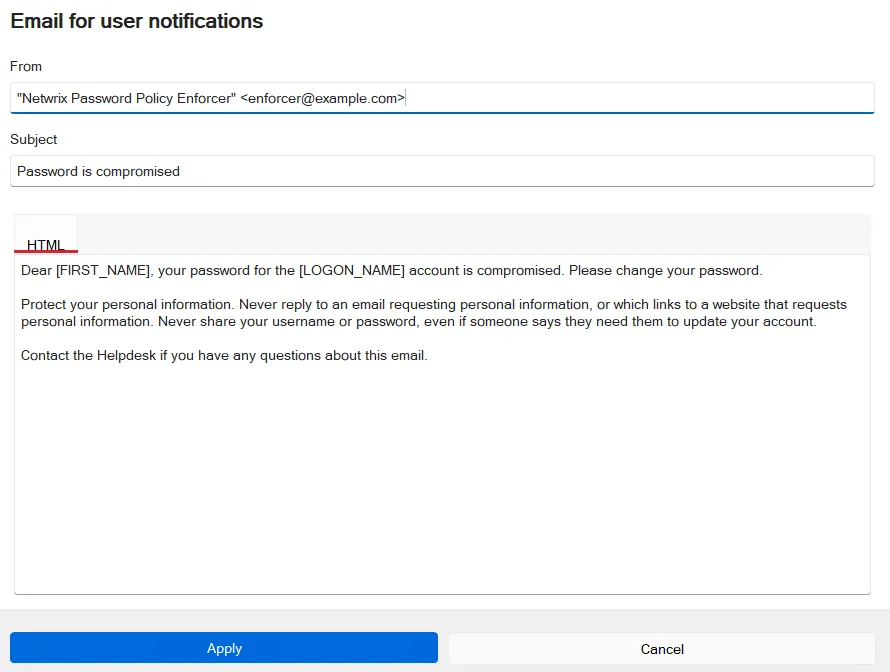
Click Save to save your settings before running the check or setting up a schedule.
Click Run now to run the check. Depending on your network, the check can take quite a while to complete. You can schedule it for off hours instead of running it now.
Here is an example of the compromised passwords list:
| List of compromised passwords | ||||
| User | Account | Sid | Description | |
| admin | Administrator | S-1-5-21-1006207104-1546379664-2458629591-500 | Sending emails is not possible due to the lack of an email address in the account. | |
| user2 | user2 | S-1-5-21-1006207104-1546379664-2458629591-1118 | user2@company.com | Email has been sent |
Schedule the Compromised Password Check
Click Schedule to set up a schedule to run the Compromised Password Check.
Select the Frequency:
- None: no scheduled runs.
- Run now: run the check now. No scheduled runs.
- Once: set the Start date and Start time to run the check a single time.
- Daily: set the Start date and Start time to run the check daily.
- Weekly: set the Start date, Start time and select the day of the week to run the check weekly.
- Monthly: set the Start date, Start time and select the day of the month to run the check monthly.
Click Apply.