Automated Installation (Advanced Setup)
An automated installation uses Group Policy to distribute Password Policy Enforcer. This type of installation is recommended when you need to install Password Policy Enforcer on many computers. This section shows you how to install Password Policy Enforcer on domain controllers to enforce domain policies, but you can also use Group Policy to target member servers and workstations if you need to enforce local policies. See the Domain and Local Policies topic for additional information.
Create a Distribution Point
A distribution point can either be a UNC path to a server share, or a DFS (Distributed File System) path. To create a Password Policy Enforcer distribution point:
Step 1 – Log on to a server as an administrator.
Step 2 – Create a shared network folder to distribute the files from.
Step 3 – Give the Domain Controllers security group read access to the share, and limit write access to authorized personnel only.
Copy PPE10.1.msi into the Distribution Point
Step 1 – Start the Password Policy Enforcer installer (PPE10.1.exe).
Step 2 – Read the license agreement, and then click Yes if you accept all the license terms and conditions.
Step 3 – Select the Advanced option, and then click Next.
Step 4 – Right-click the PPE10.1.msi icon, click Copy, and then paste the file into the distribution point.
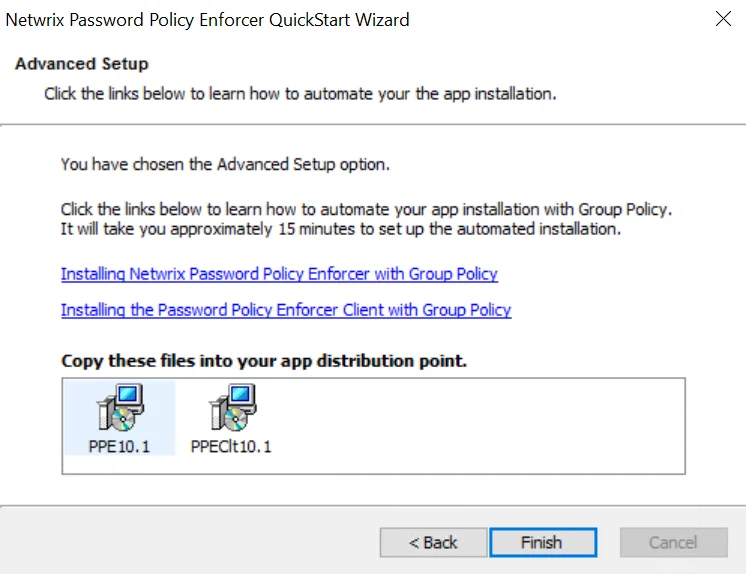
Step 5 – Give the Domain Controllers security group read access to the PPE10.1.msi file in the distribution point.
Step 6 – Click Finish.
Create a Group Policy Object
Step 1 – Start the Group Policy Management Console (gpmc.msc).
Step 2 – Expand the forest and domain items in the left pane.
Step 3 – Right-click the Domain Controllers OU in the left pane, and then click Create a GPO in this domain, and Link it here...
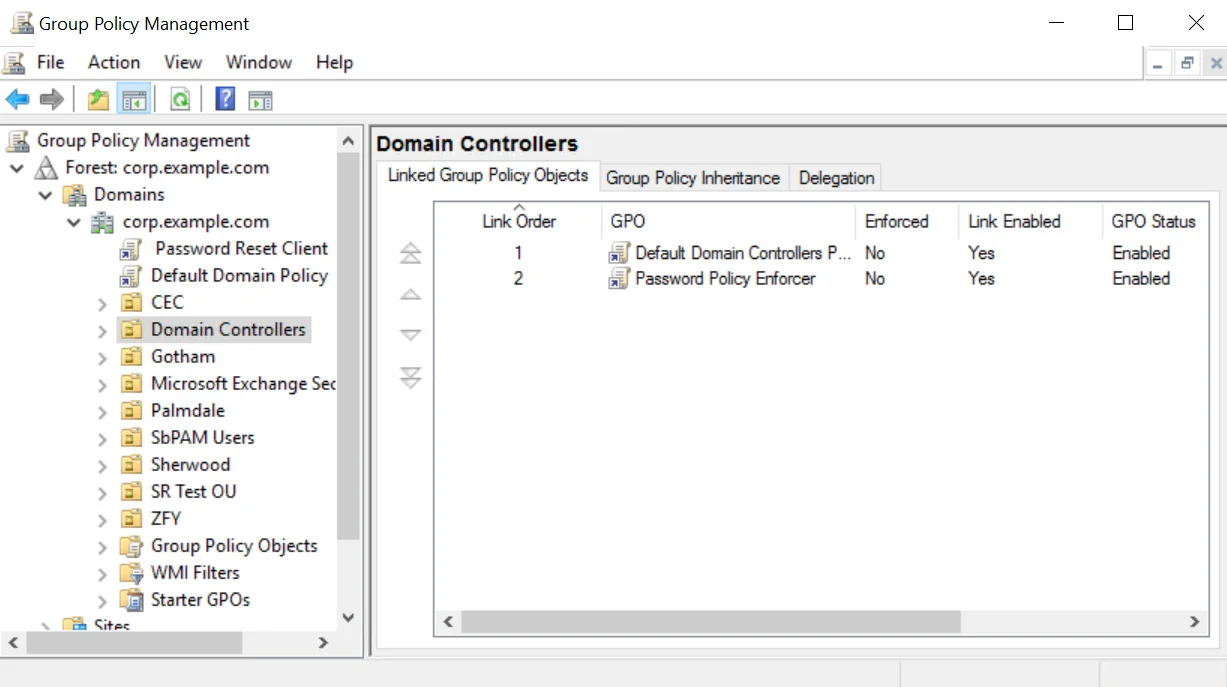
Step 4 – Enter Password Policy Enforcer in the provided field, and then press Enter.
Edit the Group Policy Object
Step 1 – Right-click the Password Policy Enforcer GPO, and then click the Edit... button.
Step 2 – Expand the Computer Configuration, Policies, and Software Settings items.
Step 3 – Right-click the Software installation item, and then select New > Package...
Step 4 – Enter the full UNC path to PPE10.1.msi in the Open dialog box.
NOTE: You must enter a UNC path so that other computers can access this file over the network. For example: \file server\distribution point share\PPE10.1.msi
Step 5 – Click Open.
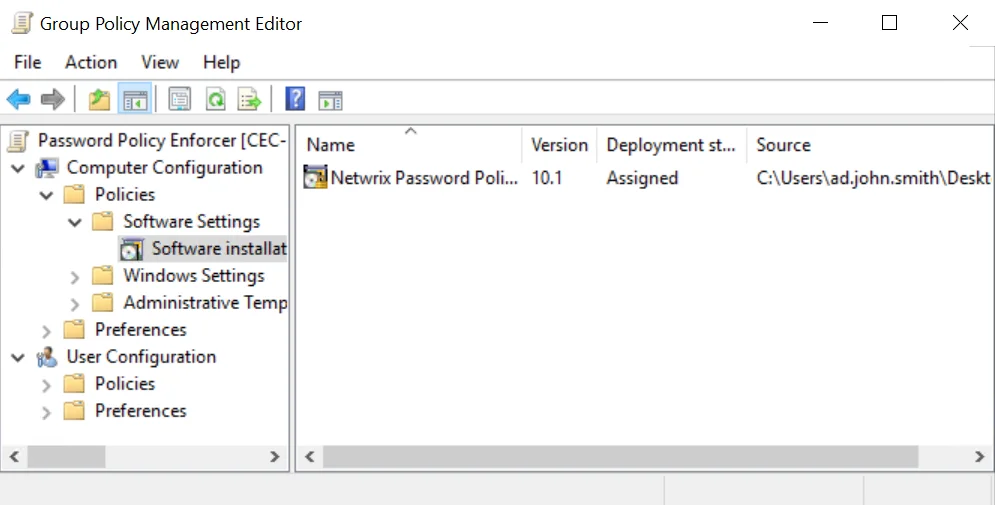
Step 6 – Select the Assigned deployment method, and then click OK.
Step 7 – Close the Group Policy Management Editor.
Complete the Installation
Restart each domain controller to complete the installation. Windows installs Password Policy Enforcer during startup, and then immediately restarts the computer a second time to complete the installation.
Password Policy Enforcer will not enforce a password policy at this time because no policies are defined. Users can still change their password, and will only need to comply with the Windows password policy rules (if enabled).