Configuration Details
This part gathers information about connector configuration.
Netwrix Identity Manager (formerly Usercube) recommends creating and configuring a connector via the UI. See the Connect to a Managed System topic for additional information.
Register for Microsoft Entra ID
This guide shows how to register Identity Manager as an application, i.e. grant Identity Manager a service account, with Microsoft Identity Platform to authenticate to a Microsoft Entra ID (formerly Azure Active Directory), and how to grant Identity Manager the directory permissions for reading the data to be exported via the Microsoft Graph API.
Create a New Registration
Create a new registration for Identity Manager with Microsoft Identity Platform by proceeding as follows:
-
Go to the Microsoft portal.
-
Log in using the organization's credentials.
-
Find the Microsoft Entra ID menu on the left panel.
-
Go to App Registrations in the left panel.
-
Click the + New Registration button in the top menu.

A new registration form is displayed:
-
Name: display name of your application for the currently created registration. It is used to identify this registration within Microsoft Entra ID. In the case at hand, it won't be displayed to the end-user since Identity Manager doesn't access the Microsoft Entra ID using end-user identity but its own.
Netwrix Identity Manager (formerly Usercube) recommends using a mnemonic name resembling Identity Manager Organization in order to remember it as the registration of Identity Manager within the target Microsoft Entra ID, for example Identity Manager Contoso.
-
Supported account types: select Accounts in this organizational directory only (... - Single tenant).
Identity Manager uses its own identity to access the API. It doesn't access the data on behalf of a user. To authenticate, it uses credentials of a service account granted by this registration, in the form of an ApplicationId and a secret Client Secret.
See how to get ApplicationId and ApplicationKey.
This service account is stored in the organizational directory, and hence using the Principle of Least Privilege, only Accounts in this organizational directory are supported for authentication within this registration scope.
-
Redirect URI:
- The left combo box represents the type of application. It influences the authorization protocol exchanges. Identity Manager is of type Web.
- The right line edit isn't applicable to our case and should be left blank. It is used for end-user authentication, but doesn't apply to Identity Manager.
-
-
Confirm the registration with the Register button at the bottom of the page.
Get the application's identifier
ApplicationId is available in the registration overview. Get it by proceeding as follows:
-
Go to App Registrations in the left panel.
-
Select Owned applications > Identity Manager.
-
Go to Overview in the left panel.
The Essentials top panel displays the Application (client) ID required by the Identity Manager Agent. The same page also displays the Directory (tenant) ID that will also be needed by the Identity Manager Agent.
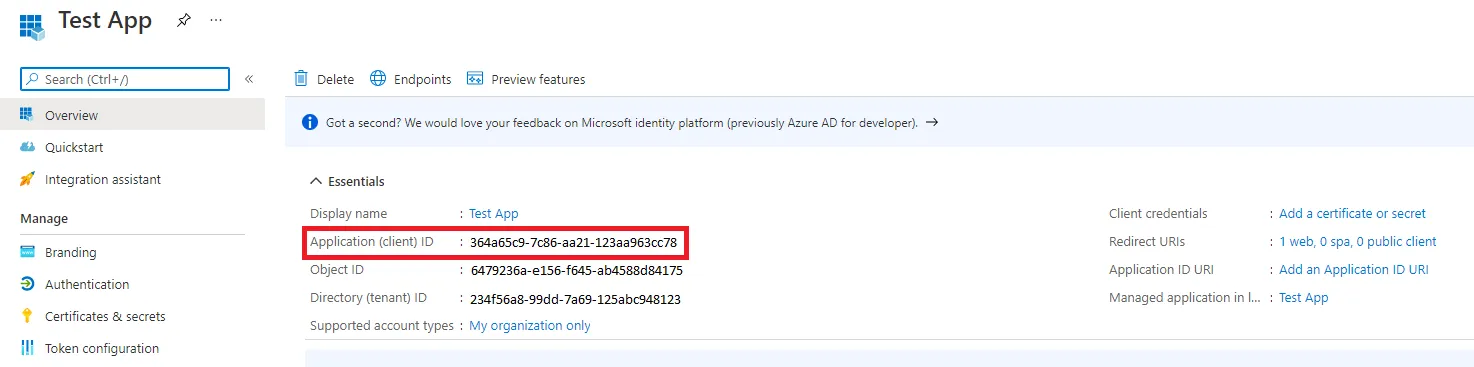
Get the application's secret key
A Client Secret key needs to be generated. Get it by proceeding as follows:
-
Go to App Registrations in the left panel.
-
Select Owned applications > Identity Manager.
-
Go to Certificate & Secrets in the left panel.
-
Click the + New client secret button in the bottom panel Client Secrets.
-
Input a mnemonic name such as Identity Manager Organization Secret.
-
It is recommended to use a short expiration period such as 1 year.
-
Confirm the creation with the Add button.
The Client Secret is now listed in the bottom panel Client Secrets. The Client Secret value is needed by the Identity Manager Agent settings file.
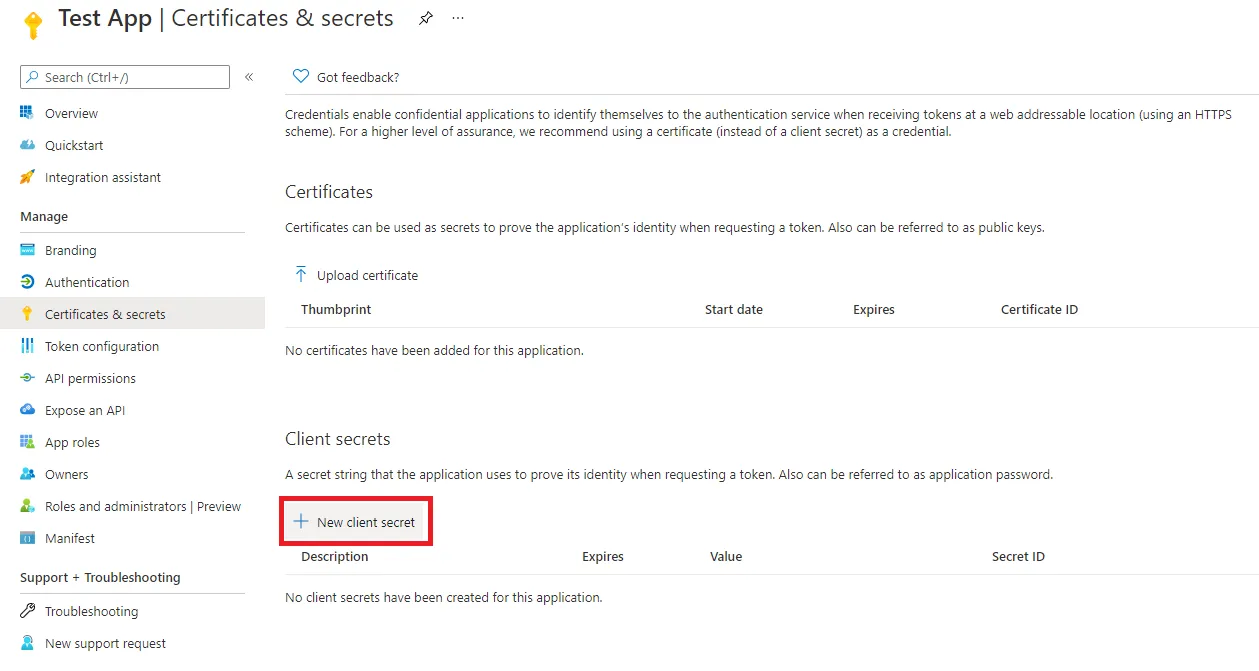
The Client Secret value is only displayed in the UI in plain text at first. After a while, it is only displayed as
**************. It should hence be stored in the appsettings.agent.json file or an environment variable as soon as it is created, to be used subsequently by Identity Manager. If the key is lost, a new key can be created to replace the lost one.
Grant Directory Permissions
Grant Identity Manager directory permissions by proceeding as follows:
-
Go to App Registrations in the left panel.
-
Select Owned applications > Identity Manager.
-
Go to API Permissions in the left panel.
-
Click on the + Add a permission button.
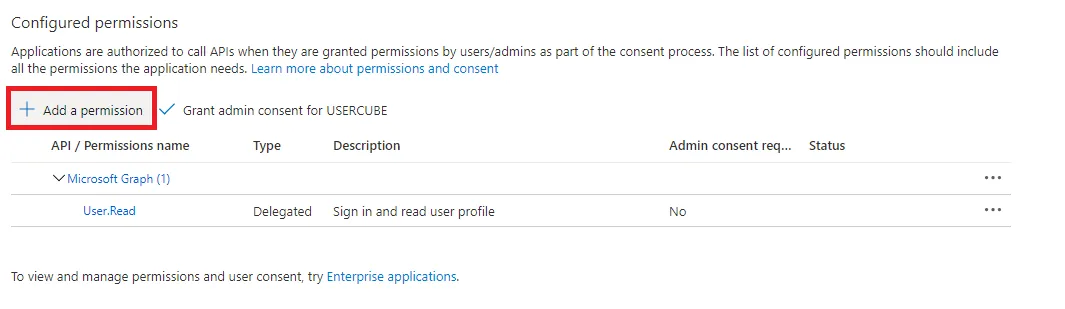
-
Go to Microsoft graph > Application permissions.
-
Search and open the Directory category.
-
Check the Directory.Read.All permission.
If you plan on configuring fulfillment too, you must only check the Directory.ReadWrite.All permission.
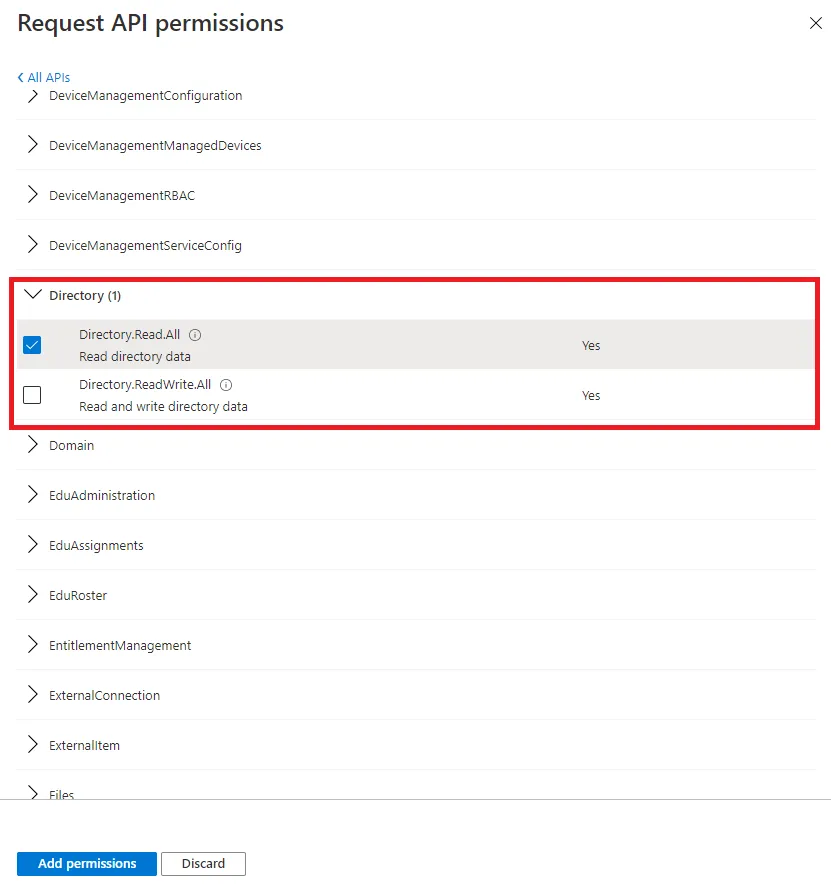
-
Confirm with the Add permissions button at the bottom of the page.
You now see the Directory.Read.All or Directory.ReadWrite.All permission in the Configured permissions list with a ⚠ Not granted for ... status.
-
Grant admin consent by clicking on √ Grant admin consent for name of the organization.
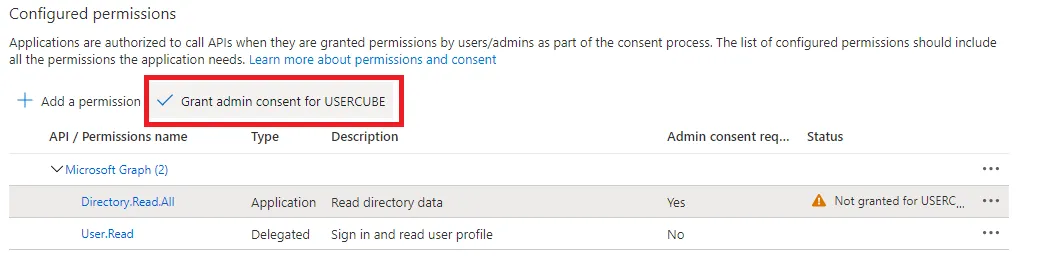
You should now see the status displayed as √ Granted for name of the organization.
Configure Secured Options
This guide shows how to configure secured options to ensure data security in a connection's parameters.
Overview
A connection's parameters fall into two categories: regular or secured options.
The particularity of secured options is that, once set, they will never again be shown to users. Hence, extra care should be taken while specifying them.
There are several types of secured options: a simple field or multiple key-value fields.
Configure a Secured Option
Configure a secured option by proceeding as follows:
-
Among a connection's parameters, identify the secured option:
-
for a simple field:
-
for multiple key-value fields:
Contrary to simple fields, multiple-key-value secured options are not restricted to a given property. They are arbitrary and can be set to anything.
-
-
Fill the field(s) and, if needed, click on the eye icon to make the content visible.
For example, for a simple field in an AD connection, the Login and Password are by default hidden with ??????:
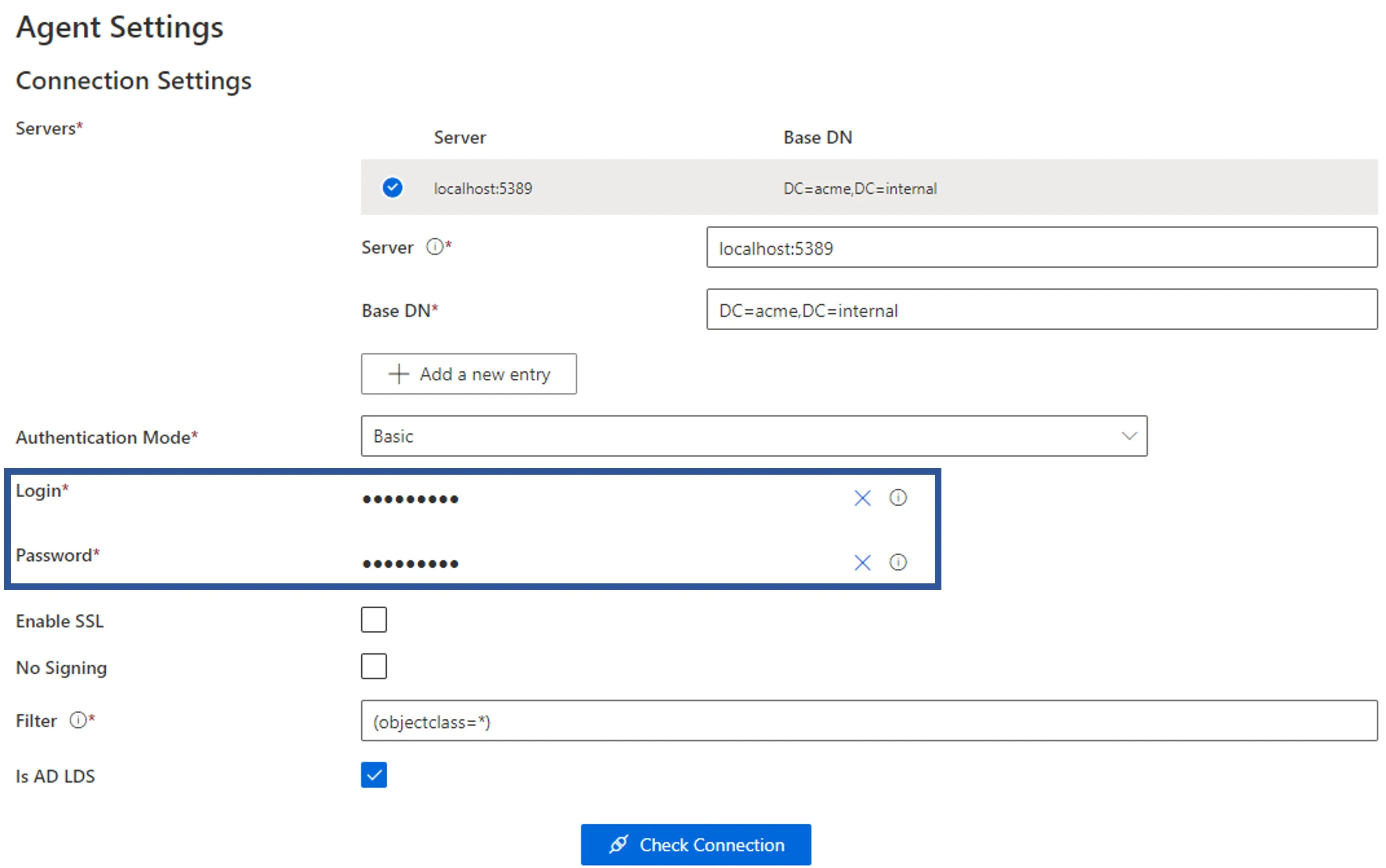
For example, for multiple key-value fields in an SQL connection, some elements of the connection string might be sensitive and need to be hidden:
In this example, the database name and the minimal pool size are secured options:
Another example of multiple key-value fields in a Powershell connection:
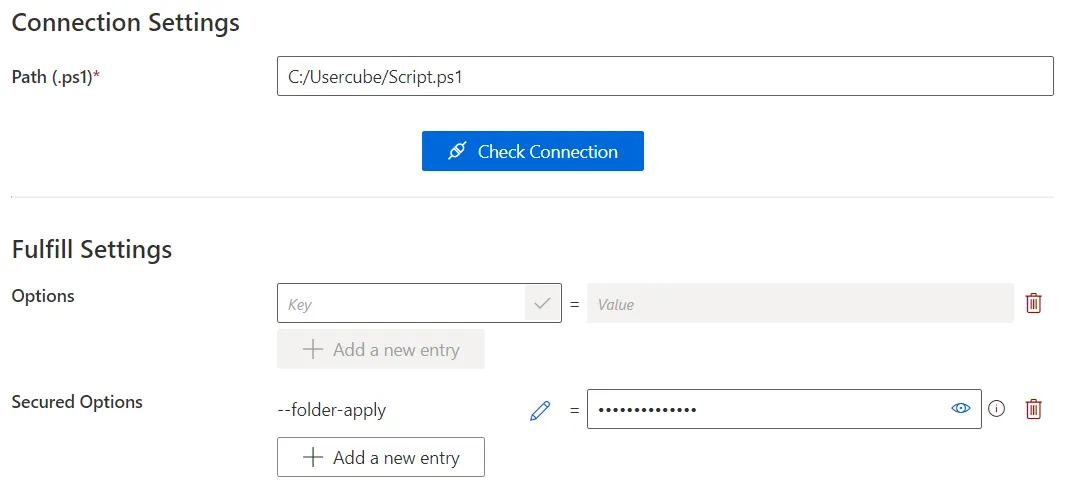
-
Once saved, any secured option's value can no longer be seen. However, it can still be modified by deleting the value and re-specifying it.
For Microsoft Entra ID
See the Microsoft Entra ID topic for additional information about creating a connector.
Prerequisites
The following are prerequisites for the connector creation.
Configure the external system
See the Register for Microsoft Entra ID topic for additional information on how to register Identity Manager.
Configure Identity Manager
See the Microsoft Entra ID topic for additional information on the connection.
For example:
Code attributes enclosed with <> need to be replaced with a custom value before entering the
script in the command line.
appsettings.agent.json
{
...
"Connections": {
...
"<MicrosoftEntraIDContosoNYExport>": {
"ApplicationId": "<contosoAzure897>",
"ApplicationKey": "<25d408a1925d4c081925b\d40819>",
"TenantId": "<25d40819-f23f-4837-9d50-a9a52da50b8c>",
"MicrosoftGraphPathApi": "<https://graph.microsoft.com/v1.0/>",
}
}
}
Build the Connector
See the Connect to a Managed System topic for additional information on how to build a connector via the UI, with its connections, entity types and mappings.
This example declares the Entra ID connector on the Local agent:
Code attributes enclosed with <> need to be replaced with a custom value before entering the
script in the command line.
Conf/AzureAD/AzureAD Connector.xml
<?xml version="1.0" encoding="utf-8"?>
<ConfigurationFile xmlns:xsi="http://www.w3.org/2001/XMLSchema-instance" xmlns:xsd="http://www.w3.org/2001/XMLSchema" xmlns="urn:schemas-usercube-com:configuration">
...
<Connector Identifier="AzureAD" DisplayName_L1="AzureAD" Agent="Local" />
...
</ConfigurationFile>
Entity model
The entity model should match as closely as possible the structure of the relevant Microsoft Entra ID data, and be aligned with Identity Manager's repository. See the Entity Modeltopic for additional information.
For example, Microsoft Entra ID's Users and Groups can be described by entity types, and group memberships by entity associations.
The following example defines an entity type named AzureAD_DirectoryObject to match the attributes selected for extraction from the Microsoft Entra ID instance:
Code attributes enclosed with <> need to be replaced with a custom value before entering the
script in the command line.
Conf/AzureAD/AzureAD Connector.xml
...
<EntityType Identifier="AzureAD_DirectoryObject" DisplayName_L1="AzureAD - Object">
<Property Identifier="accountEnabled" DisplayName_L1="accountEnabled" TargetColumnIndex="17" Type="String" />
<Property Identifier="city" DisplayName_L1="city" TargetColumnIndex="47" Type="String" />
<Property Identifier="companyName" DisplayName_L1="companyName" TargetColumnIndex="6" Type="String" />
<Property Identifier="country" DisplayName_L1="country" TargetColumnIndex="7" Type="String" />
<Property Identifier="createdDateTime" DisplayName_L1="createdDateTime" TargetColumnIndex="8" Type="String" />
<Property Identifier="dataType" DisplayName_L1="dataType" TargetColumnIndex="5" Type="String" />
<Property Identifier="department" DisplayName_L1="department" TargetColumnIndex="10" Type="String" />
<Property Identifier="displayName" DisplayName_L1="displayName" TargetColumnIndex="11" Type="String" IsKey="true" />
<Property Identifier="employeeId" DisplayName_L1="employeeId" TargetColumnIndex="12" Type="String" />
<Property Identifier="externalUserState" DisplayName_L1="externalUserState" TargetColumnIndex="13" Type="String" />
<Property Identifier="externalUserStateChangeDateTime" DisplayName_L1="externalUserStateChangeDateTime" TargetColumnIndex="14" Type="String" />
<Property Identifier="givenName" DisplayName_L1="givenName" TargetColumnIndex="15" Type="String" />
<Property Identifier="objectid" DisplayName_L1="id" TargetColumnIndex="4" Type="String" IsKey=&> quot;true" />
<Property Identifier="isResourceAccount" DisplayName_L1="isResourceAccount" TargetColumnIndex="18" Type="String" />
<Property Identifier="jobTitle" DisplayName_L1="jobTitle" TargetColumnIndex="19" Type="String" />
<Property Identifier="mail" DisplayName_L1="mail" TargetColumnIndex="20" Type="String" />
<Property Identifier="mailNickname" DisplayName_L1="mailNickname" TargetColumnIndex="21" Type="String" />
<Property Identifier="mobilePhone" DisplayName_L1="mobilePhone" TargetColumnIndex="22" Type="String" />
<Property Identifier="officeLocation" DisplayName_L1="officeLocation" TargetColumnIndex="23" Type="String" />
<Property Identifier="onPremisesDistinguishedName" DisplayName_L1="onPremisesDistinguishedName" TargetColumnIndex="24" Type="String" />
<Property Identifier="onPremisesDomainName" DisplayName_L1="onPremisesDomainName" TargetColumnIndex="25" Type="String" />
<Property Identifier="onPremisesImmutableId" DisplayName_L1="onPremisesImmutableId" TargetColumnIndex="26" Type="String" />
<Property Identifier="onPremisesLastSyncDateTime" DisplayName_L1="onPremisesLastSyncDateTime" TargetColumnIndex="27" Type="String" />
<Property Identifier="onPremisesSamAccountName" DisplayName_L1="onPremisesSamAccountName" TargetColumnIndex="28" Type="String" />
<Property Identifier="onPremisesSecurityIdentifier" DisplayName_L1="onPremisesSecurityIdentifier" TargetColumnIndex="29" Type="String" />
<Property Identifier="onPremisesSyncEnabled" DisplayName_L1="onPremisesSyncEnabled" TargetColumnIndex="30" Type="String" />
<Property Identifier="onPremisesUserPrincipalName" DisplayName_L1="onPremisesUserPrincipalName" TargetColumnIndex="31" Type="String" />
<Property Identifier="preferredLanguage" DisplayName_L1="preferredLanguage" TargetColumnIndex="32" Type="String" />
<Property Identifier="proxyAddresses" DisplayName_L1="proxyAddresses" TargetColumnIndex="33" Type="String" />
<Property Identifier="showInAddressList" DisplayName_L1="showInAddressList" TargetColumnIndex="34" Type="String" />
<Property Identifier="state" DisplayName_L1="state" TargetColumnIndex="35" Type="String" />
<Property Identifier="streetAddress" DisplayName_L1="streetAddress" TargetColumnIndex="36" Type="String" />
<Property Identifier="surname" DisplayName_L1="surname" TargetColumnIndex="37" Type="String" />
<Property Identifier="usageLocation" DisplayName_L1="usageLocation" TargetColumnIndex="38" Type="String" />
<Property Identifier="userPrincipalName" DisplayName_L1="userPrincipalName" TargetColumnIndex="39" Type="String" />
<Property Identifier="userType" DisplayName_L1="userType" TargetColumnIndex="40" Type="String" />
<Property Identifier="allowExternalSenders" DisplayName_L1="allowExternalSenders" TargetColumnIndex="41" Type="String" />
<Property Identifier="description" DisplayName_L1="description" TargetColumnIndex="42" Type="String" />
<Property Identifier="expirationDateTime" DisplayName_L1="expirationDateTime" TargetColumnIndex="43" Type="String" />
<Property Identifier="groupTypes" DisplayName_L1="groupTypes" TargetColumnIndex="44" Type="String" />
<Property Identifier="securityEnabled" DisplayName_L1="securityEnabled" TargetColumnIndex="45" Type="String" />
<Property Identifier="visibility" DisplayName_L1="visibility" TargetColumnIndex="46" Type="String" />
<Property Identifier="members" DisplayName_L1="members" Type="ForeignKey" />
<Property Identifier="memberOf" DisplayName_L1="memberOf" Type="ForeignKey" />
<Property Identifier="SharePointObject" DisplayName_L1="SharePointObject" Type="ForeignKey" />
</EntityType>
...
Notice the omitted TargetColumnIndex attribute for the members and memberOf properties. This means that these properties are navigation properties.
The following example declares an n-n association between two AzureAD_DirectoryObjects, where:
- memberOf is a collection of Groups IDs of which this AzureAD_DirectoryObject is a member;
- members from a Group is a collection of AzureAD_DirectoryObjects IDs which are members of this Group.
Code attributes enclosed with <> need to be replaced with a custom value before entering the
script in the command line.
Conf/AzureAD/AzureAD Connector.xml
...
<EntityAssociation Identifier="AzureAD_DirectoryObject_members" DisplayName_L1="members" IsProperty1Collection="true" IsProperty2Collection="true" Property1="AzureAD_DirectoryObject:members" Property2="AzureAD_DirectoryObject:memberOf" />
...
Notice the format of the Property1 and Property2 XML attributes: the name of the entity type is followed by a colon (:) and the name of an entity property. It is a binding describing in one expression, the target entity type and property. See the Binding topic for additional information.
Entity mapping
Each property of the entity type must be mapped to an attribute among those exported from Microsoft Entra ID.
So each element of an entity type mapping is meant to link a property from the CSV file containing the exported Microsoft Entra ID attributes to a property from the entity type.
For example:
Code attributes enclosed with <> need to be replaced with a custom value before entering the
script in the command line.
Conf/AzureAD/AzureAD Connector.xml
...
<EntityTypeMapping Identifier="AzureAD_DirectoryObject" Connector="AzureAD" ConnectionTable="AzureADContosoNYExport_directoryobjects">
<Property Identifier="accountEnabled" ConnectionColumn="accountEnabled" />
<Property Identifier="city" ConnectionColumn="city" />
<Property Identifier="companyName" ConnectionColumn="companyName" />
<Property Identifier="country" ConnectionColumn="country" />
<Property Identifier="createdDateTime" ConnectionColumn="createdDateTime" />
<Property Identifier="dataType" ConnectionColumn="@odata.type" />
<Property Identifier="department" ConnectionColumn="department" />
<Property Identifier="displayName" ConnectionColumn="displayName" />
<Property Identifier="employeeId" ConnectionColumn="employeeId" />
<Property Identifier="externalUserState" ConnectionColumn="externalUserState" />
<Property Identifier="externalUserStateChangeDateTime" ConnectionColumn="externalUserStateChangeDateTime" />
<Property Identifier="givenName" ConnectionColumn="givenName" />
<Property Identifier="objectid" ConnectionColumn="id" IsPrimaryKey="true" />
<Property Identifier="isResourceAccount" ConnectionColumn="isResourceAccount" />
<Property Identifier="jobTitle" ConnectionColumn="jobTitle" />
<Property Identifier="mail" ConnectionColumn="mail" />
<Property Identifier="mailNickname" ConnectionColumn="mailNickname" />
<Property Identifier="mobilePhone" ConnectionColumn="mobilePhone" />
<Property Identifier="officeLocation" ConnectionColumn="officeLocation" />
<Property Identifier="onPremisesDistinguishedName" ConnectionColumn="onPremisesDistinguishedName" />
<Property Identifier="onPremisesDomainName" ConnectionColumn="onPremisesDomainName" />
<Property Identifier="onPremisesImmutableId" ConnectionColumn="onPremisesImmutableId" />
<Property Identifier="onPremisesLastSyncDateTime" ConnectionColumn="onPremisesLastSyncDateTime" />
<Property Identifier="onPremisesSamAccountName" ConnectionColumn="onPremisesSamAccountName" />
<Property Identifier="onPremisesSecurityIdentifier" ConnectionColumn="onPremisesSecurityIdentifier" />
<Property Identifier="onPremisesSyncEnabled" ConnectionColumn="onPremisesSyncEnabled" />
<Property Identifier="onPremisesUserPrincipalName" ConnectionColumn="onPremisesUserPrincipalName" />
<Property Identifier="preferredLanguage" ConnectionColumn="preferredLanguage" />
<Property Identifier="proxyAddresses" ConnectionColumn="proxyAddresses" />
<Property Identifier="showInAddressList" ConnectionColumn="showInAddressList" />
<Property Identifier="state" ConnectionColumn="state" />
<Property Identifier="streetAddress" ConnectionColumn="streetAddress" />
<Property Identifier="surname" ConnectionColumn="surname" />
<Property Identifier="usageLocation" ConnectionColumn="usageLocation" />
<Property Identifier="userPrincipalName" ConnectionColumn="userPrincipalName" />
<Property Identifier="userType" ConnectionColumn="userType" />
<Property Identifier="allowExternalSenders" ConnectionColumn="allowExternalSenders" />
<Property Identifier="description" ConnectionColumn="description" />
<Property Identifier="expirationDateTime" ConnectionColumn="expirationDateTime" />
<Property Identifier="groupTypes" ConnectionColumn="groupTypes" />
<Property Identifier="securityEnabled" ConnectionColumn="securityEnabled" />
<Property Identifier="visibility" ConnectionColumn="visibility" />
</EntityTypeMapping>
...
As a result, synchronization updates Identity Manager's UR_Resource table based on the data of the
exported CSV files. Considering that AzureAD_DirectoryObject has never been synchronized, the
UR_Resource table receives a new line for which the 47th column (City) is filled in with the city
column from the C:/UsercubeDemo/Temp/ExportOutput/AzureADContosoNYExport_directoryobjects.csv
file.
An association mapping is the equivalent of an entity type mapping, but for the properties of an entity association instead of an entity type.
The following example describes the "actual group/member" associations between AzureAD_DirectoryObjects.
These associations are exported from the Microsoft Entra ID system into the
C:/UsercubeDemo/Temp/ExportOutput/AzureADContosoNYExport_members_group.csv file, containing, for
each group, a list of members in the following format, with id being the id of an Microsoft Entra ID
object and groupId the matching Group's id to which the object belongs:
| Id | GroupId |
|---|---|
| 12 | 454 |
| 3 | 454 |
| 4 | 454 |
| 5 | 333 |
| 2 | 333 |
The following entity association mapping maps the properties from the AzureAD_DirectoryObject_members entity association:
Code attributes enclosed with <> need to be replaced with a custom value before entering the
script in the command line.
Conf/AzureAD/AzureAD Connector.xml
...
<EntityAssociation Identifier="AzureAD_DirectoryObject_members" DisplayName_L1="members" IsProperty1Collection="true" IsProperty2Collection="true" Property1="AzureAD_DirectoryObject:members" Property2="AzureAD_DirectoryObject:memberOf" />
<EntityAssociationMapping Identifier="AzureAD_DirectoryObject_members" Column1="groupId" Column2="id" ConnectionTable="AzureADContosoNYExport_members_group" EntityPropertyMapping1="AzureAD_DirectoryObject:objectid" EntityPropertyMapping2="AzureAD_DirectoryObject:objectid" Connector="AzureAD" />
...
Here the members property of the AzureAD_DirectoryObject entity (written to the Property1 attribute of the AzureAD_DirectoryObject_members entity association) is filled in by values from the groupId column (written to the Column1 attribute of the AzureAD_DirectoryObject_members entity association mapping) of the CSV file.
And the membersOf property of the AzureAD_DirectoryObject entity (written to the Property2 attribute of the AzureAD_DirectoryObject_members entity association) is filled in by values from the Id column (written to the Column2 attribute of the AzureAD_DirectoryObject_members entity association mapping) of the CSV file.
Display the Connector in the UI
This is how the connectors are displayed on the UI.
Menu items
Each connector should be configured with a menu item, which is created automatically when working via the UI.
In XML, it should look like this:
Code attributes enclosed with <> need to be replaced with a custom value before entering the
script in the command line.
Conf/AzureAD/AzureAD Nav.xml
<MenuItem Identifier="Nav_Connectors_AzureAD_DirectoryObject" DisplayName_L1="AzureAD Objects" EntityType="AzureAD_DirectoryObject" ParentMenuItem="Nav_Connectors" />
Displayed resources
See the Organize Resources' Datasheets topic for additional information on how to set the display properties via the UI.
For example:
Code attributes enclosed with <> need to be replaced with a custom value before entering the
script in the command line.
Conf/AzureAD/AzureAD UI.xml
<DisplayEntityType Identifier="AzureAD_DirectoryObject">
<Property OutputType="BasicCollection" Identifier="members" />
<Property OutputType="BasicCollection" Identifier="groups" />
</DisplayEntityType>
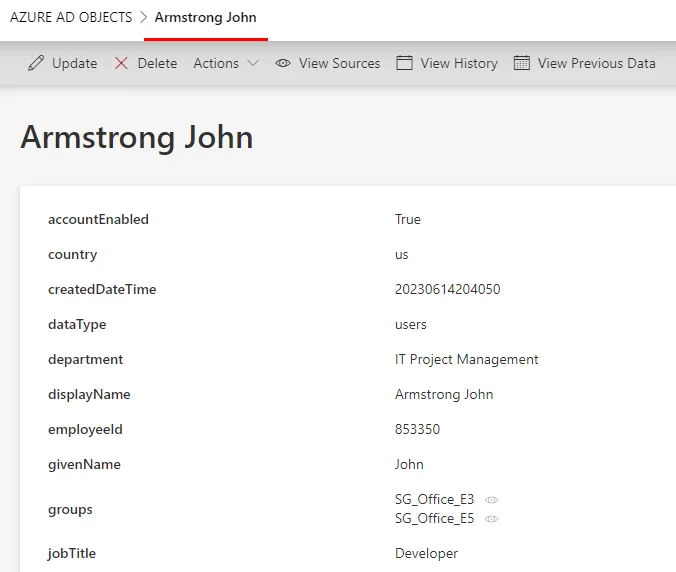
Microsoft Entra ID's resources are listed in a table.
For example:
Code attributes enclosed with <> need to be replaced with a custom value before entering the
script in the command line.
Conf/AzureAD/AzureAD UI.xml
<DisplayTable Identifier="AzureAD_DirectoryObject" EntityType="AzureAD_DirectoryObject" DisplayTableDesignElement="resourcetable" IsEntityTypeDefault="true">
<Column DefaultSortPriority="1" DisplayBinding="displayName" IsDisplayInSummaryView="true" IsResizable="true" IsSortable="true" CanBeFiltered="true" ColumnSize="4" />
<Column DisplayBinding="mail" IsDisplayInSummaryView="true" IsResizable="true" IsSortable="true" CanBeFiltered="true" ColumnSize="2" />
<Column DisplayBinding="dataType" IsDisplayInSummaryView="true" IsResizable="true" IsSortable="true" CanBeFiltered="true" ColumnSize="2" />
</DisplayTable>
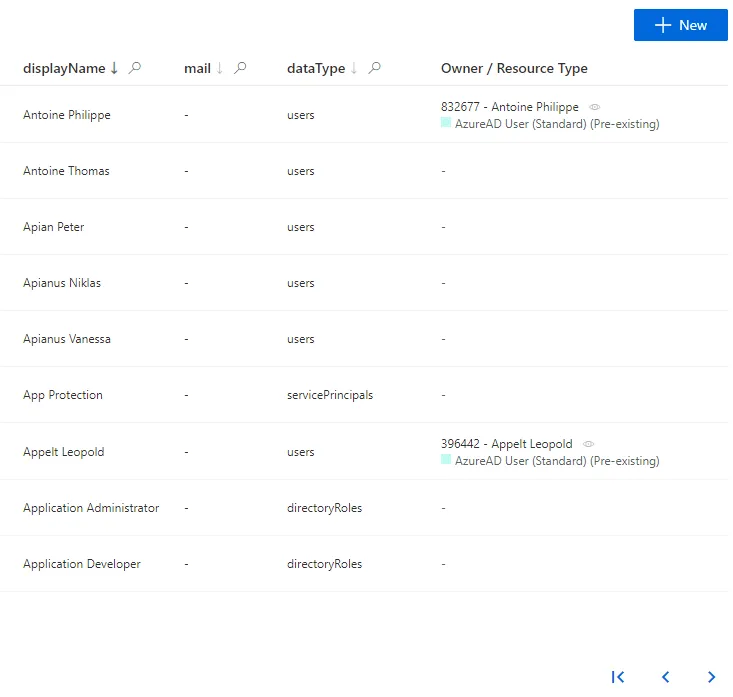
This is how the resources are displayed on the UI.
Resources' display names
See the Set Resources' Display Names topic for additional information on how to set resources' display names via the UI.
For example:
Code attributes enclosed with <> need to be replaced with a custom value before entering the
script in the command line.
Conf/AzureAD/AzureAD UI.xml
<EntityPropertyExpression Identifier="AzureAD_DirectoryObject_InternalDisplayName" Expression="C#:resource:return resource.userPrincipalName ?? resource.mail ?? resource.displayName ?? resource.Id.ToString();" EntityType="AzureAD_DirectoryObject" Property="InternalDisplayName" />
Permissions
In order to access the connector, any user must have the right permissions.
The following example sets the permissions to access the Microsoft Entra ID connector and resources for the Administrator profile.
Code attributes enclosed with <> need to be replaced with a custom value before entering the
script in the command line.
Conf/AzureAD/AzureAD Profile Administrator.xml
<AccessControlRule Profile="Administrator" EntityType="ResourceType" Identifier="Administrator_ResourceTypeSelector_resourceType_AzureAD" DisplayName_L1="Administrator_ResourceTypeSelector_resourceType_AzureAD">
<Entry Permission="/Custom/Resources/AzureAD_DirectoryObject/View" CanExecute="true" />
<Entry Permission="/Custom/Resources/AzureAD_DirectoryObject/ResetPassword" CanExecute="true" />
</AccessControlRule>
<AccessControlRule Profile="Administrator" EntityType="Category" Identifier="Administrator_ResourceTypeSelector_category_AzureAD" DisplayName_L1="Administrator_ResourceTypeSelector_category_AzureAD">
<Entry Permission="/Custom/Resources/AzureAD_DirectoryObject/View" CanExecute="true" />
</AccessControlRule>
Create a Connector
How to implement a Connector via XML to connect Identity Manager to an external system.
See an example on how to For Microsoft Entra ID.
Netwrix Identity Manager (formerly Usercube)strongly recommends configuring as much as possible via the UI instead of XML files. See the Connect to a Managed System topic to learn how to create a connector via the UI.
Prerequisites
Configure the external system
Some systems need additional configuration for Identity Manager to connect.
Configure Identity Manager
Identity Manager's agent must be set up to access the system's data via the related connector.
Netwrix Identity Manager (formerly Usercube) recommends performing the configuration via Identity
Manager's configuration files like appsettings.json and appsettings.agent.json. However, these
settings can also be input through environment variables. See the
Network Configuration topic for additional information.
This process is configured through a
Connection in the UI and/or
the XML configuration, and in the appsettings.agent.json > Connections section:
appsettings.agent.json
{ ... "Connections": { ... "<ConnectionIdentifier>": { ... } } }
The identifier of the connection and thus the name of the subsection must:
-
Be unique.
-
Not begin with a digit.
-
Not contain
<,>,:,",/,\,|,?,*and_.
Netwrix Identity Manager (formerly Usercube) recommends completing this guide without credential protection, and once the configuration works switch to a more secure way of storing credentials.
See the Microsoft Entra ID topic to learn how to protect Microsoft Entra ID's credentials.
Build the Connector
See the Connect to a Managed System topic to learn how to build a connector via the UI, with its connections, entity types and mappings.
When exporting the configuration, a connectorName connector should be found in the Conf/connectorName/connectorName Connector.xml file.
All XML files must start with the <?xml> and <ConfigurationFile> elements.
Entity model
The Entity Model of the connector defines how the exported data will be written to Identity Manager's repository. It should match as closely as possible the structure of the relevant data from the external system, and be aligned with Identity Manager's repository.
The entity model is configured by Entity Model and Entity Association containing scalar and navigation Entity Type .
The entity model can be refined later in the project.
Entity mapping
Each property of the entity type must be mapped to an attribute from among those exported from the system.
Entity mapping is configured through Entity Type Mapping and Entity Association Mapping .
So each element of an entity type mapping is meant to link a property from the result of the CSV export file containing the exported attributes to a property from the entity type.
In the mapping, the CSV file is identified by the ConnectionTable and the entity type by the Identifier.
An association mapping is the equivalent of an entity type mapping, but for the properties of an entity association instead of an entity type.
Display the Connector in the UI
Menu items
Identity Manager provides a menu item to list all connectors in the dashboard's left menu.
It is usually written like this:
Runtime/Bootstrap/Nav.xml
<MenuItem Identifier="Nav_Connectors" DisplayName_L1="Connectors" ParentMenuItem="Nav" />
Then each connector should be configured with a menu item, which is created automatically when working via the UI.
Displayed resources
See the Organize Resources' Datasheets to learn more on how to set the display properties via the UI.
In the XML configuration, scalar properties are automatically displayed in the datasheets of the connector's resources. But navigation properties must be declared explicitly.
The properties to be displayed are configured through Display Entity Type.
Microsoft Entra ID's resources are listed in a table.
The resources are displayed in a table configurable through a Display Table.
Resources' display names
See the Set Resources' Display Names to learn how to set resources' display names via the UI.
Each resource is displayed in the UI with a display name.
Resources' display names are customizable through Entity Type .
Permissions
In order to access the connector, a user must have the right permissions.
Permissions within Identity Manager are configured through Access Control Rule.
# Run the Banking Demo Application
This guide shows how to set up and run the Banking demo application.
## Banking Application Description
The Banking application is a demo application that represents a web based external system. The
Banking application contains:
- A main page
- A list of users, accessible by clicking on **Users** at the top of the page. It is possible to add
a user by clicking on **Create New User**
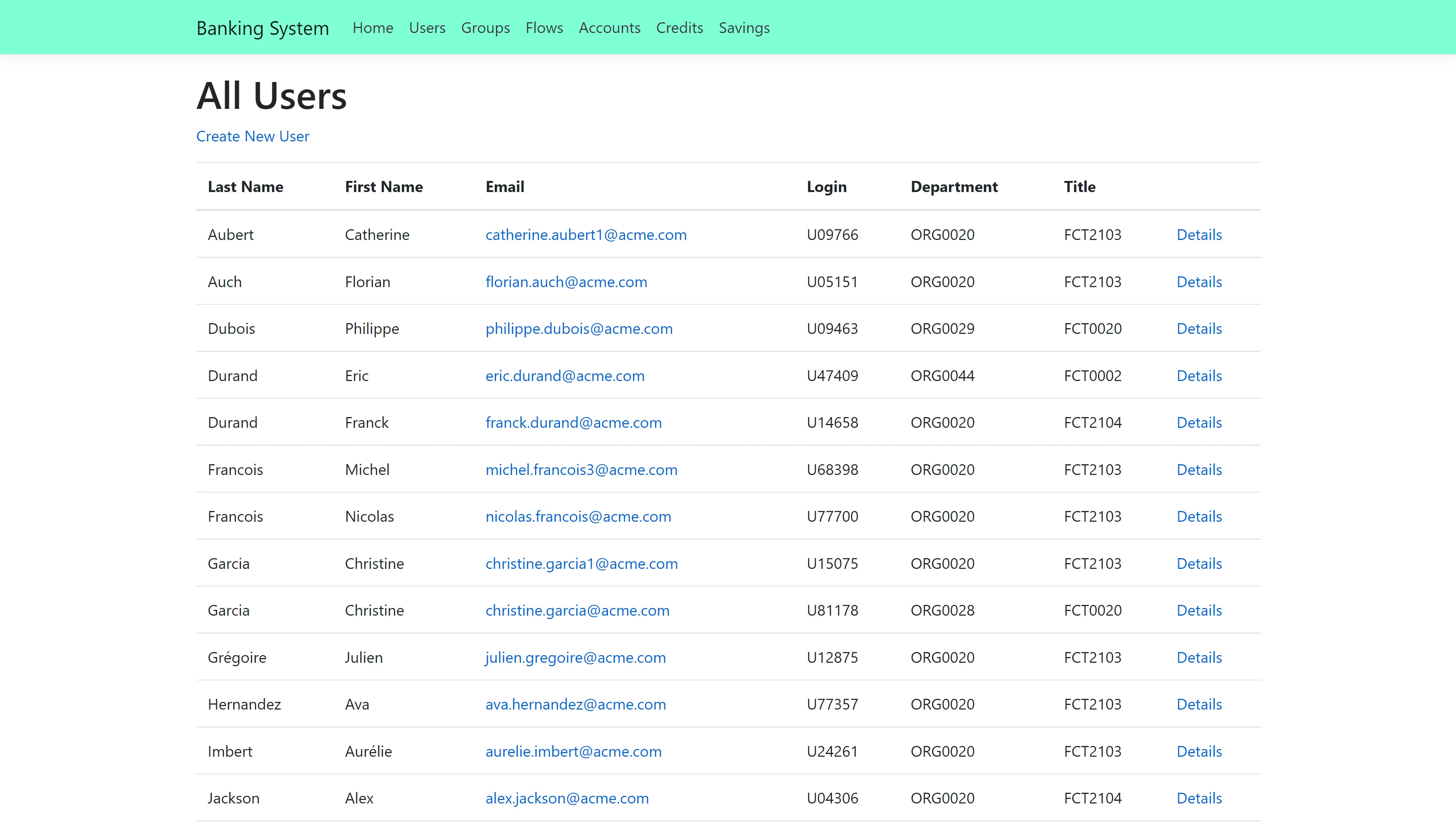
- A list of groups, accessible by clicking on **Groups** at the top of the page. Clicking on
**Details** on a group shows the users belonging to that group
- A user's details page for each user, accessible by clicking on **Details** on a user in the users
list
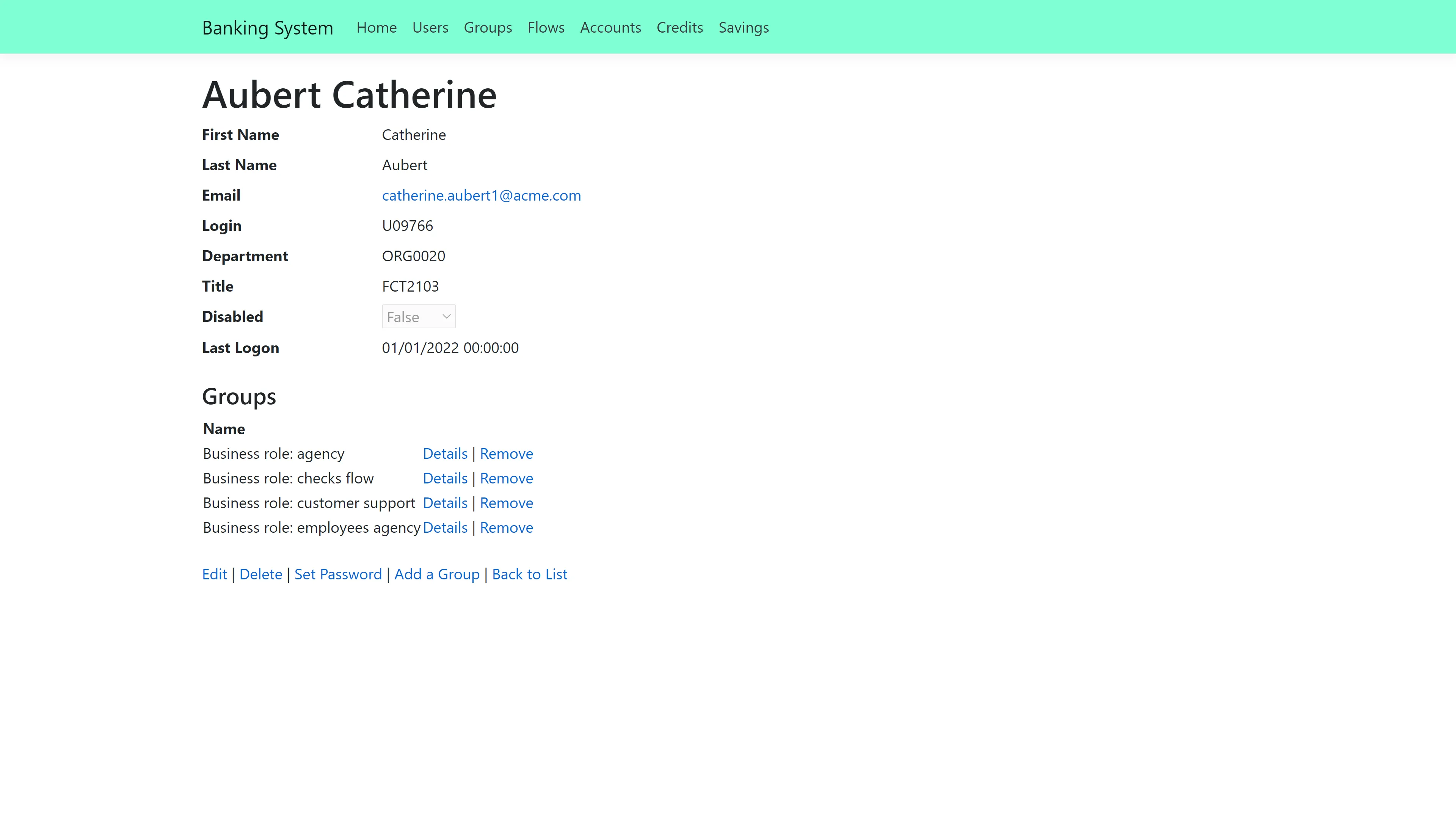
The most interesting part of the Banking application is a user's page. On a user's page, it is
possible to:
- Edit the user's information
- Delete the user
- Add the user to a group
- Remove the user from a group
- Set the user's password
The Banking application uses a database named BankingSystem as a data source. The changes made to a
user are applied to the database, and will be saved.
The Banking application exposes an API that complies with SCIM 2.0 (RFC 7643 & RFC 7644) standards.
This API provides:
- Token retrieval in two different ways — Login/Password and Client Credentials. This is not real
authentication so you can input any values, as the system only verifies if the fields are empty.
- A schema endpoint (/Schemas) that returns metadata describing SCIM resource types. This includes
attributes, types, mutability, and required fields for Users and Groups, following SCIM 2.0
specifications.
- Operations on users, including: Get list, Get by ID, Create, Update, and Delete (CRUD)
- Operations on groups, limited to Get list only
**NOTE:** In the Banking Demo Application appsettings two parameters are available:
- `RequireAuthorization` (default: true) — When enabled, the system checks whether a token is
present in the request headers
- `RequireSecureHeader` (default: false) — When enabled, the system verifies that the
SecureHeaderparameter is included in the request headers
_Remember,_ a Postman collection is provided in the same folder as the executable (.exe) to
facilitate API testing.
## Running the Banking Application
The Banking Application is part of the Netwrix Identity Manager (formerly Usercube) SDK, and comes
with prefilled sources. To run the Banking application:
**Step 1 –** Download the SDK.
**Step 2 –** Download the Runtime.
**Step 3 –** Create a database named BankingSystem.
**Step 4 –** Go to the Runtime folder.
**Step 5 –** Run **./identitymanager-FillBankingDatabase.exe** --connection-string \{connection string\}
--sources-path \{sources path\} --banking-sql-path \{banking sql path\}, replacing \{connection
string\} with the BankingSystem database connection string, \{sources path\} with the path to
SDK/DemoApps/Sources, and \{banking sql path\} with the path to SDK/DemoApps/Banking.
**Step 6 –** Go to the **SDK/DemoApps/Banking** folder.
**Step 7 –** Run **./Banking.exe** in a command prompt
**Step 8 –** In a web browser, enter the URL localhost:5000.
The Banking application is running, and the web browser is on the Banking home page.
To set the Banking application to another port, run /Banking.exe --urls http://localhost:\{port
number\}. To access the application, enter the URL localhost:\{port number\} in a web browser.
Some ports are not recognized by web browsers, or may already be used. Choose a port wisely.
# Run the HR Demo Application
This guide shows how to set up and run the HR demo application.
## HR Application Description
The HR application is a demo application that represents a web based external system. The HR
application contains an employee list.
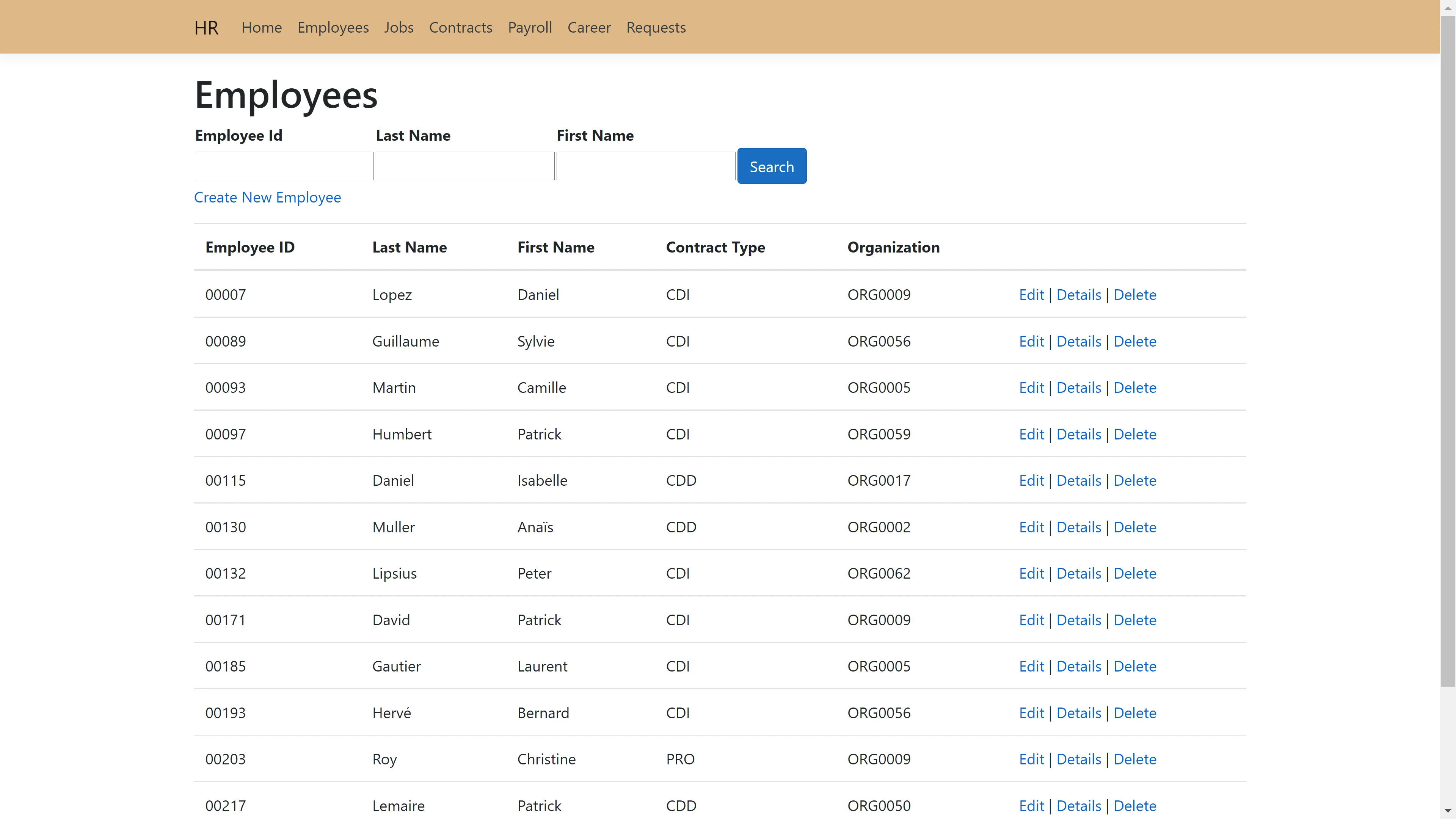
Each employee also has their own page, with the possibility to edit their profile or delete them. It
is also possible to add a new employee.
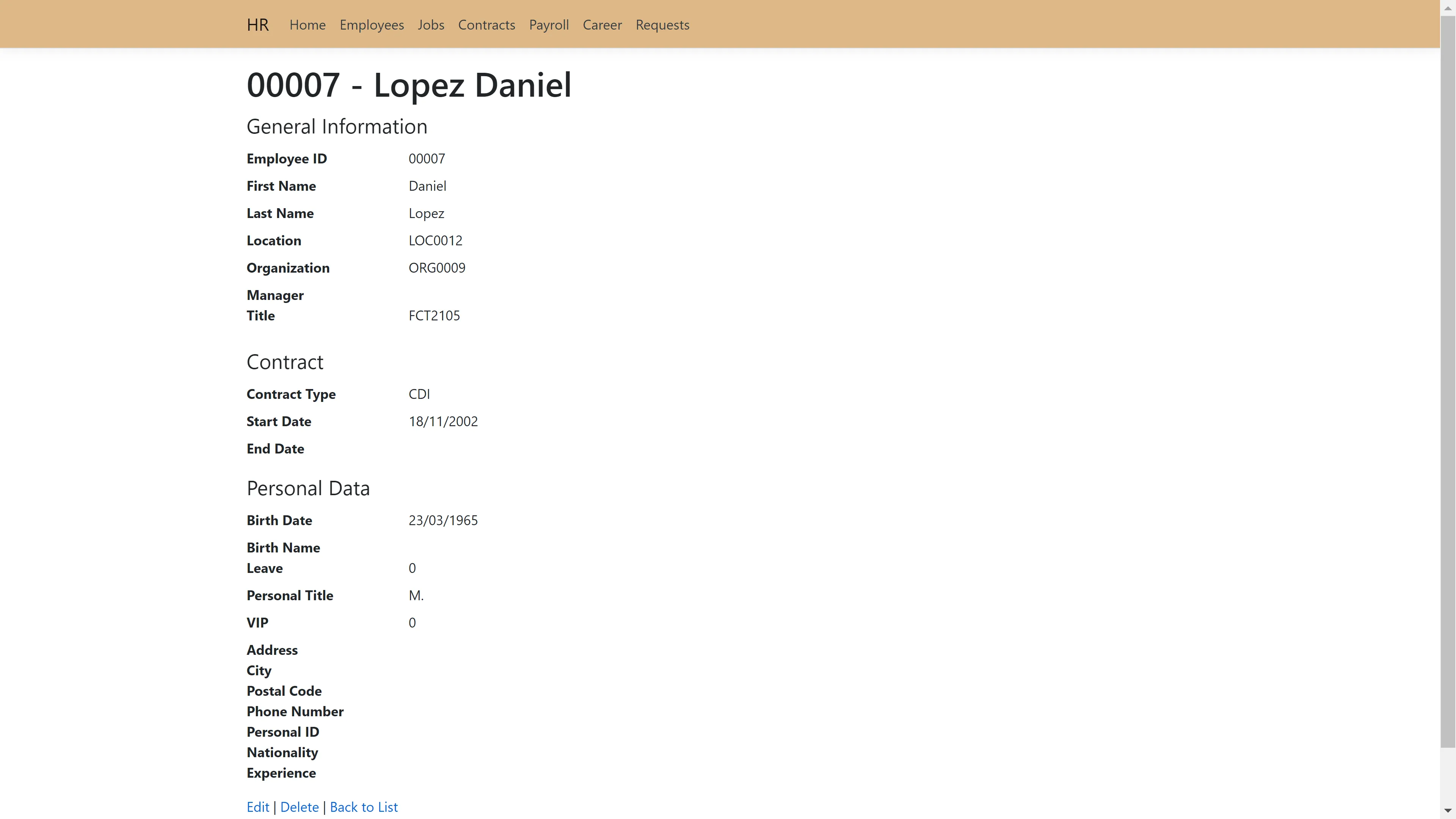
The HR application uses csv files as data sources. When a user is added, deleted, or edited, the csv
file will be modified, and the changes will be saved.
## Running the HR Application
The HR Application is part of the Identity Manager SDK, and comes with prefilled sources. To run the
HR application:
- Download the Identity Manager SDK.
- Go to SDK/DemoApps/HR.
- Modify **appsettings.json** > **CSVPath** to "..\\Sources".
- Run **./HR.exe** in a command prompt.
- In a web browser, enter the URL **localhost:5000**.
The HR application is running, and the web browser is on the HR application employee list.
To set the HR application to another port, run ./HR.exe --urls http://localhost:\{port number\}. To
access the application, enter the URL localhost:\{port number\} in a web browser.
Some ports are not recognized by web browsers, or may already be used. Choose a port wisely.
# Interact with a GUI Application via Robot Framework
This guide shows how to write a Robot Framework script which interacts with an external application.
## Example: Interacting with an application via a GUI
Consider an external system that is accessible through a GUI program, and that does not offer an
API. In this situation, we can either interact manually with the external system , or with a Robot
Framework connection.
## Prerequisites
This guide will focus only on how to interact with a GUI application. The guide on how to write a
Robot Framework script explains the basics of Robot Framework. The basic prerequisites can be found
on the Robot Framework connector page. See the
[ Write a Robot Framework Script ](/docs/identitymanager/6.2/integration/connectors/connector-basics/configuration.md) and
[ Robot Framework ](/docs/identitymanager/6.2/integration/connectors/connector-catalog/custom-connectors.md) topics for additional
information.
The requirements specific to the Robot Framework FlaUI library are as follows:
- Python 3.7 or 3.8. For Python 3.9, using `pip install wheel` in the command prompt may solve
installation errors.
- Robot Framework FlaUI library: use `pip install --upgrade robotframework-flaui` in the command
prompt.
- The application with the GUI.
Other Robot Framework libraries can interact with applications. The [desktop part of the zoomba
library] can also interact with a program, but requires an appium server.
While not strictly required, it is highly recommended that the
[Robot Framework FlaUI library documentation](https://gdatasoftwareag.github.io/robotframework-flaui/keywords/1.6.6.html)
be consulted.
## Inspecting tools
Most FlaUI keywords require an XPath locator. These XPaths can be found using the FlaUI inspection
tool. Download the
[FlaUI inspection tool zip archive](https://github.com/FlaUI/FlaUInspect/releases), then extract the
files to a folder. The inspection tool can be launched simply by running `FlaUIInspect.exe`.
This tool lets you choose the UIA (UI Automation) version. Picking UIA3 should work in most use
cases.
The FlaUI inspection tool shows each window that is open on the computer. To find the element the
script is supposed to interact with, it is possible to manually search through the windows, and
through the elements. However, the easiest way is to use the Hover Mode, which is accessible in the
tool bar by clicking on **Mode** > **Hover Mode (use Ctrl)**. To see the XPath, click on **Mode** >
**Show XPath**.
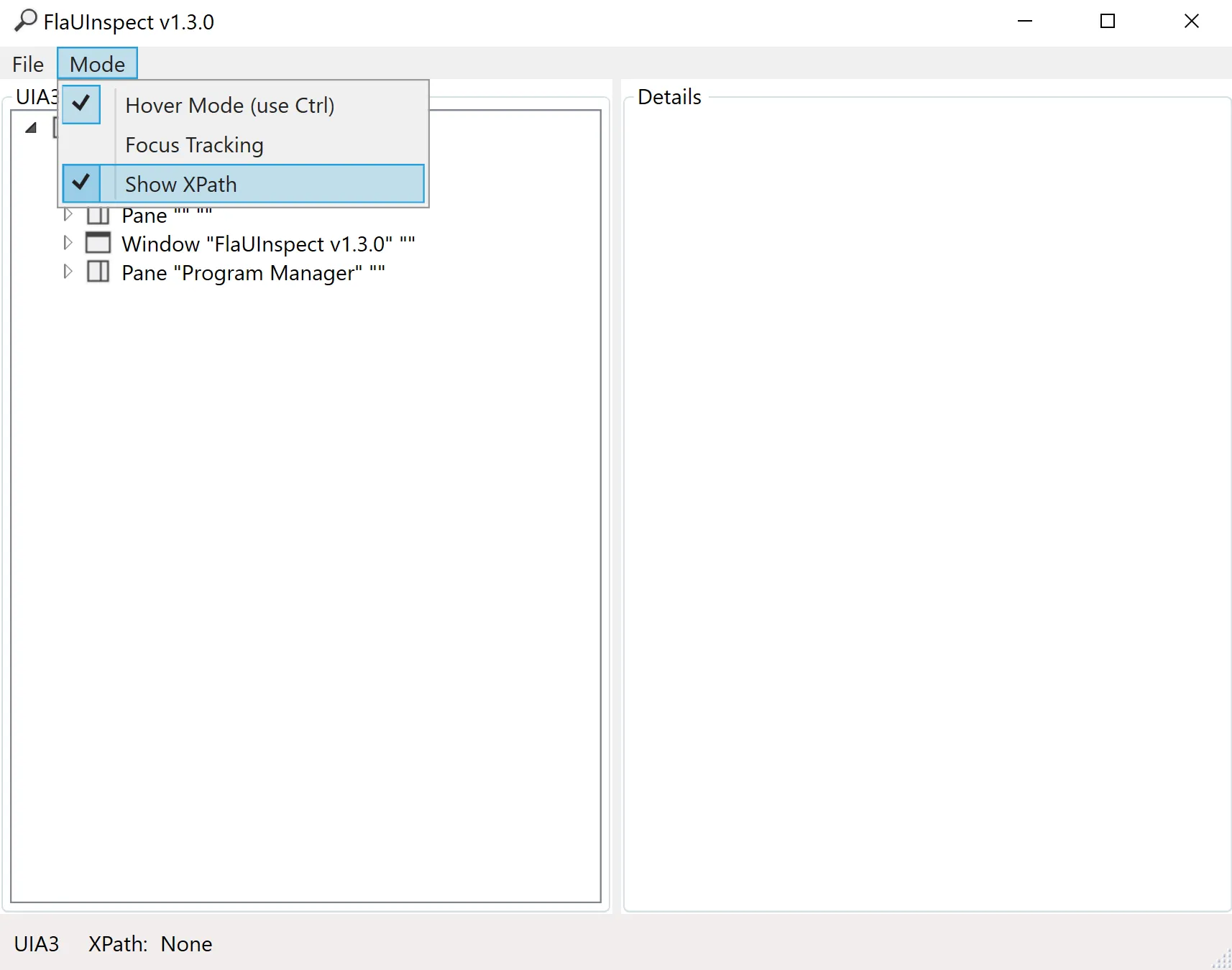
To see the XPath of an element, hover over the element, and press control. A red box should appear
around the element, and the FlaUI inspection tool should show the element's information. The XPath
should be at the bottom left of the FlaUI element.
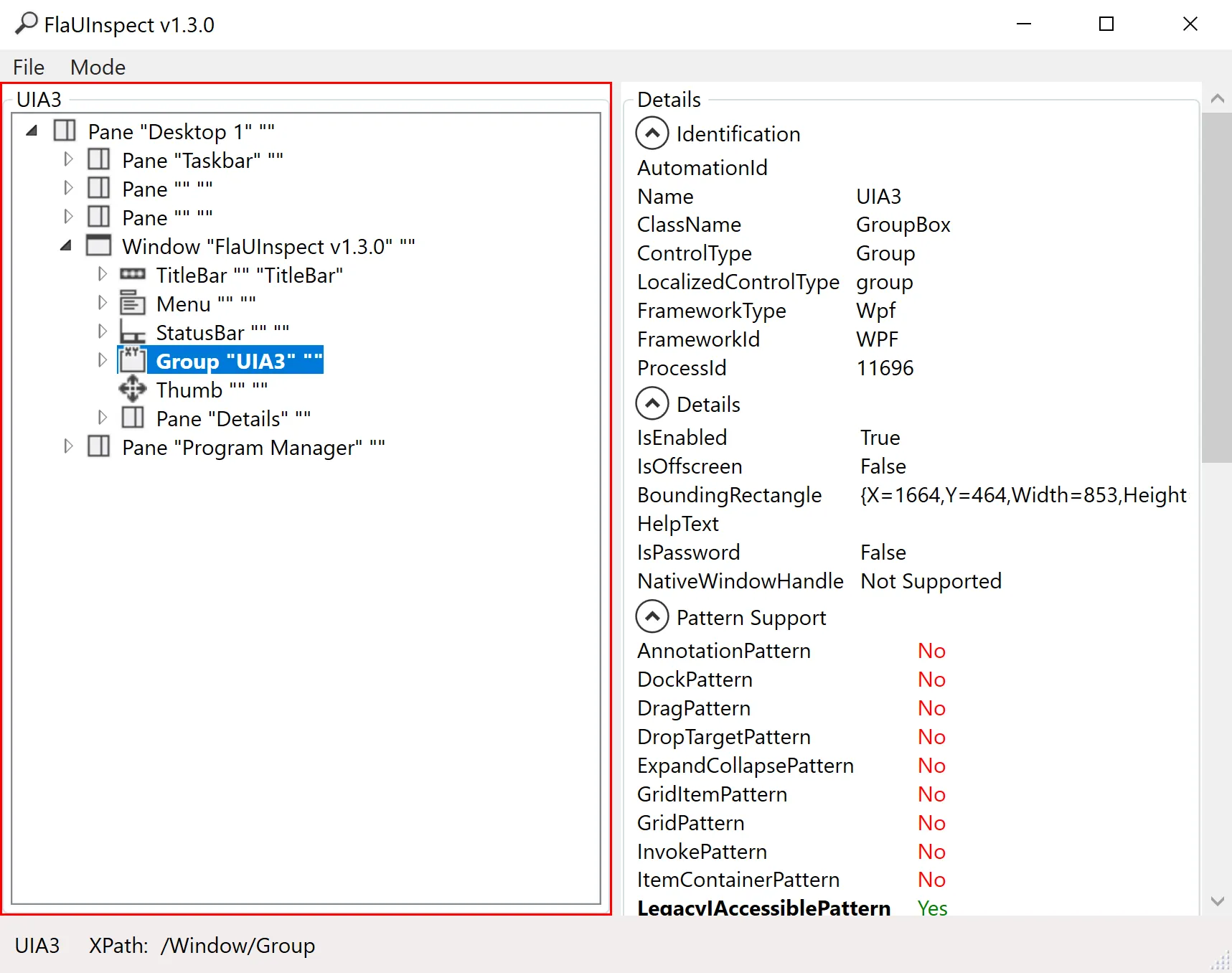
As an example, imagine an application showing a list of files and folders. Targeting a specific file
would produce an XPath in the shape of `/Window/Pane[3]/Pane/Pane[2]/List/Group[1]/ListItem[1]`. The
important parts of this path are the beginning and the end. The beginning of the XPath specifies the
window. The middle part of the XPath, in most cases, is irrelevant.
The last part of the XPath however, `/Group[1]/ListItem[1]`, is what should be modified to find the
right file. `Group[1]` means the element is in the first file group. `ListItem[1]` means the element
is the first file of the group. Depending on the file explorer view mode, the XPath may end with
`Edit[1]`, which means the targeted element is the name section of the file.
As the Window's number may change, it should be specified by name. For the Downloads folder,
`Window[@Name='Downloads']` specifies the window. The file may not always be at the same position,
so it should also be specified. If the file is `FlaUInspect.exe`, it can be specified with
`ListItem[@Name='FlaUInspect.exe']`. The Group may also change. It is not easy to find the right
group, so the best method is to remove the groups, by right clicking, then selecting **Group by** >
**(None)**.
## Use Case: Set a file to read-only
Consider an HR system that creates a file for each employee. When an employee retires, it may be
interesting to set the file to read-only, so that it is not modified by accident. It is possible to
set the file to read-only by provisioning it with the Robot Framework.
### Define settings
As with every other Robot Framework script, the Identity Manager Robot Framework resource needs to
be imported to launch the provisioning. The FlaUI library also needs to be imported to use its
keywords.
```
*** Settings ***
Resource C:/UsercubeDemo/Runtime/UsercubeRobotFramework.resource
Library FlaUILibrary
```
### Define variables
The `Variables` section contains variables that are used in the rest of the script. As the section
is at the start of the script, the variables are easy to update. In this case, the folder's name and
path are important variables that may be changed.
```
*** Variables ***
${FOLDERNAME} RobotFrameworkIdentity
${FOLDERPATH} C:/UsercubeDemo/${FOLDERNAME}
```
### Define custom keywords
To modify a file's properties, the script needs custom keywords that allow the desired actions to be
accomplished. In this case, to navigate through the explorer program. These keywords were written
with the Windows 10 File Explorer in mind.
| Keyword | Details |
| --------------------- | -------------------------------------------------------------------------------------------------------------------------------------------------------------------------------------------------------------------------------------------------------------------------------------------------------------------------------------------------------------------------------------------------------------------------------------------------------------------- |
| Open Explorer | Opens and attaches the explorer program to FlaUI. A program can be attached to FlaUI by its name or by its `Pid`, which stands for process identifier. The `Launch Application` keyword returns a `Pid`, however the program may launch multiple processes. In the case of the explorer, it is almost always running, even if no explorer windows are open. The `Pid` returned may not be the correct one. Attaching by the program name seems to work in this case. |
| Open Folder | Opens the folder specified in the `Variables` section. Accessing the address bar is not trivial, as it is not a text field until it is clicked. However, clicking on most elements of the address bar does not open the text field. In this keyword, the icon in the address bar is clicked, which opens the text field. |
| Get File Name | Returns the file's name. This allows the computation of the file's name through a keyword instead of an expression, which can make syntax easier. |
| Set File To Read Only | Sets the file corresponding to the user to read only. This keyword calls the other keywords in the right order, and is used to simplify the readability of the script. |
| Open File Properties | Right clicks on a file, then opens the file's properties. The right click is on the file's image, but it could be changed to any of the file's fields. Note that changing the folder's view mode or ordering may alter the file's XPath. |
| Select Read Only | Selects the read only option. This keyword simply clicks on the radio button, then clicks on the `Ok` button. If the radio button is already ticked, the file will no longer be in read only mode. The script clicks on the `Ok` button as it automatically closes the properties window, unlike the `Apply` button. |
| Close Explorer | Clicks on the cross to close the explorer window. It is also possible to close the program with the `Close Application` keyword, however that also closes the background explorer process, so closing only the window is better. |
```
Open Explorer
Launch Application explorer
Attach Application By Name explorer
Open Folder
Open Folder
Click /Window[@Name='File Explorer']/Pane[2]/Pane[3]/ProgressBar/Pane/ToolBar/SplitButton
Set Text To Textbox /Window[@Name='File Explorer']/Pane[2]/Pane[3]/ProgressBar/ComboBox/Edit[@Name='Address'] ${FOLDERPATH}
Press Key s'ENTER'
Get File Name
[Arguments] ${order}
[return] ${order['Changes']['Identifier']}.txt
Set File To Read Only
[Arguments] ${order}
${FileName}= Get File Name ${order}
Open File Properties ${FileName}
Select ReadOnly ${FileName}
Open File Properties
[Arguments] ${filename}
Right Click /Window[@Name='${FOLDERNAME}']/Pane[3]/Pane/Pane[2]/List/ListItem[@Name='${filename}']/Image
Click /Menu[@Name='Context']/MenuItem[@Name='Properties']
Select Read Only
[Arguments] ${filename}
Click /Window[@Name='${filename} Properties']/CheckBox[@Name='Read-only']
Click /Window[@Name='${filename} Properties']/Button[@Name='OK']
Close Explorer
Click /Window[@Name='${FOLDERNAME}']/TitleBar/Button[@Name='Close']
```
### Define mandatory keywords
To provision the system, the script must contain the three mandatory keywords: `ExecuteAdd`,
`ExecuteDelete`, and `ExecuteModify`. In this case, only ExecuteDelete is implemented. (It is
considered, perhaps foolishly, that employees will not come out of retirement!)
```
*** Keywords ***
ExecuteAdd
[Arguments] ${order}
Log To Console ExecuteAdd is not implemented
ExecuteDelete
[Arguments] ${order}
Set File To Read Only ${order}
ExecuteModify
[Arguments] ${order}
Log To Console ExecuteModify is not implemented
```
### Define test cases
Although the Robot Framework is used for provisioning in Identity Manager, it is most often used for
testing, which is why the `Test Cases` section defines what should happen when Identity
Manager starts the Robot Framework task. The `Launch Provisioning` keyword is the one that will
fetch the provisioning orders.
```
*** Test Cases ***
Run Provisioning
Open Explorer
Launch Provisioning
Close Explorer
```
### Read the full script
The full script is as follows:
```
*** Settings ***
Resource C:/UsercubeDemo/Runtime/UsercubeRobotFramework.resource
Library FlaUILibrary
*** Variables ***
${FOLDERNAME} RobotFrameworkIdentity
${FOLDERPATH} C:/UsercubeDemo/${FOLDERNAME}
*** Keywords ***
ExecuteAdd
[Arguments] ${order}
Log To Console ExecuteAdd is not implemented
ExecuteDelete
[Arguments] ${order}
Set File To Read Only ${order}
ExecuteModify
[Arguments] ${order}
Log To Console ExecuteModify is not implemented
Open Explorer
Launch Application explorer
Attach Application By Name explorer
Open Folder
Open Folder
Click /Window[@Name='File Explorer']/Pane[2]/Pane[3]/ProgressBar/Pane/ToolBar/SplitButton
Set Text To Textbox /Window[@Name='File Explorer']/Pane[2]/Pane[3]/ProgressBar/ComboBox/Edit[@Name='Address'] ${FOLDERPATH}
Press Key s'ENTER'
Get File Name
[Arguments] ${order}
[return] ${order['Changes']['Identifier']}.txt
Set File To Read Only
[Arguments] ${order}
${FileName}= Get File Name ${order}
Open File Properties ${FileName}
Select ReadOnly ${FileName}
Open File Properties
[Arguments] ${filename}
Right Click /Window[@Name='${FOLDERNAME}']/Pane[3]/Pane/Pane[2]/List/ListItem[@Name='${filename}']/Image
Click /Menu[@Name='Context']/MenuItem[@Name='Properties']
Select Read Only
[Arguments] ${filename}
Click /Window[@Name='${filename} Properties']/CheckBox[@Name='Read-only']
Click /Window[@Name='${filename} Properties']/Button[@Name='OK']
Close Explorer
Click /Window[@Name='${FOLDERNAME}']/TitleBar/Button[@Name='Close']
*** Test Cases ***
Run Provisioning
Open Explorer
Launch Provisioning
Close Explorer
```
# Interact with a Web Page via Robot Framework
This guide explains how to write a Robot Framework script that interacts with a web based external
system.
## Example: Interacting with a web-based application
Consider an external system that is accessible through a web interface, and that does not offer an
API. In this situation, we can either interact manually with the external system , or with a Robot
Framework connection.
## Prerequisites
This guide will focus only on how to interact with a web-based application. The guide on how to
write a Robot Framework script explains the basics of Robot Framework. The basic prerequisites can
be found on the Robot Framework connector page. See the
[ Write a Robot Framework Script ](/docs/identitymanager/6.2/integration/connectors/connector-basics/configuration.md) and
[ Robot Framework ](/docs/identitymanager/6.2/integration/connectors/connector-catalog/custom-connectors.md) topics for additional
information.
The prerequisites are explained in detail at the
[Robot Framework selenium pypi](https://pypi.org/project/robotframework-seleniumlibrary/) page.
The requirements specific to the Robot Framework Selenium library are as follows:
- Robot Framework selenium library: use `pip install --upgrade robotframework-seleniumlibrary` in
the command prompt.
- A web browser.
- A web driver that corresponds to the web browser and its version. Webdrivers can be found in
the[ Selenium website](https://www.selenium.dev/selenium/docs/api/py/index.html#selenium-website).
This web driver should be in your path. To check that the web driver is in your path, use
`gcm {webdriver_name}`. As an example for Edge, use `gcm MicrosoftWebDriver`.
The web driver for Edge is called `msedgedriver.exe`, but the Robot Framework may expect it to be
called `MicrosoftWebDriver.exe` depending on the python version. Renaming the web driver from
`msedgedriver.exe` to `MicrosoftWebDriver.exe` should fix this issue.
If the browser is updated, the web driver should also be updated.
While not strictly required, it is highly reccomended to look at the
[Robot Framework selenium library documentation](https://robotframework.org/SeleniumLibrary/SeleniumLibrary.html).
## Selenium basics
Selenium is a web browser automation tool. Selenium can automatically perform scripted actions in a
web browser. Selenium is not easy to use on its own, and it is easier to use Selenium via the Robot
Framework. However, the basics are still the same.
The basic structure of a web page is defined with HTML. It is accessible with the inspect tool,
which can be opened by pressing the F12 key on most browsers. For Selenium, we want to find
information on specific parts of the page. Inspecting an element can be done by right clicking the
element, and clicking **Inspect**.
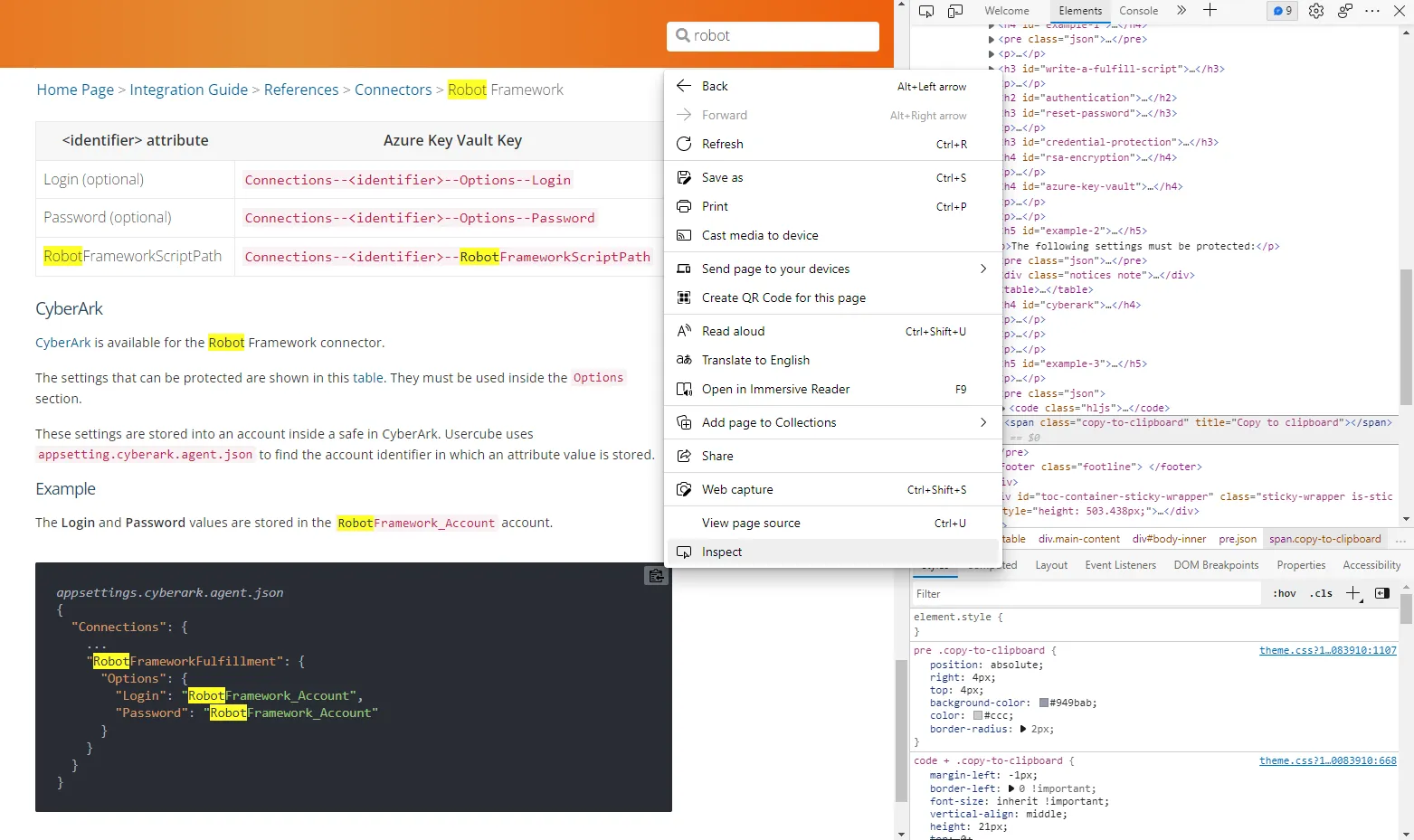
Suppose the goal of the script is to copy the content of the code block, and paste it to a file, to
ensure that the file is up to date with the documentation. To do this, the Robot Framework has to
click on the **copy to clipboard** button with the keyword
[`Click Element`](https://robotframework.org/SeleniumLibrary/SeleniumLibrary.html#click-element).
## Locating elements
As stated in the Robot Framework SeleniumLibrary documentation, the keyword `Click Element` requires
an element locator. The element locator identifies which element the Robot Framework should click.
To ensure the right element is clicked, the element locator should only match the one element which
should be clicked.
In the HTML, the button has a class `class="copy-to-clipboard"`. The element locator
`class:copy-to-clipboard` matches the button. However, there are other buttons with the same class
on the page. The easiest way to click the right button is with an XPath element locator.
### XPath element locators
Each element on the web page has an XPath, and each XPath uniquely identifies an element. This means
that we can always use an XPath locator. To get the XPath of an element, inspect the element, then
right click it in the HTML, and click on **Copy** > **Full XPath**.
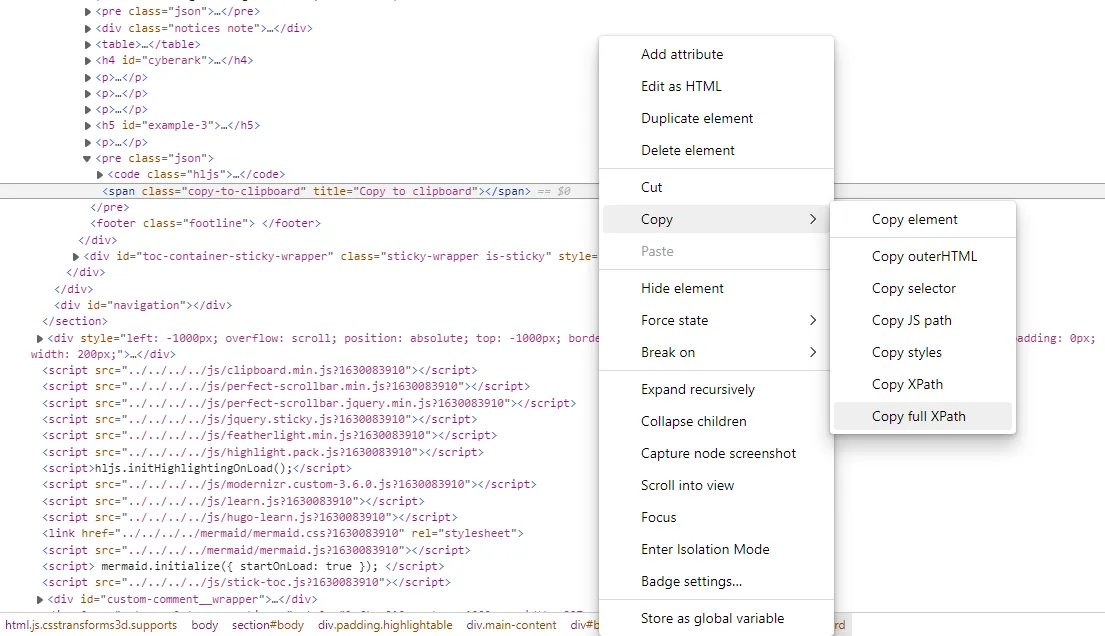
For the `copy to clipboard` button, the XPath is
`/html/body/section/div[2]/div[3]/div[1]/pre[4]/span`.
XPaths change as the page is updated. Using a location strategy other than the XPath strategy should
reduce the maintenance needs of the script.
### Hypertext references and API calls
Some elements have links to other websites or pages of the same website. In the HTML inspection,
these elements are likely to have a `href` attribute containing the link. `Href` stands for
hypertext reference. By going directly to the linked URL instead of clicking the link, the script
does not need to specify an element locator for the link.
In some cases, an API can be called simply by going to the right URL. This URL may be used as a
shortcut to avoid having to fill in text fields. The `href` attributes may show the format of the
API calls.
## Use Case: Fulfill groups in a Banking system
The Banking system is a Identity Manager demo application that represents an external system. The
Banking system stores basic information on its users such as their names, mail addresses� The most
interesting part of the Banking system is the groups functionality, as users can belong to multiple
groups, and groups can have multiple users.
The goal of this use case is to extract the existing associations between groups and users from the
Banking system into Identity Manager, then provide a way to add users to a group and remove users
from a group. To showcase the password generation, the script will generate a password for the
provisioned users' accounts.
### Connector configuration
As stated in the previous part, the Banking connector is supposed to link the users and their
groups. This means that the connector has a user entity type, and a group entity type, with an
entity association between them.
The Banking connector has to be able to extract the data, and fulfill the Banking system. The
fulfillment of the Banking system can only be done through its web application, which means the
Robot Framework Selenium library will be used. The extraction of the data will be performed through
an SQL connection.
For simplicity's sake, only the user's `Login` is kept.
```
<Connector Identifier="Banking" DisplayName_L1="Banking" Agent="Local"/> <Category Policy="Default" Identifier="Banking" DisplayName_L1="Banking" /> <Connection Connector="Banking" DisplayName_L1="Banking Extract Database" Identifier="BankingExtractDatabase" Package="Usercube.SQL.SQLServer@0000001"/> <Connection Connector="Banking" DisplayName_L1="Banking Fulfillment" Identifier="BankingFulfillment" Package="Usercube.RobotFramework@0000001"/> <EntityType Identifier="Banking_Group" DisplayName_L1="Banking - Group" DisplayName_L2="Banking - Groupe"> <Property Identifier="name" DisplayName_L1="Group Name" IsKey="true" TargetColumnIndex="1" Type="String" /> <Property Identifier="users" DisplayName_L1="Users" Type="ForeignKey" /> </EntityType> <EntityType Identifier="Banking_User" DisplayName_L1="Banking - User" DisplayName_L2="Banking - Utilisateur"> <Property Identifier="login" DisplayName_L1="Login" IsKey="true" TargetColumnIndex="1" Type="String" /> <Property Identifier="groups" DisplayName_L1="Groups" Type="ForeignKey" /> </EntityType> <EntityTypeMapping Identifier="Banking_Group" Connector="Banking" ConnectionTable="BankingExtractDatabase_"dbo"."um_groups""> <Property Identifier="name" ConnectionColumn="name" IsPrimaryKey="true" /> </EntityTypeMapping> <EntityTypeMapping Identifier="Banking_User" Connector="Banking" ConnectionTable="BankingExtractDatabase_"dbo"."um_users""> <Property Identifier="login" ConnectionColumn="login" IsPrimaryKey="true" /> </EntityTypeMapping>
<EntityAssociation Identifier="Banking_Users_Groups" DisplayName_L1="User" IsProperty1Collection="true" IsProperty2Collection="true" Property1="Banking_Group:users" Property2="Banking_User:groups" /> <EntityAssociationMapping Identifier="Banking_Users_Groups" Column1="group" Column2="user" ConnectionTable="BankingExtractDatabase_"dbo"."um_usersgroups"" EntityPropertyMapping1="Banking_Group:name" EntityPropertyMapping2="Banking_User:login" Connector="Banking" /> <ViewTargetResourceTemplate EntityType="Banking_Group" Profile="Administrator" /> <ViewTargetResourceTemplate EntityType="Banking_User" Profile="Administrator" />
```
The notion of groups in the Banking system is replaced by the notion of single roles in Identity
Manager. A user belonging to the accountant group in the Banking system has the accountant single
role in Identity Manager. To automate the correspondance, the connector's configuration requires a
rule between the group resource and the single role. This can be done with a navigation rule for
each single role and corresponding group.
For simplicity's sake, only three roles are kept.
```
<SingleRole Identifier="BAGR09" DisplayName_L1="Banking role: all transactions" DisplayName_L2="M�tiers : op�rations toutes r�gions" Category="Banking" EntityType="Directory_User" Policy="Default" /> <SingleRole Identifier="BAG002" DisplayName_L1="Banking role: agency" DisplayName_L2="M�tiers : agence" Category="Banking" EntityType="Directory_User" Policy="Default" /> <SingleRole Identifier="BAG003" DisplayName_L1="Banking role: employees agency" DisplayName_L2="M�tiers : agence personnel" Category="Banking" EntityType="Directory_User" Policy="Default" /> <ResourceType Identifier="Banking_NominativeUser" DisplayName_L1="Banking User (nominative)" Policy="Default" TargetEntityType="Banking_User" Category="Banking" SourceEntityType="Directory_User" BlockProvisioning="false"> <ScalarRule Property="login" Expression="C#:person:return person.Login;" /> <NavigationRule Property="groups" Resource="Business role: all transactions" SingleRole="BAGR09" /> <NavigationRule Property="groups" Resource="Business role: agency" SingleRole="BAG002" /> <NavigationRule Property="groups" Resource="Business role: employees agency" SingleRole="BAG003" /> </ResourceType> <ResourceTypeMapping Identifier="Banking_NominativeUser" Connection="BankingFulfillment" /> <ResourceCorrelationRule ResourceType="Banking_NominativeUser" TargetBinding="login" Policy="Default" SourceMatchedConfidenceLevel="100" SourceExpression="C#:person:return "U" + person.EmployeeId;" />
```
### Define settings
As with every other Robot Framework script, the resource needs to be imported to launch the
provisioning. The SeleniumLibrary also needs to be imported to use its keywords.
```
*** Settings ***
Resource C:/UsercubeDemo/Runtime/UsercubeRobotFramework.resource
Library SeleniumLibrary
```
### Define variables
The variables in the `Variables` section can serve two purposes.
- Values that should be modified easily: The browser and the Banking web application URL change with
the provisioning environment.
- Values that are used multiple times: The Banking web application URL is used three times in the
script. This avoids editing mistakes that happen when only one of the instances is modified.
```
*** Variables ***
${BROWSER} edge
${BANKINGURL} http://localhost:5011
```
### Define custom keywords
The script defines several custom keywords. As the element locators may not be easily
understandable, it is important that the keywords are not long, and have descriptive names.
| Keyword | Details |
| ------------------------- | ------------------------------------------------------------------------------------------------------------------------------------------------------------------------------------------------------------------------------------------------------------------------------------------------------------------------------------------------------------------------------------------------------------------- |
| Modify User | Sets a password for the user, then applies the provisioning order. This keyword does everything the `Execute Modify` keyword should do, so that it can be used for error handling. As the provisioned resource type may not have password reset settings, the password generation could fail, which is why it is called by the `Try Keyword` keyword. |
| Restart Banking And Fail | Restarts the Banking Application, then fails the keyword execution. This keyword should be used when the Banking application is in an unknown state. |
| Launch Banking App | Launches the Banking web application. To check that the web browser is on the right page, the title of the page is verified with the `Title Should Be` keyword. |
| Set Password | Generates a password for the provisioned user, sets their Banking password to that password, then sends a notification. This keyword attempts to send the notification as soon as the password is set. First, this ensures that the notification is sent even if the rest of the script would crash. Second, this keeps the password in memory for the least amount of time possible, which reduces security risks. |
| Add Group To User | Selects the group that should be added, and clicks the **Save** button. This keyword also verifies that the web browser has the expected title. The `Click Element At Coordinates` keyword is used to reset the state of the page, as selecting the group hides the **Save** button. |
| Search User And Add Group | Goes to the page to add groups to the right user, and calls `Add Group To User`. This keyword also verifies that the web page has the expected title. |
| Add Groups | Calls `Search User And Add Group` for each group in the provisioning order. |
| Add All Groups | Computes the number of groups to add, and if there is at least one, calls `Add Groups`. The only way to find the number of groups to add is in the **Changes** > **groups_add** section of the provisioning order. This section does not exist if there are no groups to add, so the `Run Keyword And Ignore Error` is called to avoid propagating the error. |
| Remove Group From User | Goes to the URL corresponding to the API call to remove the group from the user. |
| Remove Groups | Calls `Remove Group From User` for each group in the provisioning order. |
| Remove All Groups | Computes the number of groups to remove, and if there is at least one, calls `Remove Groups`. The only way to find the number of groups to remove is in the **Changes** > **groups_remove** section of the provisioning order. This section does not exist if there are no groups to remove, so the `Run Keyword And Ignore Error` is called to avoid propagating the error. |
```
*** Keywords ***
Modify User
[Arguments] ${order}
Try Keyword Set Password ${order}
Catch Keyword Go To ${BANKINGURL}/User
Title Should Be All Users - Banking System
Add All Groups ${order}
Remove All Groups ${order}
Restart Banking And Fail
Close Browser
Launch Banking App
Fail ${Provisioning failed, restarting the browser}
Launch Banking App
Open Browser ${BANKINGURL} ${BROWSER}
Title Should Be Home Page - Banking System
Set Password
[Arguments] ${order}
Go To ${BANKINGURL}/User/SetPassword/${login}
Title Should Be Edit ${login} - Banking System
${password}= Generate Password
Input Text id:Password ${password}
Click Element xpath:/html/body/div/main/div[1]/div/form/div[2]/input
Send Password Notification
Add Group To User
[Arguments] ${groupName}
Select From List By Value name:group ${groupName}
Click Element at Coordinates name:group 250 0
Click Element xpath:/html/body/div/main/div[1]/div/form/div[2]/input
Title Should Be All Users - Banking System
Search User And Add Group
[Arguments] ${login} ${groupName}
Go To ${BANKINGURL}/User/AddGroup/${login}
Title Should Be Add Group to ${login} - Banking System
Add Group To User ${groupName}
Add Groups
[Arguments] ${order} ${length}
FOR ${i} IN RANGE ${length}
Search User And Add Group ${order['Resource']['login']} ${order['Changes']['groups_add'][${i}]['name']}
END
Add All Groups
[Arguments] ${order}
${status} ${length}= Run Keyword And Ignore Error Get Length ${order['Changes']['groups_add']}
Run Keyword If '${status}' == 'PASS' Add Groups ${order} ${length}
Remove Group From User
[Arguments] ${login} ${groupName}
Go To ${BANKINGURL}/User/RemoveGroup/${login}?groupId=${groupName}
Remove Groups
[Arguments] ${order} ${length}
FOR ${i} IN RANGE ${length}
Remove Group From User ${order['Resource']['login']} ${order['Changes']['groups_remove'][${i}]['name']}
END
Remove All Groups
[Arguments] ${order}
${status} ${length}= Run Keyword And Ignore Error Get Length ${order['Changes']['groups_remove']}
Run Keyword If '${status}' == 'PASS' Remove Groups ${order} ${length}
```
### Define mandatory keywords
To be able to provision the system, the script must contain the `ExecuteAdd`, `ExecuteDelete`, and
`ExecuteModify` keyword. As the Banking system is only able to modify existing accounts, only the
`Execute Modify` keyword is implemented.
To simplify error handling, the `Execute Modify` keyword only calls the `Modify User` keyword. As
only a single keyword is needed, it can be called within the `Try Keyword` keyword. This means that
the error handling can be handled with the `Catch Keyword` keyword.
```
*** Keywords ***
ExecuteAdd
[Arguments] ${order}
Log To Console ExecuteAdd is not implemented
ExecuteDelete
[Arguments] ${order}
Log To Console ExecuteDelete is not implemented
ExecuteModify
[Arguments] ${order}
Try Keyword Modify User ${order}
Catch Keyword Restart Banking And Fail
```
### Define test cases
Although the Robot Framework is used for provisioning in Identity Manager, it is most often used for
testing, which is why the `Test Cases` section defines what should happen when Identity
Manager starts the Robot Framework task. Note that the `Launch Provisioning` keyword is mandatory
for the provisioning to happen.
As the browser should always be closed after the tests, a teardown is used to ensure that regardless
of the script's execution state, the browser is closed.
```
*** Test Cases ***
Run Provisioning
Launch Banking App
Launch Provisioning
[Teardown] Close Browser
```
### Read the full script
The full script is as follows:
```
*** Settings ***
Resource C:/UsercubeDemo/Runtime/UsercubeRobotFramework.resource
Library SeleniumLibrary
*** Variables ***
${BROWSER} edge
${BANKINGURL} http://localhost:5011
*** Keywords ***
ExecuteAdd
[Arguments] ${order}
Log To Console ExecuteAdd is not implemented
ExecuteDelete
[Arguments] ${order}
Log To Console ExecuteDelete is not implemented
ExecuteModify
[Arguments] ${order}
Try Keyword Modify User ${order}
Catch Keyword Restart Banking And Fail
Modify User
[Arguments] ${order}
Try Keyword Set Password ${order}
Catch Keyword Go To ${BANKINGURL}/User
Title Should Be All Users - Banking System
Add All Groups ${order}
Remove All Groups ${order}
Restart Banking And Fail
Close Browser
Launch Banking App
Fail ${Provisioning failed, restarting the browser}
Launch Banking App
Open Browser ${BANKINGURL} ${BROWSER}
Title Should Be Home Page - Banking System
Set Password
[Arguments] ${order}
Go To ${BANKINGURL}/User/SetPassword/${login}
Title Should Be Edit ${login} - Banking System
${password}= Generate Password
Input Text id:Password ${password}
Click Element xpath:/html/body/div/main/div[1]/div/form/div[2]/input
Send Password Notification
Add Group To User
[Arguments] ${groupName}
Select From List By Value name:group ${groupName}
Click Element at Coordinates name:group 250 0
Click Element xpath:/html/body/div/main/div[1]/div/form/div[2]/input
Title Should Be All Users - Banking System
Search User And Add Group
[Arguments] ${login} ${groupName}
Go To ${BANKINGURL}/User/AddGroup/${login}
Title Should Be Add Group to ${login} - Banking System
Add Group To User ${groupName}
Add Groups
[Arguments] ${order} ${length}
FOR ${i} IN RANGE ${length}
Search User And Add Group ${order['Resource']['login']} ${order['Changes']['groups_add'][${i}]['name']}
END
Add All Groups
[Arguments] ${order}
${status} ${length}= Run Keyword And Ignore Error Get Length ${order['Changes']['groups_add']}
Run Keyword If '${status}' == 'PASS' Add Groups ${order} ${length}
Remove Group From User
[Arguments] ${login} ${groupName}
Go To ${BANKINGURL}/User/RemoveGroup/${login}?groupId=${groupName}
Remove Groups
[Arguments] ${order} ${length}
FOR ${i} IN RANGE ${length}
Remove Group From User ${order['Resource']['login']} ${order['Changes']['groups_remove'][${i}]['name']}
END
Remove All Groups
[Arguments] ${order}
${status} ${length}= Run Keyword And Ignore Error Get Length ${order['Changes']['groups_remove']}
Run Keyword If '${status}' == 'PASS' Remove Groups ${order} ${length}
*** Test Cases ***
Run Provisioning
Launch Banking App
Launch Provisioning
[Teardown] Close Browser
```
# Fulfill Microsoft Exchange via PowerShell
This guide shows how to set up a
[ PowerShellProv ](/docs/identitymanager/6.2/integration/connectors/connector-catalog/custom-connectors.md) connector to fulfill data in
Microsoft Exchange Server. It will focus on registering Identity Manager within the target Microsoft
Exchange instance, configuring the connector, and building the job to perform a regularly scheduled
fulfillment. Of course, any other system compatible with PowerShell can be chosen.
## Prerequisites
### External System Configuration
Check the following prerequisites:
- [ PowerShellProv ](/docs/identitymanager/6.2/integration/connectors/connector-catalog/custom-connectors.md)
- [ Microsoft Exchange ](/docs/identitymanager/6.2/reference/index.md)
- [Active Directory](/docs/identitymanager/6.2/integration/connectors/connector-catalog/active-directory.md)
Let's consider a simplified system, including three parts:
1. Identity Manager
2. Microsoft Exchange Server
3. Active Directory
For more details on the complete system, see
[Exchange architecture](https://docs.microsoft.com/en-us/exchange/network-configuration/architecture?view=exchserver-2016).
Identity Manager can:
- export and fulfill AD entries independently of Microsoft Exchange.
- export mailboxes from Microsoft Exchange independently of AD.
- fulfill a mailbox but Identity Manager needs first to fulfill an AD entry and then, launch the
Microsoft Exchange Fulfill.
### Identity Manager Configuration
This step sets up the Identity Manager Agent to use the Active Directory and PowerShell connectors
in order to fulfill the Microsoft Exchange mailboxes.
The settings must be entered in `appsettings.agent.json > Connections`. For more details, see the
[Active Directory](/docs/identitymanager/6.2/integration/connectors/connector-catalog/active-directory.md) and
[ PowerShellProv ](/docs/identitymanager/6.2/integration/connectors/connector-catalog/custom-connectors.md) sections.
#### Add Sections
As explained previously, the simplified system consists of Identity Manager and two other systems.
It means that settings are required in `appsettings.agent.json` to connect with the systems. See the
[ Microsoft Exchange ](/docs/identitymanager/6.2/reference/index.md),
[ PowerShellProv ](/docs/identitymanager/6.2/integration/connectors/connector-catalog/custom-connectors.md),
and[Active Directory](/docs/identitymanager/6.2/integration/connectors/connector-catalog/active-directory.md) topics for additional
information.
> This example contains export and fulfillment settings for the Active Directory and for Microsoft
> Exchange:
>
> ```
> appsettings.agent.json
> {
> "Connections": {
> ...
> "ADFulfillment": {
> "Servers": [
> {
> "Server": "...",
> "BaseDN": "..."
> },
> {
> "Server": "paris.contoso.com",
> "BaseDN": "DC=defense,DC=paris,DC=com"
> }
> ],
> "AuthType": "Basic",
> "Login": "...",
> "Password": "...",
> "Filter": "(objectclass=*)",
> "EnableSSL": true,
> }
> "MicrosoftExchangeExportFulfillment": {
> // Export Microsoft Exchange settings
> ...
> // Fulfillment Microsoft Exchange settings
> "PowerShellScriptPath": "C:/UsercubeDemo/Scripts/Fulfill-Exchange.ps1",
> "Options": {
> "AuthType": "Basic",
> "Server": "http://ex-server1/powershell",
> "Login": "PIXELABS\\Administrateur",
> "Password": "Secret123"
> }
> },
> }
> }
> ```
As this guide focuses on the fulfillment of an external system, export settings will be omitted.
The Fulfill-PowerShell needs a script whose path is defined by the attribute
**PowerShellScriptPath**. Identity Manager provides a script in the SDK in
`Usercube.Demo/Scripts/Fulfill-Exchange.ps1`.See the
[ Write a PowerShell Script for Provisioning ](/docs/identitymanager/6.2/integration/connectors/connector-basics/configuration.md) topic
for more details on how to write a customized script.
To define and apply additional settings when authenticating to an external system, we can set the
attribute [ PowerShellProv ](/docs/identitymanager/6.2/integration/connectors/connector-catalog/custom-connectors.md) and add required
parameters for authentication.
In the example above, the `Basic` AuthType was chosen to show how to fill the credentials, but it
isn't mandatory to use this
[ Microsoft Exchange ](/docs/identitymanager/6.2/reference/index.md).
For pedagogical reasons, this guide focuses on the simplest way to set up the fulfillment, but it's
not the most secure. Hence, it is strongly recommended to use Kerberos AuthType or
[ PowerShellProv ](/docs/identitymanager/6.2/integration/connectors/connector-catalog/custom-connectors.md) via Azure Key Vault or
CyberArk in a production environment.
Netwrix Identity Manager (formerly Usercube) recommends completing this guide once, testing the
configuration, and only then, switching to a more secure way of storing credentials.
## Build the Connector
To be used for export tasks, a connector must be declared in
the[Toolkit for XML Configuration](/docs/identitymanager/6.2/development/configuration-toolkit/index.md) and linked to an Agent.
It is strongly recommended that the applicative configuration be stored in the working directory
Conf folder as a set of xml files organized by connector. To follow this structure, create a
MicrosoftExchange directory in the Conf folder.
### Declare a Connector
In the `MicrosoftExchange` directory, create a `MicrosoftExchange Connector.xml` file. This file
contains the declaration of the connector and the associated
[Entity Model](/docs/identitymanager/6.2/reference/entity-model.md).
> This example declares the
> `MicrosoftExchange`[connector](/docs/identitymanager/6.2/development/configuration-toolkit/xml-configuration.md)
> on the `Local` agent, and the
> [connection](/docs/identitymanager/6.2/development/configuration-toolkit/xml-configuration.md) linked to the
> previously defined `MicrosoftExchangeExportFulfillment` JSON section (see the [example](#example)
> above):
>
> ```
> Conf/MicrosoftExchange/MicrosoftExchange Connector.xml
> <?xml version="1.0" encoding="utf-8"?><ConfigurationFile xmlns:xsi="http://www.w3.org/2001/XMLSchema-instance" xmlns:xsd="http://www.w3.org/2001/XMLSchema" xmlns="urn:schemas-usercube-com:configuration"> ...
> <Connector Identifier="MicrosoftExchange" DisplayName_L1="Microsoft Exchange" Agent="Local" /> <Connection Connector="MicrosoftExchange" DisplayName_L1="Connection Microsoft Exchange" Identifier="MicrosoftExchangeExportFulfillment" Package="Usercube.MicrosoftExchange@0000001"/> <Category Policy="Default" Identifier="MicrosoftExchange" DisplayName_L1="Microsoft Exchange"/> ...
> </ConfigurationFile>
>
> ```
### Write Entity Types
The [Entity Model](/docs/identitymanager/6.2/reference/entity-model.md) should match as closely as possible the structure
of the Microsoft Exchange data relevant for Identity Manager. It is designed by analyzing the
Microsoft Exchange data structure, and describing said data with
[Entity Model](/docs/identitymanager/6.2/reference/entity-model.md) and
[ Entity Association ](/docs/identitymanager/6.2/development/configuration-toolkit/xml-configuration.md).
Eventually, it is up to the integration team to design the
[Entity Model](/docs/identitymanager/6.2/reference/entity-model.md) that best serves the
[ Assignment Policy ](/docs/identitymanager/6.2/access-governance/role-management/role-rules.md) needs. It will most likely be
refined iteratively throughout the project integration.
A good starting point for the Entity Model is to mirror the shape of the Microsoft Exchange
mailboxes and databases.
##### Example
This example defines the entity types named MicrosoftExchange_Database and
MicrosoftExchange_Mailbox.
Notice the omitted **TargetColumnIndex** attribute and the presence of Type="ForeignKey" for the
Mailboxes and Database properties. If omitted, this attribute indicates that the properties are
navigation properties.
```
Conf/MicrosoftExchange/MicrosoftExchange Connector.xml
...
<EntityType Identifier="MicrosoftExchange_Database" DisplayName_L1="Microsoft Exchange - Database"> <Property Identifier="Name" DisplayName_L1="Name" TargetColumnIndex="4" Type="String" /> <Property Identifier="Server" DisplayName_L1="Server" TargetColumnIndex="5" Type="String" /> <Property Identifier="Mounted" DisplayName_L1="Mounted" TargetColumnIndex="7" Type="String" /> <Property Identifier="ObjectCategory" DisplayName_L1="ObjectCategory" TargetColumnIndex="1" Type="String" /> <Property Identifier="Guid" DisplayName_L1="Guid" IsKey="true" TargetColumnIndex="0" Type="String" /> <Property Identifier="WhenChangedUTC" DisplayName_L1="WhenChangedUTC" TargetColumnIndex="2" Type="String" /> <Property Identifier="WhenCreatedUTC" DisplayName_L1="WhenCreatedUTC" TargetColumnIndex="3" Type="String" /> <Property Identifier="ObjectState" DisplayName_L1="ObjectState" TargetColumnIndex="6" Type="String" /> <Property Identifier="Mailboxes" DisplayName_L1="Mailboxes" Type="ForeignKey" /></EntityType><EntityType Identifier="MicrosoftExchange_Mailbox" DisplayName_L1="Microsoft Exchange - Mailbox"> <Property Identifier="EmailAddresses" DisplayName_L1="EmailAddresses" TargetColumnIndex="8" Type="String" /> <Property Identifier="UseDatabaseRetentionDefaults" DisplayName_L1="UseDatabaseRetentionDefaults" TargetColumnIndex="34" Type="String" /> <Property Identifier="RetainDeletedItemsUntilBackup" DisplayName_L1="RetainDeletedItemsUntilBackup" TargetColumnIndex="27" Type="String" /> <Property Identifier="DeliverToMailboxAndForward" DisplayName_L1="DeliverToMailboxAndForward" TargetColumnIndex="28" Type="String" /> <Property Identifier="ExchangeGuid" DisplayName_L1="ExchangeGuid" TargetColumnIndex="5" Type="String" /> <Property Identifier="ExchangeUserAccountControl" DisplayName_L1="ExchangeUserAccountControl" TargetColumnIndex="35" Type="String" /> <Property Identifier="ForwardingAddress" DisplayName_L1="ForwardingAddress" TargetColumnIndex="40" Type="String" /> <Property Identifier="ForwardingSmtpAddress" DisplayName_L1="ForwardingSmtpAddress" TargetColumnIndex="41" Type="String" /> <Property Identifier="IsMailboxEnabled" DisplayName_L1="IsMailboxEnabled" TargetColumnIndex="36" Type="String" /> <Property Identifier="ProhibitSendQuota" DisplayName_L1="ProhibitSendQuota" TargetColumnIndex="19" Type="String" /> <Property Identifier="ProhibitSendReceiveQuota" DisplayName_L1="ProhibitSendReceiveQuota" TargetColumnIndex="20" Type="String" /> <Property Identifier="RecoverableItemsQuota" DisplayName_L1="RecoverableItemsQuota" TargetColumnIndex="9" Type="String" /> <Property Identifier="RecoverableItemsWarningQuota" DisplayName_L1="RecoverableItemsWarningQuota" TargetColumnIndex="10" Type="String" /> <Property Identifier="CalendarLoggingQuota" DisplayName_L1="CalendarLoggingQuota" TargetColumnIndex="11" Type="String" /> <Property Identifier="IsResource" DisplayName_L1="IsResource" TargetColumnIndex="29" Type="String" /> <Property Identifier="IsLinked" DisplayName_L1="IsLinked" TargetColumnIndex="30" Type="String" /> <Property Identifier="IsShared" DisplayName_L1="IsShared" TargetColumnIndex="31" Type="String" /> <Property Identifier="SamAccountName" DisplayName_L1="SamAccountName" TargetColumnIndex="21" Type="String" /> <Property Identifier="AntispamBypassEnabled" DisplayName_L1="AntispamBypassEnabled" TargetColumnIndex="32" Type="String" /> <Property Identifier="ServerName" DisplayName_L1="ServerName" TargetColumnIndex="26" Type="String" /> <Property Identifier="UseDatabaseQuotaDefaults" DisplayName_L1="UseDatabaseQuotaDefaults" TargetColumnIndex="37" Type="String" /> <Property Identifier="UserPrincipalName" DisplayName_L1="UserPrincipalName" TargetColumnIndex="7" Type="String" /> <Property Identifier="WhenMailboxCreated" DisplayName_L1="WhenMailboxCreated" TargetColumnIndex="14" Type="String" /> <Property Identifier="IsInactiveMailbox" DisplayName_L1="IsInactiveMailbox" TargetColumnIndex="33" Type="String" /> <Property Identifier="AccountDisabledIsDirSynced" DisplayName_L1="AccountDisabledIsDirSynced" TargetColumnIndex="42" Type="String" /> <Property Identifier="Alias" DisplayName_L1="Alias" TargetColumnIndex="22" Type="String" /> <Property Identifier="OrganizationalUnit" DisplayName_L1="OrganizationalUnit" TargetColumnIndex="3" Type="String" /> <Property Identifier="DisplayName" DisplayName_L1="DisplayName" TargetColumnIndex="12" Type="String" /> <Property Identifier="MaxSendSize" DisplayName_L1="MaxSendSize" TargetColumnIndex="23" Type="String" /> <Property Identifier="MaxReceiveSize" DisplayName_L1="MaxReceiveSize" TargetColumnIndex="24" Type="String" /> <Property Identifier="PrimarySmtpAddress" DisplayName_L1="PrimarySmtpAddress" TargetColumnIndex="6" Type="String" /> <Property Identifier="RecipientType" DisplayName_L1="RecipientType" TargetColumnIndex="17" Type="String" /> <Property Identifier="RecipientTypeDetails" DisplayName_L1="RecipientTypeDetails" TargetColumnIndex="18" Type="String" /> <Property Identifier="Identity" DisplayName_L1="Identity" TargetColumnIndex="2" Type="String" /> <Property Identifier="IsValid" DisplayName_L1="IsValid" TargetColumnIndex="38" Type="String" /> <Property Identifier="Name" DisplayName_L1="Name" TargetColumnIndex="13" Type="String" /> <Property Identifier="DistinguishedName" DisplayName_L1="DistinguishedName" TargetColumnIndex="1" Type="String" /> <Property Identifier="Guid" DisplayName_L1="Guid" IsKey="true" TargetColumnIndex="0" Type="String" /> <Property Identifier="ObjectCategory" DisplayName_L1="ObjectCategory" TargetColumnIndex="4" Type="String" /> <Property Identifier="WhenChangedUTC" DisplayName_L1="WhenChangedUTC" TargetColumnIndex="15" Type="String" /> <Property Identifier="WhenCreatedUTC" DisplayName_L1="WhenCreatedUTC" TargetColumnIndex="16" Type="String" /> <Property Identifier="ObjectState" DisplayName_L1="ObjectState" TargetColumnIndex="25" Type="String" /> <Property Identifier="Database" DisplayName_L1="Database" Type="ForeignKey" TargetColumnIndex="128" /></EntityType>...
```
### Write the Entity Type Mapping
The entity type must be mapped, on a property by property basis, to the exported attributes of
Microsoft Exchange mailboxes and databases (namely, the columns of the CSV source files generated by
the export). The
[ Entity Type Mapping ](/docs/identitymanager/6.2/development/configuration-toolkit/xml-configuration.md)
element maps scalar properties from a CSV source file to an EntityType.
##### Example
In this example, the CSV source files are microsoftexchange_databases.csv and
microsoftexchange_mailboxes.csv located in the
[Application Settings](/docs/identitymanager/6.2/administration/agent-configuration/agent-settings.md)
folder.
```
Conf/MicrosoftExchange/MicrosoftExchange Connector.xml
...
<EntityTypeMapping Identifier="MicrosoftExchange_Database" Connector="MicrosoftExchange" ConnectionTable="microsoftexchange_databases"> <Property Identifier="Name" ConnectionColumn="Name" IsUniqueKey="true" /> <Property Identifier="Server" ConnectionColumn="Server" /> <Property Identifier="Mounted" ConnectionColumn="Mounted" /> <Property Identifier="ObjectCategory" ConnectionColumn="ObjectCategory" /> <Property Identifier="Guid" ConnectionColumn="Guid" IsPrimaryKey="true" /> <Property Identifier="WhenChangedUTC" ConnectionColumn="WhenChangedUTC" /> <Property Identifier="WhenCreatedUTC" ConnectionColumn="WhenCreatedUTC" /> <Property Identifier="ObjectState" ConnectionColumn="ObjectState" /></EntityTypeMapping><EntityTypeMapping Identifier="MicrosoftExchange_Mailbox" Connector="MicrosoftExchange" ConnectionTable="microsoftexchange_mailboxes"> <Property Identifier="EmailAddresses" ConnectionColumn="EmailAddresses" /> <Property Identifier="UseDatabaseRetentionDefaults" ConnectionColumn="UseDatabaseRetentionDefaults" /> <Property Identifier="RetainDeletedItemsUntilBackup" ConnectionColumn="RetainDeletedItemsUntilBackup" /> <Property Identifier="DeliverToMailboxAndForward" ConnectionColumn="DeliverToMailboxAndForward" /> <Property Identifier="ExchangeGuid" ConnectionColumn="ExchangeGuid" /> <Property Identifier="ExchangeUserAccountControl" ConnectionColumn="ExchangeUserAccountControl" /> <Property Identifier="ForwardingAddress" ConnectionColumn="ForwardingAddress" /> <Property Identifier="ForwardingSmtpAddress" ConnectionColumn="ForwardingSmtpAddress" /> <Property Identifier="IsMailboxEnabled" ConnectionColumn="IsMailboxEnabled" /> <Property Identifier="ProhibitSendQuota" ConnectionColumn="ProhibitSendQuota" /> <Property Identifier="ProhibitSendReceiveQuota" ConnectionColumn="ProhibitSendReceiveQuota" /> <Property Identifier="RecoverableItemsQuota" ConnectionColumn="RecoverableItemsQuota" /> <Property Identifier="RecoverableItemsWarningQuota" ConnectionColumn="RecoverableItemsWarningQuota" /> <Property Identifier="CalendarLoggingQuota" ConnectionColumn="CalendarLoggingQuota" /> <Property Identifier="IsResource" ConnectionColumn="IsResource" /> <Property Identifier="IsLinked" ConnectionColumn="IsLinked" /> <Property Identifier="IsShared" ConnectionColumn="IsShared" /> <Property Identifier="SamAccountName" ConnectionColumn="SamAccountName" /> <Property Identifier="AntispamBypassEnabled" ConnectionColumn="AntispamBypassEnabled" /> <Property Identifier="ServerName" ConnectionColumn="ServerName" /> <Property Identifier="UseDatabaseQuotaDefaults" ConnectionColumn="UseDatabaseQuotaDefaults" /> <Property Identifier="UserPrincipalName" ConnectionColumn="UserPrincipalName" /> <Property Identifier="WhenMailboxCreated" ConnectionColumn="WhenMailboxCreated" /> <Property Identifier="IsInactiveMailbox" ConnectionColumn="IsInactiveMailbox" /> <Property Identifier="AccountDisabledIsDirSynced" ConnectionColumn="AccountDisabledIsDirSynced" /> <Property Identifier="Alias" ConnectionColumn="Alias" /> <Property Identifier="OrganizationalUnit" ConnectionColumn="OrganizationalUnit" /> <Property Identifier="DisplayName" ConnectionColumn="DisplayName" /> <Property Identifier="MaxSendSize" ConnectionColumn="MaxSendSize" /> <Property Identifier="MaxReceiveSize" ConnectionColumn="MaxReceiveSize" /> <Property Identifier="PrimarySmtpAddress" ConnectionColumn="PrimarySmtpAddress" /> <Property Identifier="RecipientType" ConnectionColumn="RecipientType" /> <Property Identifier="RecipientTypeDetails" ConnectionColumn="RecipientTypeDetails" /> <Property Identifier="Identity" ConnectionColumn="Identity" /> <Property Identifier="IsValid" ConnectionColumn="IsValid" /> <Property Identifier="Name" ConnectionColumn="Name" /> <Property Identifier="DistinguishedName" ConnectionColumn="DistinguishedName" /> <Property Identifier="Guid" ConnectionColumn="Guid" IsPrimaryKey="true" /> <Property Identifier="ObjectCategory" ConnectionColumn="ObjectCategory" /> <Property Identifier="WhenChangedUTC" ConnectionColumn="WhenChangedUTC" /> <Property Identifier="WhenCreatedUTC" ConnectionColumn="WhenCreatedUTC" /> <Property Identifier="ObjectState" ConnectionColumn="ObjectState" /></EntityTypeMapping>...
```
### Write Entity Associations
Entity types are associated through their navigation properties with
[ Entity Association ](/docs/identitymanager/6.2/development/configuration-toolkit/xml-configuration.md)
elements.
##### Example
The following example declares a `1:n` (`'one-to-many'`) association. One
`MicrosoftExchange_Database` may be referenced by any number of `MicrosoftExchange_Mailbox`_(es)_,
but each `MicrosoftExchange_Mailbox` can only reference one `MicrosoftExchange_Database`.
The properties used for the association must be `Primary` or `Unique` keys.
```
Conf/MicrosoftExchange/MicrosoftExchange Connector.xml
...
<EntityAssociation Identifier="MicrosoftExchange_Mailbox_Database" DisplayName_L1="Database" IsProperty1Collection="true" Property1="MicrosoftExchange_Database:Mailboxes" Property2="MicrosoftExchange_Mailbox:Database" />...
```
### Write the Entity Association Mapping
The
[ Entity Association Mapping ](/docs/identitymanager/6.2/development/configuration-toolkit/xml-configuration.md)
element maps column values from a CSV source file to an EntityType navigation property.
##### Example
This example describes the mailbox/database associations between MicrosoftExchange_Mailbox and
MicrosoftExchange_Database. Thanks to the **Export** Microsoft Exchange job, the file
microsoftexchange_mailboxes.csv is generated. This file looks like:
```
Command;Property_1;Property_2;...;Property_N
Add;value1;value2;...;valueN
```
Each line of the CSV file corresponds to a `MicrosoftExchange_Mailbox`. The properties used in the
association are:
- `Guid`: the Guid of the `MicrosoftExchange_Mailbox`.
- `Name`: the name of the `MicrosoftExchange_Database` referencing the `MicrosoftExchange_Mailbox`
(name is unique among the databases).
The following table can be extracted from the CSV file:
| Guid | Name |
| ------------------------------------ | --------------------------- |
| 4ecbdba7-e984-409a-a9ac-6027ac81fa42 | Mailbox Database 1882404652 |
| 1d3e67a2-7d44-46f1-a300-afa73ae120f4 | DB1 |
| aab57e15-847b-4e16-96f1-82ebc54c01e2 | DB1 |
| ea513604-3758-463f-9b72-6c42ea949260 | DB2 |
It means that the MicrosoftExchange_Mailbox with Guid ? 4ecbdba7-e984-409a-a9ac-6027ac81fa42 is
contained in the MicrosoftExchange_Database with Name ? Mailbox Database 1882404652. This
association is created for every line in the CSV file, and therefore also for every line in the
table above.
This can be enabled with an **EntityAssociationMapping** like in the following XML:
```
Conf/MicrosoftExchange/MicrosoftExchange Connector.xml
...
<EntityAssociationMapping Identifier="MicrosoftExchange_Mailbox_Database" Column1="Database" Column2="Guid" Connector="MicrosoftExchange" ConnectionTable="microsoftexchange_mailboxes" EntityPropertyMapping1="MicrosoftExchange_Database:Name" EntityPropertyMapping2="MicrosoftExchange_Mailbox:Guid" />...
```
The CSV file `microsoftexchange_mailboxes.csv` must be exported to the
[Application Settings](/docs/identitymanager/6.2/administration/agent-configuration/agent-settings.md)
folder.
## Build the Role Model
A
[ Entitlement Management ](/docs/identitymanager/6.2/reference/index.md)
must be created with the following elements:
- `ResourceType`
- `ResourceTypeMapping`
- `ResourceCorrelationRule`
- `SingleRole` (optional)
### Resource Type
A [Resource Type](/docs/identitymanager/6.2/development/configuration-toolkit/xml-configuration.md) is a
conceptual model of an information system object, here a mailbox.
The resource type contains several rules:
- [Resource Type](/docs/identitymanager/6.2/development/configuration-toolkit/xml-configuration.md) which
assigns a resource to a user
- [Resource Type](/docs/identitymanager/6.2/development/configuration-toolkit/xml-configuration.md) which
specifies the value to be set to an assigned resource scalar property
- [Resource Type](/docs/identitymanager/6.2/development/configuration-toolkit/xml-configuration.md) which
specifies a value to be set to an assigned resource multi-valued navigation property
#### Example
```
Conf/MicrosoftExchange/Directory User Role Model MicrosoftExchange.xml"
...
<ResourceType Identifier="MicrosoftExchange_Mailbox_NominativeUser" DisplayName_L1="Microsoft Exchange Mailbox (nominative)" DisplayName_L2="Bo�te Microsoft Exchange (nominative)" Policy="Default" TargetEntityType="MicrosoftExchange_Mailbox" Category="MicrosoftExchange" SourceEntityType="Directory_User" ApprovalWorkflowType="One" MaximumUpdatePercent="100" MaximumInsertPercent="100"> <ScalarRule Property="SamAccountName" Binding="Login" /> <ScalarRule Property="PrimarySmtpAddress" Binding="Mail" /> <ScalarRule Property="EmailAddresses" Expression="C#:person:return String.IsNullOrEmpty(person.ProxyAddress) ? "SMTP:" + person.Mail : "smtp:" + person.ProxyAddress + " SMTP:" + person.Mail;" /> <NavigationRule Property="Database" Resource="24679385-b2dd-461d-aebf-42a77e0c620e" SingleRole="Mailbox Database 1882404652" /> <NavigationRule Property="Database" Resource="9c512155-d912-4fcb-9448-0755fbaf1b96" SingleRole="DB1" /> <NavigationRule Property="Database" Resource="d1d81888-3ad3-4256-a621-2273aba7c48f" SingleRole="DB2" /></ResourceType>...
```
The TargetEntityType is MicrosoftExchange_Mailbox and the SourceEntityType is Directory_User.
This Resource Type allows Identity Manager to compute the values used when fulfilling the external
system.
Finally, the Navigation Rule sets the property Database of the entity MicrosoftExchange_Mailbox. See
the [ Fulfill Microsoft Exchange via PowerShell ](/docs/identitymanager/6.2/integration/connectors/connector-basics/configuration.md) topic for additional information.
### Resource Type Mapping
A
[Resource Type Mappings](/docs/identitymanager/6.2/development/configuration-toolkit/xml-configuration.md)
element contains all the resource types (sharing the same Identifier) that can be provisioned into
targeted platforms, applications, and systems.
#### Example
```
Conf/MicrosoftExchange/Directory User Role Model MicrosoftExchange.xml"
...
<ResourceTypeMapping Identifier="MicrosoftExchange_Mailbox_NominativeUser" Connection="MicrosoftExchangeExportFulfillment" />...
```
In this example, `Fulfill-PowerShell` requires only a simple `ResourceTypeMapping` (including only
one `Identifier` and one `Connection`):
- The **Identifier** attribute is `MicrosoftExchange_Mailbox_NominativeUser` which corresponds to
the identifier of the resource type defined earlier.
- The **Connection** attribute is `MicrosoftExchangeExportFulfillment` which corresponds to the
section in `appsettings.agent.json` containing the parameters used to provision the external
system.
### Resource Correlation Rule
A
[ Resource Correlation Rule ](/docs/identitymanager/6.2/development/configuration-toolkit/xml-configuration.md)
is used to correlate the resource `MicrosoftExchange_Mailbox_NominativeUser` with the
`Directory_User`.
#### Example
```
Conf/MicrosoftExchange/NotImplementInAutoTest/Directory User Role Model MicrosoftExchange.xml"
...
<ResourceCorrelationRule ResourceType="MicrosoftExchange_Mailbox_NominativeUser" TargetBinding="SamAccountName" Policy="Default" SourceMatchedConfidenceLevel="100" SourceBinding="Login" />...
```
This rule means if the `SamAccountName` (`MicrosoftExchange_Mailbox`) is equal to the `Login`
(`Directory_User`) then, the `ResourceType` can be linked to the `User` with a confidence rate of
100%.
### Single Role (optional)
A [ Single Role ](/docs/identitymanager/6.2/development/configuration-toolkit/xml-configuration.md) encapsulates
system entitlements.
#### Example
```
Conf/MicrosoftExchange/Directory User Role Model MicrosoftExchange.xml"
...
<SingleRole Identifier="Mailbox Database 1882404652" DisplayName_L1="Mailbox Database 1882404652" DisplayName_L2="Base de donn�e pour bo�te mail 1882404652" Category="MicrosoftExchange" ApprovalWorkflowType="One" EntityType="Directory_User" Policy="Default" /><SingleRole Identifier="DB1" DisplayName_L1="DB1" DisplayName_L2="DB1" Category="MicrosoftExchange" ApprovalWorkflowType="One" EntityType="Directory_User" Policy="Default" /><SingleRole Identifier="DB2" DisplayName_L1="DB2" DisplayName_L2="DB2" Category="MicrosoftExchange" ApprovalWorkflowType="One" EntityType="Directory_User" Policy="Default" />...
```
This single role was previously used in one of the navigation rules defined in the `ResourceType`.
```
Conf/MicrosoftExchange/Directory User Role Model MicrosoftExchange.xml"
...
<NavigationRule Property="Database" Resource="24679385-b2dd-461d-aebf-42a77e0c620e" SingleRole="Mailbox Database 1882404652" /><NavigationRule Property="Database" Resource="9c512155-d912-4fcb-9448-0755fbaf1b96" SingleRole="DB1" /><NavigationRule Property="Database" Resource="d1d81888-3ad3-4256-a621-2273aba7c48f" SingleRole="DB2" />...
```
If a `Directory_User` is assigned the SingleRole `DB1` then, the `NavigationRule` indicates that the
property `Database` (in `MicrosoftExchange_Mailbox`) will have the value
`9c512155-d912-4fcb-9448-0755fbaf1b96` (unique id of a `MicrosoftExchange_Database`).
## Display
This step focuses on configuring a nice display for the synchronized list of resources in the UI.
### Navigation
A [ Menu Item ](/docs/identitymanager/6.2/development/configuration-toolkit/xml-configuration.md) can be added to
include a link to the resources list in the left menu on the UI home screen.
It is strongly recommended that you gather synchronized resources menu items under parent menu
items. This is usually declared in the `Nav.xml` file in the configuration root folder.
NETWRIX also advises to use a new `MicrosoftExchange Nav.xml` file in the `MicrosoftExchange`
connector's folder to add a `mailboxes` and `databases` menu item.
#### Example
```
Conf/MicrosoftExchange/MicrosoftExchange Nav.xml
...
<MenuItem Identifier="Nav_Connectors_MicrosoftExchange" DisplayName_L1="Microsoft Exchange" DisplayName_L2="Microsoft Exchange" ParentMenuItem="Nav_Connectors"> <MenuItem Identifier="Nav_Connectors_ADMicrosoftExchange_Entry" DisplayName_L1="AD Entries" DisplayName_L2="Entr�es AD" EntityType="ADMicrosoftExchange_Entry" /> <MenuItem Identifier="Nav_Connectors_MicrosoftExchange_Database" DisplayName_L1="Databases" DisplayName_L2="Bases de donn�es" EntityType="MicrosoftExchange_Database" /> <MenuItem Identifier="Nav_Connectors_MicrosoftExchange_Mailbox" DisplayName_L1="Mailboxes" DisplayName_L2="Boites mails" EntityType="MicrosoftExchange_Mailbox" /></MenuItem>...
```
This example adds a new menu item under the `Nav_Connectors` menu item declared in the root
`Conf/Nav.xml` file. This new menu item gives access to the list of synchronized Microsoft Exchange
entities.
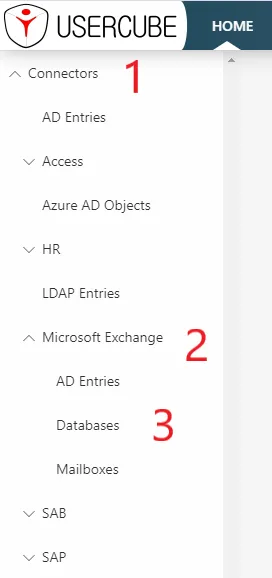
### Configuration
It is strongly recommended that the display configuration be written to a new
`MicrosoftExchange UI.xml` file in the `MicrosoftExchange` connector's folder.
#### All-in-One Scaffolding
The
[ View Target Resource Template ](/docs/identitymanager/6.2/reference/configuration-reference/scaffoldings.md)
generates all the required elements to be seen by the user.
##### Example
The documentation explains what is generated by the following scaffolding:
```
Conf/MicrosoftExchange/MicrosoftExchange UI.xml
...
<ViewTargetResourceTemplate EntityType="MicrosoftExchange_Database" Profile="Administrator" /><ViewTargetResourceTemplate EntityType="MicrosoftExchange_Mailbox" Profile="Administrator" />...
```
The following sections show how to override the elements generated by this scaffolding in order to
provide a more precise display.
#### Display Entity Type
The
[Display Entity Type](/docs/identitymanager/6.2/development/configuration-toolkit/xml-configuration.md)
describes how a single resource should be displayed.
##### Example
```
Conf/MicrosoftExchange/MicrosoftExchange UI.xml
...
<DisplayEntityType Identifier="MicrosoftExchange_Database"> <Property OutputType="BasicCollection" Identifier="Mailboxes" /></DisplayEntityType>...
```
This example configures the following display for
[wolfgang.abendroth@acme.com](mailto:wolfgang.abendroth@acme.com).
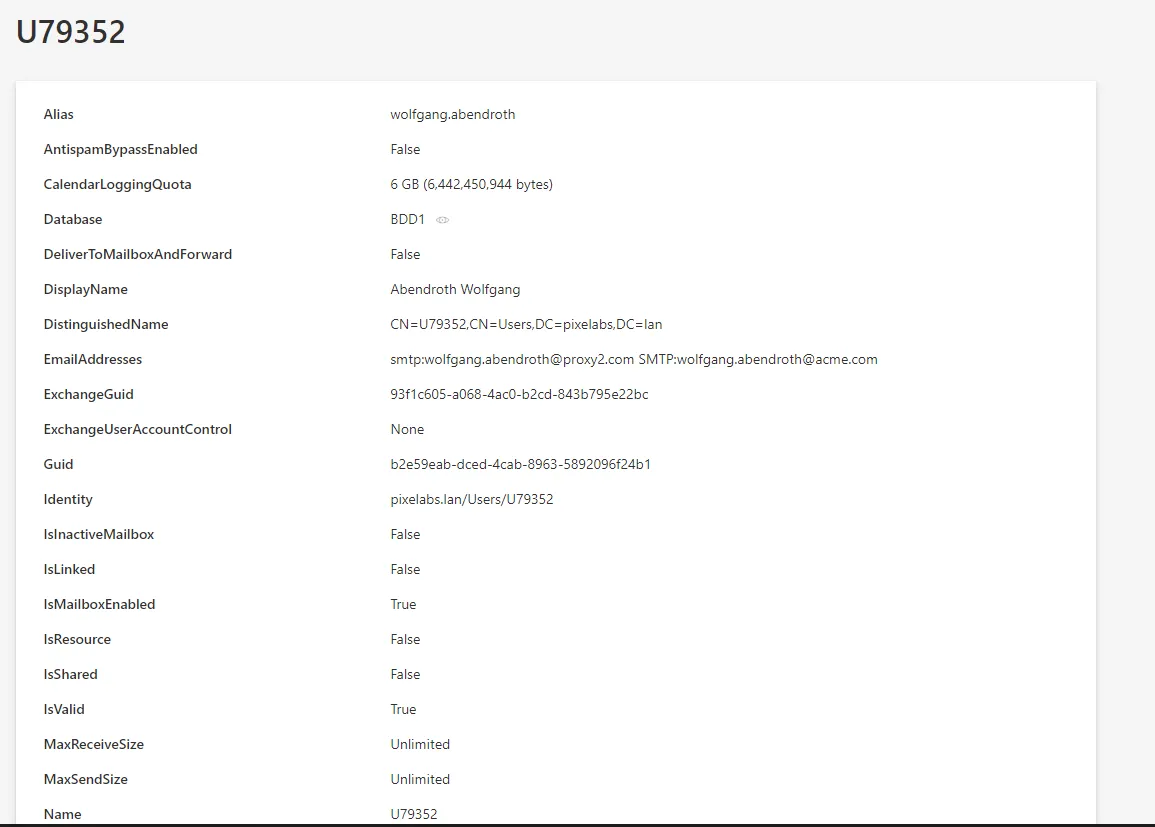
The scalar properties require no configuration: they are automatically displayed. The only
information that the
[DisplayEntityType](/docs/identitymanager/6.2/development/configuration-toolkit/xml-configuration.md)
adds here, is that the property `BasicCollection` is a navigation property. An eye icon will be
displayed to take you directly to the matching page.
#### Display Table
The [Display Table](/docs/identitymanager/6.2/development/configuration-toolkit/xml-configuration.md)
elements describe how a list of resources should be displayed.
The
[](/docs/identitymanager/6.2/development/configuration-toolkit/xml-configuration.md)[Display Table](/docs/identitymanager/6.2/development/configuration-toolkit/xml-configuration.md)
contains a list of
[Display Table](/docs/identitymanager/6.2/development/configuration-toolkit/xml-configuration.md) columns
elements that identify which properties should be included in the list display.
##### Example
```
Conf/MicrosoftExchange/MicrosoftExchange UI.xml
...
<DisplayTable Identifier="MicrosoftExchange_Database" EntityType="MicrosoftExchange_Database" DisplayTableDesignElement="table" IsEntityTypeDefault="true"> <Column DefaultSortPriority="1" DisplayBinding="Guid" IsDisplayInSummaryView="true" IsResizable="true" IsSortable="true" CanBeFiltered="true" ColumnSize="1" /> <Column DisplayBinding="Name" IsDisplayInSummaryView="true" IsResizable="true" IsSortable="true" CanBeFiltered="true" ColumnSize="2" /> <Column DisplayBinding="Server" IsDisplayInSummaryView="true" IsResizable="true" IsSortable="true" CanBeFiltered="true" ColumnSize="2" /></DisplayTable><DisplayTable Identifier="MicrosoftExchange_Mailbox" EntityType="MicrosoftExchange_Mailbox" DisplayTableDesignElement="resourcetable" IsEntityTypeDefault="true"> <Column DefaultSortPriority="1" DisplayBinding="Guid" IsDisplayInSummaryView="true" IsResizable="true" IsSortable="true" CanBeFiltered="true" ColumnSize="1" /> <Column DisplayBinding="ServerName" IsDisplayInSummaryView="true" IsResizable="true" IsSortable="true" CanBeFiltered="true" ColumnSize="2" /> <Column DisplayBinding="UserPrincipalName" IsDisplayInSummaryView="true" IsResizable="true" IsSortable="true" CanBeFiltered="true" ColumnSize="2" /></DisplayTable>...
```
This example configures the following list display:
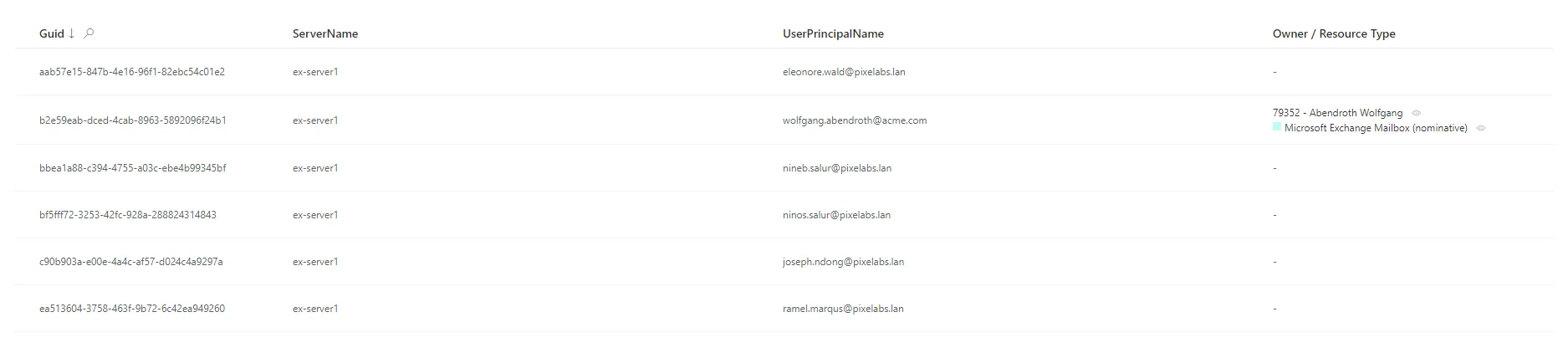
#### Internal Display Name
An `InternalDisplayName` can also be declared as an
[ Entity Type ](/docs/identitymanager/6.2/development/configuration-toolkit/xml-configuration.md). The
`InternalDisplayName` is used in several UI screens to identify a resource for the user.
With no custom `InternalDisplayName`, a default value is used (instead of the first property of the
identity) containing the string **name**. If no such property is found, the first declared property
of the entity type is used.
##### Example
```
Conf/MicrosoftExchange/MicrosoftExchange UI.xml
...
<EntityPropertyExpression Identifier="MicrosoftExchange_Database_InternalDisplayName" Expression="C#:item:return item.Name;" EntityType="MicrosoftExchange_Database" Property="InternalDisplayName" /><EntityPropertyExpression Identifier="MicrosoftExchange_Mailbox_InternalDisplayName" Expression="C#:item:return item.Name;" EntityType="MicrosoftExchange_Mailbox" Property="InternalDisplayName" />...
```
This example adds the `InternalDisplayName` to the `MicrosoftExchange_Mailbox` entity type to be
used by the UI.
### Permissions
This step focuses on setting up permissions for Identity Manager's end-users granting them access to
the connector.
The
[Access Control Rule](/docs/identitymanager/6.2/development/configuration-toolkit/xml-configuration.md)
and
[Access Control Rule](/docs/identitymanager/6.2/development/configuration-toolkit/xml-configuration.md)
elements define
[ AccessControlPermission ](/docs/identitymanager/6.2/development/configuration-toolkit/xml-configuration.md)
permissions for end-user profiles to read and write the connector's data (such as resources of a
given entity type). It is used by the UI when displaying data such as resources and available roles.
It is strongly recommended that permissions be written to a new file. For example, the administrator
profile permissions can be written to the `MicrosoftExchange Profile Administrator.xml` file.
#### Example
```
Conf/MicrosoftExchange/MicrosoftExchange Profile Administrator.xml
...
<ViewAccessControlRules Profile="Administrator" EntityType="MicrosoftExchange_Database"/><ViewAccessControlRules Profile="Administrator" EntityType="MicrosoftExchange_Mailbox"/>...
```
This example sets permissions for the `Administrator` profile.
It entitles an administrator to display Microsoft Exchange resources (`mailboxes` and `databases`)
and role categories from the UI.
## Jobs
### Construction
This step focuses on writing a Complete Synchronization Job.
Netwrix Identity Manager (formerly Usercube)recommends writing Jobs associated with the
MicrosoftExchange connector to the Conf/MicrosoftExchange/MicrosoftExchange Jobs.xml file.
#### Example
```
Conf/MicrosoftExchange/MicrosoftExchange Jobs.xml
...
<CreateConnectorSynchroComplete Connector="MicrosoftExchange" DisplayName_L1="01: Microsoft Exchange - Synchronization Complete (scaffolding)" JobIdentifier="MicrosoftExchange_Synchronize_Complete_Scaffolding"> <OpenIdIdentifier Identifier="Job"/> <NoSynchronization/></CreateConnectorSynchroComplete>...
```
This job will be executed on Microsoft Exchange's
connector[ Fulfill Microsoft Exchange via PowerShell ](/docs/identitymanager/6.2/integration/connectors/connector-basics/configuration.md).
Notice the **Identifier** attribute with the value `Job` in the `OpenIdIdentifier` tag. It refers to
the `ClientId` written to the
[appsettings.agent](/docs/identitymanager/6.2/administration/agent-configuration/agent-settings.md)
technical configuration. The Tasks will authenticate with the profile associated with this
`ClientId` in the `<OpenIdClient>` xml configuration element.
There is also the tag `<NoSynchronization/>` which means that the export will not be executed.
Removing the tag will launch export-related tasks before fulfillment-related tasks. Export tasks
need the same XML configuration and additional settings
in[ Fulfill Microsoft Exchange via PowerShell ](/docs/identitymanager/6.2/integration/connectors/connector-basics/configuration.md).
All the job steps generated by the scaffolding can be found in the
[Create Connector Synchro Complete](/docs/identitymanager/6.2/reference/configuration-reference/scaffoldings.md)
scaffolding.
Check
[Create Connector Synchro Incremental](/docs/identitymanager/6.2/reference/configuration-reference/scaffoldings.md)
for incremental synchronization.
### Permissions
The execution of a Job entails the execution of Tasks, reading/writing to the Database and sending
files over to the Server. These operations are protected by an authorization mechanism.
A [ Profile ](/docs/identitymanager/6.2/development/configuration-toolkit/xml-configuration.md) is required and
must have the proper permissions for the associated Job or Task to perform.
Here, jobs use the default `OpenId`.
### Job Launch
Scheduling the job execution can rely either on Identity Manager's scheduler or an external
scheduler.
#### With Scheduler
Use the [ Job ](/docs/identitymanager/6.2/development/configuration-toolkit/xml-configuration.md) Cron Tab Expression attribute.
#### With an external scheduler
An external scheduler would rely on the
[ Usercube-Invoke-Job ](/docs/identitymanager/6.2/reference/command-line-tools/utility-tools.md) tool.
## Validation
### Deploy Configuration
The configuration is written to the database using the
[ Deploy Configuration Task ](/docs/identitymanager/6.2/development/configuration-toolkit/xml-configuration.md)
tool.
### Test
#### ADMicrosoftExchange Prerequisites
An Active Directory configuration is required for Microsoft Exchange to work. Fill
the[ Fulfill Microsoft Exchange via PowerShell ](/docs/identitymanager/6.2/integration/connectors/connector-basics/configuration.md) settings in accordance with the
configuration.
To reset the password, if **AuthType** is `Basic`, then **EnableSSL** must be `true`.
Otherwise, if **AuthType** is `Kerberos`, then **EnableSSL** is not required.
#### Mailbox Creation
To create a new mailbox, apply the following procedure:
1. Select a user and validate both resource types `ADMicrosoftExchange_Entry_NominativeUser` and
`MicrosoftExchange_Mailbox_NominativeUser`.
2. In the Provisioning Review, confirm both resource types.
3. First, launch the job AD Microsoft Exchange Synchronization.
4. Then, launch the job Microsoft Exchange Synchronization.
In fact, an `ADMicrosoftExchange_Entry` is required to create a mailbox. To update or delete an
existing mailbox, the Active Directory part can be skipped.
#### Interface display
The Synchronization job should be found in the UI, under the **Job Execution** menu, with the name
input in the Job's **DisplayName_Li** attribute.
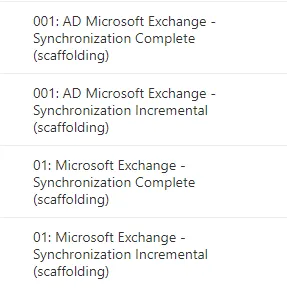
From there, the Synchronization job can be launched and debugged (if needed).
After execution, Microsoft Exchange resources and databases should be in the `UR_Resources` table of
the SQL Server database.
The results can also be viewed on the UI:
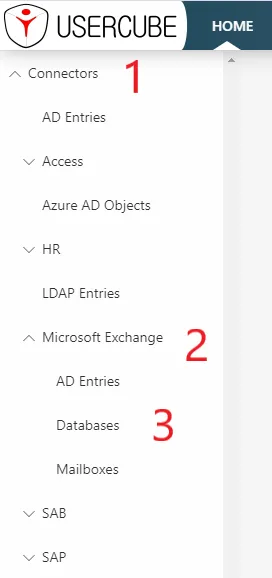
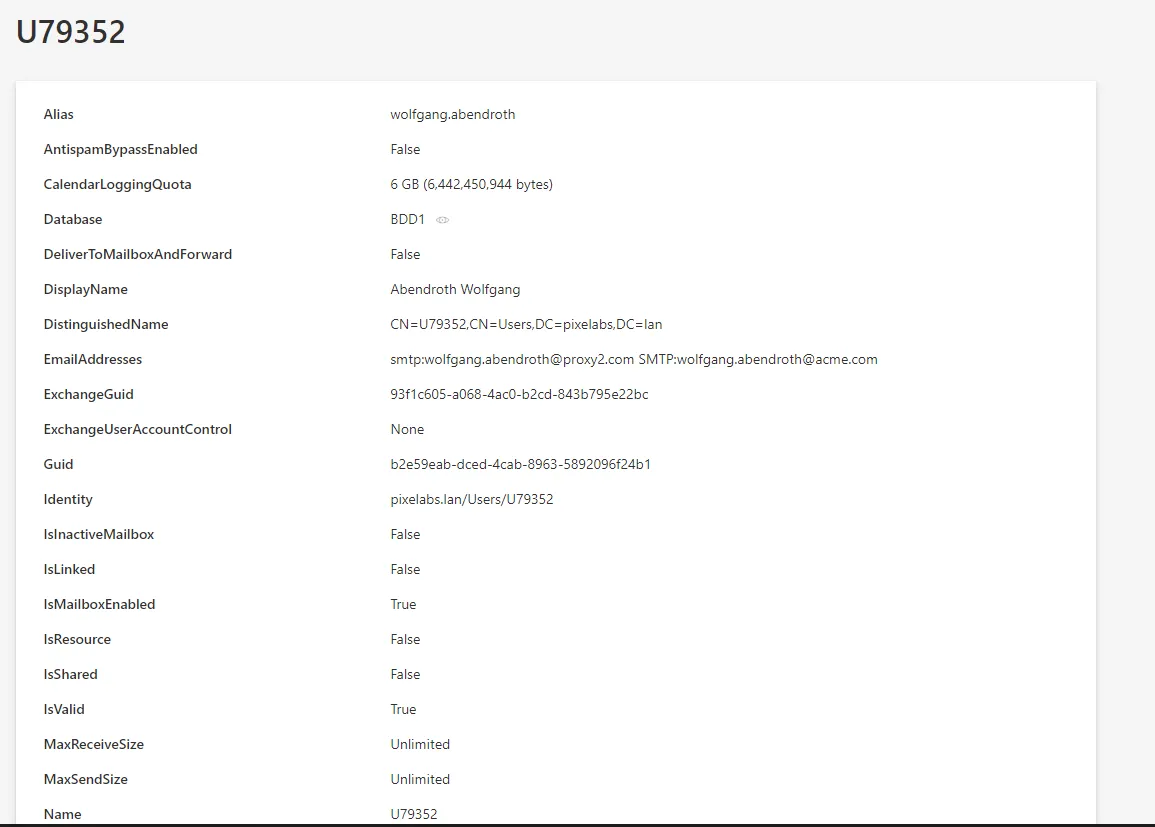
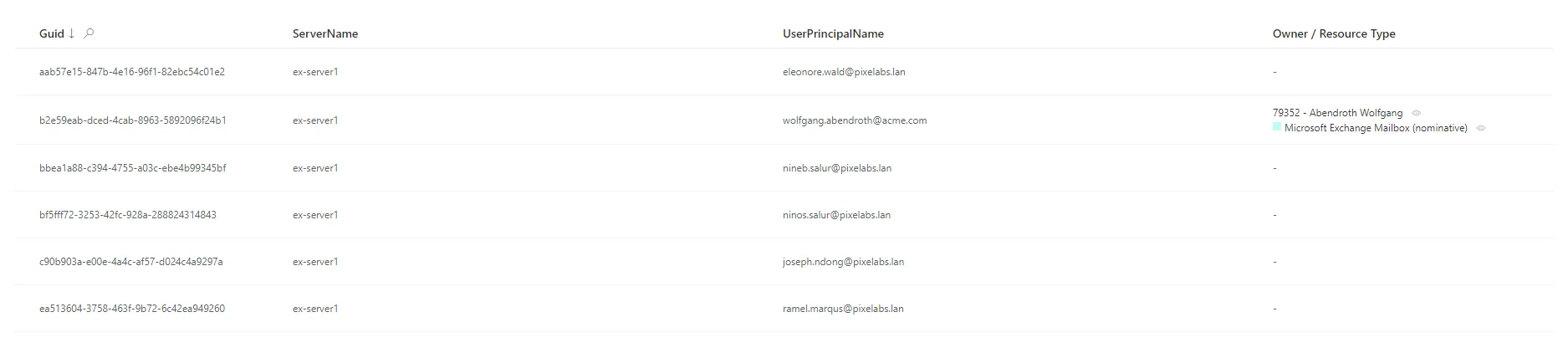
# Export CyberArk Data via SCIM
This guide shows how to set up a [SCIM](/docs/identitymanager/6.2/integration/connectors/connector-catalog/scim.md) connector to
extract data from your CyberArk instance into CSV source files that will in turn be fed to the
[ Upward Data Synchronization ](/docs/identitymanager/6.2/identity-management/synchronization/sync-configuration.md) task and to your
Identity Manager resource repository. It will focus on registering Identity Manager within the
target CyberArk instance, configuring the connector, and building the job to perform regularly
scheduled synchronization.
## Prerequisites
### External system configuration
Usually CyberArk provides the environment to use AAM (_Application Access Manager_) and SCIM
(_System for Cross-domain Identity Management_). For example, PrivateArk Server, PrivateArk and
other tools can be found on a VM-based environment.
It is strongly recommended that you follow the official **CyberArk SCIM Server Implementation
Guide** (the CyberArk team can provide this document) in order to set up the environment. When
you've completed the installation or if CyberArk has already installed it, you can verify the
installation:
1. Log into **PrivateArk Client**, locate and open the **SCIM Config** safe.
2. Check the presence of the following objects:
- `Encryption-key`: The SCIM Server uses a local cache to store objects retrieved from the
Vault. Although no credentials (other than the ones in the SCIM Config safe, which are not
stored on the cache) are retrieved, we encrypt the cache with this encryption key. The key is
randomly generated, and not exposed by the installer, but can be changed if desired.
- `GlobalConfig.yml`: This is the configuration file for the overall SCIM server settings. It is
responsible for the setting of performance parameters and additional added features.
- `Usercube-account`: This is a privileged account to allow Identity Manager to authenticate its
REST API requests to the SCIM Server. The password for this account must be the same as the
Identity Manager-user (Identity Manager can be replaced by any other name like Client).
- `SCIM-account`: This is a privileged account, managed by the Central Policy Manager (CPM is
the module of the PAM tool that is responsible for managing the passwords and any
policies/exceptions configured), which allows the SCIM server to retrieve the password for
SCIM-user through an Application Identity Manager (AIM) Credential Provider call.
3. Verify that the following **Users** were created in the PrivateArk Client:
- Go to **Tools** > **Administrative Tools**.
- Select **Users and Groups**.
- Ensure the following users have been created:
- `SCIM-user`: This is a CyberArk user with full privileges for creating and managing Safes,
Accounts, Permissions, and Users. This user is required by the CyberArk's Command Line
Interface (PACLI, used to perform quick Vault-level functions without logging in to the
PrivateArk client) on the SCIM server for logging into the Vault and managing objects on
behalf of client applications such as Identity Manager.
- `Client-user`: This is a CyberArk user for authenticating requests made to the SCIM server
using the REST API. (The name Client-user' can change and be replaced by Identity
Manager-user' for example.)
Now we can consider that the installation is correct, the login is `Usercube-user` and the
password `CyberArk1`.
### Identity Manager configuration
This step sets up the Identity Manager Agent to use the SCIM connector and access the CyberArk data.
The settings must be entered in the appsettings.agent > Connections section. See the
[SCIM](/docs/identitymanager/6.2/integration/connectors/connector-catalog/scim.md) topic for additional information.
#### Connect to the target CyberArk instance
In the `Connections` section, add one new subsection that will contain the credentials for the
target CyberArk. Use a meaningful name to remember which CyberArk is accessed via this section.
> This example connects via the `SCIMCyberArkExport` connection to the CyberArk system:
>
> ```
>
> appsettings.agent.json
>
> { ... "Connections": { ... "SCIMCyberArkExport": { ... } } }
>
> ```
>
> ```
#### Input credentials
In the newly created subsection, fill in:
- The **Server** attribute with the CyberArk's address. It has the form:
`https://host:port/CyberArk/scim`.
- The **Login** attribute with the User's login value (in our example, `Usercube-user`).
- The **Password** attribute with the User's login value (in our example, `Cyberark1`).
> For example:
>
> ```
>
> appsettings.agent.json
>
> { ... "Connections": { ... "SCIMCyberArkExport": { "Server": "https://host:port/CyberArk/scim",
> "Login": "Usercube-user", "Password": "Cyberark1" } } }
>
> ```
>
> ```
For pedagogical reasons, this guide focuses on the simplest way to set up the export, but it's not
the most secure. Hence it is strongly recommended that you protect credentials using Azure Key Vault
or CyberArk in a production environment.
Netwrix Identity Manager (formerly Usercube)recommends completing this guide once, testing the
configuration, and only then, switching to a more secure way of storing credentials.
#### Set exported objects, exported attributes and export files
This step focuses on choosing and setting up the list of SCIM objects and attributes to be exported.
The **Filter** attribute defines what is exported. It is located in the
`appsettings.agent > Connections > SCIMCyberArkExport` subsection previously created.
##### Choose objects to export
The list of objects to export depends on the Role Model requirements. The list will evolve
iteratively as the project's needs become clearer.
The SCIM entities available in a CyberArk implementation are:
- **Users**: CyberArk Users.
- **Containers**: Containers/CyberArk Safes.
- **ContainerPermissions**: Permissions on CyberArk Safes.
- **Privileged Data**: Privileged Data/CyberArk Accounts.
- **Groups**: CyberArk Groups.
Filters are defined in the next part.
##### Filtering
An exhaustive list of entities and attributes provided by CyberArk is available in their
[technical documentation](https://docs.cyberark.com/Product-Doc/OnlineHelp/Idaptive/Latest/en/Content/Applications/AppsOvw/SCIM-Provisioning.htm)
or the SCIM `Swagger UI`.
The `Filter` and `FilterGroup` setting syntax is detailed in the
[SCIM](/docs/identitymanager/6.2/integration/connectors/connector-catalog/scim.md) optional attributes.
`SCIMSyntax` must also be set to `CyberArk` because the CyberArk system doesn't strictly follow all
the SCIM rules at the moment.
##### Example
The following example sets up the **Users**, **ContainerPermissions**, **Containers** and **Groups**
for export.
For **Users**, we give an example for each type of attribute:
- **userName** is an attribute of the base schema.
- **ldapFullDN** is an attribute of the `urn:ietf:params:scim:schemas:cyberark:1.0:User` schema
because it is separated by `:`.
- **givenName** is a sub-attribute of the attribute `name` because it is separated by `:`.
Notice the `*` that separates the entities.
```
appsettings.agent.json
{ ... "Connections": { ... "SCIMCyberArkExport": { "Server": "https://host:port/CyberArk/scim",
"Login": "Usercube-user", "Password": "Cyberark1", "Filter":
"Users;urn:ietf:params:scim:schemas:cyberark:1.0:User:ldapFullDN|ldapDirectory id userName active
name:givenName|middleName|familyName emails:value phoneNumbers:value title profileUrl source
nativeIdentifier*ContainerPermissions;id user:value group:value container:value rights*Containers;id
displayName type name", "FilterGroup": "Groups;id displayName", "SCIMSyntax": "CyberArk" } } }
Set up export files
The export generates CSV source files that will be fed to the Upward Data Synchronization task.
The SCIM connector generates one file per entity, the name is generated as: EntryFile + '_' + FilterEntity or MembersFile + '_' + FilterGroupEntity.
Moreover, SyncCookiesFile can be specified to indicate the location of the cookie file for an incremental export.
See the SCIMtopic for additional information.
The target directory and file name are chosen freely. However, Netwrix Identity Manager (formerly Usercube) strongly recommends using the
Create a Working Directory
Temp/ExportOutput folder and choosing file names that start with the CyberArk_ prefix.
Example
With the following example, the resulting files are:
C:/UsercubeDemo/Temp/ExportOutput/CyberArk_Users.csvC:/UsercubeDemo/Temp/ExportOutput/CyberArk_ContainerPermissions.csvC:/UsercubeDemo/Temp/ExportOutput/CyberArk_Containers.csvC:/UsercubeDemo/Temp/ExportOutput/CyberArk_members_Groups.csv
appsettings.agent.json { ... "Connections": { ... "SCIMCyberArkExport": { "Server":
"https://host:port/CyberArk/scim", "Login": "Usercube-user", "Password": "Cyberark1", "Filter":
"Users;urn:ietf:params:scim:schemas:cyberark:1.0:User:ldapFullDN|ldapDirectory id userName active
name:givenName|middleName|familyName emails:value phoneNumbers:value title profileUrl source
nativeIdentifier*ContainerPermissions;id user:value group:value container:value rights*Containers;id
displayName type name", "FilterGroup": "Groups;id displayName", "EntryFile":
"C:/UsercubeDemo/Temp/ExportOutput/CyberArk", "MembersFile":
"C:/UsercubeDemo/Temp/ExportOutput/CyberArk_members", "SCIMSyntax": "CyberArk" } } }
Every file contains the data as CSV, with one column per attribute.
Build the Connector
Declare a connector
To be used for export tasks, a connector must be declared in the Toolkit for XML Configuration and linked to an Agent.
It is strongly recommended that the applicative configuration be stored the
Create a Working Directory
Conf folder as a set of xml files organized by connector.
-
In the
Conffolder, create aSCIMCyberArkdirectory. -
In the
SCIMCyberArkdirectory create aCyberArk Connector.xmlfile.This file contains the declaration of the connector and the associated Entity Model.
-
Use the Connector element to declare the connector with the following attributes:
- Identifier identifies this connector in the Toolkit for XML Configuration. We recommend using a meaningful name such as
CyberArk. If several connections to several CyberArk targets are possible, only one CyberArk Connector per Agent is used. - DisplayName_Li, i ? [1..16] are used in the UI.
- Agent is the identifier of the Agent that will run this connector's export task. The Agent's identifier can be found in the agent's appsettings.agent > OpenId > AgentIdentifier.
- Identifier identifies this connector in the Toolkit for XML Configuration. We recommend using a meaningful name such as
-
Don't forget the
<?xml>and<ConfigurationFile>elements (see example below).
This example declares the
CyberArkconnector on theLocalagent:
Conf/SCIMCyberArk/CyberArk Connector.xml
<?xml version="1.0" encoding="utf-8"?><ConfigurationFile xmlns:xsi="http://www.w3.org/2001/XMLSchema-instance" xmlns:xsd="http://www.w3.org/2001/XMLSchema" xmlns="urn:schemas-usercube-com:configuration"> ...
<Connector Identifier="CyberArk" DisplayName_L1="CyberArk" Agent="Local" /> <Connection Identifier="SCIMCyberArkExport" Connector="CyberArk" DisplayName_L1="CyberArk" Package="Usercube.SCIM.CyberArk@0000001" /> ...
</ConfigurationFile>
Build the entity model
The exported data to be written to the Identity Management must be aligned with the Entity Model.
The Entity Model should match as closely as possible the structure of the CyberArk data relevant for Identity Manager. It is designed by analyzing the CyberArk data structure, and describing said data with the Entity Model and Entity Association. Eventually, it is up to the integration team to design the Entity Model that best serves the Assignment Policy needs. It will most likely be refined iteratively throughout the project integration.
A good starting point for the Entity Model is to mirror the shape of the exported CyberArk SCIM objects. This guide provides a few examples that can serve this purpose. Thus, CyberArk SCIM objects such as Users and Groups can be described by Assignment Policy, and group membership by Entity Association.
The Entity Model for the CyberArk connector is written in the Toolkit for XML Configuration. It is strongly recommended to write the entity model to the newly created Conf/SCIMCyberArk/CyberArk Connector.xml file.
Write entity types
Declaring an Assignment Policy is achieved with the <EntityType> tag and the following attributes:
- Identifier is the entity type's name. It must be unique among the entity types. It is strongly recommended to prefix this name with the connector's name. An example for CyberArk is
CyberArk_User. - DisplayName_Li, i ? [1..16] are used in the UI to identify this Assignment Policy for the end-user. DisplayName_L1 is the name of the entity type in language number one. If this language is English, a good example value would be
CyberArk - User.
Example
Conf/SCIMCyberArk/CyberArk Connector.xml ...
<EntityType Identifier="CyberArk_User" DisplayName_L1="CyberArk - User"> ... </EntityType>...
The CyberArk SCIM objects attributes are modeled by Assignment Policyproperties, with the <Property> tags declared as children of the <EntityType>.
Remember that there are several kinds of by Assignment Policy (determined by the TargetColumnIndex): scalar and navigation.
- Scalar properties can be defined to represent scalar attributes such as
userName,activeorgivenName. - Navigation properties represent associations such as group memberships.
Finally, the main attributes of the <Property> tag are the following:
- Identifier identifies the property with a mandatory unique name. It must be unique among the entity properties for this entity type.
- DisplayName_Li, i ? [1..16] are used in the UI.
- Type defines the type of property. A scalar property type can be:
String,Bytes,Int16,Int32,Int64,DateTime,Bool,Guid,Double,Binary,Byte, orOption. The navigation property type isForeignKey. - TargetColumnIndex defines in which column of the resource table the property is stored. See more details at Entity Type.
Example
This example defines an entity type named CyberArk_User to match the attributes selected for extraction from CyberArk in the previous example.
Notice the omitted TargetColumnIndex attribute and the presence of Type="ForeignKey" for the groups and containers properties. If omitted, this attribute indicates that the properties are navigation properties.
Conf/SCIMCyberArk/CyberArk Connector.xml ...
<EntityType Identifier="CyberArk_User" DisplayName_L1="CyberArk User" DisplayName_L2="Compte CyberArk">
<Property Identifier="CyberArk_id" DisplayName_L1="Id" IsKey="true" TargetColumnIndex="0" Type="String" />
<Property Identifier="userName" DisplayName_L1="User Name" TargetColumnIndex="6" Type="String" />
<Property Identifier="active" DisplayName_L1="Active" TargetColumnIndex="7" Type="String" />
<Property Identifier="givenName" DisplayName_L1="First Name" TargetColumnIndex="8" Type="String" />
<Property Identifier="middleName" DisplayName_L1="Middle Name" TargetColumnIndex="9" Type="String" />
<Property Identifier="familyName" DisplayName_L1="Last Name" TargetColumnIndex="10" Type="String" />
<Property Identifier="emails" DisplayName_L1="Emails" TargetColumnIndex="11" Type="String" />
<Property Identifier="phoneNumbers" DisplayName_L1="Phone Numbers" TargetColumnIndex="12" Type="String" />
<Property Identifier="title" DisplayName_L1="Title" TargetColumnIndex="13" Type="String" />
<Property Identifier="profileUrl" DisplayName_L1="Profile Url" TargetColumnIndex="14" Type="String" />
<Property Identifier="dn" DisplayName_L1="DN" TargetColumnIndex="15" Type="String" />
<Property Identifier="source" DisplayName_L1="Source" TargetColumnIndex="16" Type="String" />
<Property Identifier="ldapFullDN" DisplayName_L1="LdapFullDN" TargetColumnIndex="17" Type="String" />
<Property Identifier="ldapDirectory" DisplayName_L1="LdapDirectory" TargetColumnIndex="18" Type="String" />
<Property Identifier="groups" DisplayName_L1="Groups" Type="ForeignKey" />
<Property Identifier="containers" DisplayName_L1="containers" Type="ForeignKey" /></EntityType>...
Write entity associations
Assignment Policy are associated through their navigation properties with Entity Association elements.
Example
The following example declares an n-n association between a CyberArk_User and CyberArk_Group.
The groups property of a CyberArk_User is a collection of Group IDs (modeled as an CyberArk_Group EntityType) of which this CyberArk_User is a member.
The Users property of a CyberArk_Group is a collection of CyberArk_UserIDs which are members of this Group.
Conf/SCIMCyberArk/CyberArk Connector.xml ...
<EntityAssociation Identifier="CyberArk_Group_Members" DisplayName_L1="Group Members" IsProperty1Collection="true" Property1="CyberArk_Group:Users" IsProperty2Collection="true" Property2="CyberArk_User:groups" />...
The exact nature of the IDs are described by the associated Entity Association Mapping.
Notice the format of the Property1 and Property2 xml attributes: the name of the entity type followed by : and the name of an entity property. It is a Binding that describes in one expression both the target entity type and property.
Create mapping
The entity type must be mapped property by property to the exported attributes of CyberArk SCIM objects (namely, the columns of the CSV source files generated by the export).
The Entity Type Mapping, Entity Association Mapping, and Entity Property Mapping elements serve this purpose.
Write the entity type mapping
The Entity Type Mapping element maps scalar properties from the CSV source file to an entity type.
The CSV source file path is written to the ConnectionTable xml attribute. The target entity type name is written to the Identifier xml attribute.
Conf/SCIMCyberArk/CyberArk Connector.xml ...
<EntityTypeMapping Identifier="CyberArk_User" Connector="CyberArk" ConnectionTable="SCIMCyberArkExport_Users" >
... </EntityTypeMapping>...
To do so, the entity type mapping uses the Entity Type Mapping element with the <Property> tag. This maps the CSV column from ConnectionColumn to the target EntityType property which is written to the Identifier attribute.
Example
Conf/SCIMCyberArk/CyberArk Connector.xml ...
<EntityTypeMapping Identifier="CyberArk_User" Connector="CyberArk" ConnectionTable="SCIMCyberArkExport_Users" >
<Property Identifier="CyberArk_id" ConnectionColumn="id" IsPrimaryKey="true" />
<Property Identifier="userName" ConnectionColumn="userName" />
<Property Identifier="active" ConnectionColumn="active" />
<Property Identifier="givenName" ConnectionColumn="name:givenName" />
<Property Identifier="middleName" ConnectionColumn="name:middleName" />
<Property Identifier="familyName" ConnectionColumn="name:familyName" />
<Property Identifier="emails" ConnectionColumn="emails:value" IsMultiValuedProperty="true" />
<Property Identifier="phoneNumbers" ConnectionColumn="phoneNumbers:value" IsMultiValuedProperty="true" />
<Property Identifier="title" ConnectionColumn="title" />
<Property Identifier="profileUrl" ConnectionColumn="profileUrl" />
<Property Identifier="ldapDirectory" ConnectionColumn="ldapDirectory" />
<Property Identifier="ldapFullDN" ConnectionColumn="ldapFullDN" />
<Property Identifier="source" ConnectionColumn="source" ScimSchema="urn:ietf:params:scim:schemas:pam:1.0:LinkedObject"/>
<Property Identifier="dn" ConnectionColumn="nativeIdentifier" ScimSchema="urn:ietf:params:scim:schemas:pam:1.0:LinkedObject" />
</EntityTypeMapping>...
As a result, after synchronization, the UR_Resource table will be updated from the CSV source files data.
Let's take the example of a new CyberArk_User which has never been synchronized. The UR_Resource table receives a new line for which the 6th column (userName) is filled in with the userName column from the C:/UsercubeDemo/Temp/ExportOutput/CyberArk_Users.csv file.
Write the entity association mapping
The Entity Association Mapping element maps navigation properties, used in Entity Association.
An Entity Association Mapping element refers to an Entity Association written to the Identifier xml attribute. Then, just as the Entity Type Mapping element, it maps columns values from a CSV source file to an EntityType property.
Example
The following example describes the actual user/group associations between CyberArk_User and CyberArk_Group.
These associations are exported from the CyberArk system into the C:/UsercubeDemo/Temp/ExportOutput/CyberArk_members_Groups.csv file. Each line of the file associates a value (property CyberArk_id from CyberArk_Group) and a MemberId (property CyberArk_id from CyberArk_User).
| value | MemberId |
|---|---|
| 1 | 100 |
| 1 | 101 |
| 2 | 102 |
| 2 | 103 |
| 3 | 104 |
The following Entity Association Mapping describes the mapping for the CyberArk_Group_Members EntityAssociation:
Conf/SCIMCyberArk/CyberArk Connector.xml ...
<EntityAssociation Identifier="CyberArk_Group_Members" DisplayName_L1="Group Members" IsProperty1Collection="true" Property1="CyberArk_Group:Users" IsProperty2Collection="true" Property2="CyberArk_User:groups" /><EntityAssociationMapping Identifier="CyberArk_Group_Members" Column1="value" EntityPropertyMapping1="CyberArk_Group:CyberArk_id" Column2="MemberId" EntityPropertyMapping2="CyberArk_User:CyberArk_id" Connector="CyberArk" ConnectionTable="SCIMCyberArkExport_members_Groups" />...
Here are a few explanations:
Users_CyberArk_Group_
The Users property in the CyberArk_Group entity:
- is written to the Property1 attribute of the
CyberArk_Group_MembersEntity Association element. - is filled in by values from the
MemberIdcolumn (written to the Column2 attribute of theCyberArk_Group_MembersEntity Association Mapping element) in theC:/UsercubeDemo/Temp/ExportOutput/CyberArk_members_Groups.csvfile.
These values identify resources of type CyberArk_User by their CyberArk_id property (written to the EntityPropertyMapping2 attribute of the Entity Association Mapping element.
Groups_CyberArk_User_
The Groups property in the CyberArk_User entity:
- is written to the Property2 attribute of the
CyberArk_Group_MembersEntity Association element). - is filled in by values from the value column (written to the Column1 attribute of the
CyberArk_Group_MembersEntity Association Mapping element) in theC:/UsercubeDemo/Temp/ExportOutput/CyberArk_members_Groups.csvfile.
These values identify resources of type CyberArk_Group by their CyberArk_id property (written to the EntityPropertyMapping1 attribute of the Entity Association Mapping element).
Display
This step focuses on configuring a nice display for the synchronized list of resources in the UI.
Navigation
A Menu Item can be added to include a link to the resources list in the left menu in the UI home screen.
Parent menu item
It strongly recommended to gather synchronized resources menu items under parent menu items. This is usually declared in the configuration root folder Nav.xml file.
Example
Conf/Nav.xml ...
<MenuItem Identifier="Nav_Connectors" DisplayName_L1="Connectors" DisplayName_L2="Connecteurs" ParentMenuItem="Nav" />...
Child menu item
It is strongly recommended to use a new CyberArk Nav.xml file in the SCIMCyberArk connector's folder in order to add the CyberArk SCIM objects menu item.
Example
Conf/SCIMCyberArk/CyberArk Nav.xml ...
<MenuItem Identifier="Nav_Connectors_CyberArk" DisplayName_L1="CyberArk" DisplayName_L2="CyberArk" ParentMenuItem="Nav_Connectors"> <MenuItem Identifier="Nav_Connectors_CyberArk_User" DisplayName_L1="CyberArk Users" DisplayName_L2="Comptes CyberArk" EntityType="CyberArk_User" /> <MenuItem Identifier="Nav_Connectors_CyberArk_Group" DisplayName_L1="CyberArk Groups" DisplayName_L2="Groupes CyberArk" EntityType="CyberArk_Group" /> <MenuItem Identifier="Nav_Connectors_CyberArk_Container" DisplayName_L1="CyberArk Safes" DisplayName_L2="Safes CyberArk" EntityType="CyberArk_Container" /></MenuItem>...
Adds a new menu item under the Nav_Connectors menu item declared in the root Nav.xml file. This new menu item gives access to the list of synchronized CyberArk SCIM objects.
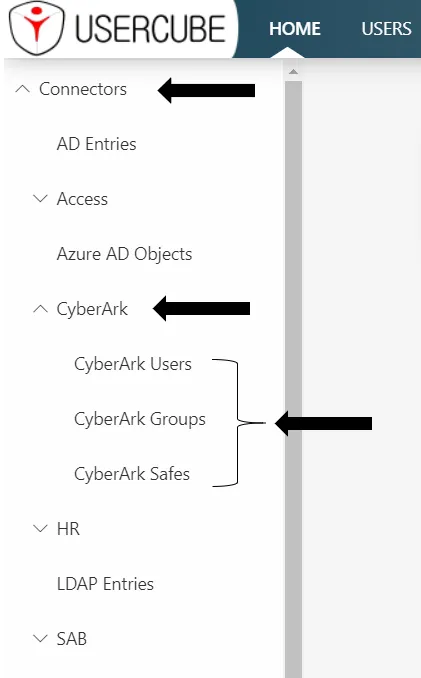
Configuration
It is strongly recommended that the display configuration be written to a new CyberArk UI.xml file in the SCIMCyberArk connector's folder.
Display entity type
The Display EntityType describes how a single resource should be displayed.
Example
Conf/SCIMCyberArk/CyberArk UI.xml ... <DisplayEntityType Identifier="CyberArk_User">
<Property OutputType="BasicCollection" Identifier="groups" />
<Property OutputType="BasicCollection" Identifier="containers" /></DisplayEntityType>...
This configuration configures that display for christian.adam@acme.com:
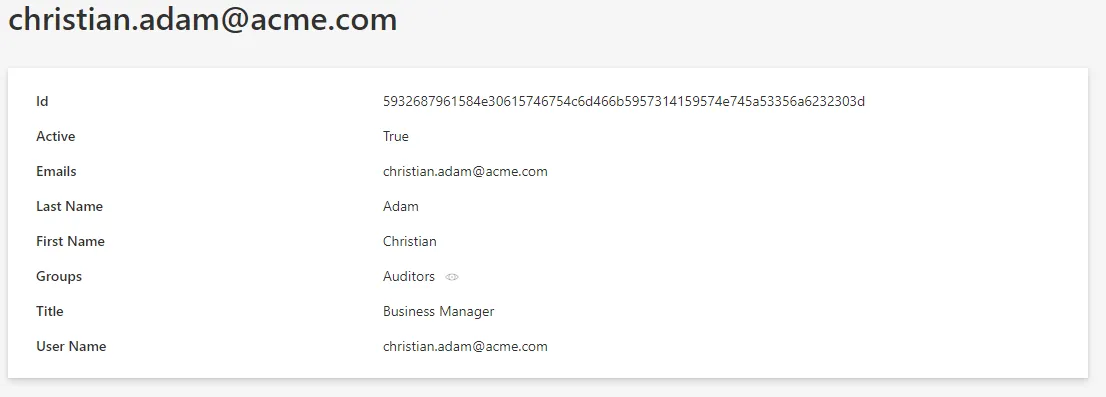
The scalar properties don't need to be configured: they are automatically displayed. The only information that the DisplayEntityType adds here, is that the property BasicCollection is a navigation property. An eye icon will be displayed to take you directly to the matching page.
Display table
The DisplayTable elements describe how a list of resources should be displayed.
The DisplayTable contains a list of DisplayTableColumn elements that identify which properties should be included in the list display.
Example
Conf/SCIMCyberArk/CyberArk UI.xml ...
<DisplayTable Identifier="CyberArk_User" EntityType="CyberArk_User" DisplayTableDesignElement="resourcetable" IsEntityTypeDefault="true">
<Column DefaultSortPriority="1" DisplayBinding="userName" IsDisplayInSummaryView="true" IsResizable="true" IsSortable="true" CanBeFiltered="true" ColumnSize="2" />
<Column DisplayBinding="givenName" IsDisplayInSummaryView="true" IsResizable="true" IsSortable="true" CanBeFiltered="true" ColumnSize="2" />
<Column DisplayBinding="familyName" IsDisplayInSummaryView="true" IsResizable="true" IsSortable="true" CanBeFiltered="true" ColumnSize="2" />
<Column DisplayBinding="ldapDirectory" IsDisplayInSummaryView="true" IsResizable="true" IsSortable="true" CanBeFiltered="true" ColumnSize="2" />
<Column DisplayBinding="ldapFullDN" IsDisplayInSummaryView="true" IsResizable="true" IsSortable="true" CanBeFiltered="true" ColumnSize="2" />
<Column DisplayBinding="title" IsDisplayInSummaryView="true" IsResizable="true" IsSortable="true" CanBeFiltered="true" ColumnSize="2" />
<Column DisplayBinding="active" IsDisplayInSummaryView="true" IsResizable="true" IsSortable="true" CanBeFiltered="true" ColumnSize="2" /></DisplayTable>...
configures the following list display:
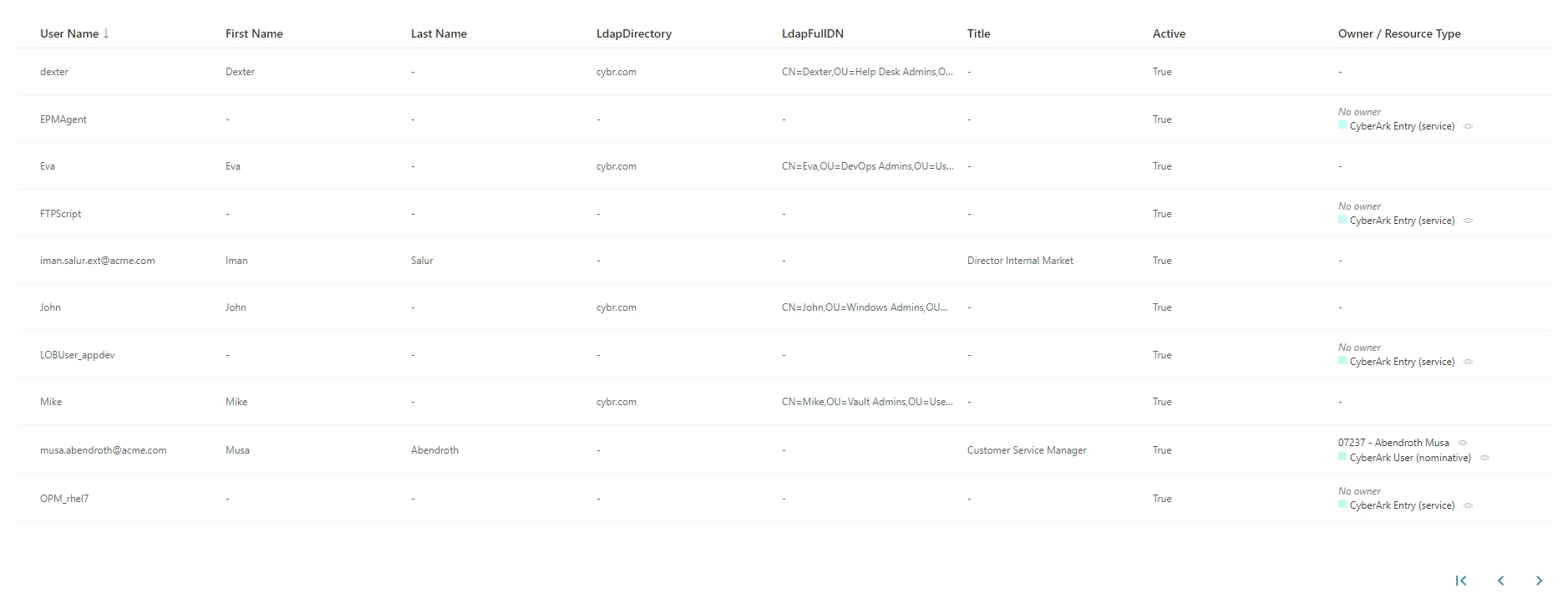
Internal display name
An InternalDisplayName can also be declared as an
Entity Type
. The InternalDisplayName is used in several UI screens to identify a resource for the user.
With no custom InternalDisplayName, a default value is used (instead of the first property of the identity) containing the string "name". If no such property is found, the first declared property of the entity type is used.
Example
Conf/SCIMCyberArk/CyberArk UI.xml ...
<EntityPropertyExpression Identifier="CyberArk_User_InternalDisplayName" Expression="C#:resource:return resource.userPrincipalName ?? resource.mail ?? resource.displayName ?? resource.Id.ToString();" EntityType="CyberArk_User" Property="InternalDisplayName" />...
adds the InternalDisplayName to the CyberArk_User entity type to be used by the UI.
Permissions
This step focuses on setting up permissions for Identity Manager's end-users granting them access to the connector.
The Access Control Rule and Access Control Rule elements define AccessControlPermission for end-user profiles to read and write the connector's data (such as resources of a given entity type). It used by the UI when displaying data such as resources and available roles.
It is strongly recommended that permissions be written to a new file. For example, the administrator profile permissions can be written to the CyberArk Profile Administrator.xml file.
Example
The following example sets permissions for the Administrator profile.
It entitles an administrator to display CyberArk SCIM resource and role categories from the UI.
Conf/AzureAD/AzureAD Profile Administrator.xml ...
<AccessControlRule Profile="Administrator" EntityType="ResourceType" Identifier="Administrator_ResourceTypeSelector_resourceType_CyberArk" DisplayName_L1="Administrator_ResourceTypeSelector_resourceType_CyberArk">
<Entry Permission="/Custom/Resources/CyberArk_User/View" CanExecute="true" />
<Entry Permission="/Custom/Resources/CyberArk_Group/View" CanExecute="true" />
<Entry Permission="/Custom/Resources/CyberArk_Container/View" CanExecute="true" /></AccessControlRule><AccessControlRule Profile="Administrator" EntityType="Category" Identifier="Administrator_ResourceTypeSelector_category_CyberArk" DisplayName_L1="Administrator_ResourceTypeSelector_category_CyberArk">
<Entry Permission="/Custom/Resources/CyberArk_User/View" CanExecute="true" />
<Entry Permission="/Custom/Resources/CyberArk_Group/View" CanExecute="true" />
<Entry Permission="/Custom/Resources/CyberArk_Container/View" CanExecute="true" /></AccessControlRule>...
Jobs
Construction
This step focuses on writing a Complete Synchronization job.
It is strongly recommended to write Jobs associated with the CyberArk connector to the Conf/SCIMCyberArk/SCIM CyberArk Jobs.xml file.
Components
All the job steps can be found in the Create Connector Synchro Complete scaffolding.
Example
Conf/SCIMCyberArk/SCIM CyberArk Jobs.xml ...
<CreateConnectorSynchroComplete Connector="CyberArk" DisplayName_L1="01: CyberArk - Synchronization Complete (scaffolding)" JobIdentifier="CyberArk_Synchronize_Complete_Scaffolding">
<OpenIdIdentifier Identifier="Job"/></CreateConnectorSynchroComplete>...
This job will be executed on CyberArk's connector agent.
Notice the Identifier attribute with the value Job in the OpenIdIdentifier tag. It refers to the ClientId written to the appsettings.agent technical configuration. The Tasks will authenticate with the profile associated with this ClientId in the <OpenIdClient> xml configuration element.
Incremental synchronization can be configured with the following Create Connector Synchro Incremental.
Permissions
The execution of a Job entails execution of Tasks, reading/writing to the Database and sending files over to the Server. These operations are protected by an authorization mechanism.
To complete a Job, the Agent, via the Usercube-Invoke-Job uses:
- A Profile associated with the Job itself to read/write:
UJ_JobsandUJ_Taskstables in a list of tasksUJ_JobInstancestables in the progress report
- a Profile for each Task, to read/write
UJ_TaskInstancestables (Progress Report) and perform other operations such as sending export files over to the Server.
Each Profile must be assigned the right permissions for the associated Job or Task to perform.
Every request from Agent to Server within the execution of a Job needs to be authenticated with an OpenIdClient Connect /Secret pair, linked to a Profile.
Create a profile
Here, we focus on creating one profile, used by the Job and every Task of the Job.
Conf/Profile AgentJob.xml ...
<Profile Identifier="AgentSynchro" DisplayName_L1="Agent Synchro" />...
As the Principle of Least Privilege states, Netwrix Identity Manager (formerly Usercube)strongly recommends that you create a Profile to be used during the Synchronization jobs which will be different from the one used during the Provisioning job. This contributes to separating access rights. The same principle applied even more rigorously would make Identity Manager create one profile per Task. It isn't necessary as most Synchronization tasks require the same permissions.
Grant synchronization access rights to the profile
For an Agent to launch server-side Tasks from the Job via the Usercube-Invoke-Job, the profile linked to these tasks and used by the tool should be authorized to execute said tasks.
Server-side Tasks for a simple Synchronization job usually are:
- Prepare-Synchronization
- Synchronization
Required permissions are:
View Tasks
/Jobs/Task/Query
Progress Report
/Jobs/JobInstance/Query/Jobs/JobInstance/Update/Jobs/TaskInstance/Query/Jobs/TaskInstance/update
Synchronization and Prepare-Synchronization
/Connectors/Connector/Query/Connectors/SynchronizeSession
Granting access can be done via the Synchronization Access Control Rules scaffolding and theJob View Access Control Rules scaffolding.
The following examples (or similar) should be written to Conf/Profile AgentSychro.xml.
This example entitles the administrator profile to run any synchronization job:
Conf/Profile AgentSychro.xml
...
<SynchronizationAccessControlRules Profile="AgentSynchro"/><JobViewAccessControlRules Profile="AgentSynchro"/>...
Grant end-users permissions to run jobs from the UI
In addition, for end-users to be able to launch a job from the UI, they must be assigned a profile with the following access rights:
/Jobs/RunJob/Launch
This can be done via theJob Execution Access Control Rules scaffolding.
Example
Conf/Profile AgentSychro.xml ...
<JobExecutionAccessControlRules Profile="AgentProfileForSynchro"/>...
Declare usable ClientId/Secret pairs in the configuration
An Agent's Profile is associated with a ClientId/Secret pair used by the Agent to authenticate to the Server.
Usable ClientId/Secret pairs are written to the database from the xml configuration using the OpenIdClient xml element.
It is strongly recommended that you write the <OpenIdClient> xml element to a new or existing OpenIdClients.xml file in the configuration root folder.
The ClientId/Secret pair hence created must be associated with the profile created or updated in the previous step, via the Profile attribute.
Example
The following example creates a ClientId/Secret pair to be used by the Agent to authenticate to the Server and complete Jobs. The secret is hashed with the
Usercube-New-OpenIDSecret
tool.
Conf/OpenIdClients.xml ...
<OpenIdClient Identifier="Job" HashedSecret="K7gNU3sdo+Op8wNhqoVWhr5v6s1xYv72ol/pe/Unols=" DisplayName_L1="ClientId for Jobs" DisplayName_L2="ClientId pour les jobs" Profile="Administrator" />
...
Set up the Agent to use ClientId/Secret pairs
The ClientId/Secret pairs that the Agent may use are written to the Agent's appsettings.agent technical configuration set.
The ClientId of such ClientId/Secret pairs can then be used as a value in a Task OpenIdClient attribute.
Pairs written in the OpenIdClient section may be used by Tasks.
The Job itself uses the DefaultOpenIdClient value.
This example sets the "Job/secret" pair to be used by tasks and jobs:
appsettings.agent.json
{
...
"OpenId":{
"OpenIdClients": {
"Job": "secret"
},
"DefaultOpenIdClient": "Job"
}
}
Job launch
Scheduling the job execution can rely either on Identity Manager's scheduler or an external scheduler.
With Identity Manager's scheduler
Use the Job Job attribute.
This example uses Identity Manager's scheduler to execute the
CyberArk_Synchronize_Complete_Manuallyjob every fifteen minutes:Conf/SCIMCyberArk/SCIM CyberArk Jobs.xml
<Job Identifier="CyberArk_Synchronize_Complete_Manually" CronTabExpression="*/15 * * * *" DisplayName_L1="01: CyberArk - Synchronization Complete (manually)" DisplayName_L2="00: CyberArk - Synchronisation Complete (manuelle)" Agent="Local"> ...
</Job>
For more details about checking Crontab expressions, see the crontab.guru website.
With an external scheduler
An external scheduler would rely on the Usercube-Invoke-Job tool.
Example
The following command can be scheduled. It executes the CyberArk_Synchronize_Complete_Manually using the "Job/secret" authentication pair to connect to the Identity Manager Server at http://usercube.contoso.com.
./identitymanager-Invoke-Job.exe -j "CyberArk_Synchronize_Complete_Manually" --api-secret secret
--api-client-id Job --api-url "http://usercube.contoso.com"
Validation
Deploy configuration
The configuration is written to the database using the Deploy Configuration Task.
Test
The Synchronization job should be found in the UI, under the Job Execution menu, with the name input in the Job's DisplayName_Li attribute.
From there, it can be launched and debugged (if needed).
After execution, CyberArk SCIM Objects resources should be in the UR_Resources table of the SQL Server database.
# Provision Salesforce Users' Profiles via SCIM
This guide shows how to provision a user's account profile in a Salesforce system with the SCIM
connector.
## Prerequisites
This guide supposes that you already have a working synchronization for Salesforce users' accounts,
entitlements and links between accounts and entitlements.
## Context
In Salesforce, both `profiles` and `permission sets` are in the `Entitlements` entity, whereas they
are not managed the same way: a user account must have a profile and only one, while it can have
zero to several permission sets.
This implies a difference of treatment based on the entitlement's `type`.
## Configuration
In order to handle this special case, Identity Manager expects, for now, a very precise
configuration. A generic configuration element will come soon to be able to customize and apply this
special treatment in other cases.
For now, for your `EntityType` representing Salesforce's `Entitlements` entity type, you need to
have an entity property with exactly `type` as identifier:
```
<Property Identifier="type" DisplayName_L1="Type" TargetColumnIndex="13" Type="String" />
```
And to map it in the `Entitlements` entity type mapping:
```
<Property Identifier="type" ConnectionColumn="type" />
```
That is all you need to do. With the next synchronization, all the entitlements will have their
`type` and then the special treatment can be done for those with the `Profile` type when
provisioning users' entitlements.
# For Microsoft Entra ID
This example is about implementing incremental synchronization for an
[ Microsoft Entra ID](/docs/identitymanager/6.2/integration/connectors/connector-catalog/azure-ad.md) connector (formerly
Microsoft Azure AD).
## Build the Incremental Synchronization Job
Identity Manager provides a full-written job to perform incremental synchronization through the UI.
See how to launch incremental
[ Synchronize Data ](/docs/identitymanager/6.2/identity-management/synchronization/index.md)via the UI.
> For example:
>
> ```
>
> Conf/AzureAD/AzureAD Jobs.xml
>
> <Job Identifier="AzureAD_Synchronization_Delta" DisplayName_L1="10: AzureAD - Synchronization (delta)" Agent="Local">
> ... </Job>
>
> ```
>
> ```
### Components
Identity Manager provides a
[Create Connector Synchro Incremental](/docs/identitymanager/6.2/reference/configuration-reference/scaffoldings.md)
scaffolding that generates the configuration for these steps.
> For example:
>
> ```
>
> Conf/AzureAD/AzureAD Jobs.xml
>
> <CreateConnectorSynchroIncremental Connector="AzureAD" DisplayName_L1="AzureAD Synchronization (delta)">
> <OpenIdIdentifier Identifier="Job"/></CreateConnectorSynchroIncremental>
>
> ````
>
>
> Note that the ```Job``` value in ```OpenIdIdentifier``` refers to the ```ClientId``` written to the [](/docs/identitymanager/6.2/administration/agent-configuration/agent-settings.md#)[appsettings.agent](/docs/identitymanager/6.2/administration/agent-configuration/agent-settings.md) file. Each task will authenticate with the profile associated with this ClientId.
> ````
### Permissions for the agent
This part is not specific to a connector type, see the
[ Set Up Incremental Synchronization ](/docs/identitymanager/6.2/identity-management/synchronization/index.md) topic for additional information.
### Agent's authentication to the server
This part is not specific to a connector type, see the
[ Set Up Incremental Synchronization ](/docs/identitymanager/6.2/identity-management/synchronization/index.md) topic for additional information.
### Permissions for users
This part is not specific to a connector type, see the
[ Set Up Incremental Synchronization ](/docs/identitymanager/6.2/identity-management/synchronization/index.md) topic for additional information.
## Schedule the Job
Scheduling the job execution can rely either on Identity Manager's scheduler or on an external
scheduler.
### Using scheduler
> The following example uses Identity Manager's scheduler to execute the
> `AzureAD_Synchronization_Delta` job every fifteen minutes:
>
> ```
>
> Conf/AzureAD/AzureAD Jobs.xml
>
> <Job Identifier="AzureAD_Synchronization_Delta" CronTabExpression="*/15 * * * *" DisplayName_L1="10: AzureAD - Synchronization (delta)" Agent="Local">
> ... </Job>
>
> ```
>
> ```
### Using an external scheduler
An external scheduler relies on
the[ Usercube-Invoke-Job ](/docs/identitymanager/6.2/reference/command-line-tools/utility-tools.md).exe.
> The following command can be scheduled. It executes the `AzureAD_Synchronization_Delta` job using
> the `Job/secret` authentication pair to connect to the Identity Manager Server at
> `http://usercube.contoso.com`:
>
> ```
>
> ./identitymanager-Invoke-Job.exe -j "AzureAD_Synchronization_Delta" --api-secret secret --api-client-id
> Job --api-url "http://usercube.contoso.com"
>
> ```
>
> ```
## Validate the Job
Validate the job's execution by proceeding as follows:
1. Deploy the XML configuration to the database, by using the
[ Deploy Configuration Task ](/docs/identitymanager/6.2/development/configuration-toolkit/xml-configuration.md).
2. In the UI, access the **Job Execution** page from the dashboard's **Administration** section.
3. Find the job named with the string input in the job's `DisplayName_Li` property, and launch it.
4. Once the job is completed, Microsoft Entra ID objects should be synchronized to the database's
`UR_Resources` table.
# Set up SharePoint's Export and Synchronization
This guide shows how to set up a [SharePoint](/docs/identitymanager/6.2/reference/index.md)
connector to extract data from your SharePoint instance into CSV source files that will be fed to
the Synchronization task and to your Identity Manager resource repository. It will focus on
registering Identity Manager within the target SharePoint, configuring the connector, and building
the job to perform a regularly scheduled synchronization.
## Prerequisites
### External system configuration
This step is designed to grant Identity Manager a service account to authenticate with the target
SharePoint sites. It includes the following substeps:
- Create a service account for Identity Manager in your Microsoft Entra ID (formerly Microsoft Azure
AD).
- Go the SharePoint sites which need to be scanned.
- Log in using the organization credentials.
- Go to the **Members List** in the right corner.
- Click on the **Add members** button.
- Enter the name of the Identity Manager service account or its email address.
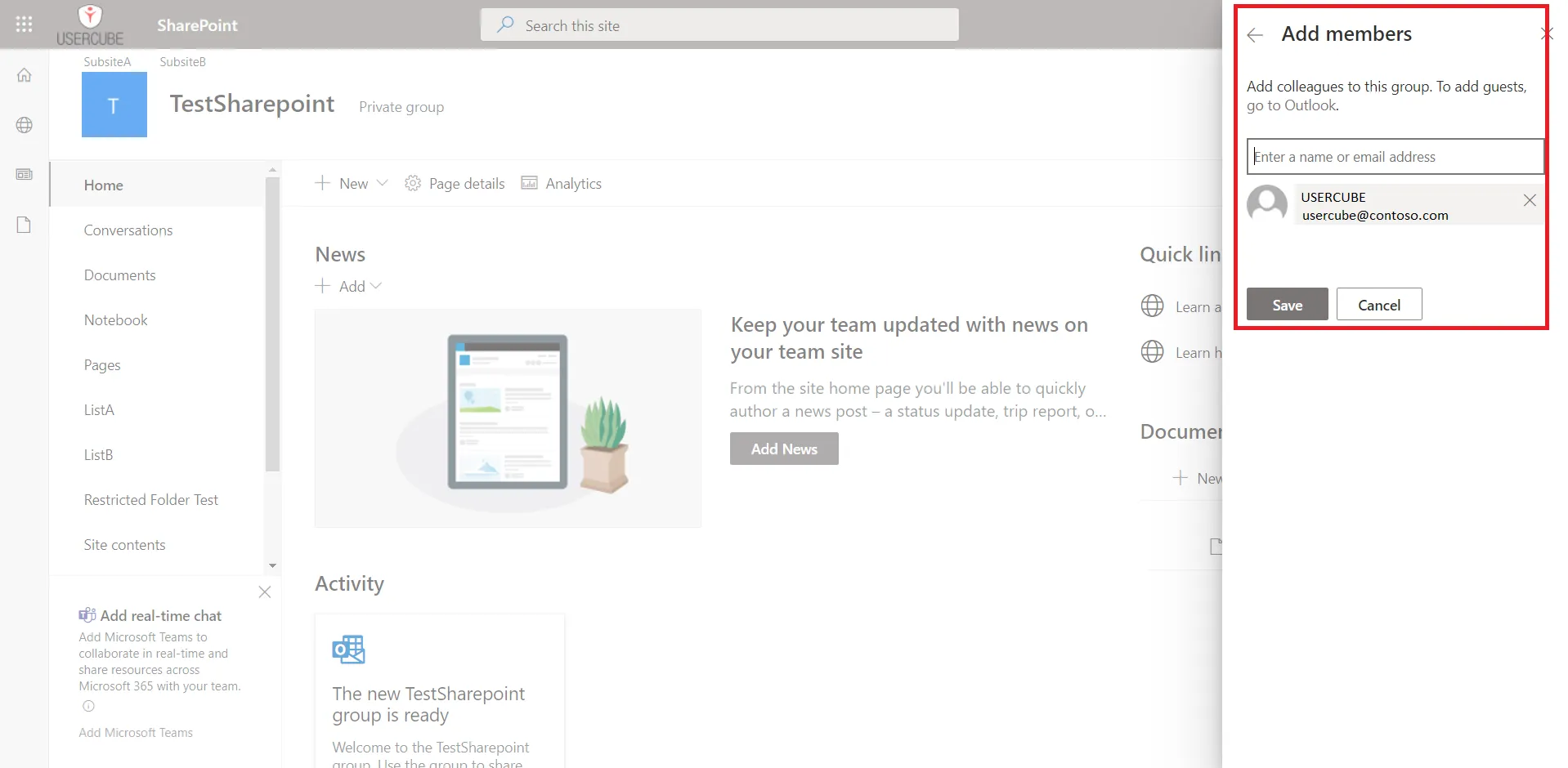
The service account is now a member of the site. However, to scan the site, the service account
needs to be owner of the site.
- Go to the **Members List** in the right corner.
- Under the name of the Identity Manager service account, click on the arrow.
- Choose **Owner**.
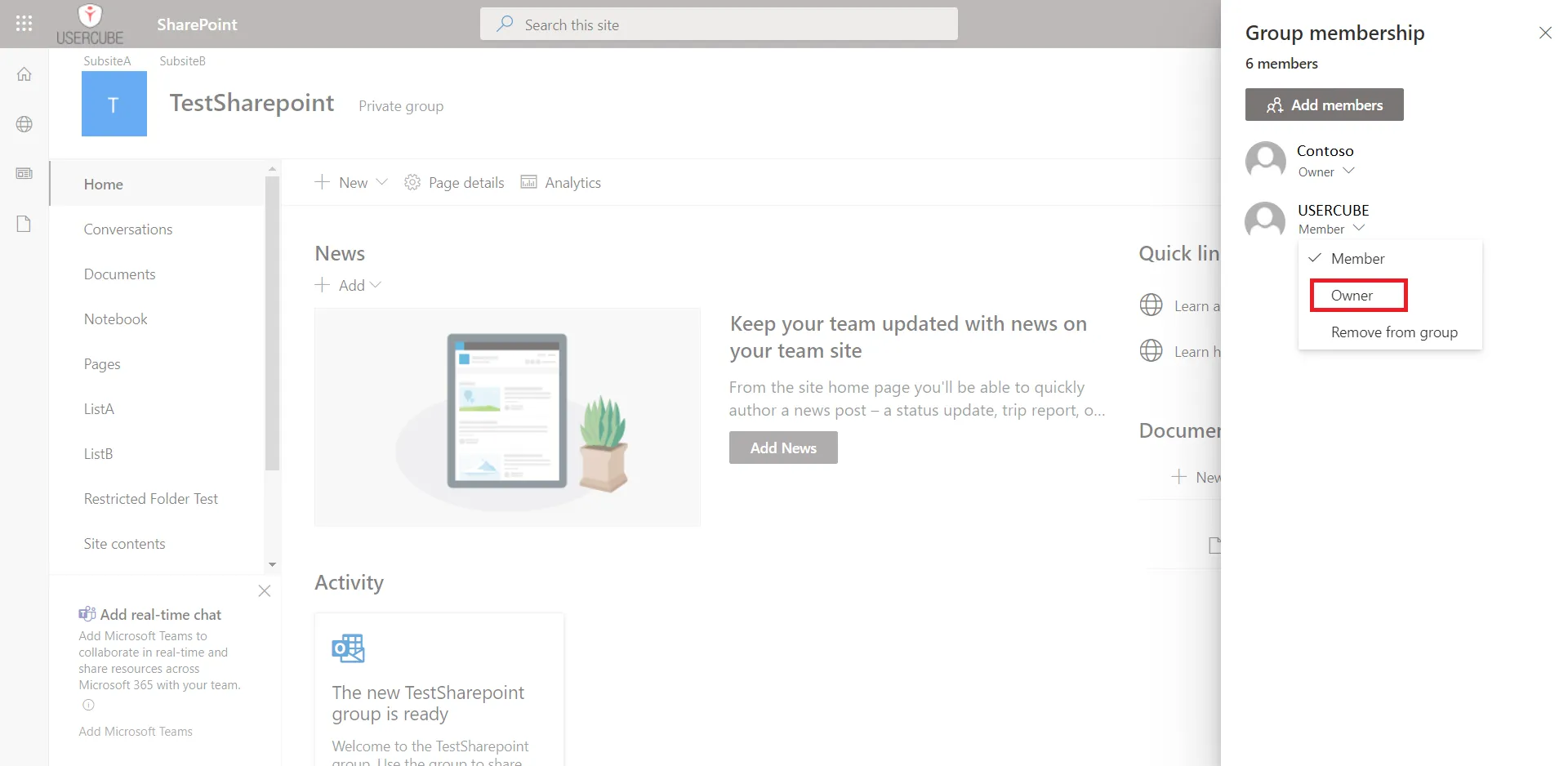
### Configuration
This step sets up the Identity Manager Agent in order to use the SharePoint connector and access the
SharePoint data.
This guide focuses on the[ Architecture ](/docs/identitymanager/6.2/getting-started/architecture-overview.md) method. Remember that
settings can also be input through [ Architecture ](/docs/identitymanager/6.2/getting-started/architecture-overview.md).
#### Connect to the SharePoint instance
In this `Connections` section, add one new subsection that will contain the credentials for the
target SharePoint.
> This example connects via the `SharePointExportContoso` connection to the Contoso SharePoint site:
>
> ```
>
> appsettings.agent.json
>
> { ... "Connections": { ... "SharePointExportContoso": { ... } } }
>
> ```
>
> ```
#### Input credentials
In the newly created subsection, fill in:
- The **Server** attribute with the address of the root SharePoint site to scan.
- The **Login** attribute with the login of the service account created.
- The **Password** attribute with the password of the service account created.
> For example:
>
> ```
>
> appsettings.agent.json
>
> { ... "Connections": { ... "SharePointExportContoso": { "Server":
> "https://contoso.sharepoint.com/", "Login": "usercube.service@contoso.com", "Password":
> "19f23f48379d50a9a50b8c" } } }
>
> ```
>
> ```
For pedagogical reasons, this guide focuses on the simplest way to set up the export, but it's not
the most secure. Hence it is strongly recommended that you protect credentials using Azure Key Vault
or Cyber Ark in a production environment.
Netwrix Identity Manager (formerly Usercube) recommends completing this guide once, testing the
configuration, and only then, switching to a more secure way of storing credentials.
##### Set up export files
The export generates CSV source files that will be fed to the
[ Upward Data Synchronization ](/docs/identitymanager/6.2/identity-management/synchronization/sync-configuration.md) task.
The target path for these files can be set up using the following settings:
- `appsetings.agent > Connections > SharePointExportContoso > OutputDir`
- `appsetings.agent > Connections > SharePointExportContoso > FileNamePrefix`
###### Example
```
appsettings.agent.json
{ ... "Connections": { ... "SharePointExportContoso": { "Server": "https://contoso.sharepoint.com/",
"Login": "usercube.service@contoso.com", "Password": "19f23f48379d50a9a50b8c" } } }
SharePoint sites
Different kinds of SharePoint sites exist. We will describe here the different cases that the integration team might encounter and how to handle them.
Root site with subsites
A root site has a URL like https://contoso.sharepoint.com and can have subsites. For example, the subsite Finance has a URL like https://contoso.sharepoint.com/Finance. Subsites can also have subsites.
To scan the root site and the subsite tree, the root site must be specified in the Server attribute.
Retrieved users can be assigned to/removed from all groups found, but cannot be created. To create a user account, you need to create it in the associated Microsoft Entra ID: it will automatically create a SharePoint user account.
Multiple sites
A SharePoint can also have other sites which are not subsites of the root site. For example, the site ProjectTeam has a URL like https://contoso.sharepoint.com/sites/ProjectTeam.
These sites can't be scanned from the root site by using the Server attribute.
To scan these sites, you have to export their URL from SharePoint in a CSV file and use the CsvUrls attribute in the settings.
Example
appsettings.agent.json
{
...
"Connections": {
...
"SharePointExportContoso": {
"Server": "https://contoso.sharepoint.com/",
"Login": "usercube.service@contoso.com",
"Password": "19f23f48379d50a9a50b8c"
"CsvUrls": "C:/identitymanager/Temp/ExportOutput/SP_otherSites.csv�URL�,"
}
}
}
In this example, C:/identitymanager/Temp/ExportOutput/SP_otherSites.csv is the path of the exported CSV
file, URL is the column name of the URLs, and , is the separator used in the file. The character
� is used to separate the three data items.
The CSV file containing the URLS can be generated with two methods:
- Go to
https://contoso-admin.sharepoint.comof your SharePoint site, in the menu Sites > Active sites and click on the Export button above the table. - Use a script with the SharePointOnlinePowerShell commands, specifically Get-SPO Site.
These sites are not synchronized with the root site. Users present in a site are not necessarily present in the others. You can only assign users to a SharePoint group, on condition that they are already members of this site. You can't use the SharePoint connector to make a user a member of this kind of site. Depending on the system you are working on, you could achieve this by using the associated Microsoft Entra ID or the system generating these SharePoint sites (for example, Microsoft Teams can create an associated SharePoint site for each Teams Group).
Build the Connector
Declare a connector
To be used for export and fulfill tasks, a connector has to be declared in the applicative configuration and linked to an Agent. See the Toolkit for XML Configuration topic for additional information.
It is strongly recommended that the applicative configuration be stored in the working directory
Conf folder as a set of xml files organized by connector. See
the Create a Working Directory
topic for additional information.
-
In the
Conffolder, create aSharePointdirectory. -
In the
SharePointdirectory, create aSharePoint Connector.xmlfile.This file should contain the declaration of the connector and the associated Entity Model.
-
Use the Connector element to declare the connector with the following attributes:
- Identifier identifies this connector in the applicative configuration. See the
Toolkit for XML Configuration topic for additional information.
It is strongly recommended to use a meaningful name such as
SharePoint. If several connections to several SharePoint targets are possible, only one SharePoint Connector per Agent is used. - DisplayName_Li, i ? [1..16] are used in the UI.
- Agent is the identifier of the Agent that runs this connector's export task. The Agent's identifier can be found in the agent's appsettings.agent configuration set > OpenId > AgentIdentifier setting attribute.
- Identifier identifies this connector in the applicative configuration. See the
Toolkit for XML Configuration topic for additional information.
It is strongly recommended to use a meaningful name such as
-
Don't forget the
<?xml>and<ConfigurationFile>elements (see example below).
This example declares the
SharePointconnector on theLocalagent:
Conf/SharePoint/SharePoint Connector.xml
<?xml version="1.0" encoding="utf-8"?><ConfigurationFile xmlns:xsi="http://www.w3.org/2001/XMLSchema-instance" xmlns:xsd="http://www.w3.org/2001/XMLSchema" xmlns="urn:schemas-usercube-com:configuration"> ...
<Connector Identifier="SharePoint" DisplayName_L1="SharePoint" Agent="Local"/> <Connection Identifier="SharePointExportContoso" Connector="SharePoint" DisplayName_L1="SharePoint" Package="Usercube.SharePoint@0000001" /> ...
</ConfigurationFile>
Build the entity model
The exported data to be written to the resource repository must be aligned with the Entity Model. See the Identity Management topic for additional information.
The Entity Model should match as closely as possible the structure of the SharePoint data relevant for Identity Manager. It is designed by analyzing the SharePoint data structure, and describing said data with Entity Modeland Entity Association .
Eventually, it is up to the integration team to design the Entity Model that best serves the Assignment Policy needs. It will be refined iteratively throughout the project phase.
A good starting point for the Entity Model is to mirror the shape of the exported SharePoint objects. This guide provides a few examples that can serve this purpose.
Write the entity model
The Entity Model for the SharePoint connector is written in the
applicative configuration. See the Toolkit for XML Configuration topic
for additional information. It is strongly recommended to write the connector to the newly created
Conf/SharePoint/SharePoint Connector.xml file.
Write entity types
Declaring an Entity Model is achieved with the <EntityType> tag
and the following attributes:
- Identifier is the entity type's name. It must be unique among the entity types. It is strongly
recommended to prefix this name with the connector's name. An example for SharePoint is
SharePoint_directoryObject. - DisplayName_Li, i ? [1..16] are used in the UI to identify this
Entity Modelfor the end-user. DisplayName_L1 is the name of
the entity type in language number one. If this language is English, a good example of value
is
SharePoint - Object.
Example
Conf/SharePoint/SharePoint Connector.xml
... <EntityType Identifier="SharePoint_Entity" DisplayName_L1="SharePoint_Entity"></EntityType>...
The SharePoint object attributes are modeled by Entity Model, with the <Property> tags declared as children of the <EntityType>.
Remember that there are several kinds of properties: scalar and navigation. Scalar properties can be defined to represent scalar attributes such as city, country or companyName. represent associations such as group memberships. See the Entity Model topic for additional information.
The main attributes of the <Property> tag are the following:
- Identifier identifies the property with a mandatory unique name. It must be unique among the entity properties for this entity type.
- DisplayName_Li, i ? [1..16] are used in the UI.
- Type defines the type of the property. A scalar property type is chosen among
String,Bytes,Int16,Int32,Int64,DateTime,Bool,Guid,Double,Binary,Byte, andOption. The navigation property type isForeignKey. - TargetColumnIndex defines in which column of the resource table the property is stored. See more details about Target Column Index. See the Entity Model topic for additional information.
Example
Conf/SharePoint/SharePoint Connector.xml
...
<EntityType Identifier="SharePoint_Entity" DisplayName_L1="SharePoint - Entity"> <Property Identifier="Collection" DisplayName_L1="Collection" TargetColumnIndex="9" Type="String" /> <Property Identifier="EntityId" DisplayName_L1="Id" IsKey="true" TargetColumnIndex="0" Type="String" /> <Property Identifier="SharePointId" DisplayName_L1="SharePointId" TargetColumnIndex="10" Type="Int64" /> <Property Identifier="Name" DisplayName_L1="Name" TargetColumnIndex="1" Type="String" /> <Property Identifier="Description" DisplayName_L1="Description" TargetColumnIndex="8" Type="String" /> <Property Identifier="PrincipalType" DisplayName_L1="PrincipalType" TargetColumnIndex="2" Type="String" /> <Property Identifier="Email" DisplayName_L1="Email" TargetColumnIndex="7" Type="String" /> <Property Identifier="IsEmailAuthenticationGuestUser" DisplayName_L1="IsEmailAuthenticationGuestUser" TargetColumnIndex="3" Type="String" /> <Property Identifier="IsSiteAdmin" DisplayName_L1="IsSiteAdmin" TargetColumnIndex="4" Type="String" /> <Property Identifier="IsShareByEmailGuestUser" DisplayName_L1="IsShareByEmailGuestUser" TargetColumnIndex="5" Type="String" /> <Property Identifier="Member" DisplayName_L1="Group Members" Type="ForeignKey" /> <Property Identifier="Group" DisplayName_L1="Groups" Type="ForeignKey" /> <Property Identifier="RoleAssignment" DisplayName_L1="Role Assignement" Type="ForeignKey" /> </EntityType> <EntityType Identifier="SharePoint_Role" DisplayName_L1="SharePoint - Role"> <Property Identifier="Collection" DisplayName_L1="Collection" TargetColumnIndex="3" Type="String" /> <Property Identifier="RoleId" DisplayName_L1="Id" IsKey="true" TargetColumnIndex="5" Type="String" /> <Property Identifier="Name" DisplayName_L1="Name" TargetColumnIndex="4" Type="String" /> <Property Identifier="Description" DisplayName_L1="Description" TargetColumnIndex="1" Type="String" /> <Property Identifier="Permissions" DisplayName_L1="Permissions list" TargetColumnIndex="2" Type="String" /> <Property Identifier="RoleAssignment" DisplayName_L1="Role Assignement" Type="ForeignKey" /> </EntityType> <EntityType Identifier="SharePoint_Object" DisplayName_L1="SharePoint - Securable Object"> <Property Identifier="Key" DisplayName_L1="Key" IsKey="true" TargetColumnIndex="1" Type="String" /> <Property Identifier="Collection" DisplayName_L1="Collection" TargetColumnIndex="3" Type="String" /> <Property Identifier="Level" DisplayName_L1="Level" TargetColumnIndex="4" Type="String" /> <Property Identifier="Label" DisplayName_L1="Label" TargetColumnIndex="2" Type="String" /> <Property Identifier="ParentKey" DisplayName_L1="Parent" TargetColumnIndex="129" Type="ForeignKey" /> <Property Identifier="Objects" DisplayName_L1="Children" Type="ForeignKey" /> <Property Identifier="ScanStatus" DisplayName_L1="ScanStatus" TargetColumnIndex="5" Type="String" /> <Property Identifier="HasUniqueRoleAssignments" DisplayName_L1="HasUniqueRoleAssignments" TargetColumnIndex="6" Type="String" /> <Property Identifier="RoleAssignment" DisplayName_L1="Role Assignement" Type="ForeignKey" /> <Property Identifier="Inheritance" DisplayName_L1="Inherits entitlements from" Type="ForeignKey" TargetColumnIndex="128" /> <Property Identifier="GiveRights" DisplayName_L1="Gives entitlements to" Type="ForeignKey" /> </EntityType> <EntityType Identifier="SharePoint_RoleAssignment" DisplayName_L1="SharePoint - Role Assignement"> <Property Identifier="Collection" DisplayName_L1="Collection" TargetColumnIndex="3" Type="String" /> <Property Identifier="Key" DisplayName_L1="Key" IsKey="true" TargetColumnIndex="5" Type="String" /> <Property Identifier="Entity" DisplayName_L1="Entity" Type="ForeignKey" TargetColumnIndex="128" /> <Property Identifier="Role" DisplayName_L1="Role" Type="ForeignKey" TargetColumnIndex="129" /> <Property Identifier="Object" DisplayName_L1="Object" Type="ForeignKey" TargetColumnIndex="130" /> </EntityType> ...
In this example, we have created four entity types, each one corresponding to a notion in SharePoint.
Write entity associations
Entity Model types are associated through their navigation properties with Entity Association elements.
Example
Conf/SharePoint/SharePoint Connector.xml
...
<EntityAssociation Identifier="SharePoint_Object_Parent" DisplayName_L1="Parent object" IsProperty1Collection="true" Property1="SharePoint_Object:Objects" Property2="SharePoint_Object:ParentKey" />
<EntityAssociation Identifier="SharePoint_Group_Entity_Id" DisplayName_L1="Entity_Id" IsProperty1Collection="true" IsProperty2Collection="true" Property1="SharePoint_Entity:Member" Property2="SharePoint_Entity:Group" />
<EntityAssociation Identifier="SharePoint_Inheritance_Object" DisplayName_L1="Inheritance_Object" IsProperty1Collection="true" IsProperty2Collection="false" Property1="SharePoint_Object:GiveRights" Property2="SharePoint_Object:Inheritance" />
<EntityAssociation Identifier="SharePoint_Entity_RoleAssignment" DisplayName_L1="SharePoint_RoleAssignment" IsProperty1Collection="false" IsProperty2Collection="true" Property1="SharePoint_RoleAssignment:Entity" Property2="SharePoint_Entity:RoleAssignment"/>
<EntityAssociation Identifier="SharePoint_Role_RoleAssignment" DisplayName_L1="SharePoint_RoleAssignment" IsProperty1Collection="false" IsProperty2Collection="true" Property1="SharePoint_RoleAssignment:Role" Property2="SharePoint_Role:RoleAssignment" />
<EntityAssociation Identifier="SharePoint_Object_RoleAssignment" DisplayName_L1="SharePoint_RoleAssignment" IsProperty1Collection="false" IsProperty2Collection="true" Property1="SharePoint_RoleAssignment:Object" Property2="SharePoint_Object:RoleAssignment" />
...
The exact nature of the IDs are described by the associated Entity Association Mapping .
Notice the format of the Property1 and Property2 xml attributes: the name of the entity type is followed by : and the name of an entity property. It is a
Binding
describing in one expression, the target entity type and property.
Create mapping
The entity type must be mapped property by property to the exported attributes of SharePoint objects (namely, the columns of the CSV source files generated by the export).
The Entity Type Mapping , Entity Association Mapping , and Entity Type Mapping elements serve this purpose.
Entity type mapping
The Entity Type Mapping element maps the scalar properties from the CSV source file to an entity type.
The CSV source file path is written to the ConnectionTable xml attribute. The target entity type name is written to the Identifier xml attribute.
Conf/SharePoint/SharePoint Connector.xml
...
<EntityTypeMapping Identifier="SharePointObject" Connector="SharePoint" ConnectionTable="SharePointExportContoso_Entity"> ...
</EntityTypeMapping> ...
To do so, the entity type mapping element uses the
Entity Type Mapping
element with the <Property> tag. This maps the CSV column from ConnectionColumn to the target
EntityType property which is written to the Identifier attribute.
Example
Conf/SharePoint/SharePoint Connector.xml
...
<EntityTypeMapping Identifier="SharePoint_Entity" Connector="SharePoint" ConnectionTable="SharePointExportContoso_Entity">
<Property Identifier="Collection" ConnectionColumn="Collection" />
<Property Identifier="EntityId" ConnectionColumn="Id" IsPrimaryKey="true" />
<Property Identifier="SharePointId" ConnectionColumn="SharePointId" />
<Property Identifier="Name" ConnectionColumn="Name" />
<Property Identifier="Description" ConnectionColumn="Description" />
<Property Identifier="PrincipalType" ConnectionColumn="PrincipalType" />
<Property Identifier="Email" ConnectionColumn="Email" />
<Property Identifier="IsEmailAuthenticationGuestUser" ConnectionColumn="IsEmailAuthenticationGuestUser" />
<Property Identifier="IsSiteAdmin" ConnectionColumn="IsSiteAdmin" />
<Property Identifier="IsShareByEmailGuestUser" ConnectionColumn="IsShareByEmailGuestUser" />
</EntityTypeMapping>
<EntityTypeMapping Identifier="SharePoint_Role" Connector="SharePoint" ConnectionTable="SharePointExportContoso_Role" >
<Property Identifier="Collection" ConnectionColumn="Collection" />
<Property Identifier="RoleId" ConnectionColumn="Id" IsPrimaryKey="true" />
<Property Identifier="Name" ConnectionColumn="Name" />
<Property Identifier="Description" ConnectionColumn="Description" />
<Property Identifier="Permissions" ConnectionColumn="Permissions" IsMultiValuedProperty="true"/>
</EntityTypeMapping>
<EntityTypeMapping Identifier="SharePoint_Object" Connector="SharePoint" ConnectionTable="SharePointExportContoso_SecurableObject" >
<Property Identifier="Key" ConnectionColumn="Key" IsPrimaryKey="true"/>
<Property Identifier="Collection" ConnectionColumn="Collection" />
<Property Identifier="Level" ConnectionColumn="Level" />
<Property Identifier="Label" ConnectionColumn="Label" />
<Property Identifier="ScanStatus" ConnectionColumn="ScanStatus" />
<Property Identifier="HasUniqueRoleAssignments" ConnectionColumn="HasUniqueRoleAssignments" />
</EntityTypeMapping>
<EntityTypeMapping Identifier="SharePoint_RoleAssignment" Connector="SharePoint" ConnectionTable="SharePointExportContoso_RoleAssignment" >
<Property Identifier="Key" ConnectionColumn="Key" IsPrimaryKey="true"/>
<Property Identifier="Collection" ConnectionColumn="Collection" /> </EntityTypeMapping> ...
As a result, after synchronization, the UR_Resource table will be updated from the CSV source file data.
Entity association mapping
The Entity Association Mapping element maps the navigation properties used in Entity Association .
An
Entity Association Mapping
element refers to an
Entity Association
written to the Identifier xml attribute. Then, like
Entity Type Mapping
, it maps column values from a CSV source file to an EntityType property.
Example
Conf/SharePoint/SharePoint Connector.xml
...
<EntityAssociationMapping Identifier="SharePoint_Object_Parent" Column1="ParentKey" Column2="Key" Connector="SharePoint" ConnectionTable="SharePointExportContoso_SecurableObject" EntityPropertyMapping1="SharePoint_Object:Key" EntityPropertyMapping2="SharePoint_Object:Key" /> <EntityAssociationMapping Identifier="SharePoint_Group_Entity_Id" Column1="Group_Id" Column2="Entity_Id" Connector="SharePoint" ConnectionTable="SharePointExportContoso_GroupMember" EntityPropertyMapping1="SharePoint_Entity:EntityId" EntityPropertyMapping2="SharePoint_Entity:EntityId" /> <EntityAssociationMapping Identifier="SharePoint_Inheritance_Object" Column1="Inheritance_Key" Column2="SecurableObject_Key" Connector="SharePoint" ConnectionTable="SharePointExportContoso_SecurableObjectRightInheritance" EntityPropertyMapping1="SharePoint_Object:Key" EntityPropertyMapping2="SharePoint_Object:Key" /> <EntityAssociationMapping Identifier="SharePoint_Entity_RoleAssignment" Column1="Key" Column2="Entity_Id" Connector="SharePoint" ConnectionTable="SharePointExportContoso_RoleAssignment" EntityPropertyMapping1="SharePoint_RoleAssignment:Key" EntityPropertyMapping2="SharePoint_Entity:EntityId" /> <EntityAssociationMapping Identifier="SharePoint_Role_RoleAssignment" Column1="Key" Column2="Role_Id" Connector="SharePoint" ConnectionTable="SharePointExportContoso_RoleAssignment" EntityPropertyMapping1="SharePoint_RoleAssignment:Key" EntityPropertyMapping2="SharePoint_Role:RoleId" /> <EntityAssociationMapping Identifier="SharePoint_Object_RoleAssignment" Column1="Key" Column2="SecurableObject_Key" Connector="SharePoint" ConnectionTable="SharePointExportContoso_RoleAssignment" EntityPropertyMapping1="SharePoint_RoleAssignment:Key" EntityPropertyMapping2="SharePoint_Object:Key" /> ...
Display
This step focuses on configuring a nice display for the synchronized list of resources in the UI.
Nav
A Menu Item can be added to include a link to the resources list in the left menu on the UI home screen.
Parent menu item
It is strongly recommended that you gather synchronized resources menu items under parent menu
items. This is usually declared in the Nav.xml file in the configuration root folder.
Example
Conf/Nav.xml
...
<MenuItem Identifier="Nav_Connectors" DisplayName_L1="Connectors" DisplayName_L2="Connecteurs" ParentMenuItem="Nav" />...
Child menu item
It is strongly recommended to use a new SharePoint Nav.xml file in the SharePoint connector's folder to add the SharePoint objects menu item.
Example
Conf/SharePoint/SharePoint Nav.xml
...
<MenuItem Identifier="Nav_Connectors_SharePoint_Entity" DisplayName_L1="SharePoint Entities" DisplayName_L2="Entit�s Sharepoint" EntityType="SharePoint_Entity" ParentMenuItem="Nav_Connectors" />...
This example adds a new menu item under the Nav_Connectors menu item declared in the root
Nav.xml file. This new menu item gives access to the list of synchronized SharePoint entities.
Display
It is strongly recommended that the display configuration be written to a new SharePoint UI.xml
file in the SharePoint connector's folder.
Display entity type
The Display Entity Type describes how a single resource should be displayed.
Example
Conf/SharePoint/SharePoint UI.xml
... <DisplayEntityType Identifier="SharePoint_Entity">
<Property OutputType="BasicCollection" Identifier="Member" />
<Property OutputType="BasicCollection" Identifier="Group" />
<Property OutputType="BasicCollection" Identifier="RoleAssignment" /></DisplayEntityType><DisplayEntityType Identifier="SharePoint_Role">
<Property OutputType="BasicCollection" Identifier="RoleAssignment" /></DisplayEntityType><DisplayEntityType Identifier="SharePoint_Object">
<Property OutputType="BasicCollection" Identifier="ParentKey" />
<Property OutputType="BasicCollection" Identifier="Objects" />
<Property OutputType="BasicCollection" Identifier="RoleAssignment" />
<Property OutputType="BasicCollection" Identifier="Inheritance" />
<Property OutputType="BasicCollection" Identifier="GiveRights" /></DisplayEntityType><DisplayEntityType Identifier="SharePoint_RoleAssignment">
<Property OutputType="BasicCollection" Identifier="Entity" />
<Property OutputType="BasicCollection" Identifier="Role" />
<Property OutputType="BasicCollection" Identifier="Object" /></DisplayEntityType>...
The scalar properties require no configuration: they are automatically displayed. The only information that the Display Entity Type adds here, is that the property BasicCollection is a navigation property. An eye icon will be displayed to take you directly to the matching page.
Display table
Display Table elements describe how a list of resources should be displayed.
The Display Table contains a list of display table column elements that identify which properties should be included in the list display.
Example
Conf/SharePoint/SharePoint UI.xml
...
<DisplayTable Identifier="SharePoint_Entity" EntityType="SharePoint_Entity" DisplayTableDesignElement="resourcetable" IsEntityTypeDefault="true"> <Column DefaultSortPriority="1" DisplayBinding="Name" IsDisplayInSummaryView="true" IsResizable="true" IsSortable="true" CanBeFiltered="true" ColumnSize="4" /> <Column DisplayBinding="Email" IsDisplayInSummaryView="true" IsResizable="true" IsSortable="true" CanBeFiltered="true" ColumnSize="2" /> <Column DisplayBinding="PrincipalType" IsDisplayInSummaryView="true" IsResizable="true" IsSortable="true" CanBeFiltered="true" ColumnSize="2" /></DisplayTable>...
Internal display name
An InternalDisplayName can also be declared as an Entity Model.
The InternalDisplayName is used in several UI screens to identify a resource for the user.
With no custom InternalDisplayName, a default value is used (instead of the first property of the
identity) containing the string "name". If no such property is found, the first declared property
of the entity type is used.
Example
Conf/SharePoint/SharePoint Connector.xml
...
<EntityPropertyExpression Identifier="SharePointObject_Entity_InternalDisplayName" Expression="C#:resource:return resource.Name ?? resource.Email ?? resource.Id.ToString();" EntityType="SharePoint_Entity" Property="InternalDisplayName" />
<EntityPropertyExpression Identifier="SharePointObject_Role_InternalDisplayName" Expression="C#:resource:return resource.Name ?? resource.RoleId.ToString();" EntityType="SharePoint_Role" Property="InternalDisplayName" />
<EntityPropertyExpression Identifier="SharePointObject_Object_InternalDisplayName" Expression="C#:resource:return resource.Label ?? resource.Key.ToString();" EntityType="SharePoint_Object" Property="InternalDisplayName" />
<EntityPropertyExpression Identifier="SharePointObject_RoleAssignment_InternalDisplayName"
Expression="C#:resource:return resource.Role.Name + " - " + resource.Entity.Name + " - " +
resource.Object.Label ?? resource.Key.ToString();" EntityType="SharePoint_RoleAssignment"
Property="InternalDisplayName" /> ...
This example adds the InternalDisplayName to the SharePoint_Entity, SharePoint_Role, SharePoint_Object and SharePoint_RoleAssignment entity types to be used by the UI.
Permissions
This step focuses on setting up permissions for Identity Manager's end-users granting them access to the connector.
The Access Control Rule and Access Control Rule elements define AccessControlPermission for end-user profiles to read and write the connector's data (such as resources of a given entity type). It is used by the UI when displaying data such as resources and available roles.
It is strongly recommended that permissions be written to a new file. For example, the administrator profile permissions can be written to the SharePoint Profile Administrator.xml file.
Example
Conf/SharePoint/SharePoint Profile Administrator.xml
...
<AccessControlRule Profile="Administrator" EntityType="ResourceType" Identifier="Administrator_ResourceTypeSelector_resourceType_SharePoint" DisplayName_L1="Administrator_ResourceTypeSelector_resourceType_SharePoint"> <Entry Permission="/Custom/Resources/SharePoint_Entity/View" CanExecute="true" /> <Entry Permission="/Custom/Resources/SharePoint_Entity/ResetPassword" CanExecute="true" /> </AccessControlRule> <AccessControlRule Profile="Administrator" EntityType="Category" Identifier="Administrator_ResourceTypeSelector_category_SharePoint" DisplayName_L1="Administrator_ResourceTypeSelector_category_SharePoint"> <Entry Permission="/Custom/Resources/SharePoint_Entity/View" CanExecute="true" /></AccessControlRule>...
This example sets permissions for the Administrator profile.
It entitles an administrator to display SharePoint_Entity resource and role categories from the
UI.
Jobs
Construction
It is strongly recommended to write Jobs associated with the SharePoint connector to the
Conf/SharePoint/SharePoint Jobs.xml file.
A job is declared with the <Job> xml element. It contains Tasks that perform the main steps and
other related operations.
Example
Conf/SharePoint/SharePoint Jobs.xml
...
<Job Identifier="SharePoint_Synchronization_Delta" DisplayName_L1="10: SharePoint- Synchronization (delta)" DisplayName_L2="10: SharePoint - Synchronisation (delta)" Agent="Local">
... </Job>...
Notice the Agent attribute that contains the name of the Agent which executes the Job. This attribute is mandatory for a Job containing Tasks executed agent-side, even if a unique local Agent exists. See the appsettings.agent topic for additional information.
Components
The Upward Data Synchronization job includes three steps:
- Export
- Prepare-Synchro
- Synchro
These three steps are all contained in a which allows the generation of the Incremental Synchronization configuration. See the Create Connector Synchro Incremental topic for additional information.
Example
Conf/SharePoint/SharePoint Jobs.xml
...
<CreateConnectorSynchroIncremental Connector="SharePoint" DisplayName_L1="SharePoint Synchronization (delta)" DisplayName_L2="Synchronisation SharePoint (delta)"> <OpenIdIdentifier Identifier="Job"/> </CreateConnectorSynchroIncremental>...
Permissions
The execution of a Job entails execution of Tasks, reading/writing to the Database and sending files over to the Server. These operations are protected by an authorization mechanism.
To complete a Job, the Agent, via the Usercube-Invoke-Job uses:
- a Profile associated with
the Job itself, to read/write:
UJ_JobsandUJ_Taskstables in a list of tasksUJ_JobInstancestables in the progress report
- a Profile for each Task, to read/write
UJ_TaskInstancestables (Progress Report) and perform other operations such as sending export files over to the Server.
Each Profile must be assigned the right permissions for the associated Job or Task to perform.
Every request from Agent to Server within the execution of a Job needs to be authenticated with an OpenIdClient Connect ClientId/Secret pair, linked to a Profile.
Create a profile
Here, we focus on creating one profile, used by the Job and every Task of the Job.
Conf/Profile AgentJob.xml
... <Profile Identifier="AgentSynchro" DisplayName_L1="Agent Synchro" />...
As the Principle of Least Privilege states, Netwrix Identity Manager (formerly Usercube)strongly recommends that you create a Profile to be used during the Synchronization jobs which will be different from the one used during the Provisioning job. This contributes to separating access rights. The same principle applied even more rigorously would make Identity Manager create one profile per Task. It isn't necessary as most Synchronization tasks require the same permissions.
Grant synchronization access rights to the profile
For an Agent to launch server-side Tasks from the Job via the Usercube-Invoke-Job tool, the profile linked to these tasks and used by the tool should be authorized to execute said tasks.
Server-side Tasks for a simple Synchronization job usually are:
- Prepare-Synchronization
- Synchronization
Required permissions are:
View Tasks
/Jobs/Task/Query
Progress Report
/Jobs/JobInstance/Query/Jobs/JobInstance/Update/Jobs/TaskInstance/Query/Jobs/TaskInstance/Update
Synchronization and Prepare-Synchronization
/Connectors/Connector/Query/Connectors/SynchronizeSession
Granting access can be done via the Synchronization Access Control Rules and the Job View Access Control Rules .
The following examples should be written to Conf/Profile AgentSychro.xml.
Example
The following example entitles the administrator to run any Synchronization job:
Grant end-users permissions to run jobs from the UI
In addition, for end-users to be able to launch a job from the UI, they must be assigned a profile with the following access rights:
/Jobs/RunJob/Launch
This can be done via the Job Execution Access Control Rules scaffolding.
Example
Declare usable ClientId/Secret pairs in the configuration
An Agent's a
Profile
is associated with a ClientId/Secret pair used by the Agent to authenticate to the Server.
Usable ClientId/Secret pairs are written to the database from the xml configuration using the
OpenIdClient
xml element.
It is strongly recommended to write the <OpenIdClient> xml element to a new or existing OpenIdClients.xml file in the configuration root folder.
The ClientId/Secret pair hence created must be associated with the profile created or updated in the previous step, via the Profile attribute.
Example
The following example creates a ClientId/Secret pair to be used by the Agent to authenticate to the Server and complete Jobs. The secret is hashed with the
Usercube-New-OpenIDSecret
tool.
Conf/OpenIdClients.xml
...
<OpenIdClient Identifier="Job" HashedSecret="K7gNU3sdo+Op8wNhqoVWhr5v6s1xYv72ol/pe/Unols=" DisplayName_L1="ClientId for Jobs" DisplayName_L2="ClientId pour les jobs" Profile="Administrator" />
...
Conf/OpenIdClients.xml
...
<OpenIdClient Identifier="Job" HashedSecret="K7gNU3sdo+Op8wNhqoVWhr5v6s1xYv72ol/pe/Unols=" DisplayName_L1="ClientId for Jobs" DisplayName_L2="ClientId pour les jobs" Profile="Administrator" />
...
Set up the Agent to use ClientId/Secret pairs
The ClientId/Secret pairs that the Agent may use are written to the Agent's appsettings.agent technical configuration set.
The ClientId of such ClientId/Secret pairs can then be used as a value in a Task OpenIdClient attribute.
Pairs written in the OpenIdClient section may be used by Tasks.
The Job itself uses the DefaultOpenIdClient value.
This example sets the "Job/secret" pair to be used by tasks and jobs:
appsettings.agent.json
{
...
"OpenId":{
"OpenIdClients": {
"Job": "secret"
},
"DefaultOpenIdClient": "Job"
}
}
Job launch
Scheduling the job execution can rely either on Identity Manager's scheduler or an external scheduler.
With Scheduler
Use the Job Job attribute.
This example uses Identity Manager's scheduler to execute the
SharePoint_Synchronization_Deltajob every fifteen minutes:
Conf/SharePoint/SharePoint Jobs.xml
<Job Identifier="SharePoint_Synchronization_Delta" CronTabExpression="*/15 * * * *quot; DisplayName_L1="10: SharePoint - Synchronization (delta)" DisplayName_L2="10: SharePoint - Synchronisation (delta)" Agent="Local"> ...
</Job>
For more details about checking Crontab expressions, see the crontab.guru website.
With an external scheduler
An external scheduler would rely on the Usercube-Invoke-Job tool.
Example
The following command can be scheduled. It executes the SharePoint_Synchronization_Delta job using the "Job/Secret" authentication pair to connect to the Identity Manager Server at http://usercube.contoso.com.
./identitymanager-Invoke-Job.exe -j "SharePoint_Synchronization_Delta" --api-secret secret --api-client-id Job --api-url "http://usercube.contoso.com"
Validation
Deploy configuration
The configuration is written to the database using the Deploy Configuration Task .
Test
The Synchronization job should be found in the UI, under the Job Execution menu, with the name input in the Job's DisplayName_Li attribute.
From there, it can be launched and debugged (if needed).
After execution, SharePoint Objects resources should be in the UR_Resources table of the SQL
Server database.
Write a PowerShell Script for Provisioning
This guide shows how to write a PowerShell script used by the PowerShellProv connector.
Structure of a PowerShell Script
The goal of the script is to append, for each provisioning order, a line in a CSV file.
Let's consider the following ResourceType:
...
<ResourceType Identifier="PowerShellCsv_User_NominativeUser" DisplayName_L1="PowerShell CSV User (nominative)" DisplayName_L2="Utilisateur PowerShell CSV (nominatif)" Policy="Default" TargetEntityType="PowerShellCsv_User" Category="PowerShellCsv" SourceEntityType="Directory_User" RemoveOrphans="true" AllowAdd="true" AllowRemove="true"> <ScalarRule Property="identifier" Binding="EmployeeId"/> <ScalarRule Property="firstName" Binding="FirstName"/> <ScalarRule Property="lastName" Binding="LastName"/></ResourceType>...
The end of the CSV file must look like:
command;identifier;firstName;lastName
...
insert;007;James;Bond
...
Define the common part of every script
The goal of the common part is to get all required variables needed by the script.
Two parameters are required at the top of the script:
param(
[Parameter(Mandatory = $true)][string]$resultsFilePath,
[Parameter(Mandatory = $true)][string]$ordersPath
)
resultsFilePathis the agent-side path of the result file containing the summary of the executed and errored orders.ordersPathis the agent-side folder path containing the JSON provisioning orders.
It is important for these settings to be defined at the top of the script and keep these names
because they are filled by the Fulfill-PowerShell connector.
The Fulfill-CSV.ps1 script must be placed in the script folder of Identity Manager containing the
Environment.ps1 script. Thanks to this, environment variables (such as $runtimePath) are loaded
and can be used in the script:
. (Join-Path -Path $PSScriptRoot -ChildPath "Environment.ps1")
. (Join-Path -Path $runtimePath -ChildPath "Usercube-Visit-Orders.ps1")
Define the specific function
A function which is called for each provisioning order must be defined.
Define the header
The header is always the same. Only the name of the function can change:
function Fulfill-CSV {
param ([parameter(Mandatory = $true)] $order)
The previous parameter $order is an object corresponding to the following provisioning order
(JSON):
{
"ProvisioningOrdersList": [
{
"AssignedResourceTypeId": "3930001",
"ChangeType": "Added",
"WorkflowInstanceId": "81",
"Owner": {
"Id": "21511",
"InternalDisplayName": "007 - Bond James",
"Identifier": "007",
"EmployeeId": "007",
"PhotoTag": -3065,
"MainFirstName": "James",
"MainLastName": "Bond",
...
},
"ResourceType": {
"Id": "-41",
"SourceEntityType": {
"Id": "51",
"Identifier": "Directory_User"
},
"TargetEntityType": {
"Id": "70",
"Identifier": "PowerShellCsv_User"
},
"Identifier": "PowerShellCsv_User_NominativeUser"
},
"Changes": {
"identifier": "007",
"firstName": "James",
"lastName": "Bond"
}
}
]
}
There can be more sections and attributes.
Define mandatory parameters
The ChangeType parameter (Added, Deleted or Modified) is always mandatory and must be
checked.
Depending on the function requirements, other parameters should be checked. For example, the function below always needs an identifier to work properly, therefore you should check its presence.
$changeType = $order.ChangeType
# if the change type is not recognized, we throw an error
if ($changeType -ne 'Added' -and $changeType -ne 'Deleted' -and $changeType -ne 'Modified') {
$artId = $order.AssignedResourceTypeId
throw "Order ChangeType: $changeType not recognized in AssignedResourceTypeId: '$artId'"
}
# if the section is Changes, we want to create/update the identifier
$identifier = $order.Changes.identifier
if(!$identifier){
# if the section is Resources, we want to keep the same identifier
$identifier = $order.Resource.identifier
if(!$identifier){
throw "identifier is the primary key and must not be null."
}
}
Define order processing
This is the last part of the function:
- Parameters from the provisioning order are stored in variables.
- A specific treatment is applied if
ChangeTypeisAdded,DeletedorModified.
# firstName and lastName are the two other properties of the ResourceType
$firstName = $order.Changes.firstName
$lastName = $order.Changes.lastName
# change type defines what is written in the 'command' column
if ($changeType -eq 'Added') {
$command = "Insert"
}
elseif ($changeType -eq 'Deleted') {
$command = "Delete"
}
elseif ($changeType -eq 'Modified') {
$command = "Update"
}
# CSV columns are command, identifier, firstName and lastName
$script:powershellResults += New-Object -TypeName psobject -Property @{Command = "$command"; identifier = "$identifier"; firstName = "$firstName"; lastName = "$lastName" }
}
Define how to send logs to Identity Manager
The three methods to log in Identity Manager are:
- Write-Host: writes Information in the log.
- Throw: raises an exception (which stops the script), and writes the Error in the log (the provisioning order will be errored too).
- Write-Error: writes Error in the log (the provisioning order will be errored too). It is not recommended because the script continues its execution.
Now that the function has been defined, the main code of the script can be written.
Write the main code of the script
Read the options parameter from the standard input
The PowerShellProv isn't mandatory in the JSON file. If it isn't provided, don't perform this step.
# Just to show how to read the options in the script
$options = [System.Console]::ReadLine()
$options = ConvertFrom-Json $options
$options.Message # -> Hello
Rest of the main script
In general, this part contains the code to connect to the external system and executes the
Usercube-Visit-Orders script.
# The goal of the script is to write the users in the following CSV file
$powershellResultFilePath = Join-Path -Path "$demoPath" -ChildPath "Temp/ExportOutput/powershellcsv_users.csv"
# powershellResults has a larger scope and is used in the last line of the Fulfill-CSV function
$powershellResults = @()
# Usercube-Visit-Orders is provided by Usercube, it must not be modified
# It loops on the provisioning orders and calls Fulfill-CSV on each of them
Usercube-Visit-Orders $resultsFilePath $ordersPath Fulfill-CSV
# We write the results in $powershellResultFilePath
if ($powershellResults.Length -gt 0){
$powershellResults | ConvertTo-Csv -Delimiter ";" -NoTypeInformation | & (Join-Path -Path "$runtimePath" -ChildPath "Usercube-Encrypt-File.exe") -o $powershellResultFilePath
}
Never modify Usercube-Visit-Orders.ps1.
Synthesis
Skeleton
To sum up the previous part, the script can be written as follows:
# Common part
# Specific function
# Header of the function
# Check mandatory parameters
# Order processing (treatment for Added, Deleted or Modified)
# Main script
# Read standard input (Optional)
# Rest of the main script (Connection, Usercube-Visit-Order...)
Full script
The full script is as follows:
# Common part
param(
[Parameter(Mandatory = $true)][string]$resultsFilePath,
[Parameter(Mandatory = $true)][string]$ordersPath
)
. (Join-Path -Path $PSScriptRoot -ChildPath "Environment.ps1")
. (Join-Path -Path $runtimePath -ChildPath "Usercube-Visit-Orders.ps1")
# Specific function
function Fulfill-CSV {
param ([parameter(Mandatory = $true)] $order)
$changeType = $order.ChangeType
# if the change type is not recognized, we throw an error
if ($changeType -ne 'Added' -and $changeType -ne 'Deleted' -and $changeType -ne 'Modified') {
$artId = $order.AssignedResourceTypeId
throw "Order ChangeType: $changeType not recognized in AssignedResourceTypeId: '$artId'"
}
# if the section is Changes, we want to create/update the identifier
$identifier = $order.Changes.identifier
if(!$identifier){
# if the section is Resources, we want to keep the same identifier
$identifier = $order.Resource.identifier
if(!$identifier){
throw "identifier is the primary key and must not be null."
}
}
# firstName and lastName are the two other properties of the ResourceType
$firstName = $order.Changes.firstName
$lastName = $order.Changes.lastName
# change type defines what is written in the 'command' column
if ($changeType -eq 'Added') {
$command = "Insert"
}
elseif ($changeType -eq 'Deleted') {
$command = "Delete"
}
elseif ($changeType -eq 'Modified') {
$command = "Update"
}
# CSV columns are command, identifier, firstName and lastName
$script:powershellResults += New-Object -TypeName psobject -Property @{Command = "$command"; identifier = "$identifier"; firstName = "$firstName"; lastName = "$lastName" }
}
# Main script
# Just to show how to read the options in the script
$options = [System.Console]::ReadLine()
$options = ConvertFrom-Json $options
$options.Message # -> Hello
# The goal of the script is to write the users in the following CSV file
$powershellResultFilePath = Join-Path -Path "$demoPath" -ChildPath "Temp/ExportOutput/powershellcsv_users.csv"
# powershellResults has a larger scope and is used in the last line of the Fulfill-CSV function
$powershellResults = @()
# Usercube-Visit-Orders is provided by Usercube, it must not be modified
# It loops on the provisioning orders and calls Fulfill-CSV on each of them
Usercube-Visit-Orders $resultsFilePath $ordersPath Fulfill-CSV
# We write the results in $powershellResultFilePath
if ($powershellResults.Length -gt 0){
$powershellResults | ConvertTo-Csv -Delimiter ";" -NoTypeInformation | & (Join-Path -Path "$runtimePath" -ChildPath "Usercube-Encrypt-File.exe") -o $powershellResultFilePath
}
Write a Robot Framework Script
This guide shows how to write a Robot Framework script that will be used by Robot Framework .
Structure of a Robot Framework Script
Build the skeleton
A Robot Framework script is divided into four main parts:
- Settings: contains the instructions to import library or external resource files.
- Variables: contains the global variables shared by all the functions in the script.
- Keywords: contains all the functions defined by the user.
- Test Cases: contains the functions which will be run when the script is launched.
Example
*** Settings ***
Library Telnet
*** Variables ***
${IPADDRESS} 192.168.1.22
*** Keywords ***
Open Telnet Connection
Open Connection ${IPADDRESS} prompt=$
*** Test Cases ***
Run Provisioning
Open Telnet Connection
Let's analyze the four parts of this example:
- Settings: we import here the Telnet library to use the functions defined in it.
- Variables: we define the variable
IPADDRESSto use it later. - Keywords: we define a custom function called
Open Telnet Connection. It will use a function defined in the Telnet library (calledOpen Connection) and the variableIPADDRESSwhich has been defined before in theVariablessection. - Test Cases: we define here the main function which we choose to call
Run Provisioning(it can be named anything), and which will be run when launching the script. It will use the functionOpen Telnet Connection.
Robot Framework needs two spaces between two different instructions to parse them correctly.
For example, Open Connection consists of only one instruction. Only one space is thus needed
between the two words. But, Open Connection ${IPADDRESS} consists of two instructions, the
function and the parameter. Two spaces are then required to separate Connection from
${IPADDRESS}.
To read your script more easily, you could also use the pipe character (|) between instructions,
like this: Open Connection | ${IPADDRESS}.
See the Robot Framework Libraries for additional information.
Define specific functions
To use a Robot Framework script for provisioning external systems with Identity Manager, the following elements are required in the script:
- The import of a resource file written by Identity Manager called
UsercubeRobotFramework.resource. - The definition of three functions which will be called by Identity Manager to perform three
required actions:
ExecuteAdd,ExecuteDeleteandExecuteModify. These functions are where you will write the actions to perform on the external system. - The use of one function to start the provisioning called
Launch Provisioning.
Never modify the resource file UsercubeRobotFramework.resource.
Example
The resource file defined at the beginning of the script is located in Identity Manager's Runtime
folder. Therefore, you will have to change the path accordingly.
*** Settings ***
Resource C:/UsercubeContoso/Runtime/UsercubeRobotFramework.resource
*** Keywords ***
ExecuteAdd
[Arguments] ${order}
...
ExecuteDelete
[Arguments] ${order}
...
ExecuteModify
[Arguments] ${order}
...
...
*** Test Cases ***
Run Provisioning
...
Launch Provisioning
...
The parameter ${order} is mandatory only for the three functions: ExecuteAdd, ExecuteDelete
and ExecuteModify. It is an object corresponding to the following sample provisioning order
(JSON):
{
"AssignedResourceTypeId": "3930001",
"ChangeType": "Added",
"WorkflowInstanceId": "81",
"Owner": {
"Id": "21511",
"InternalDisplayName": "007 - Bond James",
"Identifier": "007",
"EmployeeId": "007",
"PhotoTag": -3065,
"MainFirstName": "James",
"MainLastName": "Bond",
...
},
"ResourceType": {
"Id": "-41",
"SourceEntityType": {
"Id": "51",
"Identifier": "Directory_User"
},
"TargetEntityType": {
"Id": "70",
"Identifier": "RobotFramework_User"
},
"Identifier": "RobotFramework_User_NominativeUser"
},
"Changes": {
"identifier": "007",
"firstName": "James",
"lastName": "Bond"
}
}
The elements of ${order}can be accessed like this: ${order['Changes']['identifier']}.
See the Robot Framework User Guide for additional information.
Keywords
| Keyword | Details |
| -------------------------- | ----------------------------------------------------------------------------------------------------------------------------------------------------------------------------------------------------------------------------------------------------------------------------------------------------------------------------------------------------------------------------------------------------------------------------------------------------------------------------------------------------------------------------------------------------------------------------------------------------------------------------------------------------------------------------------------------------------------------------------- | ----- | ------- |
| Catch Keyword | Arguments Keyword: Keyword *args Description Launches Keyword with the given arguments *args if the keyword launched by Try Keyword failed. If Try Keyword was not called, this keyword will not do anything. Catch Keyword should always be called right after Try Keyword. Example Try to connect to Usercube.com. If the connection fails, restart the browser and try to connect to Usercube.com: Connect to URL Try Keyword Go To Usercube.com Catch Keyword Restart Browser At URL Usercube.com |
| Generate Password | Description Generates a password based on the Password Reset Settings associated to the Resource Type Mappings being provisioned Send Password Notification should always be called after Generate Password, preferably right after the password is used. If Send Password Notification is not called before the provisioning of the resource is over, it will automatically be called. If multiple passwords should be generated, Send Password Notification should be called after each password generation. Returns Password: string |
| Get Secure Data | Arguments Attribute: string Erase Data: boolean Description Retrieves the secured option Attribute from the connector configuration. If Erase Data is set to true, the secured option is deleted once it is read. Example Get Login option and erase it: Get Secure Data | Login | True |
| Launch Provisioning | Description Launches the provisioning defined by the provisioning orders. This keyword is required for any provisioning to happen. |
| Log Debug | Arguments Message: string Description Logs Message at the Debug log level. Example Log a keyword failure message: Log Debug The keyword has failed |
| Log Error | Arguments Message: string Description Logs Message at the Error log level. Example Log a keyword failure message: Log Error The keyword has failed |
| Send Password Notification | Description Sends a notification containing the last password generated. If Generate Password is called and Send Password Notification is not called before the provisioning of the resource is over, Send Password Notification will automatically be called. |
| Try Keyword | Arguments Keyword: Keyword *args Description Launches Keyword with the given arguments *args, and ignores its errors. If Keyword fails, the keyword sent to Catch Keyword will run. Try Keyword should always be called right before Catch Keyword. Example Try to connect to Usercube.com. If the connection fails, restart the browser and try to connect to Usercube.com: Connect to URL Try Keyword Go To Usercube.com Catch Keyword Restart Browser At URL Usercube.com |
Error handling
Consider a web application that contains user information. Suppose a user is missing from the web application. When the script attempts to reach the user's information page, it will reach an error page, and fail. The next user's provisioning starts, but the web browser is still on the error page, so the script keeps failing.
In this example, if a user's provisioning fails, each subsequent provisioning will fail. This failure issue can be solved with the error handling custom keywords.
Consider the following example using the Robot Framework Selenium library:
Open Usercube Website
Open Browser
Connect To Usercube
[Teardown] Close Browser
Restart Browser
[Arguments] ${url}
Log Debug An error has occured, restarting the browser
Close Browser
Open Browser ${url}
Connect To Usercube
Try Keyword Go To Usercube.com
Catch Keyword Restart Browser Usercube.com
Page Should Contain Usercube
In this example, the keyword Open Usercube Website opens a browser, then calls
Connect To Usercube. To ensure that the browser is closed regardless of the script's success, the
Close Browser keyword is used in a teardown. A keyword in a teardown is always executed regardless
of what happens in the script or in the teardown.
The Restart Browser keyword logs a debug message before restarting the browser to help debug the
script. The Connect To Usercube tries to use the Go To keyword to connect to the Usercube.com
web page. As Go To is used with Try Keyword, if the execution fails, Restart Browser is called
by Catch Keyword. This means that if the browser fails to load Usercube.com, the browser
restarts. Last, Connect To Usercube verifies that the page contains the word Usercube.
Error Handling for ExecuteAdd, ExecuteDelete, and ExecuteModify
The ExecuteAdd, ExecuteDelete, and ExecuteModify methods are harder to interact with. First,
it is not possible to get their execution status within the script. Second, if the execution failed,
it should be kept as a failure in order to log the failure.
To simplify error handling, consider the following structure:
Execute Add
[Arguments] ${order}
Try Keyword Add User ${order}
Catch Keyword Restart Program And Fail Add User failed.
Add User
[Arguments] ${order}
Click New User
Fill In Information ${order}
Click Add User
Restart Program And Fail
[Arguments] ${failmessage}
Close Program
Start Program
Fail ${failmessage}
In this example, ExecuteAdd does not call the custom keywords to add a new user directly, and only
calls Add User instead. This means that it is possible to call Add User from the Try Keyword
keyword. If Add User fails, then Execute Add fails. Therefore it is possible to catch a failure
with this structure.
Note that Restart Program And Fail fails. This failure is necessary as the provisioning order
would be counted as a success otherwise.
Testing a RobotFramework script
In order to write a RobotFramework script, we need to test that it works. It is possible to test the script by running a fulfillment job from the Identity Manager interface. While this kind of test proves that everything works as expected, it can take a long time. There is a faster method to check that the script runs.
Suppose the RobotFramework script's path is RobotFramework/script.robot.
We need the following elements :
- A provisioning order, in folder
RobotFrameworkScript/Order. The provisioning order can be encrypted or unencrypted. The script will write the encrypted results toRobotFrameworkScript/Order/results.csv. - The path to the
Runtimefolder. In our example, we will consider this path asC:/UsercubeDemo/Runtime.
The RobotFramework/script.robot script may be run from the command prompt.
cd RobotFramework
robot --variable ORDERPATH:./Order --variable RUNTIMEPATH:C:/UsercubeDemo/Runtime --variable RESULTPATH:./Order/results.csv ./script.robot
This command will generate an output file, a log file, and a report file in the RobotFramework
folder. This command will also write information to the command prompt.
For most testing cases, we only care about the command prompt information and the log file, written
at RobotFramework/log.html. The other outputs can be removed.
cd RobotFramework
robot --loglevel NONE --report NONE --variable ORDERPATH:./Order --variable RUNTIMEPATH:C:/UsercubeDemo/Runtime --variable RESULTPATH:./Order/results.csv ./script.robot
Get Secure Data and Generate Password
Most keywords are not different when a script is launched manually. The keywords Get Secure Data
and Generate Password are exceptions.
Get Secure Data: This keyword expects the Robot Framework process to receive a json list of attributes in the stdin stream. This can be provided manually by writing the data in the command prompt. As an example, if the script requires aLoginandPasswordattribute :{"Login":"login","Password":"password"}Generate Password: This keyword expects a file that contains the Password Reset Settings associated to the provisioned Resource Type Mappings. The easiest way to enable theGenerate Passwordkeyword is as follow:- Launch the Robot Framework fulfillment through the Identity Manager web application with a blank script.
- Copy the
PasswordResetSettingsfolder generated in the most recent subfolder ofWork/FulfillRobotFramework. - Paste the folder in the same folder as the provisioning order.
Use Case: Write a Script to Fulfill a CSV File
The goal of the script is to append, for each provisioning order, a line in a CSV file located on an external system which we will access through a Telnet connection.
Let's consider the following ResourceType:
...
<ResourceType Identifier="RobotFramework_User_NominativeUser" DisplayName_L1="Robot Framework User (nominative)" Policy="Default" TargetEntityType="RobotFramework_User" Category="RobotFramework" SourceEntityType="Directory_User" ApprovalWorkflowType="One"> <ScalarRule Property="identifier" Binding="EmployeeId"/> <ScalarRule Property="firstName" Binding="FirstName"/> <ScalarRule Property="lastName" Binding="LastName"/></ResourceType>...
The end of the CSV file must look like:
command;identifier;firstName;lastName
...
Insert;007;James;Bond
...
Define settings
In every Robot Framework script, we need to import the resource file
UsercubeRobotFramework.resource. In this example, we also need to import the Telnet library to use
its functions.
*** Settings ***
Resource C:/UsercubeContoso/Runtime/UsercubeRobotFramework.resource
Library Telnet
Define variables
To connect to the external system through Telnet, we need an IP address corresponding to the
external system. We will store the IP address in the global variable ${IPADDRESS}. We also use the
global variable ${CSVFILEPATH} to define the CSV file where the data will be written in the
external system.
*** Variables ***
${CSVFILEPATH} /home/contoso/robotframework_users.csv
${IPADDRESS} 192.168.1.22
Define custom keywords
We define all the custom functions which we will use to provision the external system:
Delete CSV File: removes a possible pre-existing CSV file.Write In CSV: executes a command to write the line in the CSV file in the external system.Write Data: formats the line to write in the CSV and callsWrite In CSVto write it.Write Header: defines the header to write in the CSV and callsWrite Datato write it.Open Telnet Connection: opens the Telnet connection to the external system using the login and the password defined in the Robot Framework attribute inappsettings.agent.json, as well as the IP address defined in theVariablessection.
*** Keywords ***
Delete CSV File
Execute Command rm ${CSVFILEPATH}
Write In CSV
[Arguments] ${line}
Execute Command echo ${line} >> ${CSVFILEPATH}
Write Data
[Arguments] ${command} ${identifier} ${firstName} ${lastName}
Write In CSV '"${command}","${identifier}","${firstName}","${lastName}"'
Write Header
Write Data Command identifier firstName lastName
Open Telnet Connection
Open Connection ${IPADDRESS} prompt=$
Read Until login
${LOGIN}= Get Secure Data Login False
Write ${LOGIN}
Read Until Password
${PASSWORD}= Get Secure Data Password True
Write ${PASSWORD}
The method Get Secure Data will retrieve the value of the attributes filled in the
Robot Framework in
appsettings.agent.json. This is the method strongly recommended by Identity Manager. However, you
could also enter the value directly into the script (example: ${LOGIN}= UserName). This may be
easier for initial testing purposes.
Define mandatory keywords
To be able to provision the external system, we need the three required functions: ExecuteAdd,
ExecuteDelete and ExecuteModify. These methods are called by the connector depending on the
action to perform on the external system.
*** Keywords ***
ExecuteAdd
[Arguments] ${order}
Write Data Insert ${order['Changes']['identifier']} ${order['Changes']['firstName']} ${order['Changes']['lastName']}
ExecuteDelete
[Arguments] ${order}
Write Data Delete ${order['Changes']['identifier']} ${order['Changes']['firstName']} ${order['Changes']['lastName']}
ExecuteModify
[Arguments] ${order}
Write Data Update ${order['Changes']['identifier']} ${order['Changes']['firstName']} ${order['Changes']['lastName']}
Here, for each action, we use the function Write Data defined in the previous section to write the
changes to the CSV file with a corresponding word Insert, Delete or Update.
Define test cases
The function launched by the Robot Framework script will be written in the section Test Cases and
will be called Run Provisioning.
*** Test Cases ***
Run Provisioning
Open Telnet Connection
Delete CSV File
Write Header
Launch Provisioning
Close All Connections
In our test case, we will perform the following operations in Run Provisioning:
- Open the Telnet connection with the external system.
- Remove a possible pre-existing CSV file.
- Write the header to the new CSV file.
- Launch the Identity Manager provisioning. The method
Launch Provisioningis mandatory when using the Robot Framework connector. - Close the Telnet connection with the external system.
Read the full script
The full script is as follows:
*** Settings ***
Resource C:/UsercubeContoso/Runtime/UsercubeRobotFramework.resource
Library Telnet
*** Variables ***
${CSVFILEPATH} /home/contoso/robotframework_users.csv
${IPADDRESS} 192.168.1.22
*** Keywords ***
ExecuteAdd
[Arguments] ${order}
Write Data Insert ${order['Changes']['identifier']} ${order['Changes']['firstName']} ${order['Changes']['lastName']}
ExecuteDelete
[Arguments] ${order}
Write Data Delete ${order['Changes']['identifier']} ${order['Changes']['firstName']} ${order['Changes']['lastName']}
ExecuteModify
[Arguments] ${order}
Write Data Update ${order['Changes']['identifier']} ${order['Changes']['firstName']} ${order['Changes']['lastName']}
Delete CSV File
Execute Command rm ${CSVFILEPATH}
Write In CSV
[Arguments] ${line}
Execute Command echo ${line} >> ${CSVFILEPATH}
Write Data
[Arguments] ${command} ${identifier} ${firstName} ${lastName}
Write In CSV '"${command}","${identifier}","${firstName}","${lastName}"'
Write Header
Write Data Command identifier firstName lastName
Open Telnet Connection
Open Connection ${IPADDRESS} prompt=$
Read Until login
${LOGIN}= Get Secure Data Login False
Write ${LOGIN}
Read Until Password
${PASSWORD}= Get Secure Data Password True
Write ${PASSWORD}
*** Test Cases ***
Run Provisioning
Open Telnet Connection
Delete CSV File
Write Header
Launch Provisioning
Close All Connections
Write a PowerShell Script for Synchronization
This guide shows how to write a PowerShell script used by the PowerShellSync connector.
The documentation is not yet available for this page and will be completed in the near future.
Write a Template for a Ticket Connector
This guide shows how to write a template that will be used by a Ticket connector to complete the title and the description of the ticket. The information which will be written in the ticket will come from the generated provisioning order and from literal strings written in the template.
Attributes
| Name | Details |
|---|---|
| Username | Type String Description Is the name of the user for which the ticket is created. |
| ResourceType | Type String Description Is the identifier or the resource type. |
| UsercubeProfileLink | Type String Description Is the link allowing to access the user profile. |
| AddedLinkedEntities | Type List Description Is the list of links to add in the system. |
| RemovedLinkedEntities | Type List Description Is the list of links to remove in the system. |
| DisplayAdd | Type Boolean Description True if there are any links to add. |
| DisplayRemove | Type Boolean Description True if there are any links to remove. |
| Entity | Type Dictionary Description Is the list of values to assign to the resource. |
| ProvisioningOrder.ChangeType | Type String Description Corresponds to the action of the provisioning order (Added, Deleted, Modified). |
| ProvisioningOrder.Changes | Type Dictionary Description Is the list of changes. |
| ProvisioningOrder.Resource | Type Dictionary Description Is the current state of the resource. |
| ProvisioningOrder.Owner | Type Dictionary Description Is the owner of the resource. |
Operations
The template uses the Mustache syntax. Several operations are already provided, but you can find more on this page.
Identity Manager also provides a way of using conditions with Mustache for the following operations:
>: superior to<: inferior to==: equal to!=: different from
Example
{{#each ProvisioningOrder.Changes}}
{{#ifCond this '==' 'INTERNAL'}}
This account is for an internal employee.
{{else}}
This account is for an external employee.
{{/ifCond}}
{{/each}}
This template goes through all the changes provided by the provisioning order. If any one of them meets the condition for an internal employee, we display the internal employee message. Several messages can be shown if several changes meet the condition.
Template example
Please create a resource "{{ResourceType}}" for user {{Username}}.
For more information on the user, see: {{UsercubeProfileLink}}
{{#ifCond ProvisioningOrder.ChangeType '==' 'Deleted'}}
To delete the account, please contact the IT team.
{{/ifCond}}
{{#each ProvisioningOrder.Changes}}
This is a change: {{this}}
{{/each}}
The resource must have the following values:
{{#Entity.GetEnumerator}}
- {{Key}}: {{Value}}
{{/Entity.GetEnumerator}}
{{#DisplayAdd}}
Add the following links:
{{/DisplayAdd}}
{{#AddedLinkedEntities}}
- {{Name}}
{{#Values.GetEnumerator}}
- {{Value}}: {{Key}}
{{/Values.GetEnumerator}}
{{/AddedLinkedEntities}}