Usercube-Create-DatabaseViews
Generates entity model SQL views in the Usercube database. All views are prefixed by zz_. This
tool deletes all views starting by zz_ and creates views from the entity model described in the
running configuration.
For every EntityType, a matching SQL view is created from the UR_Resource table.
Example
The following example allows the user to connect to Usercube server at
http://identitymanager.contoso.com, using the ClientId Job and Secret secret, to generate views for
Usercube's database.
./identitymanager-Create-DatabaseViews.exe --api-secret secret --api-client-id Job --api-url "http://identitymanager.contoso.com" --log-level Debug
Arguments
| Argument Name | Details |
|---|---|
| --progress-use-database optional | Type String Description Update progress in the SQL database. |
| --progress-use-database-child-instance optional | Type String Description Initiate child task instance. |
| --progress-use-api optional | Type String Description Update progress with the API. |
| --- | --- |
| --api-client-id required | Type String Description Login used to authenticate to the server. Every request from agent to server needs to be authenticated with an OpenID Connect ClientId/Secret pair, linked to a profile with the relevant permissions. |
| --api-secret required | Type String Description Password used to authenticate to the server. Every request from agent to server needs to be authenticated with an OpenID Connect ClientId/Secret pair, linked to a profile with the relevant permissions. |
| --api-url required | Type String Description URL of Usercube server. |
| --- | --- |
| --log-level optional | Type LogLevel Description Level of log information among: Verbose; Debug; Information; Warning; Error; Fatal. |
You can explore created views in the Usercube database's Views folder in SQL Server Management Studio
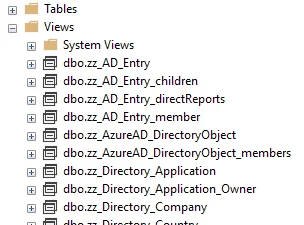
Usercube-FillBankingDatabase
Example
Import the banking sources to the BankingSystem database.
The Banking demo application uses a database named BankingSystem. Once the database is created,
the tables should be created and the sources should be imported, otherwise the Banking demo
application will be empty.
Consider that the database's connection string is "data source=.;Database=BankingSystem;", the
sources are located in the C:/SDK/DemoApps/Sources folder, and the BankingSystemTables script is
located in C:/SDK/DemoApps/Banking. We initialize the database to create its tables, and import
the sources.
--connection-string "data source=.;Database=BankingSystem;" --sources-path C:/SDK/DemoApps/Sources --banking-sql-path C:/SDK/DemoApps/Banking
Arguments
| Argument Name | Details |
|---|---|
| --banking-sql-path required | Type String Description Specifies the path to the folder containing the BankingSystemTables.sql file. Example Set path to C:/SDK/DemoApps/Banking: --connection-string "data source=.;Database=BankingSystem;". |
| --connection-string required | Type String Description Specifies the connection string of the BankingSystem database. Example Set the connection string's data source to the local machine: --connection-string "data source=.;Database=BankingSystem;". |
| --sources-path required | Type String Description Specifies the path to the banking sources folder. Example Set path to C:/SDK/DemoApps/Sources: --sources-path C:/SDK/DemoApps/Sources. |
Usercube-Upgrade-DatabaseVersion
This tool is used to run the necessary migration scripts in order to upgrade the database structure from its current version to the most recent version.
Examples
To upgrade a database with the connection string databaseConnectionString, go to the Runtime
folder of the newest version and launch the tool with the following argument:
./identitymanager-Upgrade-DatabaseVersion.exe --connection-string "databaseConnectionString"
If the database has been correctly upgraded, the following message should appear:
Database has been upgraded to version X.X.X, with "X.X.X" being the newest version to which the
migration was made.
With a Mode
The following example runs the database upgrade tool only for backward compatible changes.
./identitymanager-Upgrade-DatabaseVersion.exe --connection-string "databaseConnectionString" --mode BackwardCompatibleChanges
With the Execute Predefined
The following example runs the database upgrade tool only for backward compatible changes and the
predefined script. As the predefined script is always executed in the other modes, this option is
useful only when specifying --mode BackwardCompatibleChanges.
./identitymanager-Upgrade-DatabaseVersion.exe --connection-string "databaseConnectionString" --mode BackwardCompatibleChanges --execute-predefined
Arguments
| Argument Name | Details |
|---|---|
| --connection-string (-s) required | Type String Description Connection string to the database. Example --connection-string "data source=.;Database=Usercube;Integrated Security=SSPI;Min Pool Size=10;encrypt=false;" |
| --execute-predefined optional | Type No Value Description Indicates that the predefined SQL file must be executed, when using the BackwardCompatibleChanges mode. |
| --mode default value: All | Type Enum Description All - run all the script types. BackwardCompatibleChanges - only execute backward compatible scripts. Note: the previous runtime can still work. BreakingChanges - only execute breaking scripts. Note: the server must be stopped. CleanupChanges - only execute cleanup scripts, to cleanup the database after the server restarted with the new runtime. Example --mode BreakingChanges |
| --force-version optional | Type String Description Forces the database version instead of using the current one to replay the migration scripts. |