Directory Services
From this section, you can import and synchronize the entities (Users, Computers, and Groups) from the company’s Active Directories.
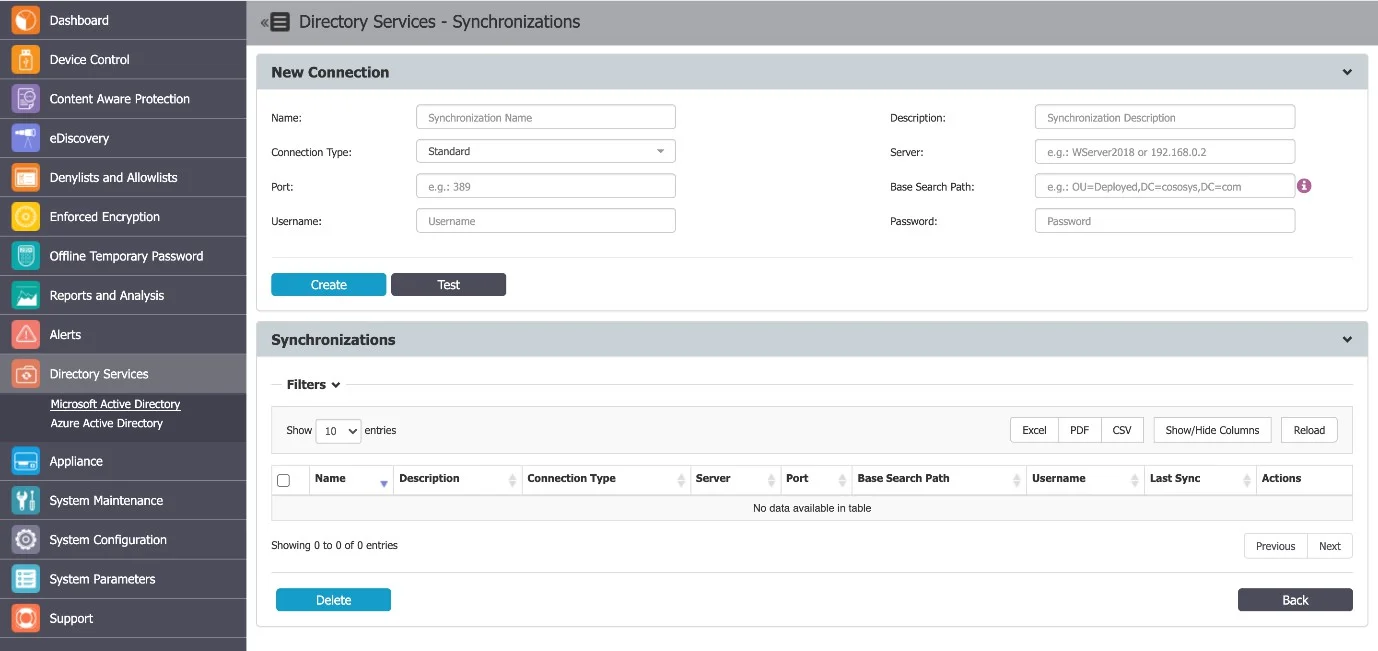
Microsoft Active Directory
You can create and manage connections from the Directory Services, Microsoft Active Directory section. The required information includes the Connection Type, Server, Port, Username, and Password.

NOTE: When having to import a very large number of entities, we recommend using the Base Search Path to get only the relevant information displayed. Due to browser limitations, importing the whole AD structure may impede the display of the import tree if it contains a very large number of entities.
To ensure the information is correct, click Test to test the new connection.
Once a new connection has been created, it is available in the synchronization list and can be further edited, to include the required entities.
For the defined connections, several synchronization options are available. From this section, the connection credentials and synchronization interval can also be changed.
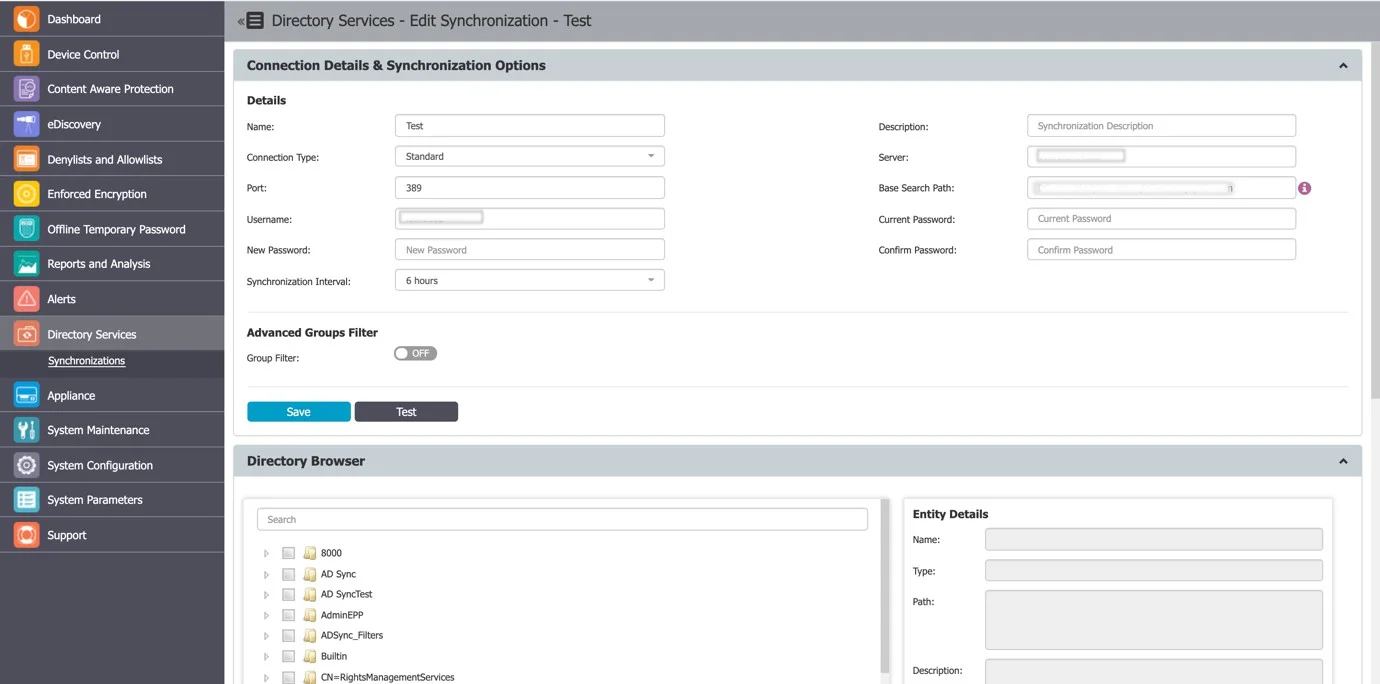
The Advanced Groups Filter can be used to import and synchronize only specific groups, ignoring all other entities.
From the Directory Browser section, you can select the entities that need to be synced.
NOTE: You can view only Organizational units (OU) and Groups in the Directory Browser.
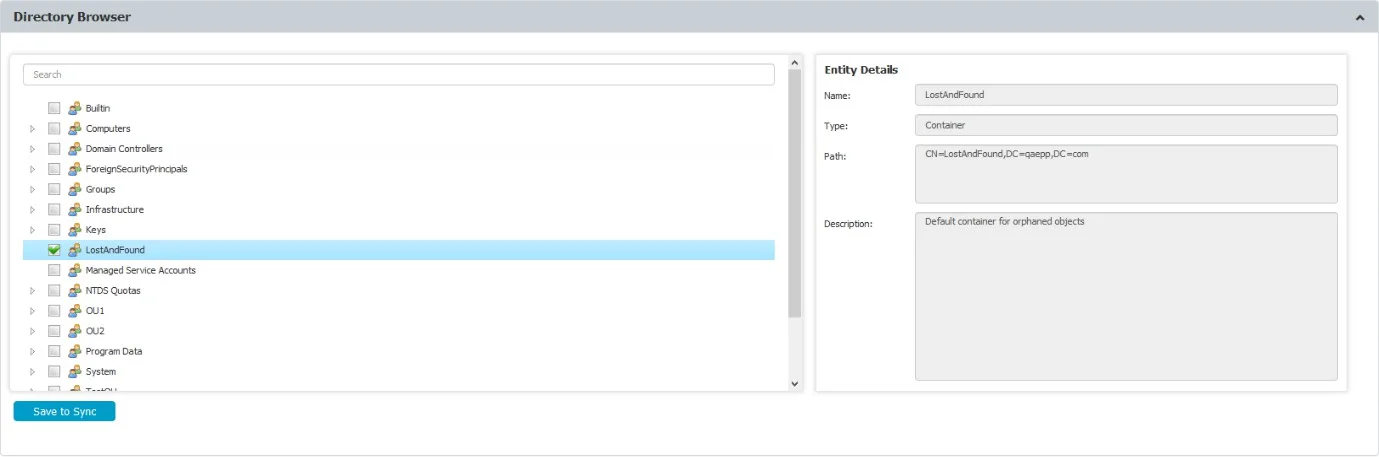
Once the entities have been selected, they can be saved to sync.
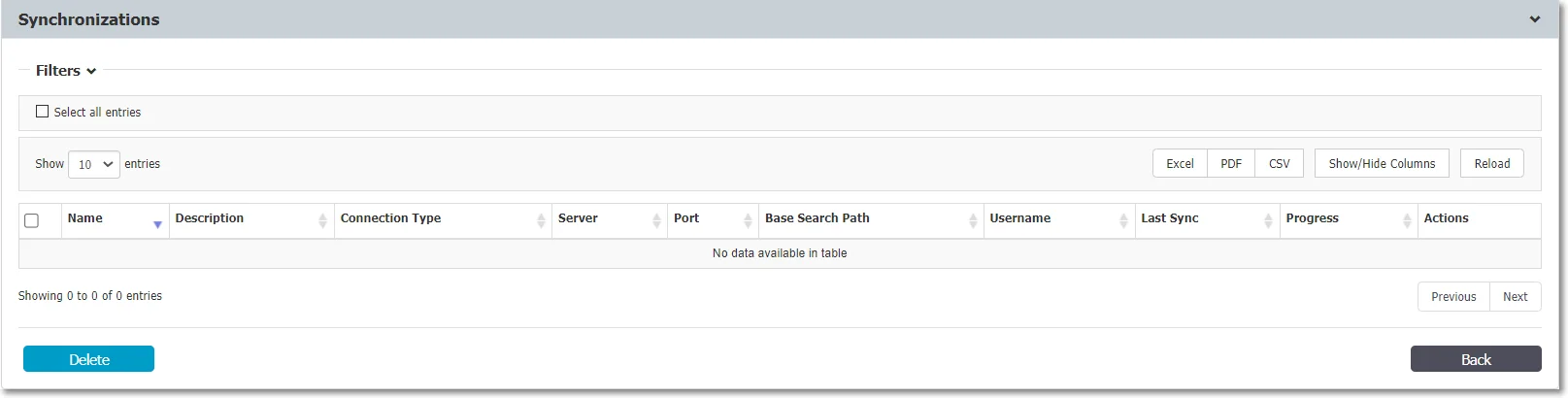
Microsoft Entra ID
You can create and manage connections from the Directory Services, Microsoft Entra ID. From this section, Groups from the Microsoft Entra ID will have their users synchronized with the Endpoint Protector Server. Group membership will be retrieved recursively by the API platform itself.
Example
- Group 1 - User 1, User 2, User 3
- Group 2 - Group 1, User 4
- Group 3 - Group 2, User 5
If Group 3 is selected for the synchronization operation, only Group 3 will be imported and created in the Endpoint Protector Server. User 5 will also be imported and will be added as a member of Group 3. Group 2 and all subsequent groups will be parsed and only the Users will be retrieved and the actual groups will not be added to the server.
After the synchronization is done, it will look like that on the Endpoint Protector server:
- Group 3 - User 5, User 4, User 3, User 2, User 1
Configure Microsoft Entra ID
Create the Application on Microsoft Entra ID
Follow the steps to create the application on Microsoft Entra ID.
Step 1 – Log in to Azure Portal.
Step 2 – Go to Microsoft Entra ID.
Step 3 – Click App Registrations from the Manage section on the Active Directory menu on the left side, then on New Registration.
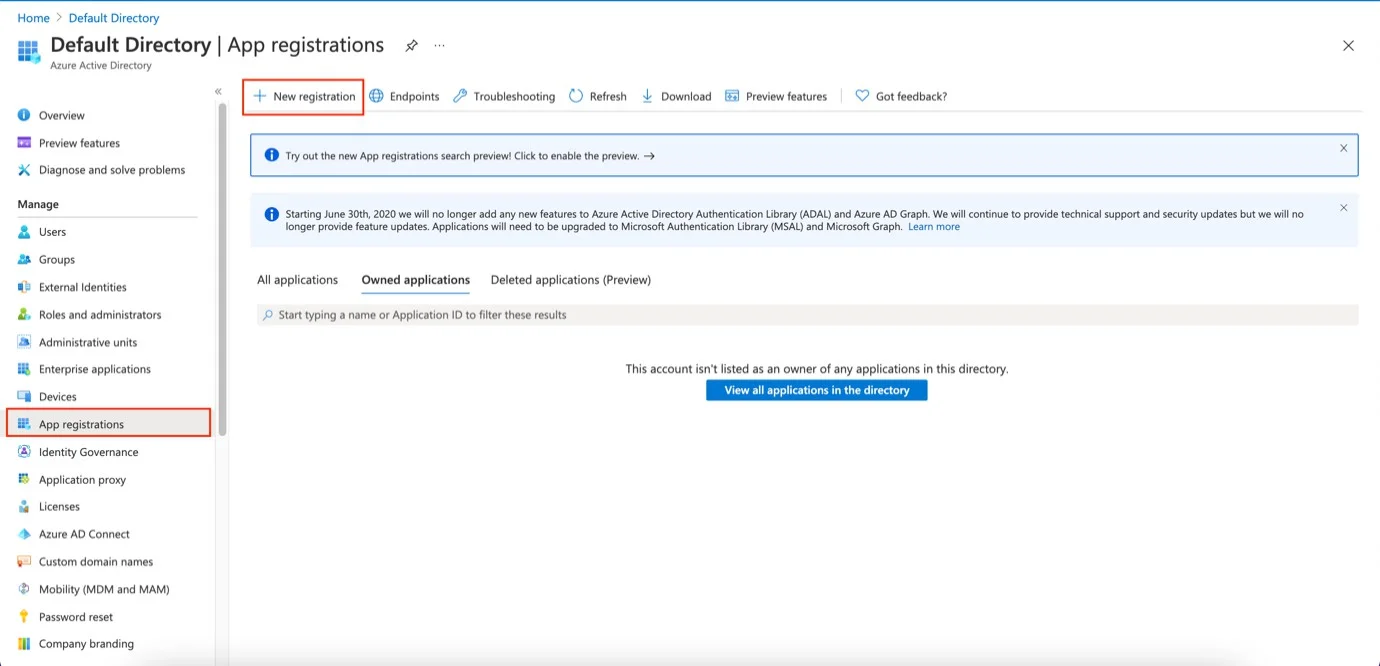
Step 4 – On the Registration page enter your Name.
Step 5 – On the Supported account type select Default Directory.
CAUTION: Do not fill in the Redirect URI field!
Step 6 – Click Register.
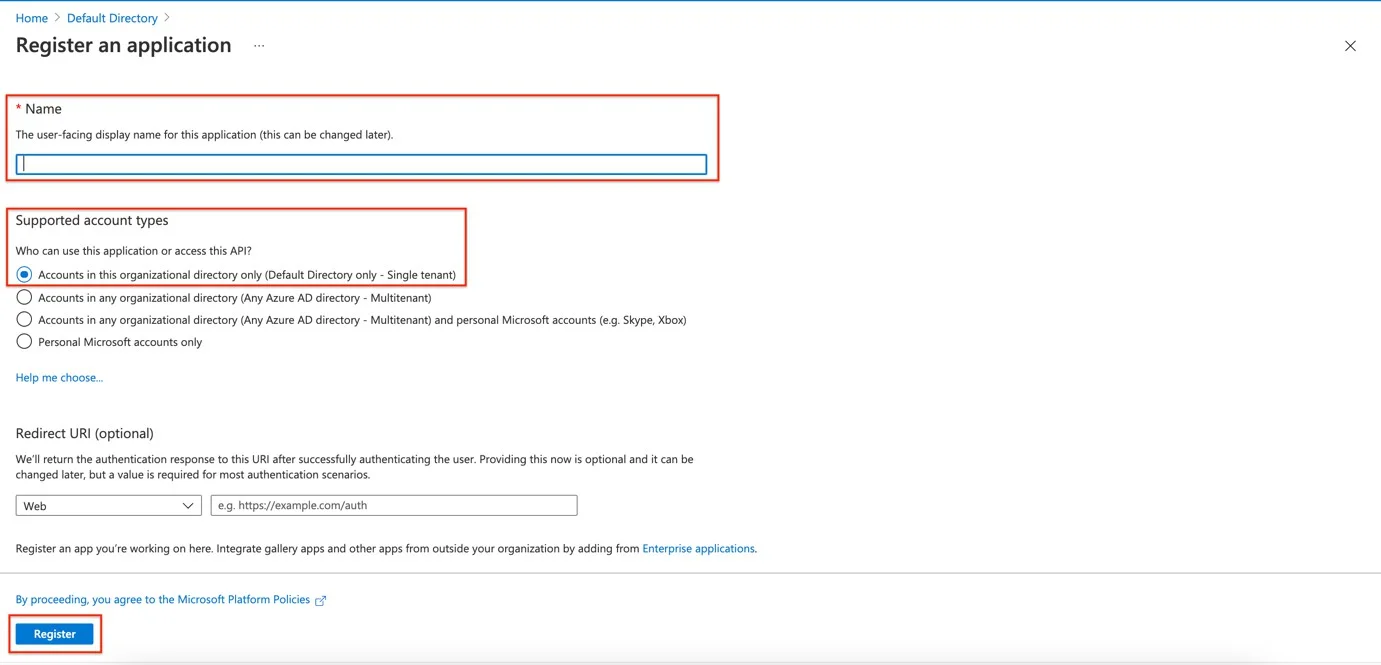
Step 7 – On the Essentials section save the following information:
- Application (client) ID will be needed for adding it in the Application (client) ID field on the Endpoint Protector Server
- Directory (tenant) ID will be needed for adding it in the Tenant ID field on the Endpoint ProtectorEndpoint Protector Server
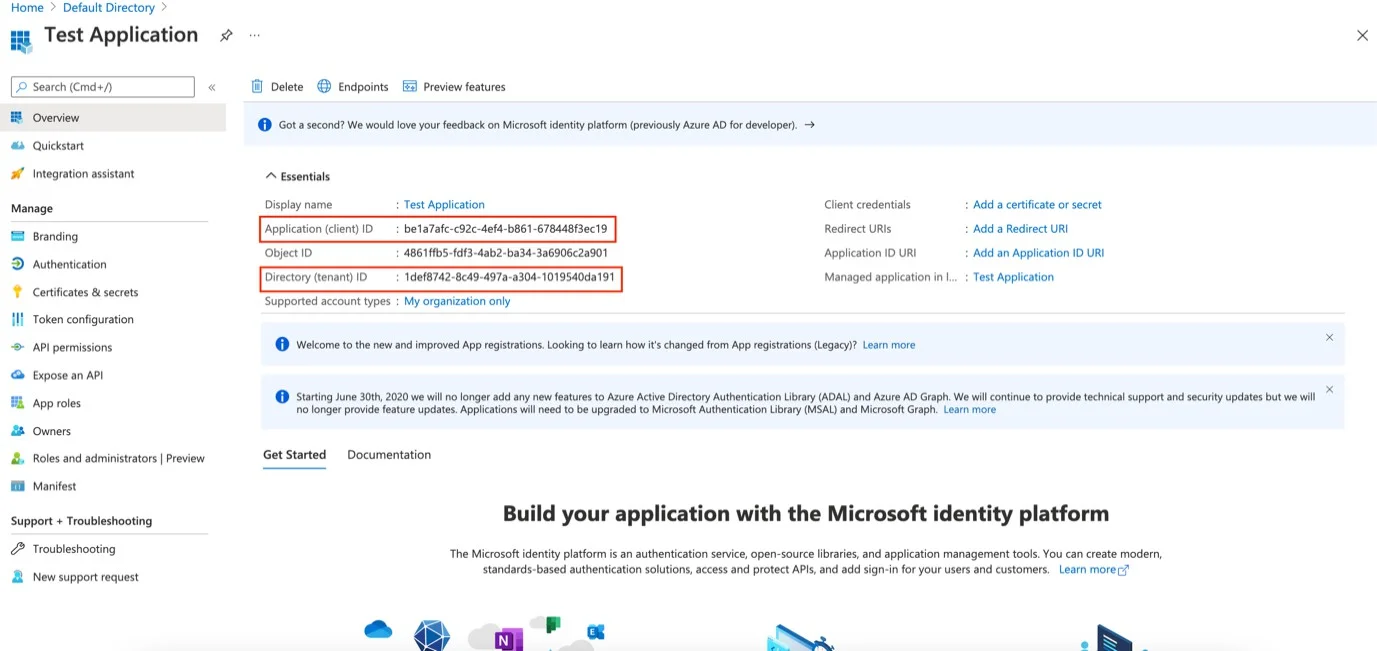
Create a Secret ID for the Application
The secret ID will be used as an authentication method to gain access to the application via Graph API.
Step 1 – Click Certificates & Secrets on the side menu from the Manage section.
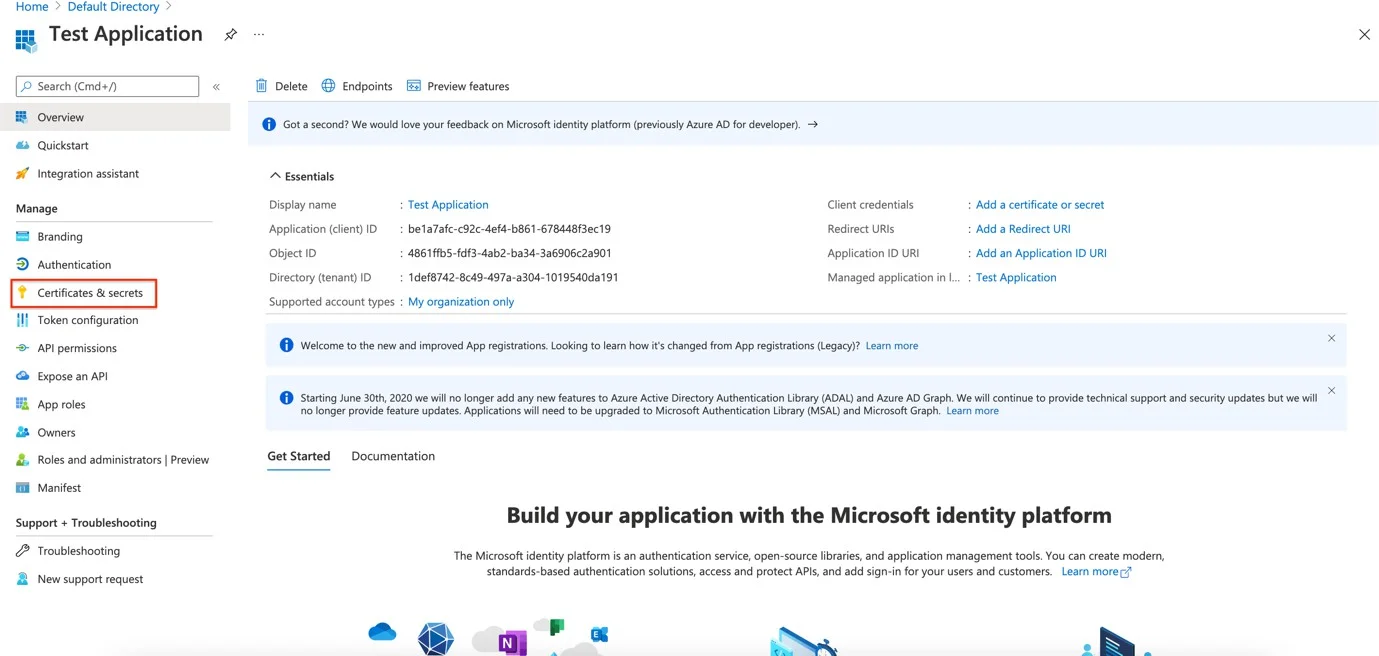
Step 2 – Click New client secret on the Certificates & secrets page.
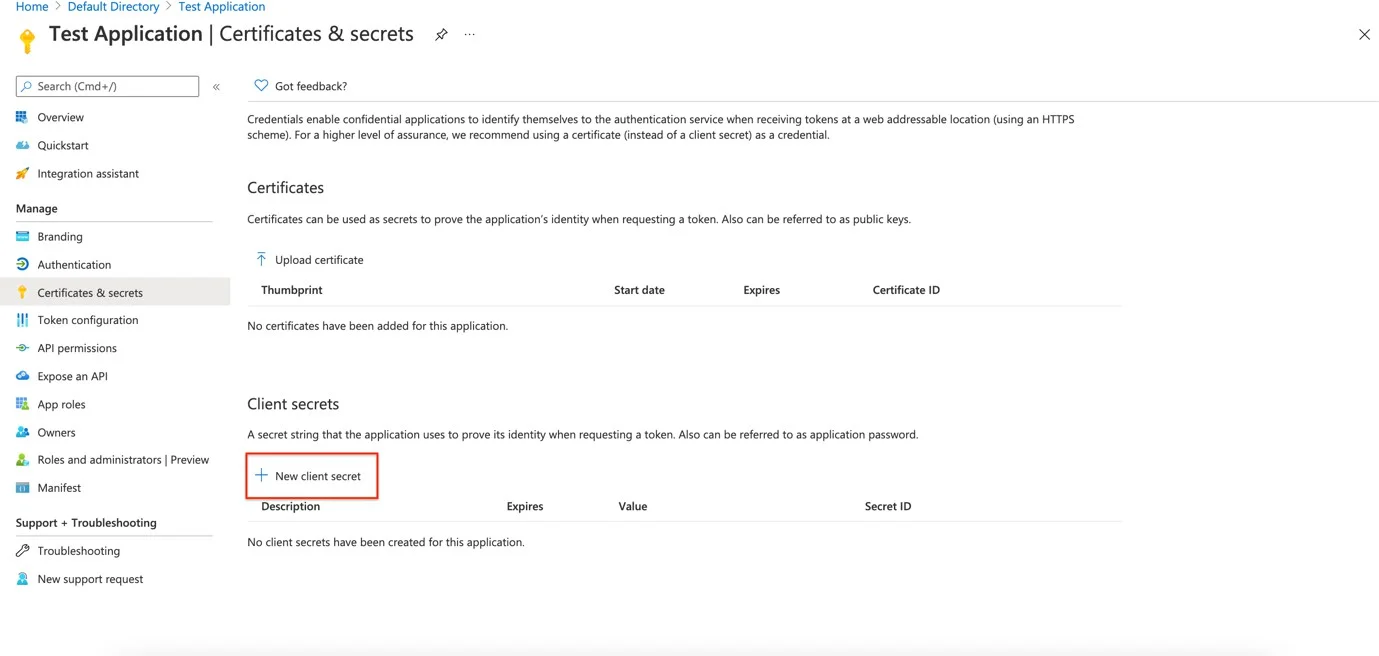
Step 3 – Enter a Description for the secret ID.
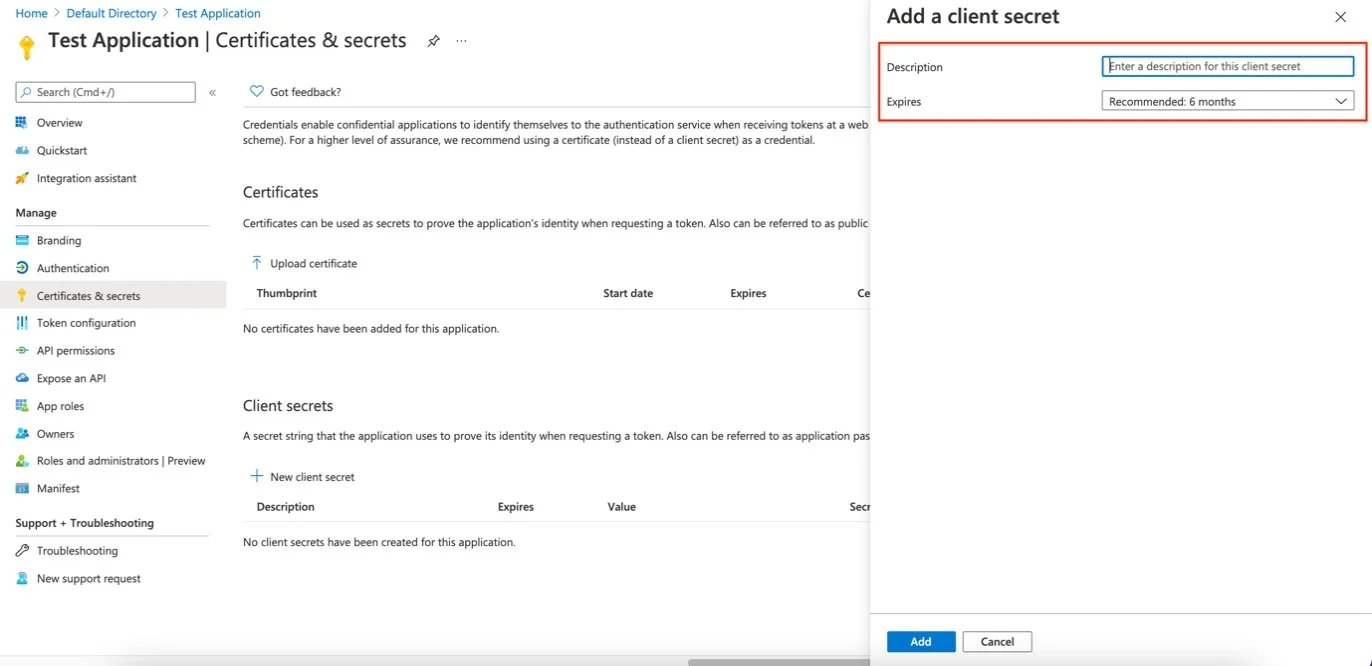
Step 4 – Click Add and Add a client secret section.
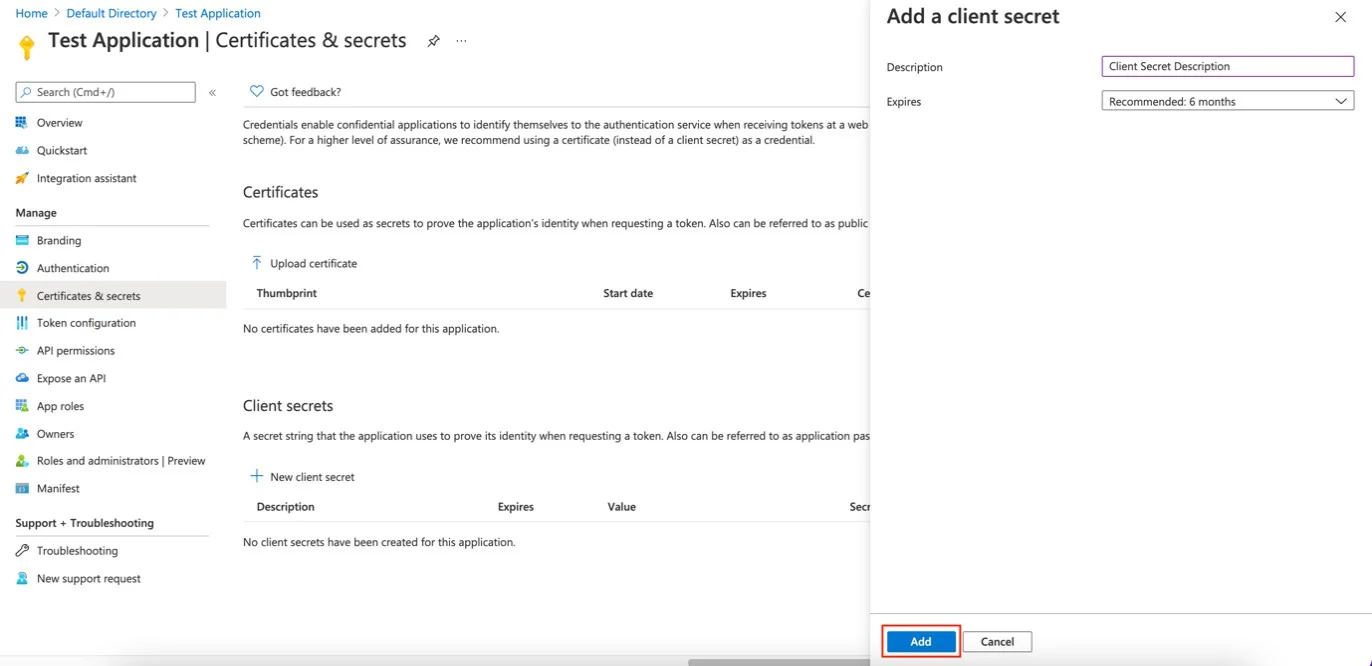
Step 5 – Take note of the Secret ID value and make sure to copy it to the clipboard and also to store it safely because it will be needed further on.
NOTE: Notice that when navigating back, the secret ID will be hidden.
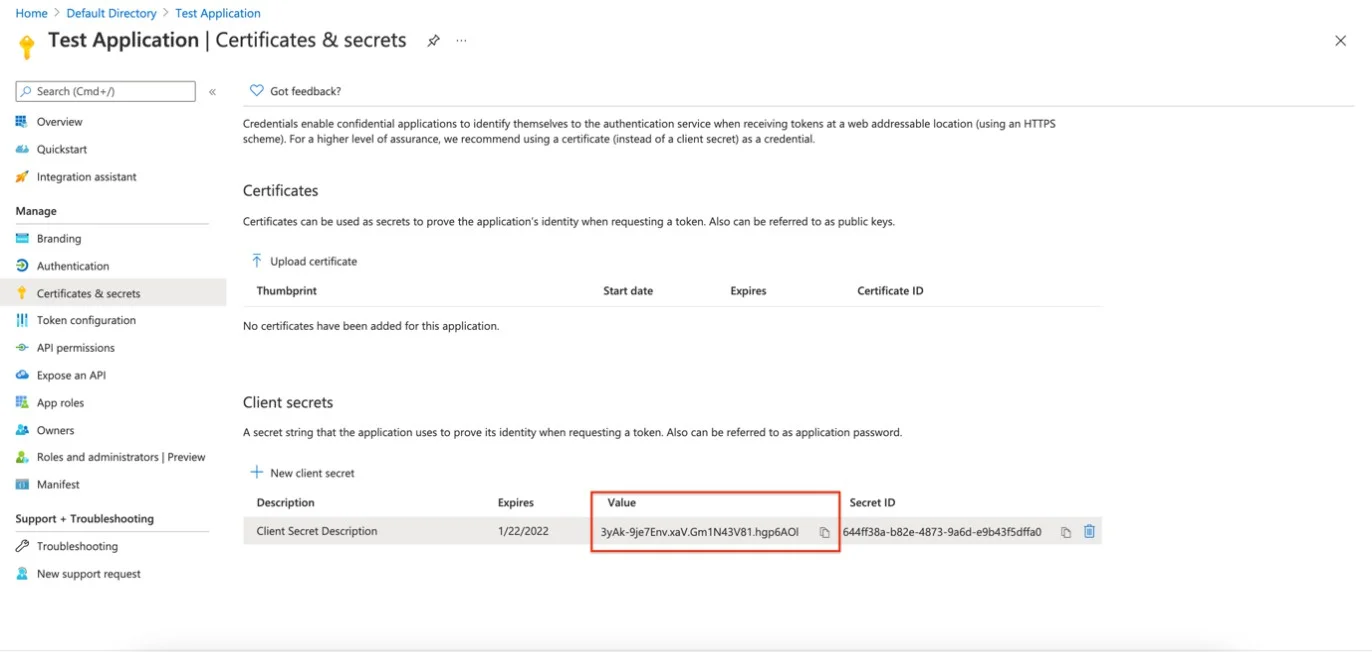
Create Users/Groups Using Graph API
Follow the steps to create users/groups using Graph API.
Step 1 – Click Home and then Microsoft Entra ID.
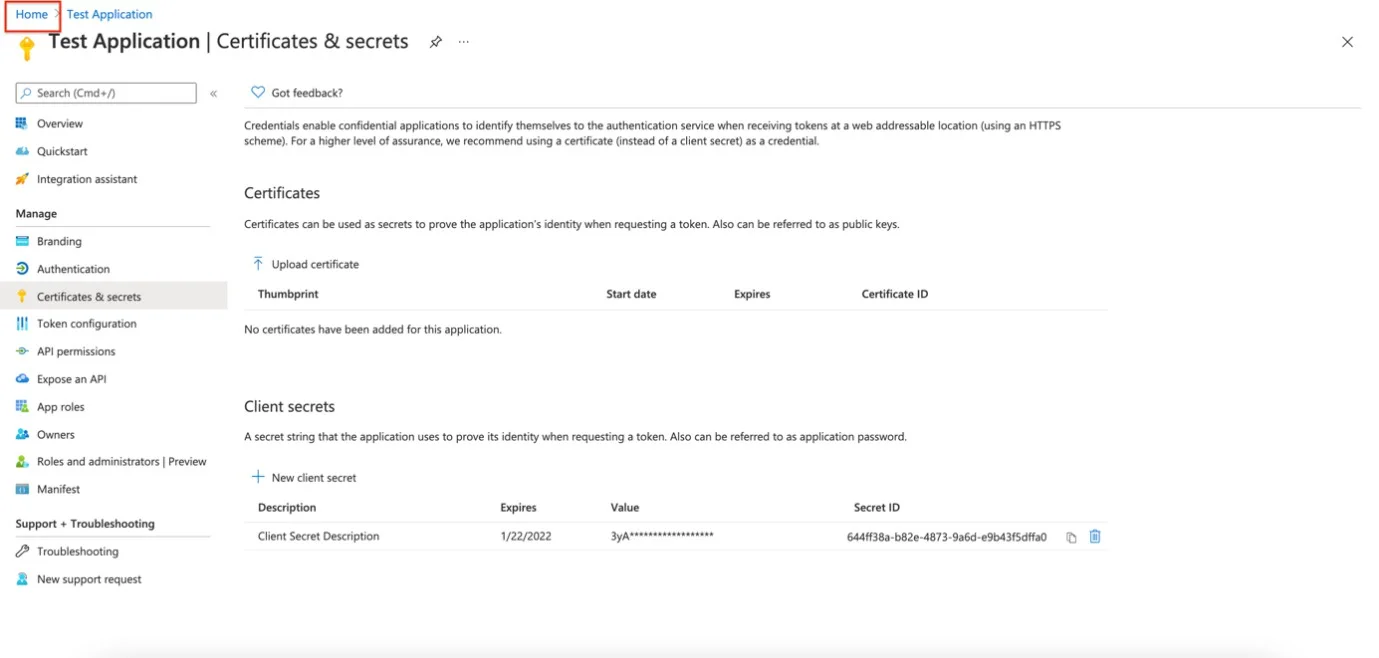
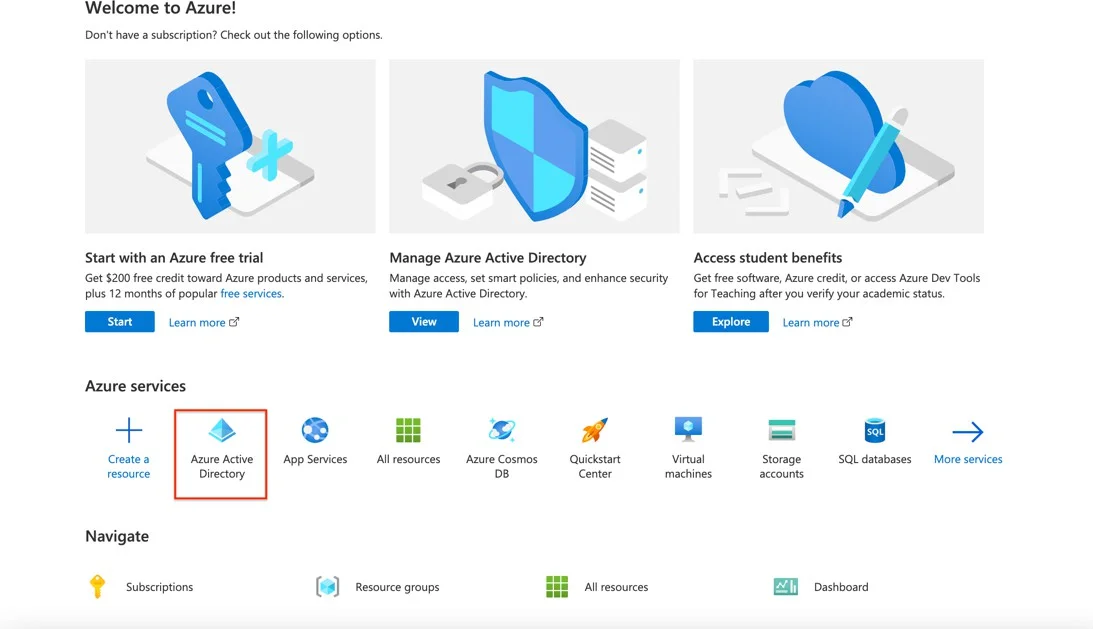
Step 2 – Click Add from the Default Directory| Overview page
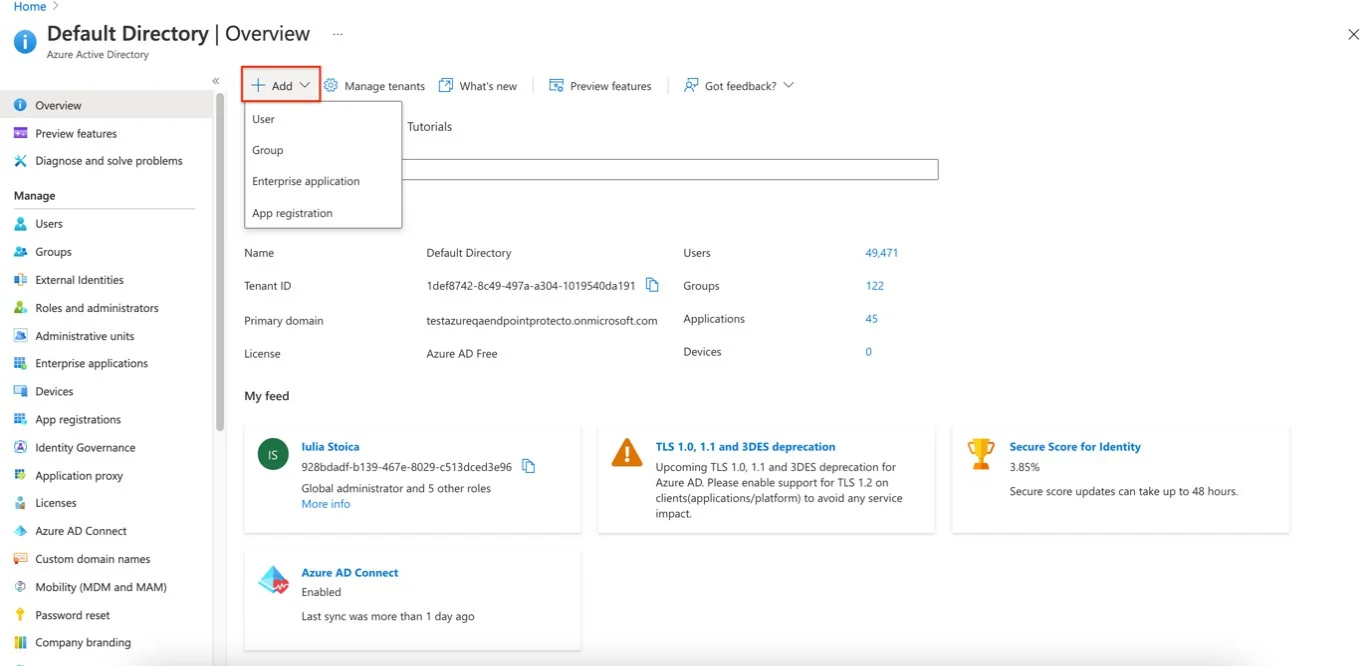
Step 3 – Click Add User.
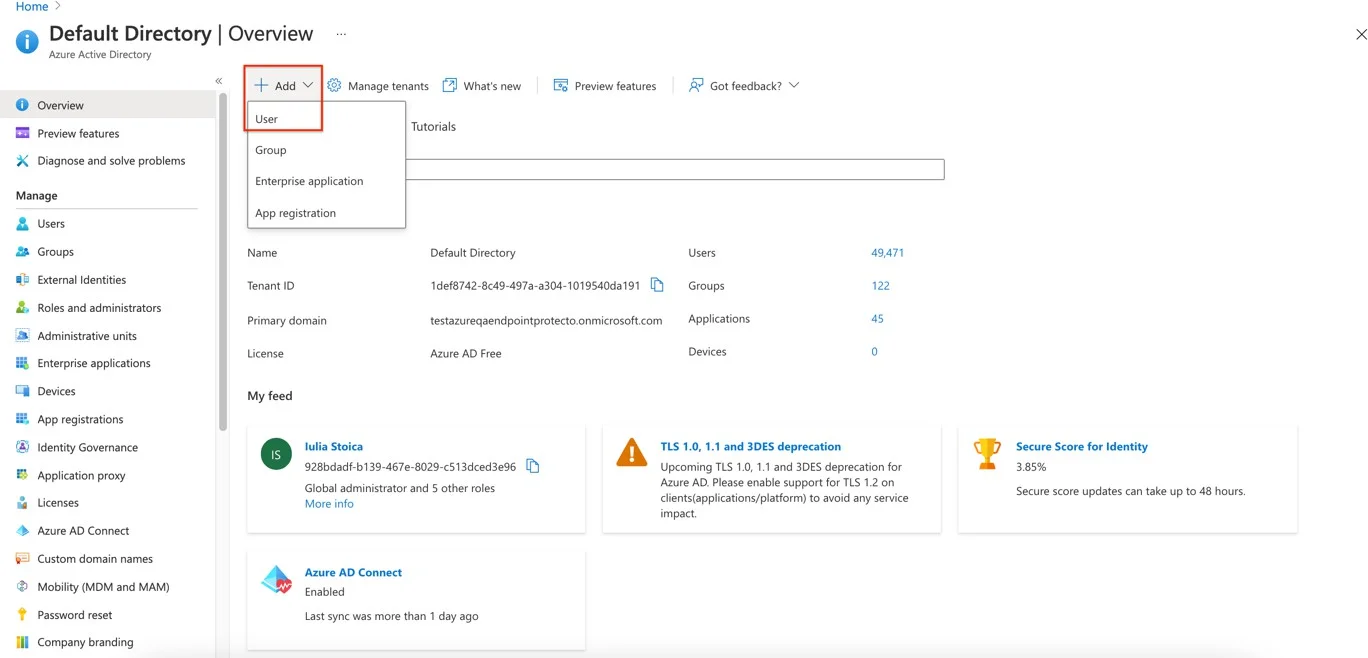
- Select Create User.
- Enter the Username and select the Domain.
- Enter the Name.
- Either click Auto-generate password or create one on your own.
- Add the Department.
- Click Create.
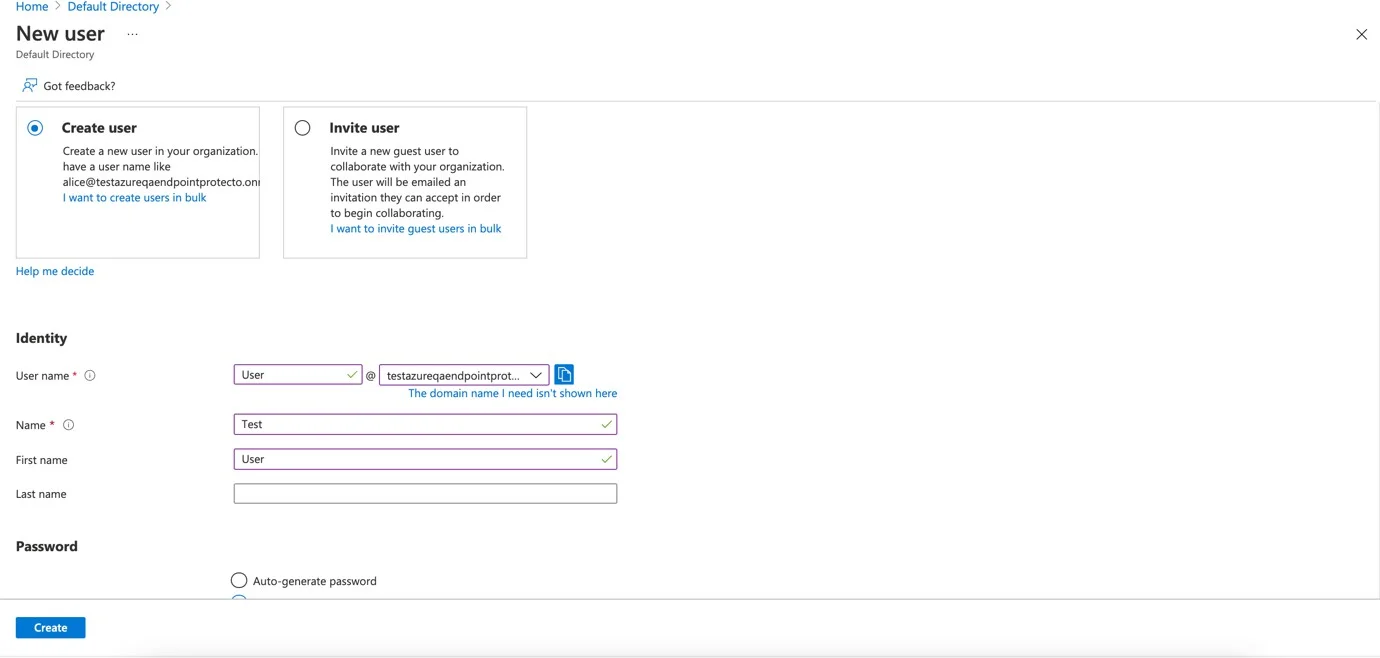
Step 4 – Repeat Steps 1 and 2, then click Group.
- Select group type security.
- Enter a name for the group.
- Click No members selected to add membership.
- Search for the newly created user and click Select.
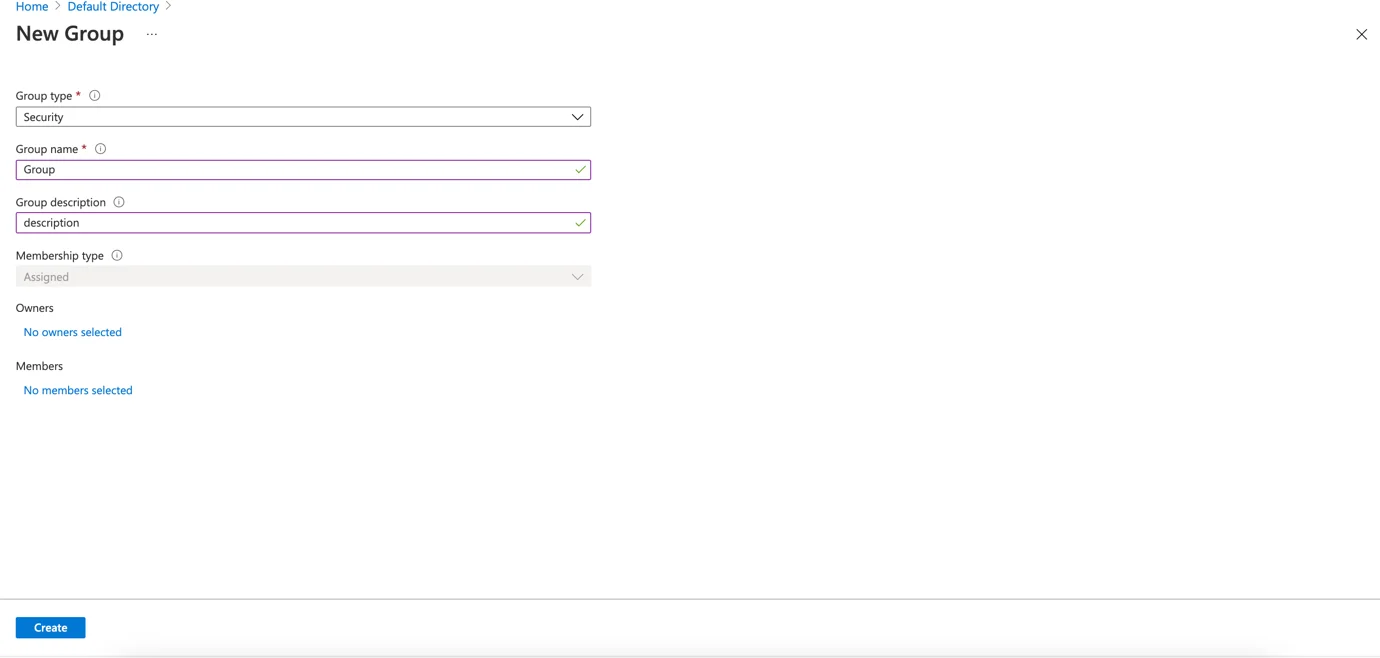
Add Permissions to the Application
Permission to be added to our application:
- Directory.Read.All
- Group.Read.All
- User.Read.All
Make sure the created application is open then:
Step 1 – Click API Permissions.
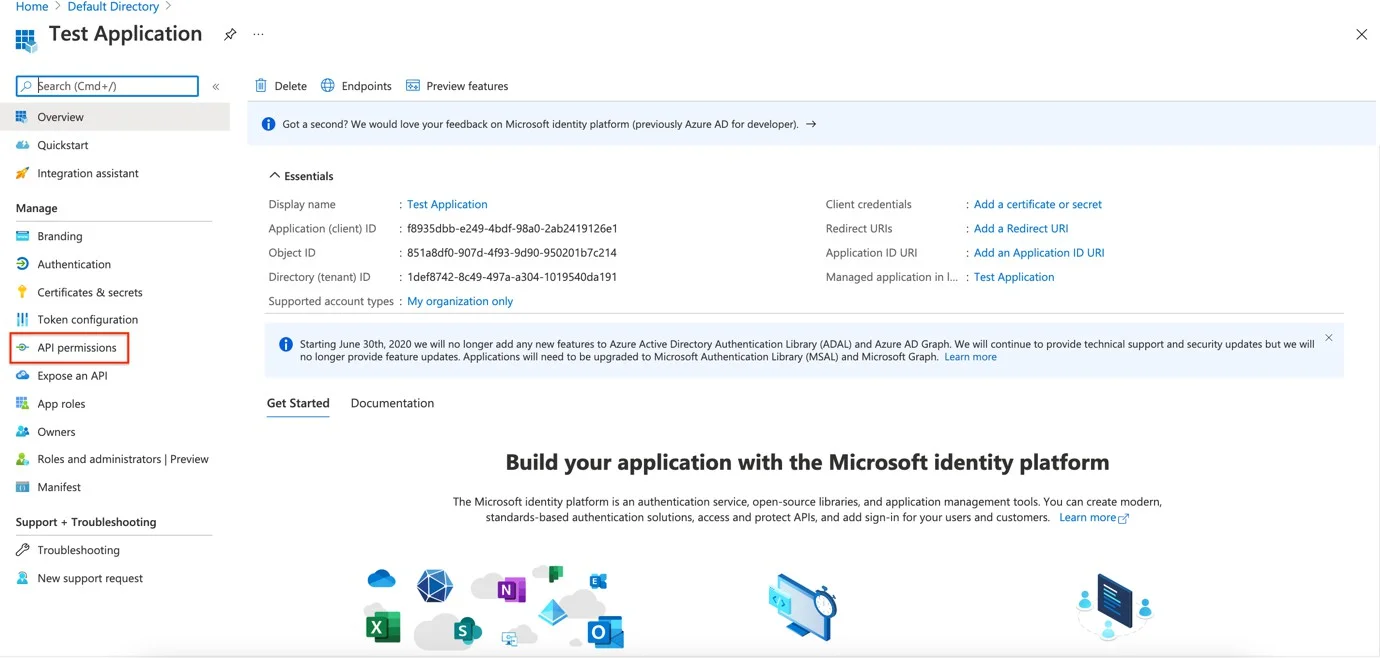
Step 2 – Click Add a Permission.
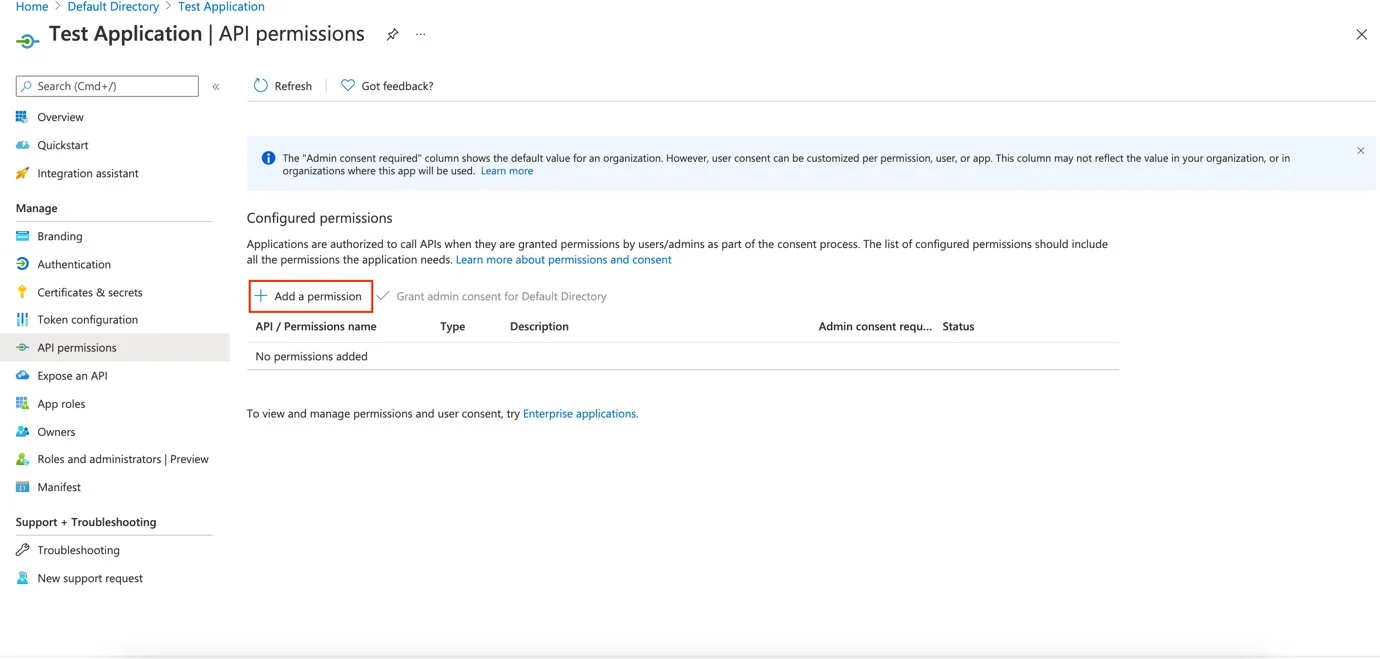
Step 3 – Click Microsoft Graph.
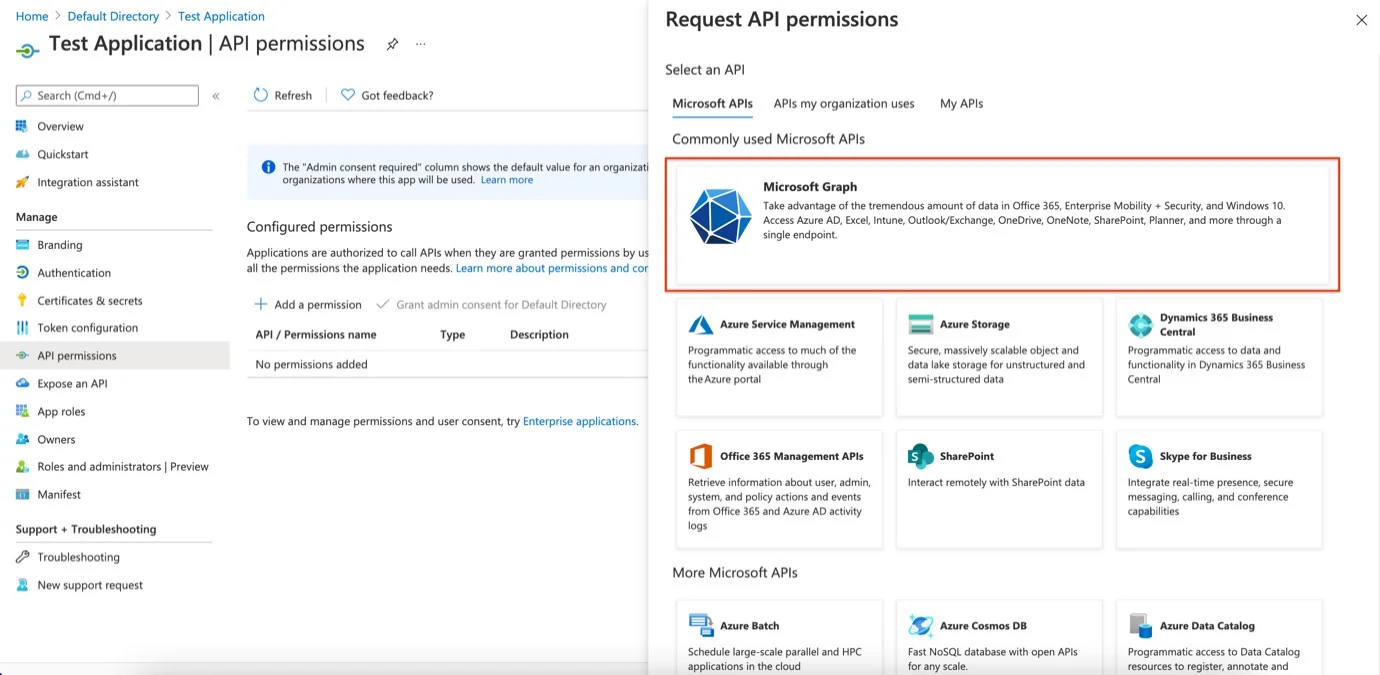
Step 4 – Click Application Permissions.
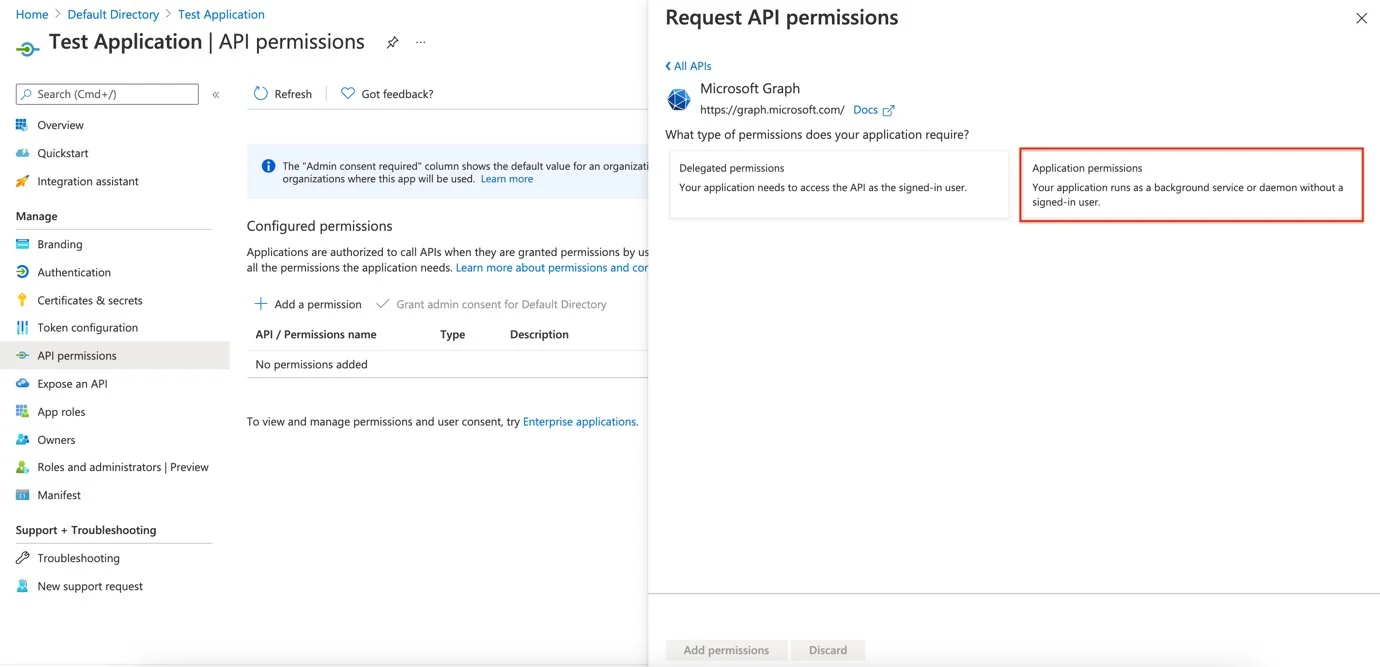
Step 5 – Search for the permissions mentioned above and check each of the permissions. (Directory.Read.All, Group.Read.All, User.Read.All)
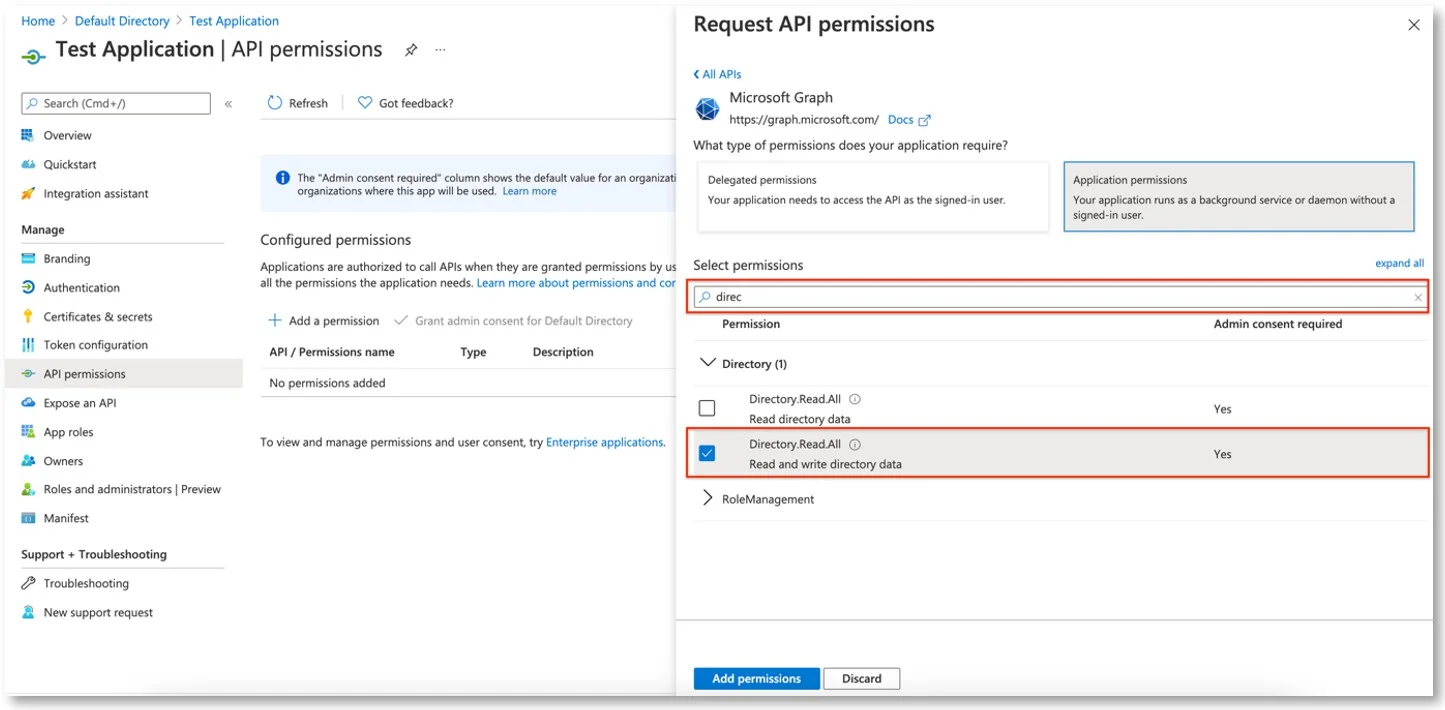
Step 6 – Click Add Permissions.
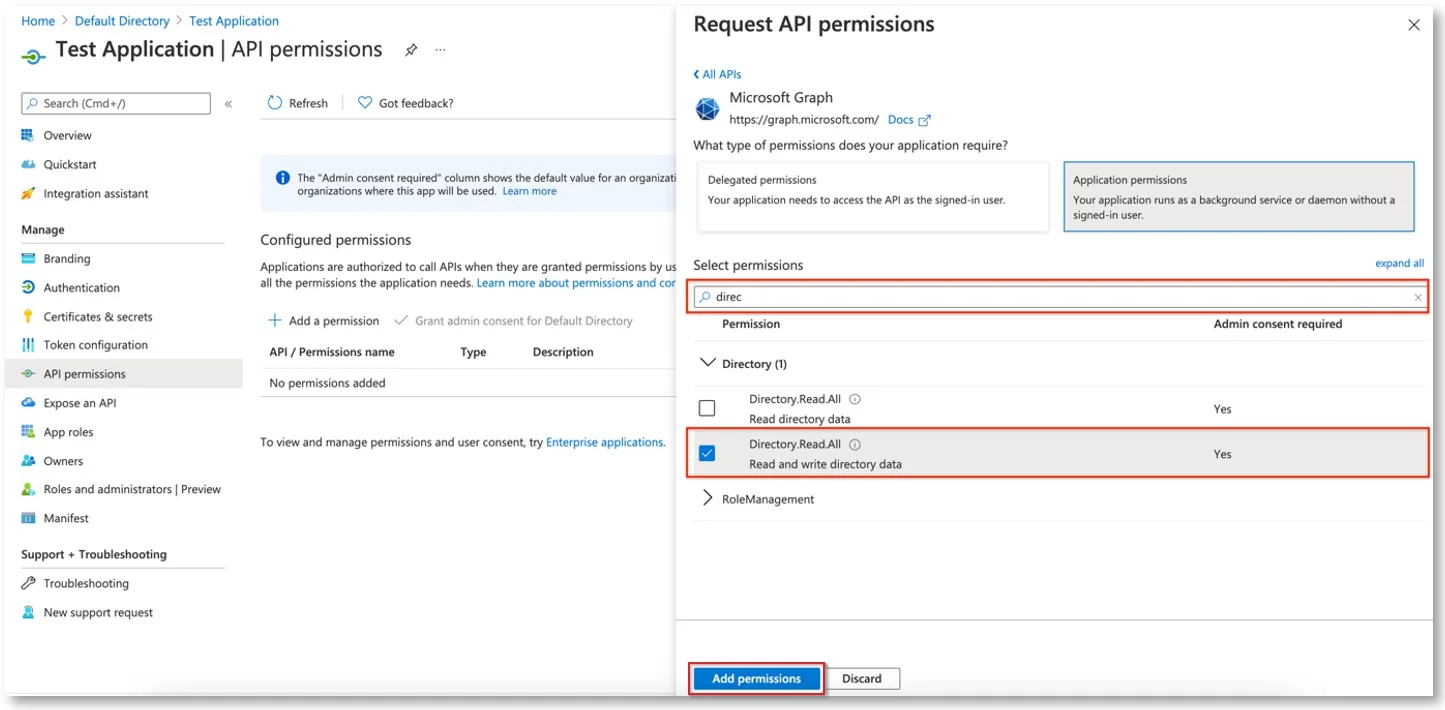
Step 7 – Click Grant admin consent for Default Directory from the API Permission page.
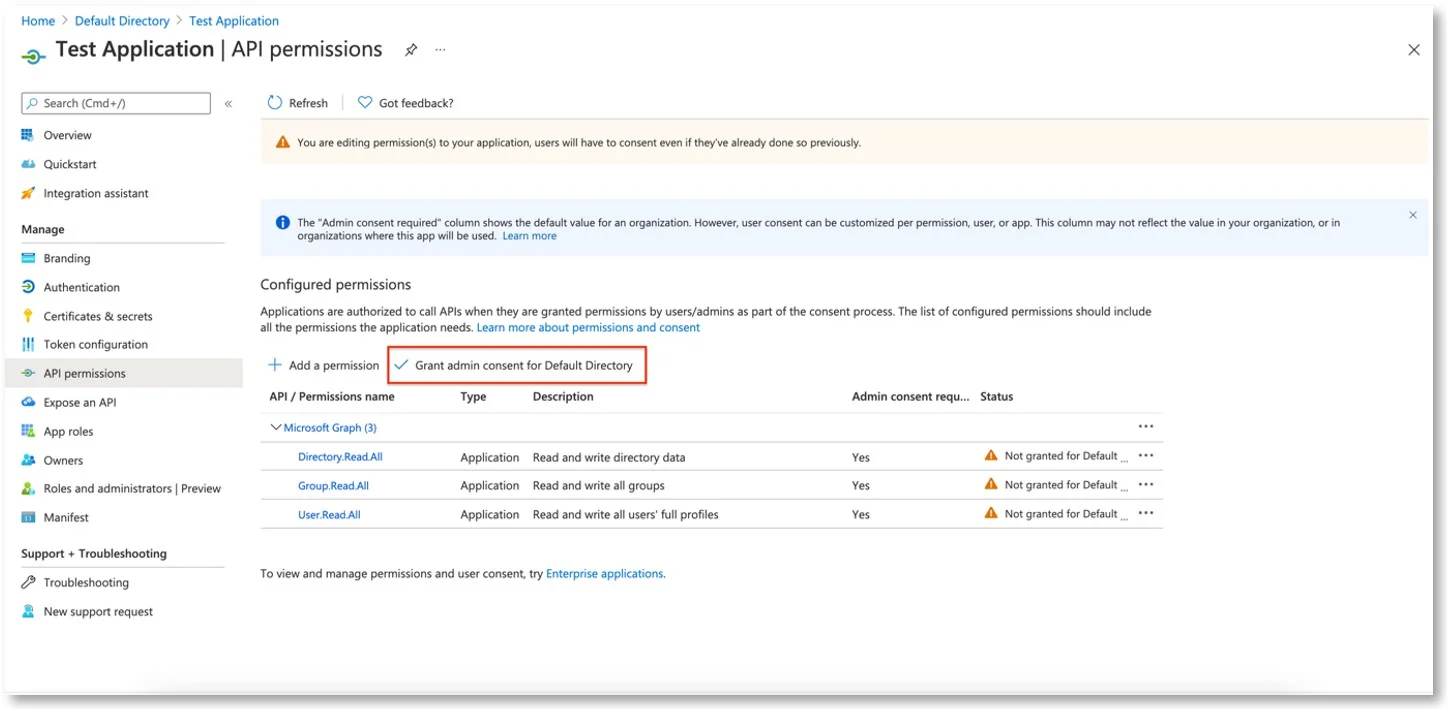
Add Graph Application to Server
Follow the steps to add a graph application to the Endpoint Protector server.
Step 1 – Open the Endpoint ProtectorServer and navigate to Directory Services > Microsoft Entra ID.
Step 2 – Click Add to add an API Consumer – One API Consumer can be used for multiple synchronization jobs.
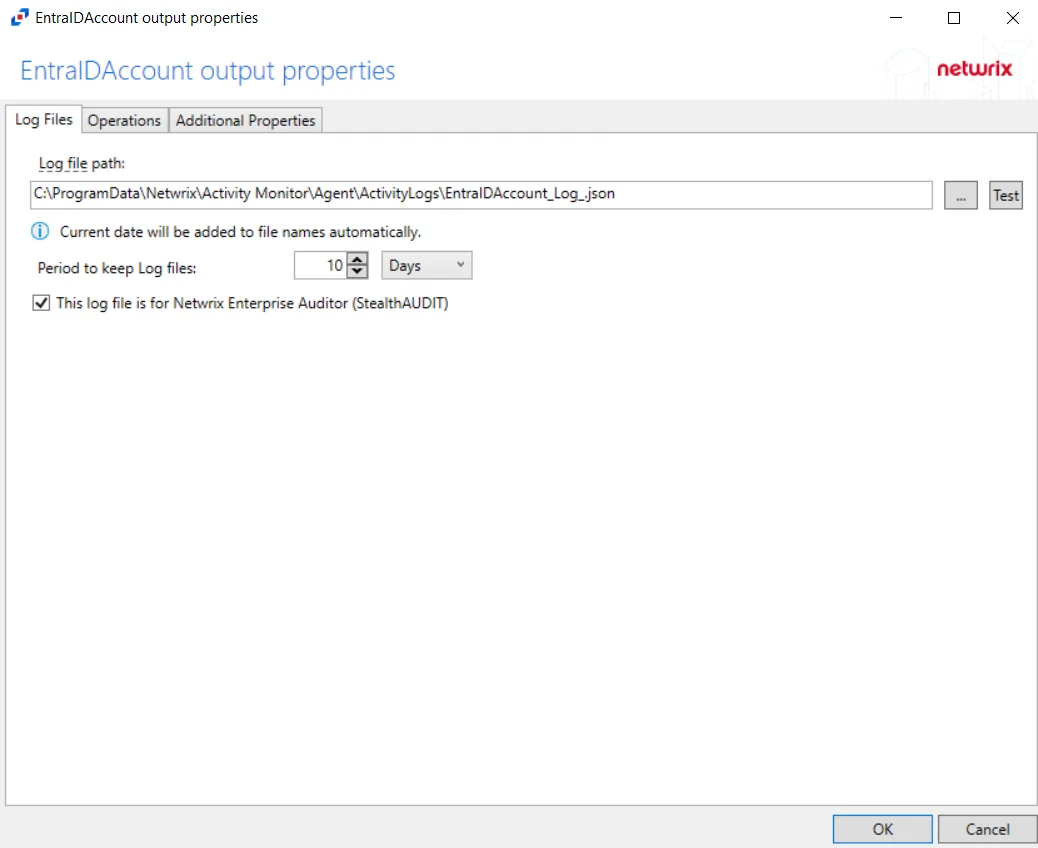
Step 3 – Provide the following details:
- Name
- Description
- Directory (tenant) ID saved earlier on the Tenant ID field
- Application (client) ID saved earlier on the Application (Client) ID field
- Secret ID saved earlier in the Client Secret Value field
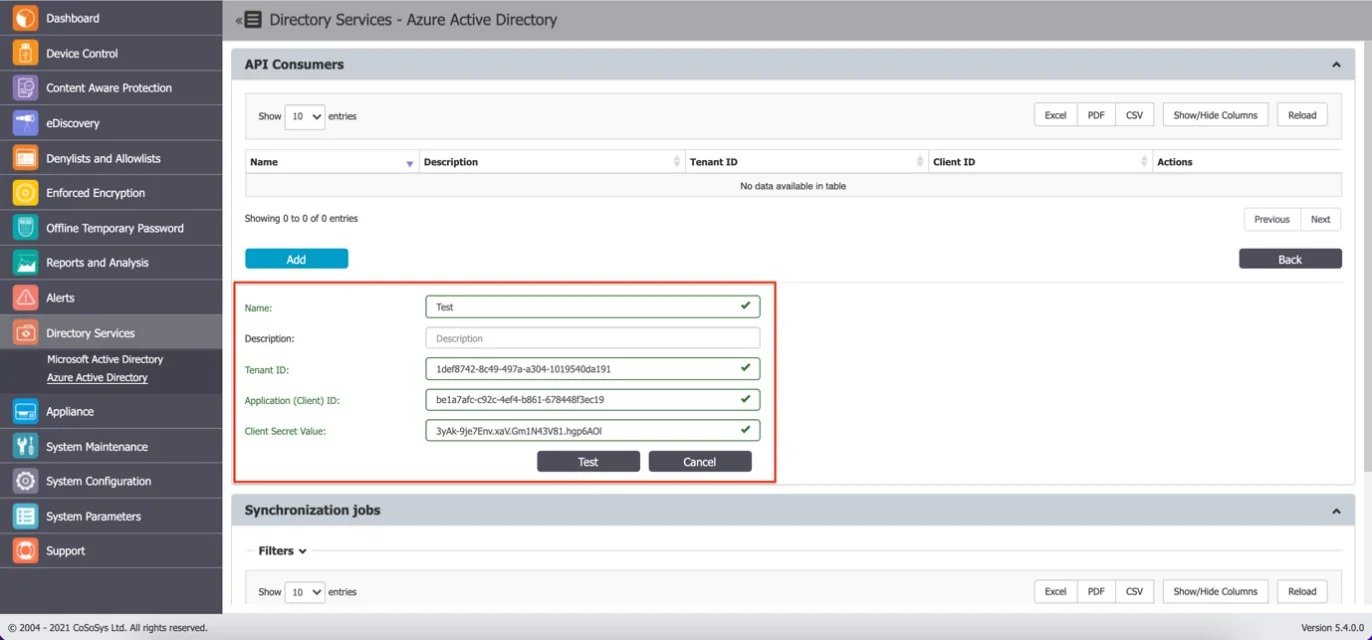
Step 4 – Click Test and then Save.
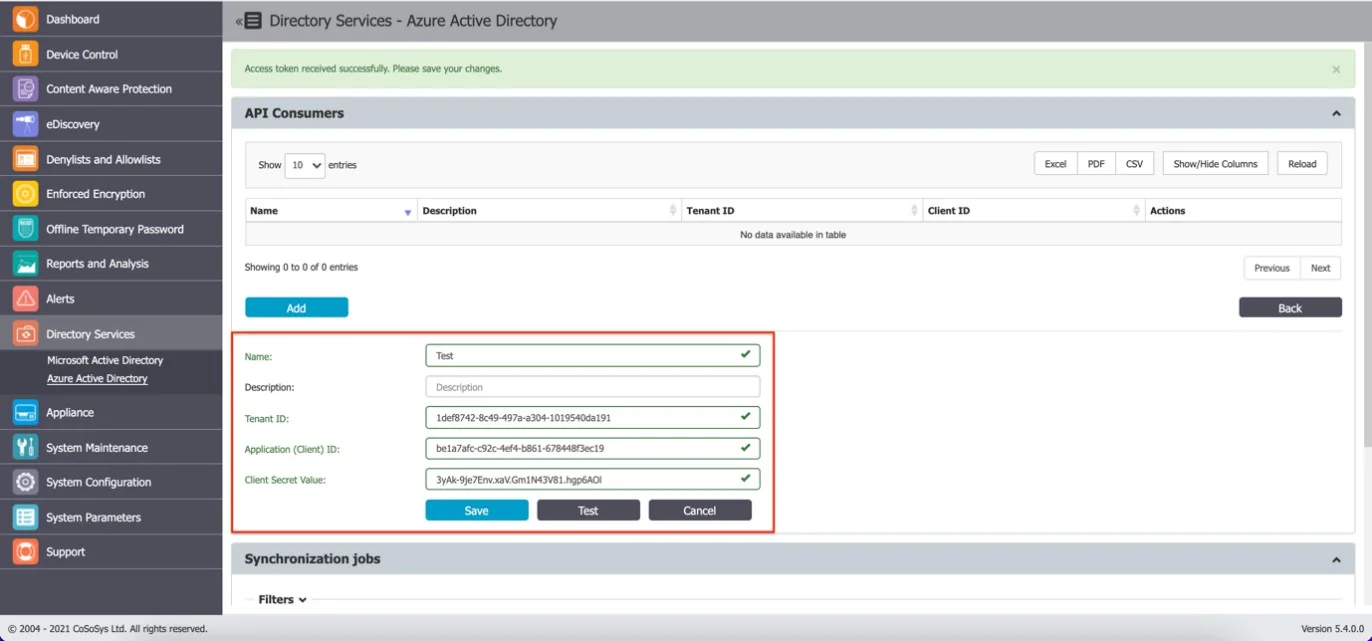
Create a Synchronization Job on the Server
Follow the steps to create a synchronization job on the Endpoint Protector server.
Step 1 – Click Create Sync Job.
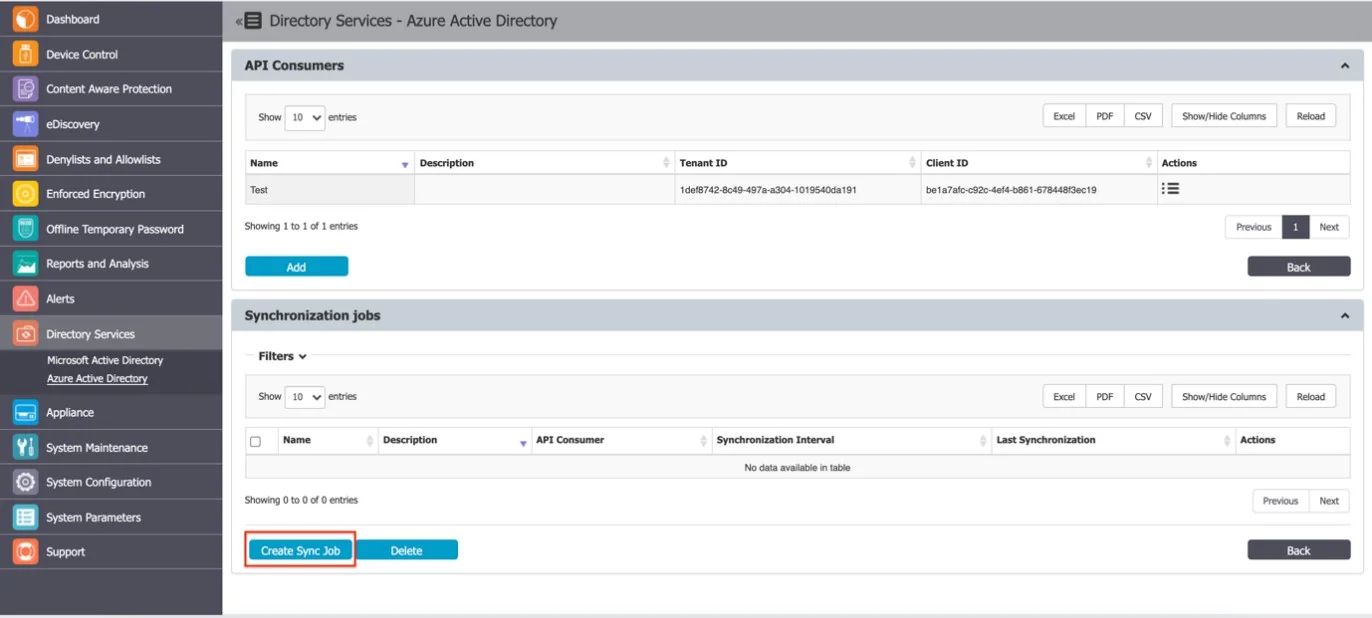
Step 2 – Provide Synchronization information:
- Name
- Description
- Select the created API Consumer
- Select Sync Interval
Step 3 – Click Save.
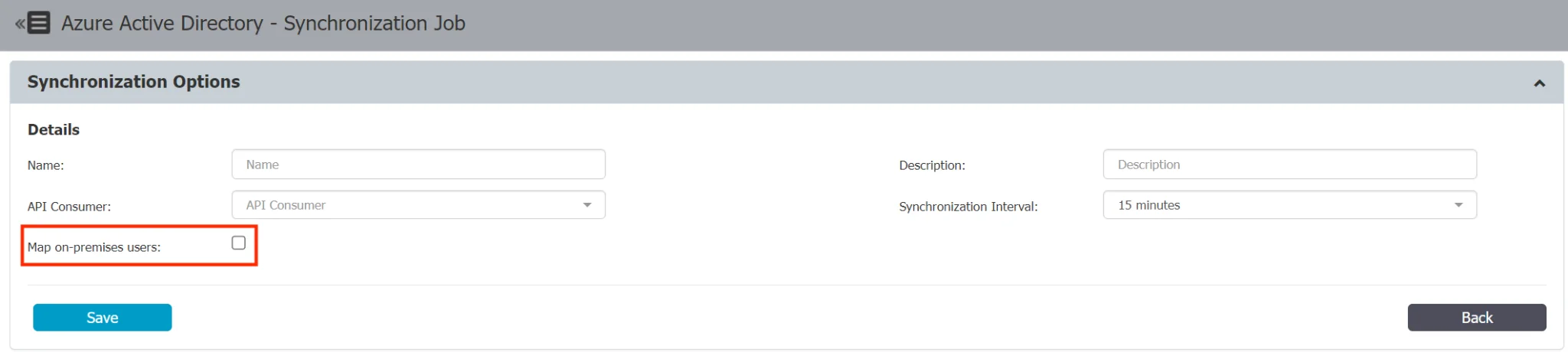
The Map on-premises users switch in the Microsoft Entra ID connector controls how Endpoint Protector retrieves user names in hybrid environments with both a local Active Directory and Microsoft Entra ID. This switch has two states:
- Unmarked (feature disabled) – Endpoint Protector uses the "userPrincipalName" Azure AD attribute to retrieve user names. This attribute is the primary source for user identification and account mapping.
- Marked (feature enabled) – Endpoint Protector uses the "onPremisesSamAccountName" Azure AD attribute to retrieve user names, ensuring accurate synchronization between the local Active Directory and Azure AD.
By utilizing this feature, Endpoint Protector ensures seamless synchronization of user names, preventing duplicate usernames. Enable or disable the "Map on-premises users" feature based on your specific hybrid environment setup and requirements.