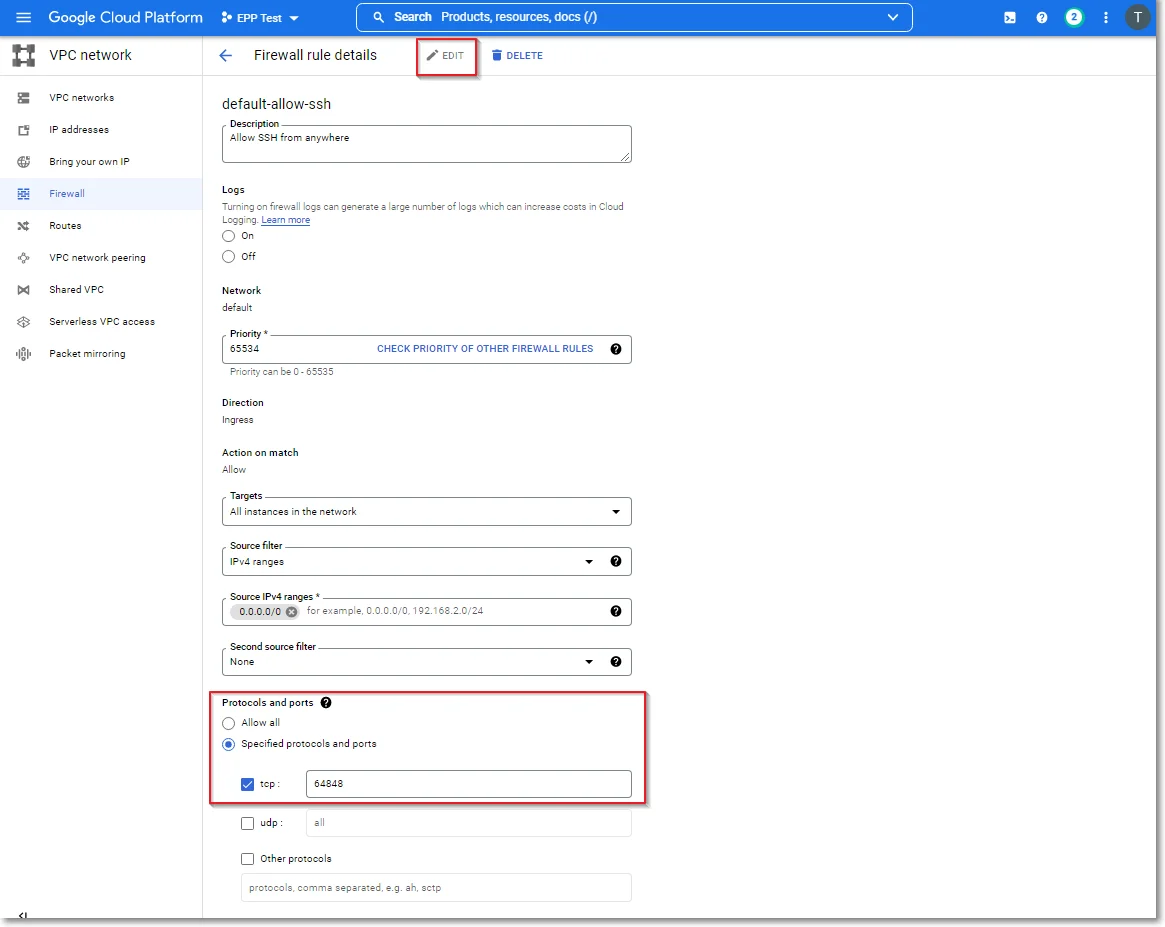Launching on Google Cloud Platform
Once the Endpoint Protector Image becomes accessible in the Google Cloud Platform images list, proceed to create a new Virtual Machine Instance:
Step 1 – In the Google Cloud Platform Console, go to the VM Instances page and click Create instance.
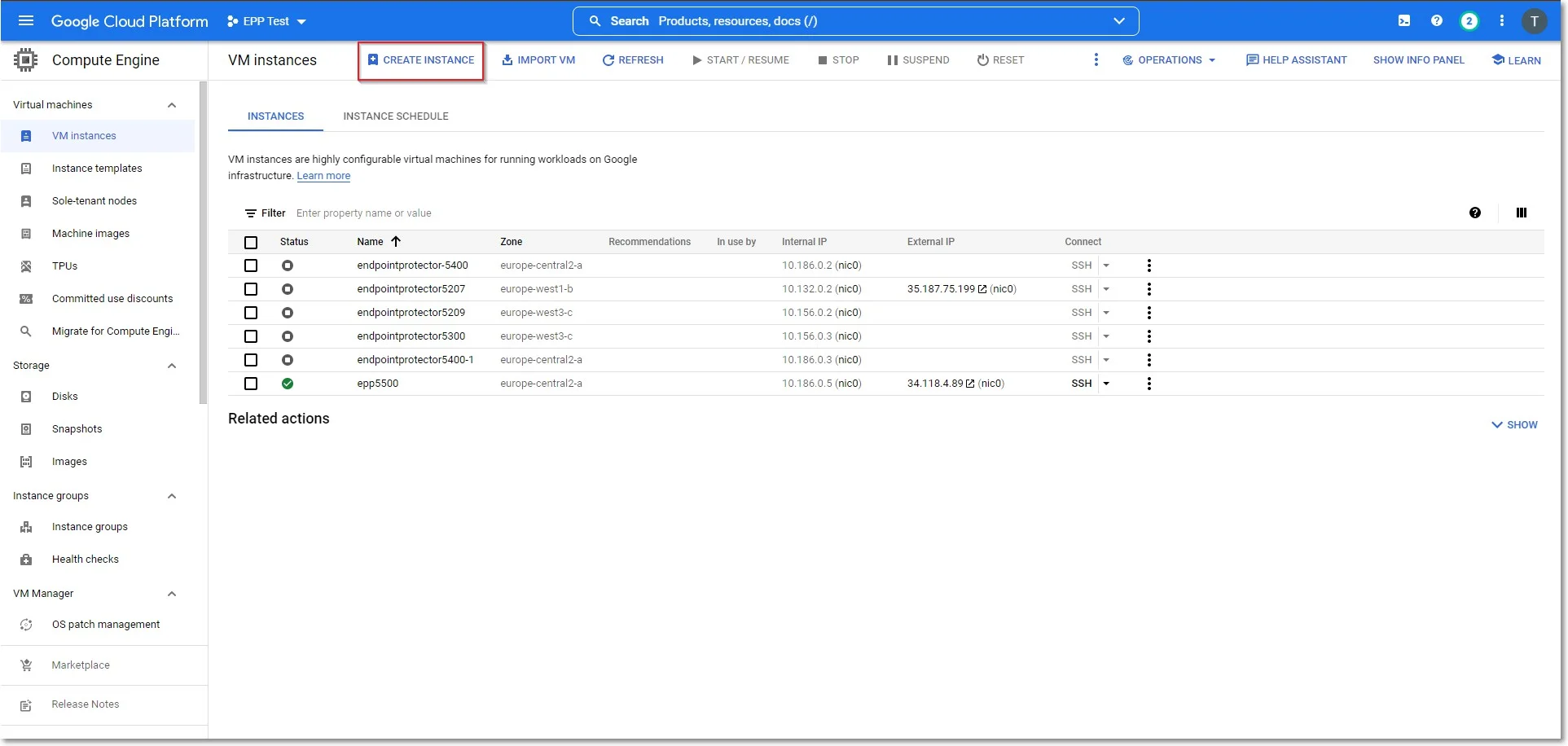
Step 2 – In the Boot disk section, click Change to begin configuring your boot disk and on the Custom Images tab, fill in the following:
- Image - select the image you imported
- Boot disk type - select Standard persistent disk
- Size – add a size larger than the Endpoint Protector image size received
- Click Select to confirm the boot disk configuration.
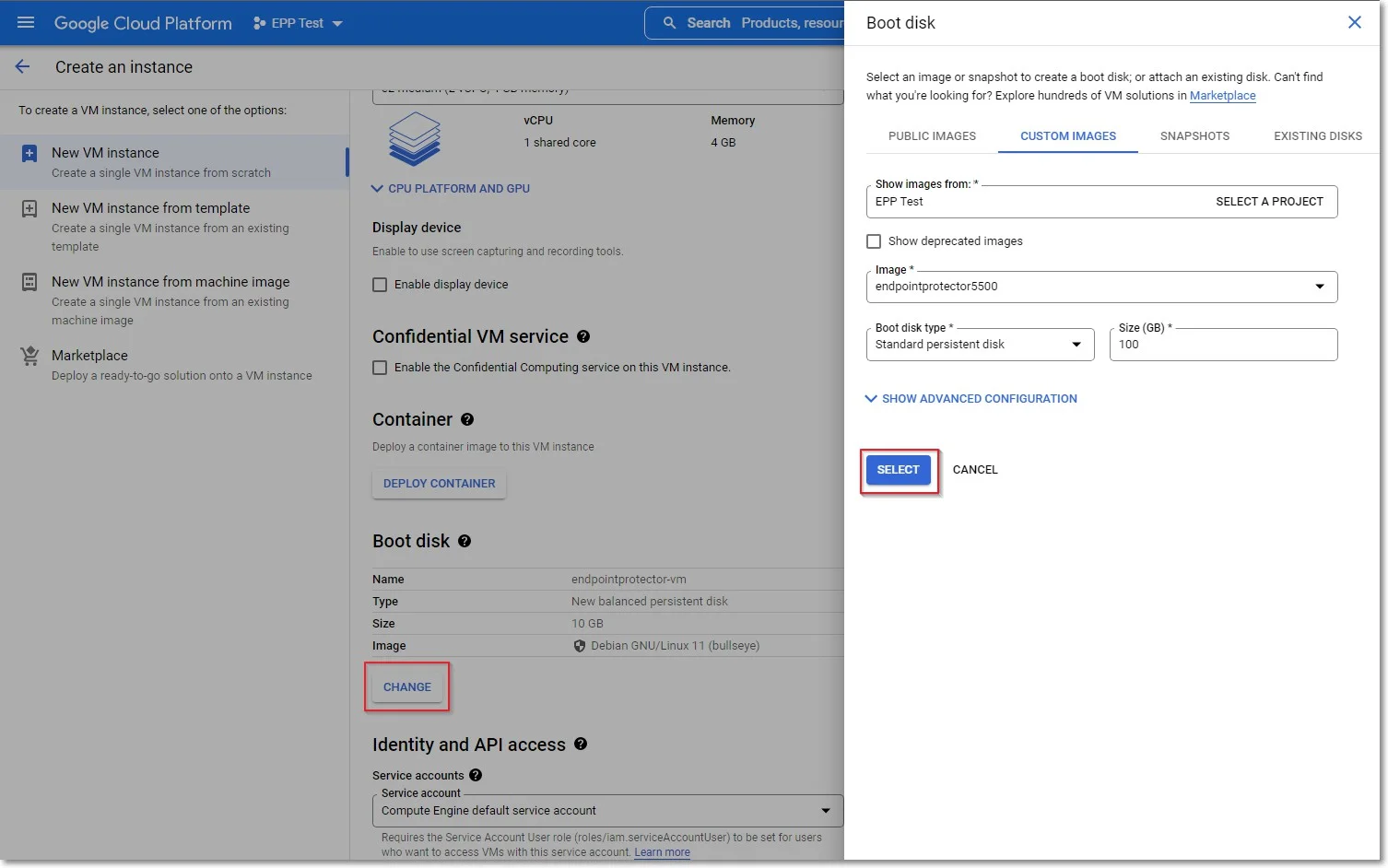
Step 3 – On the Firewall section, select Allow HTTP traffic and Allow HTTPS traffic, and then click Create.
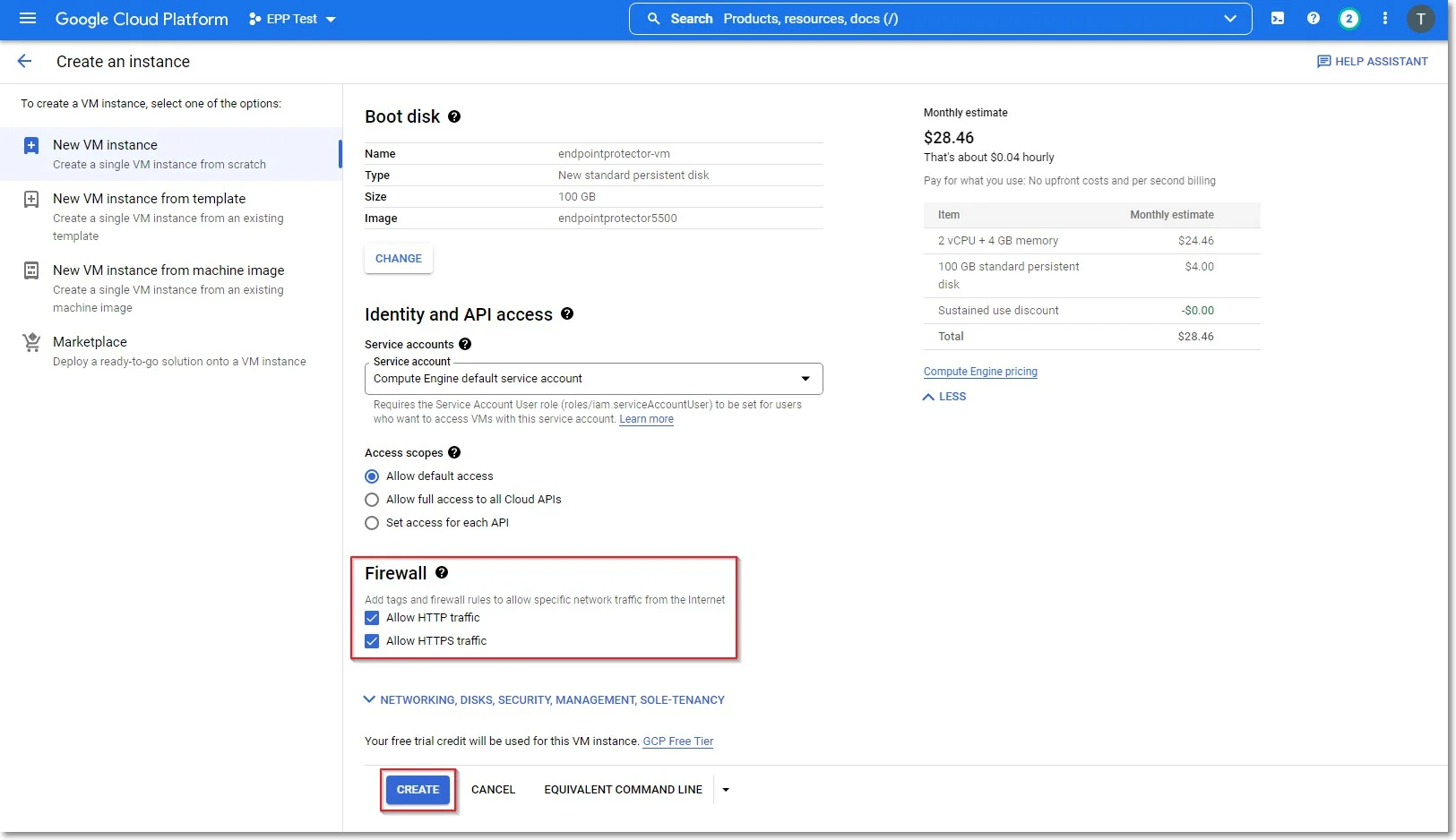
Requesting a Static IP
You will need to request a static IP so the Endpoint Protector Clients can communicate with the same IP Address in case of an instance restart.
Without a Static IP (Elastic IP) the instance will assign a new IP address every time it is restarted and the Endpoint Protector Clients have to be reinstalled.
To request a Static IP, go to IP addresses and select the External IP addresses tab.
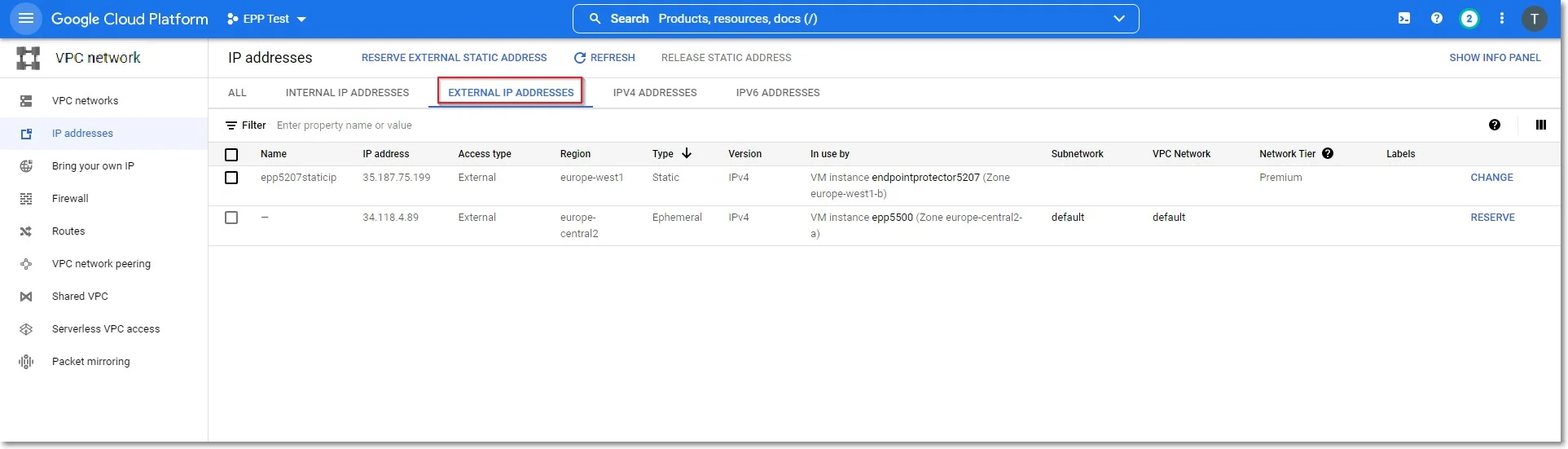
Create Firewall Rules
To create a Firewall rule, on the Google Cloud Platform Console, follow these steps:
Step 4 – Go to the Firewall page and select default-allow-ssh;
Step 5 – Click Edit and on the Protocols and ports section provide the following information:
- select Specified protocols and ports
- check the tcp box and enter 64848