Enforced Encryption
Enforced Encryption, Formerly known as EasyLock, is a cross-platform solution that protects data with government-approved 256 bit AES CBC-mode encryption. For USB devices, it needs to be deployed on the root of the device. With the intuitive Drag & Drop interface, files can be quickly copied to and from the device.
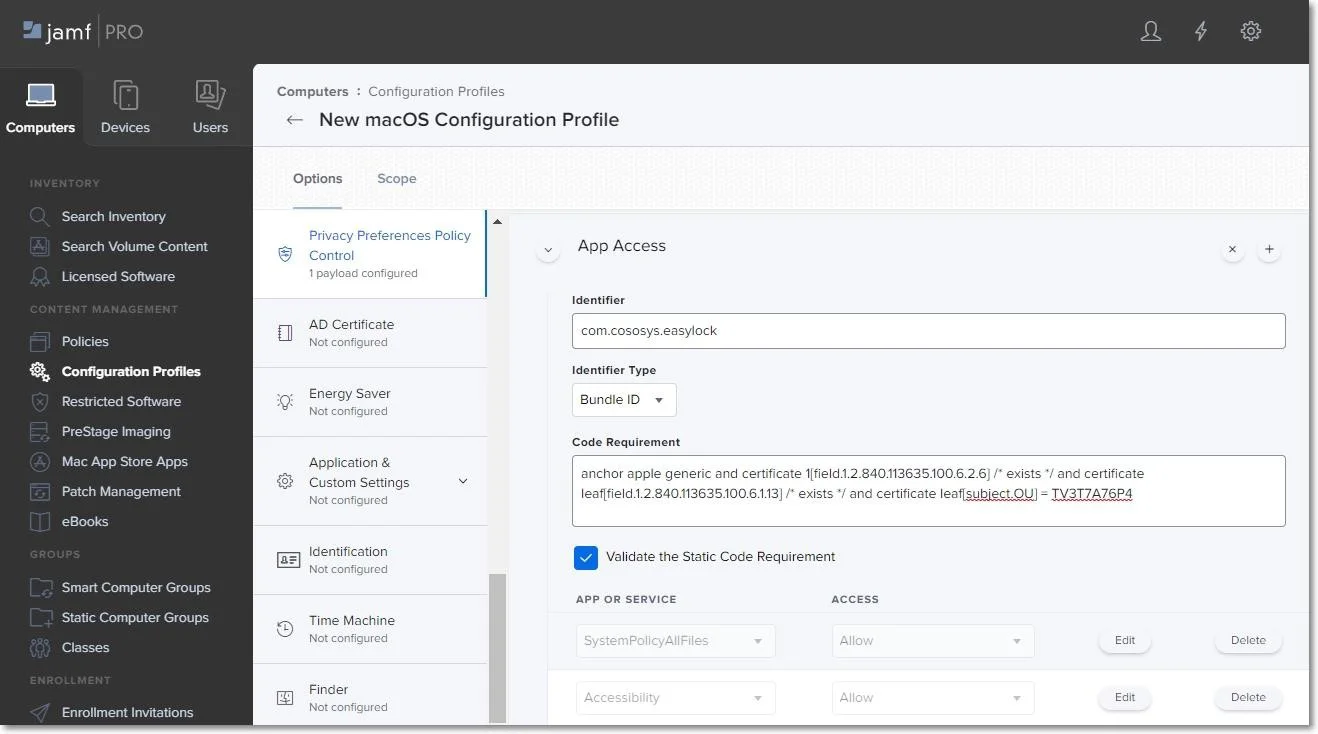
Used in combination with Endpoint Protector, Enforced Encryption allows USB storage devices to be identified as Trusted Device™ Level 1. This can ensure that USB Enforced Encryption is used on protected computers. Accessing data stored on the device can be done via the password the user configured or via a Master Password set by the Endpoint Protector administrator. The encrypted data can be opened by any user only after it is decrypted, therefore requiring the user to copy the information out of Enforced Encryption.
CAUTION: Enforced Encryption is not compatible with devices that have a write-protection mechanism in place, preventing the modification or deletion of data. The write-protection mechanism can be enforced using a hardware component (for example a switch on the USB device) or a software component.
NOTE: While Endpoint Protector can detect any Enforced Encryption USB encrypted device as a Trusted Device™ Level 1, to use the Enforced Encryption feature, a specific Enforced Encryption version must be used. This is available for the Endpoint Protector User Interface.
Enforced Encryption works on read-only mode if the device was formatted on Windows, the Enforced Encryption configured on Windows or some files were encrypted on Windows. On macOS, these files can be decrypted, except for NTFS due to incompatibility with Enforced Encryption.
Enforced Encryption Deployment
Enforced Encryption is supported for both Mac and Windows computers.
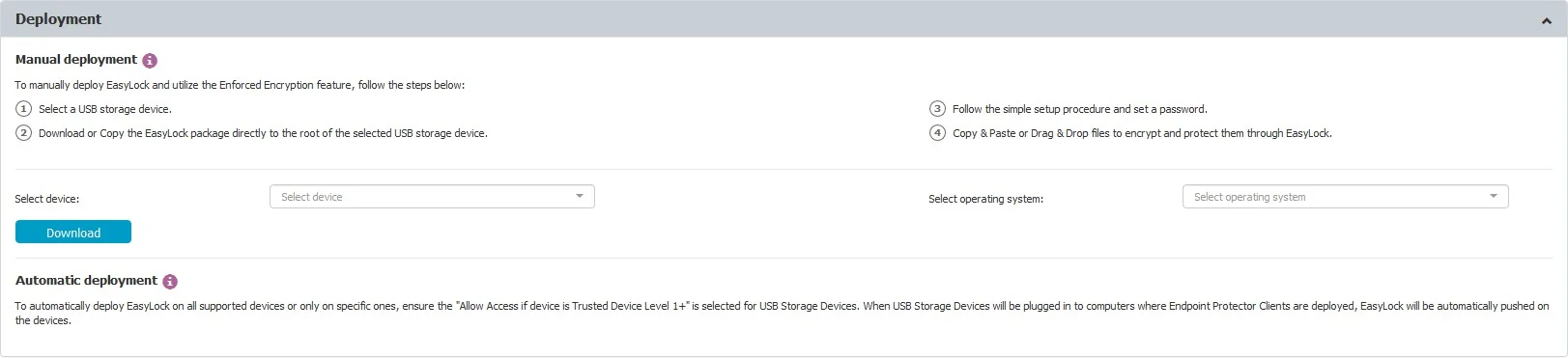
Deployment can be done automatically if Allow Access if Trusted Device™ Level 1+ is selected for the USB Storage Devices. This can be done by going to Device Control, Global Rights section, or using the quick links provided, as per the image above.
Manual deployment is also available. Download links for both Windows and Mac are available in this section. The downloaded Enforced Encryption file must be copied onto the USB storage device and executed from the root of the device. Due to extended security features for manual deployment, Enforced Encryption will have to be redownloaded from the Endpoint Protector interface each time it will be used to encrypt a new USB storage device.
NOTE: Starting with Endpoint Protector 5.2.0.0, manual deployment can also be made by the user if the device is set on Allow Access, by pressing the small USB icon- Encrypt Device with Enforced Encryption.
Both Enforced Encryption deployments are straightforward and require the user only to configure a password.
NOTE: On Macs, USB storage devices with multiple partitions are not supported by Enforced Encryption and Trusted Device™ Level 1.
Enforced Encryption Settings
This section allows you to remotely manage Enforced Encryption encrypted devices. Before being able to take advantage of these features, you must configure a Master Password.
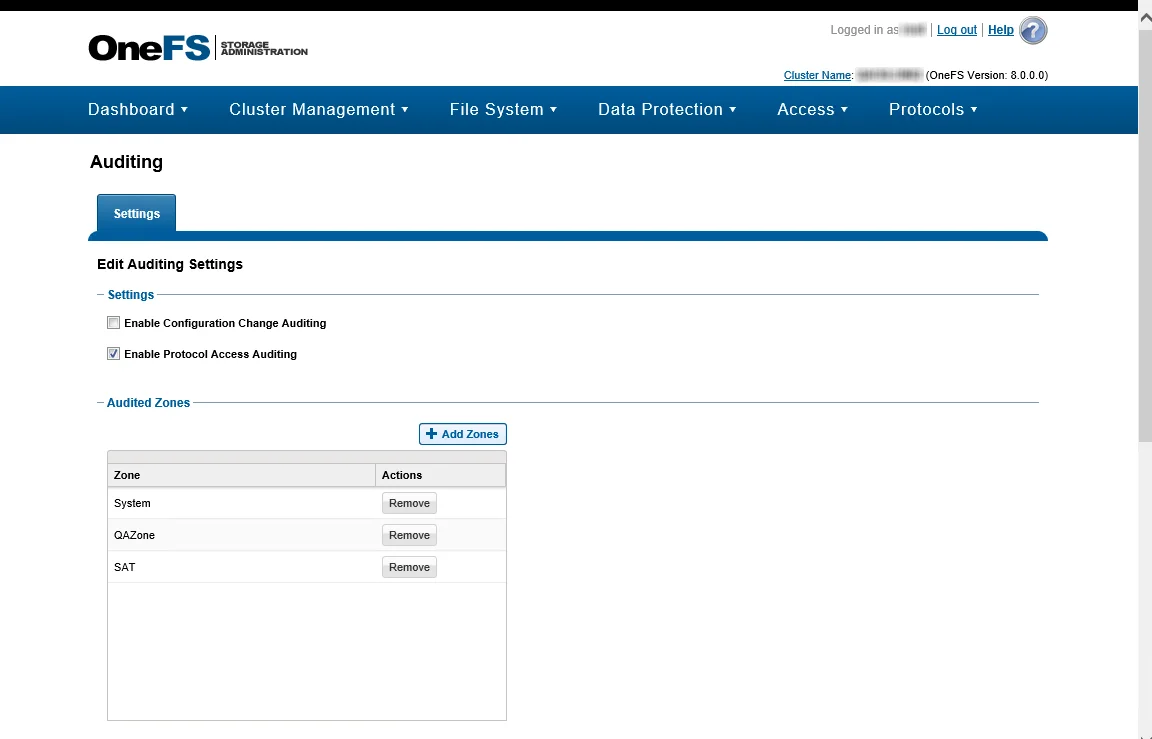
In the Settings section, the Master Password can be configured, the Enforced Encryption File Tracing enabled, as well as defining the installation and execution of Enforced Encryption only on computers where the Endpoint Protector Client is present.
For both the Master Password and the User Password, complex rules can be enforced. If these are enabled, the password lengths, minimum characters, validity, history, and other settings can be set.
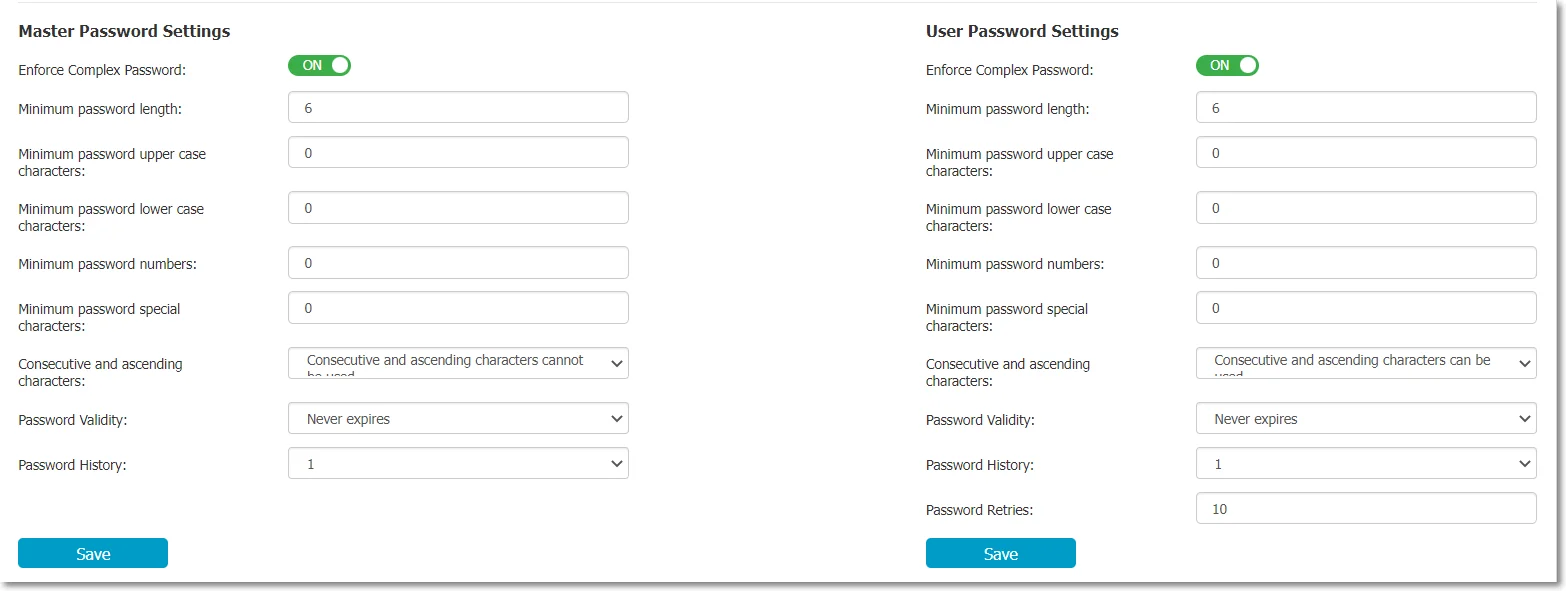
Endpoint Protector allows tracing of files copied and encrypted on portable devices using Enforced Encryption. This option can be activated from inside the Settings windows located under the Enforced Encryption tab.
By checking the File Tracing option, all data transferred to and from devices using Enforced Encryption is recorded and logged for later auditing. The logged information is automatically sent to the Endpoint Protector Server if the Endpoint Protector Client is present on that computer. This action takes place regardless of the File Tracing option being enabled or not for that specific computer through the Device Control module.
In case the Endpoint Protector Client is not present, the information is stored locally in an encrypted format on the device and it will be sent at a later time from any other computer with the Endpoint Protector Client installed.
The additional Offline File Tracing option is an extension to the first option, offering the possibility to store information directly on the device, before being sent to the Endpoint Protector Server. The list of copied files is sent only the next time the device is plugged in and only if the Endpoint Protector Client is present and communicates with the Endpoint Protector Server.
Additionally, Easy Lock performs File Shadowing for the files that are transferred if the Endpoint Protector Client is present and the File Shadowing option is enabled on the computer on which the events occur – through the Device Control module. This is a real-time event and no shadowing information is stored on the device at any given time.
NOTE: Enabling global File Tracing will not automatically activate the File Tracing option on Enforced Encryption Trusted Device™ and vice versa.
Enforced Encryption Clients
In the Clients list section, all Enforced Encryption enforced devices are listed. By selecting the Manage Client Action a list of Actions History is displayed, as well as the option to manage them by sending a message, changing the user’s password, resetting the device, resending the master password, and more.
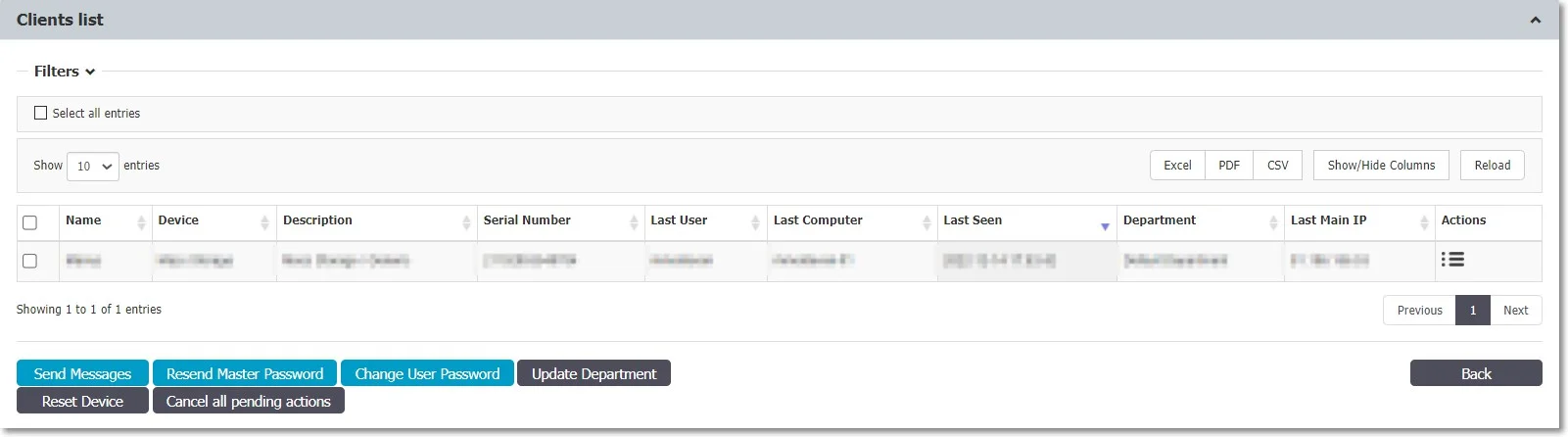
Trusted Device™
Protecting Data in Transit is essential to ensure no third party has access to data in case a device is lost or stolen. The Enforced Encryption solution gives administrators the possibility to protect confidential data on portable devices in case of loss or theft. Ensuring only encrypted devices can be used on computers where Endpoint Protector is present can be done by utilizing Trusted Device™. Trusted Device™ must receive authorization from the Endpoint Protector Server, otherwise, they will be unusable. There are four levels of security for Trusted Device™:
- Level 1 – Minimum security for office and personal use with a focus on software-based encryption for data security. Any USB Flash Drive and most other portable storage devices can be turned into a Trusted Device™ Level 1. It does not require any specific hardware but it does need an encryption solution such as Enforced Encryption
- Level 2 – Medium security level with biometric data protection or advanced software-based data encryption. It requires special hardware that includes security software and has been tested for Trusted Device™ Level 2.
- Level 3 – High-security level with strong hardware-based encryption that is mandatory for regulatory compliance such as SOX, HIPAA, GBLA, PIPED, Basel II, DPA, or PCI 95/46/EC. It requires special hardware that includes advanced security software and hardware-based encryption that has been tested for Trusted Device™ Level 3.
- Level 4 – Maximum security for military and government use. Level 4 Trusted Device™ include strong hardware-based encryption for data protection and are independently certified (e.g., FIPS 140). These devices have successfully undergone rigorous testing for software and hardware. It requires special hardware that is available primarily through security-focused resellers.
- Level 1+ – Derived from Level 1, it will ensure that Enforced Encryption 2 with Master Password will be automatically deployed on USB storage devices plugged into computers where the Endpoint ProtectorEndpoint Protector Client is present.
NOTE: If a Trusted Device™ Level 1 right is enabled and a Trusted Device™ level 2, 3 or 4 is connected, the right will apply accordingly.
The table below provides a list of Trusted Device™:
| Device Names | Trusted Device™ Level |
|---|---|
| Enforced Encryption Encrypted devices | 1 |
| AT1177 | 2 |
| UT169 | 2 |
| UT176 | 2 |
| Trek ThumbDrive | 2 |
| BitLocker Encrypted devices | 3 |
| FileVault Encrypted devices | 3 |
| Buffalo Secure Lock | 3 |
| CTWO SafeXs | 3 |
| Integral Crypto | 3 |
| Integral Crypto Dual | 3 |
| Integral Courier Dual | 3 |
| IronKey Secure Drive | 3 |
| iStorage datAshur | 3 |
| Kanguru Bio Drive | 3 |
| Kanguru Defender | 3 |
| Kanguru Elite (30, 200 & 300) | 3 |
| Kanguru Defender Elite | 3 |
| Kingston DataTraveler Locker+ | 3 |
| Lexar 1 (Locked I Device) | 3 |
| Lexar Gemalto | 3 |
| SaferZone Token | 3 |
| ScanDisk Enterprise | 3 |
| Verbatim Professional | 3 |
| Verbatim Secure Data | 3 |
| Verbatim V-Secure | 3 |
| iStorage datAshur Pro | 4 |
| Kanguru Defender (2000 & 3000) | 4 |
| SafeStick BE | 4 |
| Stealth MXP Bio | 4 |