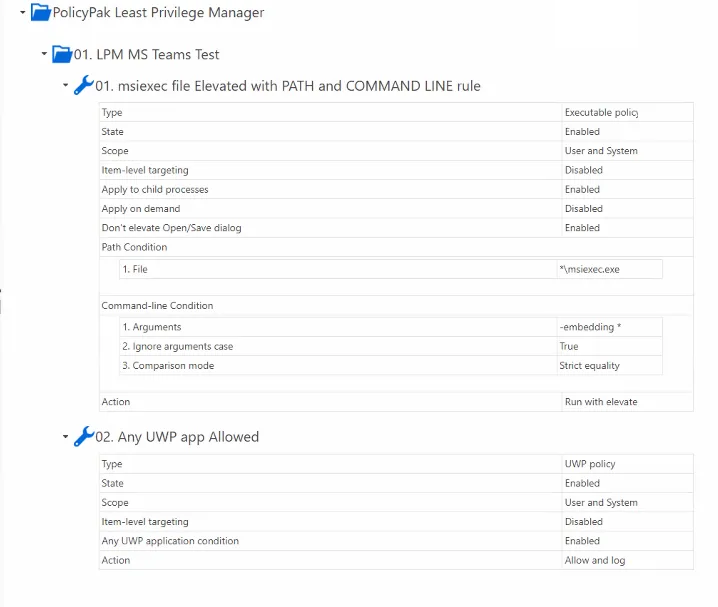Upgrading MS Teams to latest version displays prompts for Admin Approval
PROBLEM:
When updating Microsoft Teams to the latest version you receive an Admin Approval message like the one below.
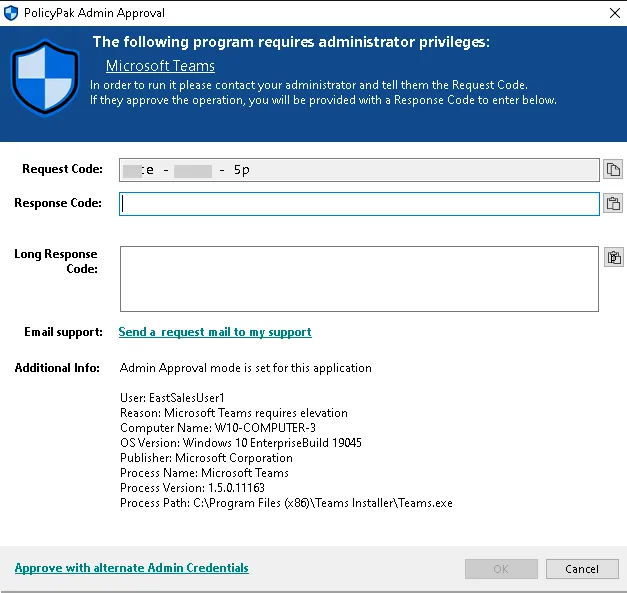
CAUSE:
Customer has enabled AA + Enforce Admin Approval for installers
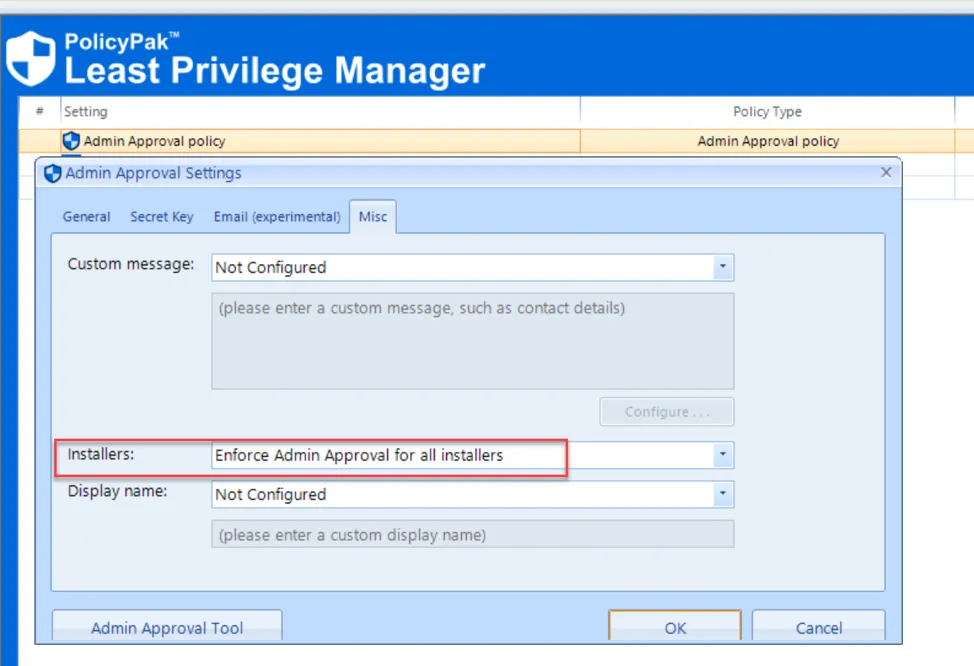
But when MS Teams attempts to update, Windows runs a helper process (msiexec.exe without any
arguments as SYSTEM). This msiexec.exe creates another child process (msiexec -embedding {GUID}),
and Admin Approval correctly classifies it as installer and intercepts it as expected.
WORKAROUND 1: (Recommended)
NOTE: Works only for Endpoint Policy Manager Least Privilege Manager versions 24.4 and later
Using Endpoint Policy Manager Least Privilege Manager, now has a parent process condition to the Endpoint Policy Manager Least Privilege Manager explicit policy. Therefore you can instruct Endpoint Policy Manager Least Privilege Manager to securely to elevate a command like msiexec -embedding *, if it is known that its parent is also msiexec.exe, and signed by Microsoft.
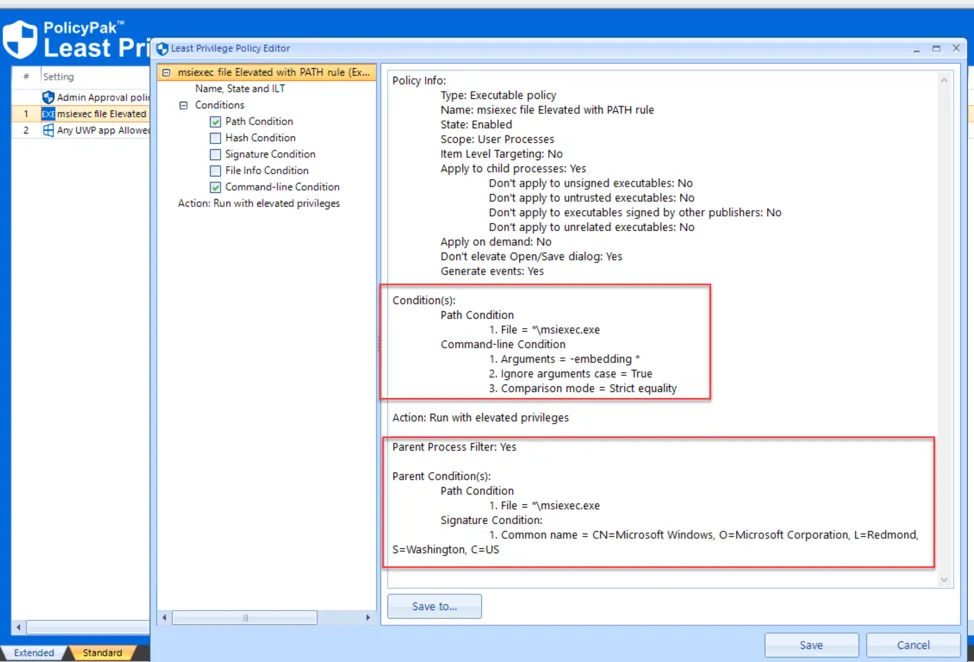
The manual steps to generate the XML are:
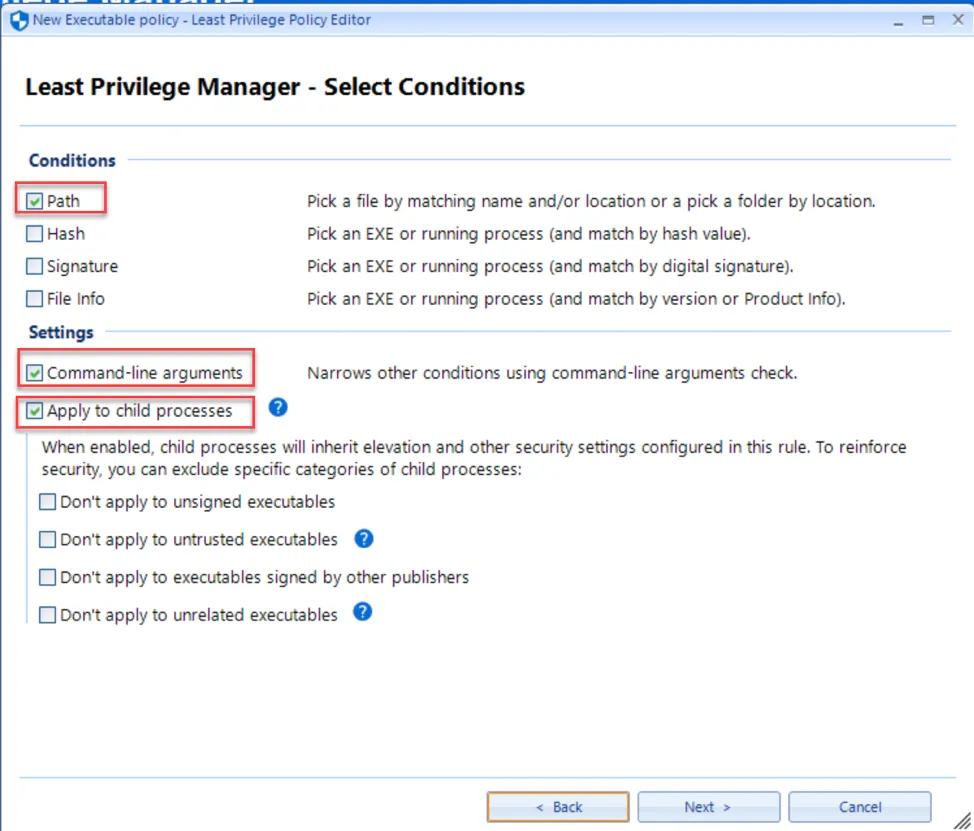
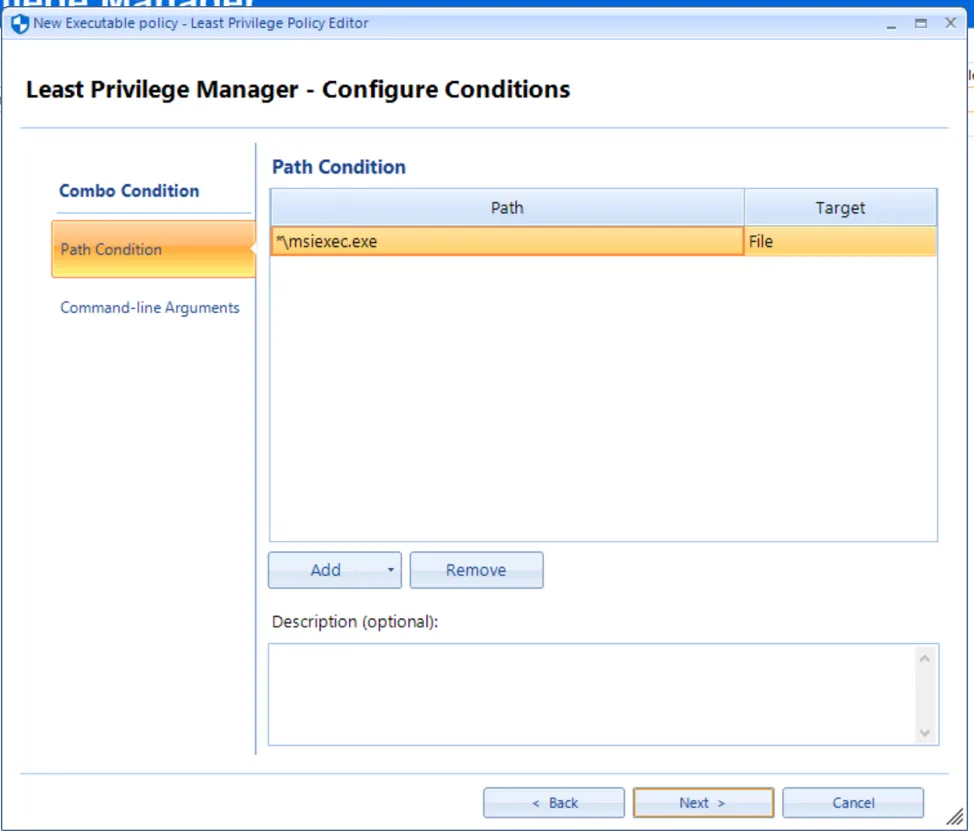
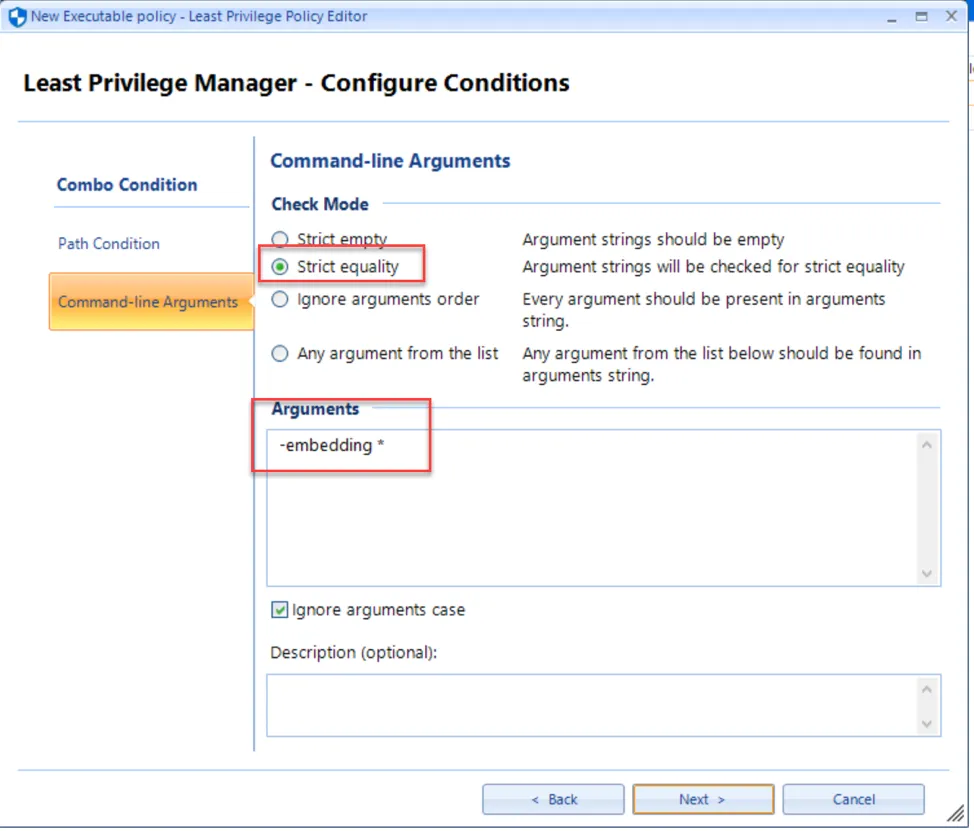
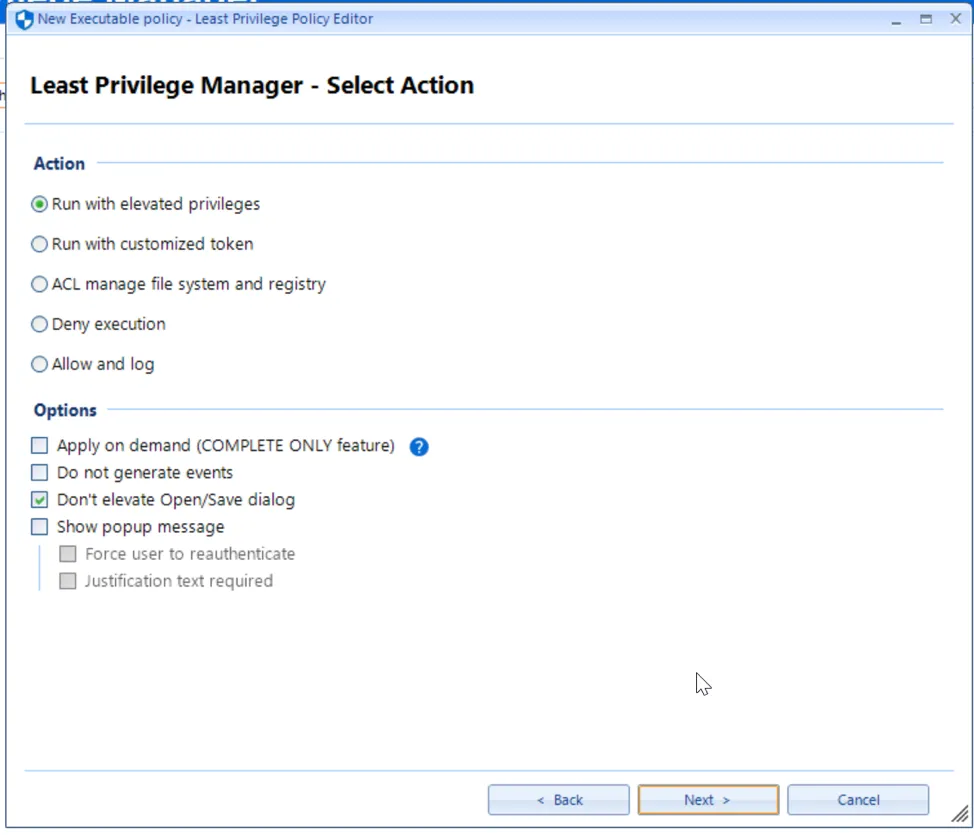
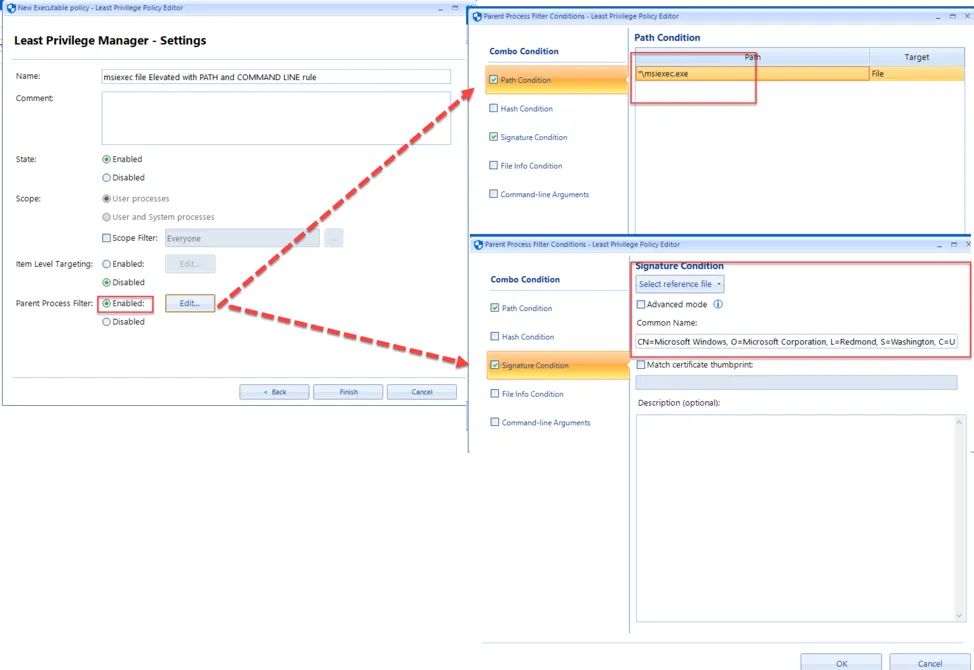
Additionally, you will need a Endpoint Policy Manager Least Privilege Manager UWP Policy which specifies that "Any UWP app allowed" as follows:
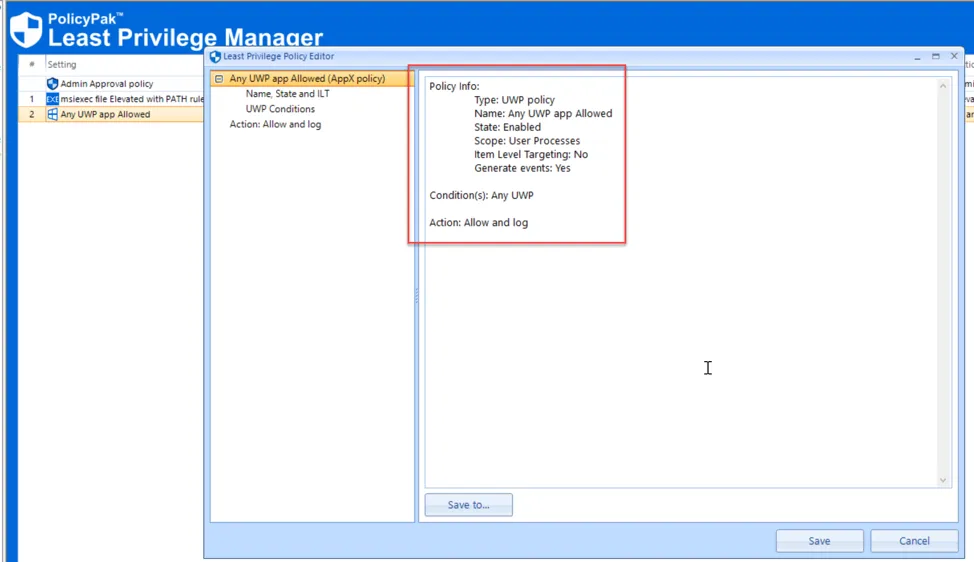
Or you can specify some applications which appear to be required during a Teams upgrade.
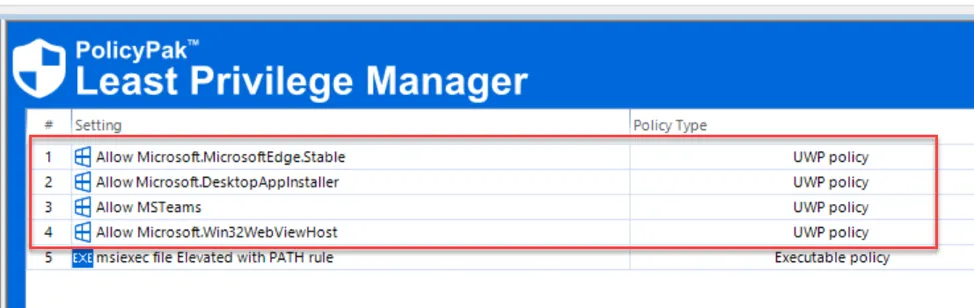
You can use this XML which is coded for Computer-side policy to accomplish the goals stated in this Workaround #1.
IMPORTANT: If using this XML, you must be running PolicyPak Admin Console (MMC) version 24.4.x and higher otherwise the Parent Process filter will be missing from the imported policy.
Code Snippet: https://raw.githubusercontent.com/endpointpolicymanager/snippets/master/kb-articles/1306/out2.xml
WORKAROUND 2: (Also Recommended)
Using PolicyPak Scripts and Triggers, create the 2 separate PowerShell policies as shown in the screen shots below.
NOTE: If you are not licensed for Endpoint Policy Manager Scripts & Triggers you can still use Workaround 1 by creating the policies below in Microsoft Group policy using regular computer or user side scripts.
Policy 1: PowerShell script scoped to MACHINE that remove all versions of MS Teams that are currently installed on endpoint.
Policy 2: PowerShell script scoped to USER that Installs the latest version of MS Teams.
Code Snippet: https://raw.githubusercontent.com/endpointpolicymanager/snippets/master/kb-articles/1306/Script2.ps1
NOTE: You will need to update the path to the latest version of MS Teams file for your environment in policy #2, see below.
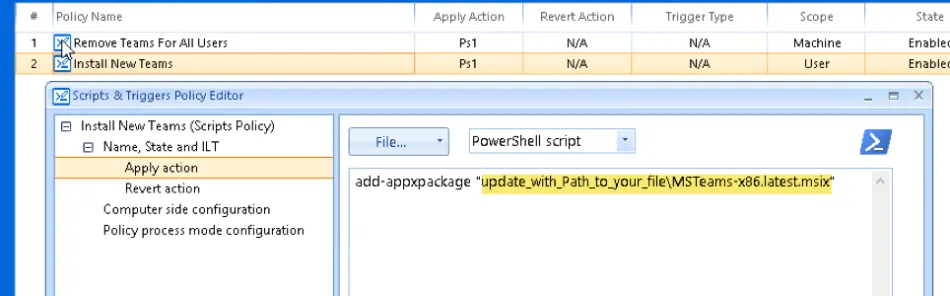
WORKAROUND 3: For CSEs previous to 24.4 (Not recommended - as any MSIEXEC command line with "-embedding *" will be elevated - use at own risk)
Using Endpoint Policy Manager Least Privilege Manager create the 2 separate policies as shown in the screen shot below.