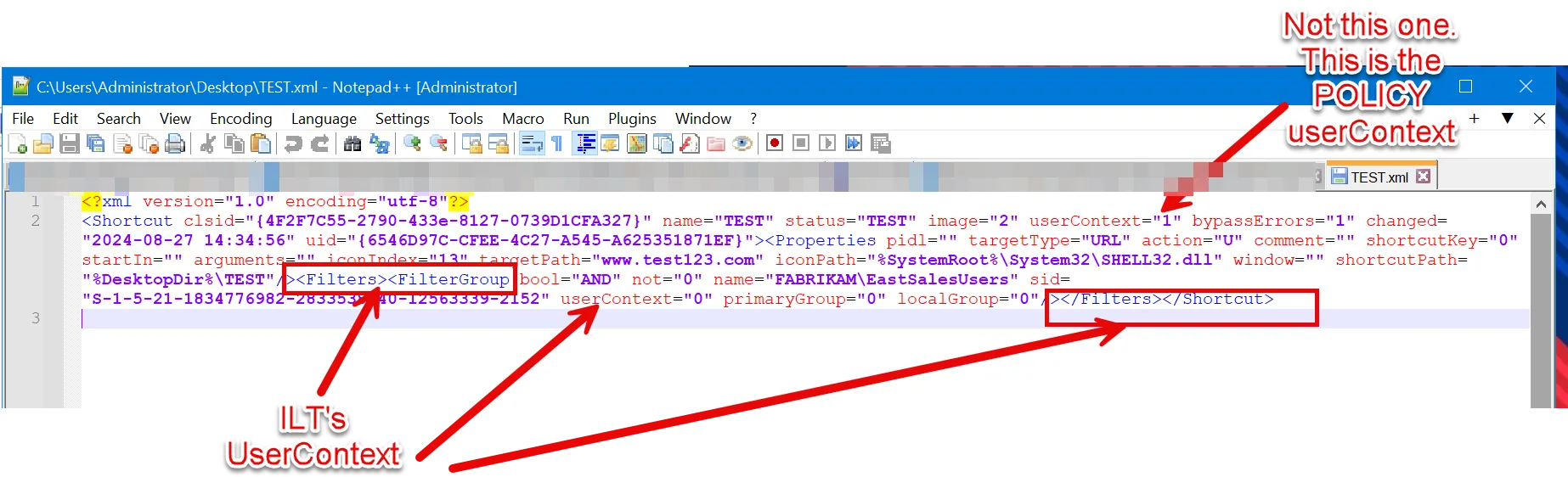How do I turn on Item Level Targeting (ILT) logging if asked by Endpoint Policy Manager Tech Support?
All of Netwrix Endpoint Policy Manager (formerly PolicyPak)'s ILT evaluations use Microsoft's Group Policy Preferences (GPPrefs) to actually perform the work.
To perform the work, the GPPrefs Registry extension is actually used in conjunction with any Endpoint Policy Manager ILT evaluation.
If asked by tech support to turn on Group Policy Preferences ILT evaluation tracing please perform these steps (and only do it for the Group Policy Preferences Registry extension):
Follow these steps below to turn on TRACING logs for the GPPrefs Registry extension. If you only need to do this on one or two machines, choose Option 1. If you need to compare multiple machines' logs then you can use Option 2.
Option 1: Turning it on LOCALLY on one machine.
Step 1 – Run GPEDIT.MSC as Administrator on the machine where you need to enable logging. Then
expand "Computer Configuration > Policies > Administrative Templates > System > Group Policy >
Logging and tracing", then double-click on "Registry Policy Processing".
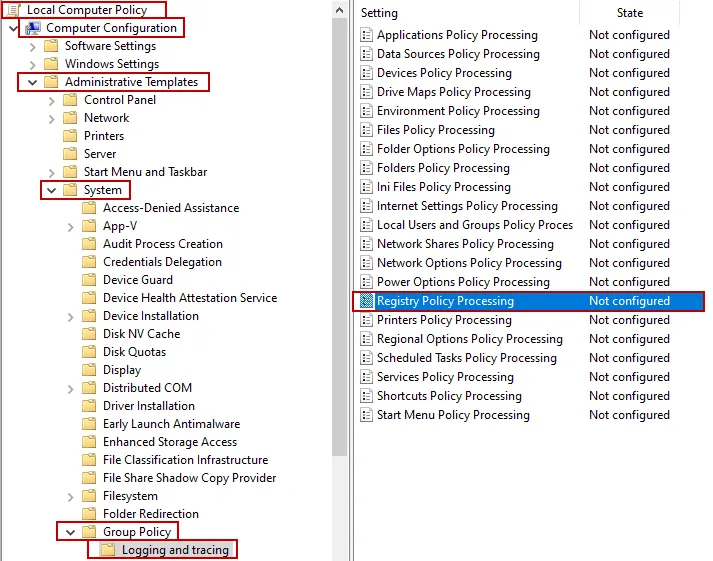
Step 2 – Then enable "Registry Policy Processing" and turn "Tracing" on as shown below.
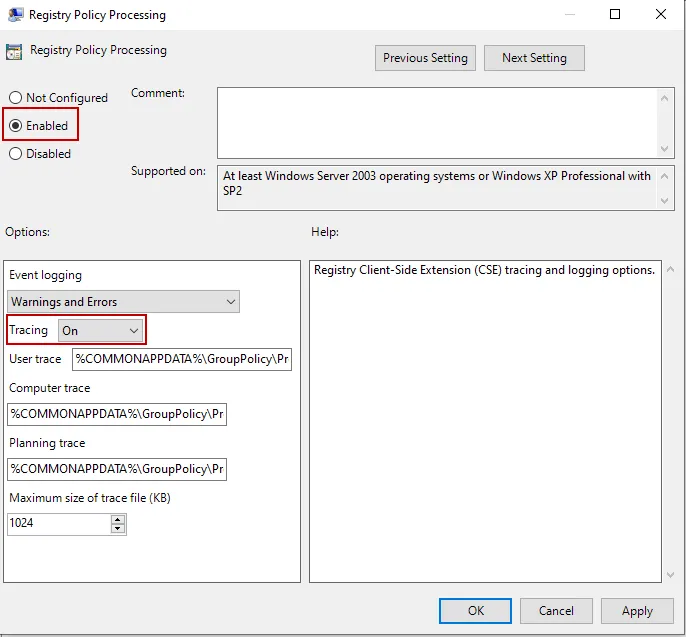
NOTE: If "Logging and tracing" are missing then you first need to download and install the "preferences.msi" from https://www.microsoft.com/en-us/download/details.aspx?id=14355
After installing the "preferences.msi" copy
"C:\Program Files (x86)\Microsoft Group Policy\Preferences\PolicyDefinitions\GroupPolicyPreferences.admx"
to
"C:\Windows\PolicyDefinitions" and "C:\Program Files (x86)\Microsoft Group Policy\Preferences\PolicyDefinitions\en-us\grouppolicypreferences.adml" to
"C:\Windows\PolicyDefinitions\en-US".
Then close and reopen "Local Group Policy Editor (GPEDIT.MSC) and now the "Logging and tracing" should be present.
Option 2: Turning it on for a LOT of machines.
Step 1 – Using the Group Policy Management Console (GPMC) edit the Group Policy you have assigned to the Computer OU where the computers live that you need to enable logging for, or create a new GPO at that level specifically to enable logging.
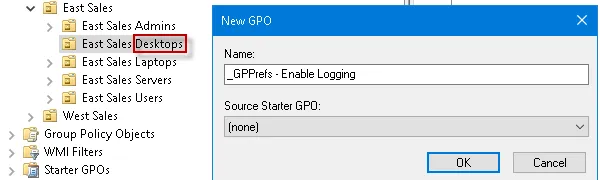
Step 2 – Expand "Computer Configuration > Policies > Administrative Templates > System > Group Policy > Logging and tracing", then double-click on "Configure Registry preference logging and tracing"
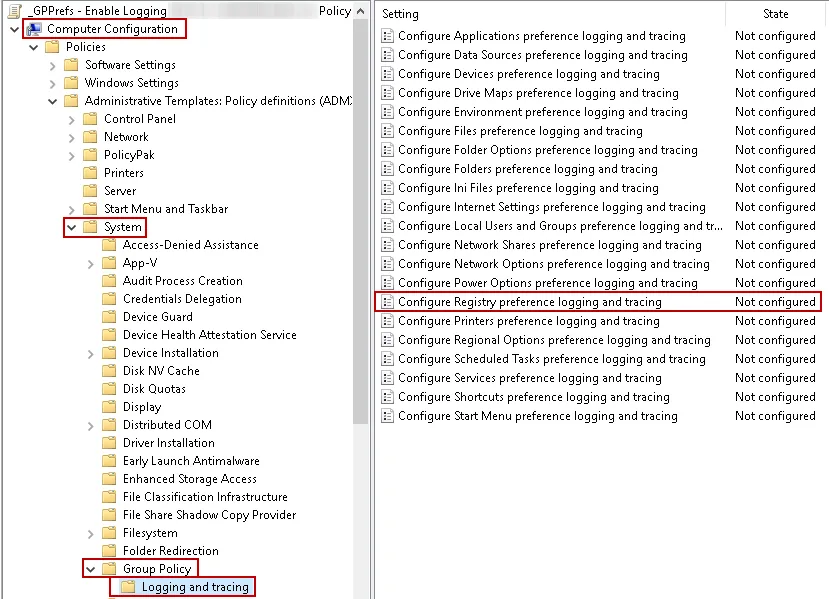
Step 3 – Then enable "Configure Registry preference logging and tracing", and turn "Tracing" on as shown below.
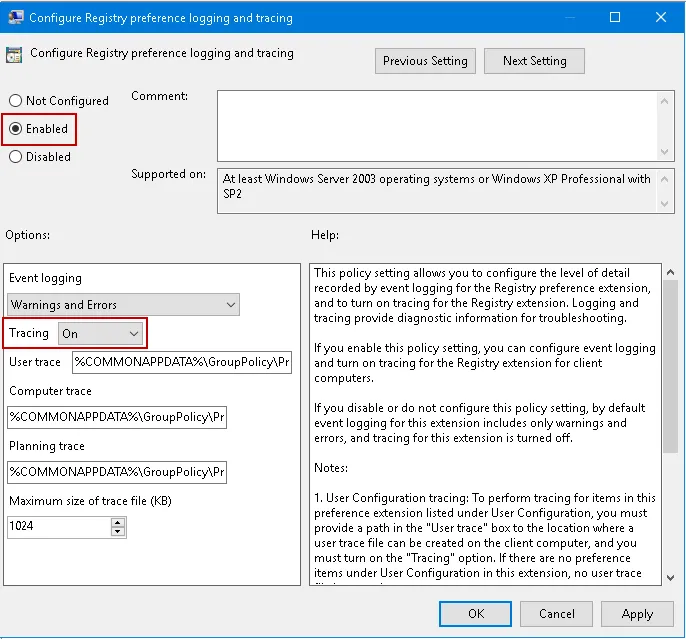
NOTE: The default location for all three log files is
"%COMMONAPPDATA%\GroupPolicy\Preference\Trace" however, the variable %COMMONAPPDATA% is not
recognized within Windows, it is only used by GPPrefs client side extensions.
To verify TRACING is enabled for the GPPrefs Registry extension, log on to a computer where the
logging policy you just created/edited is applied, then run CMD, then run GPUPDATE.
Then verify the Group Policy Preferences logs are present at:
"C:\ProgramData\GroupPolicy\Preference\Trace"
NOTE: You can also run "GPRESULT /R /SCOPE COMPUTER" to see if the Group Policy applied to the
computer.
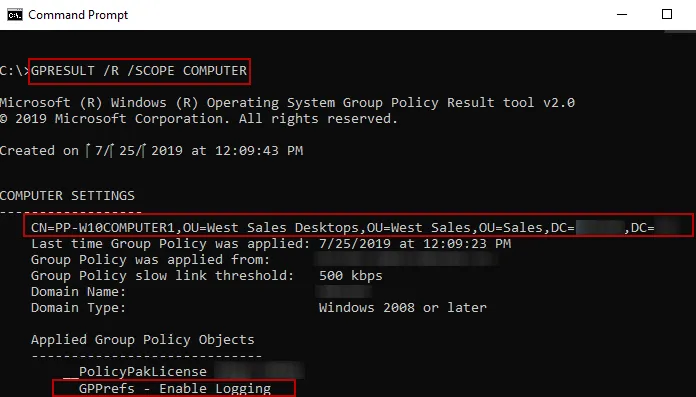
When done you can turn it off by setting the policy setting back to "Not Configured".
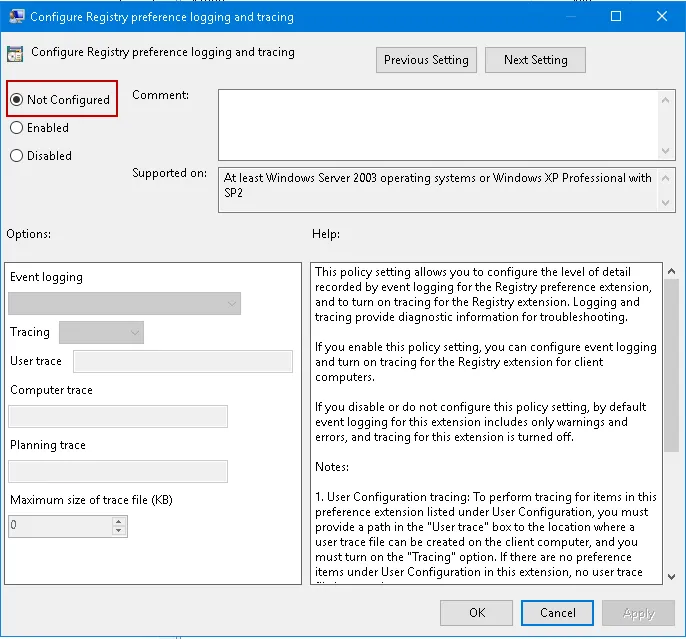
Microsoft August 2024 Updates Breaking New Item-Level Targeting in GPOs
Netwrix Endpoint Policy Manager (formerly PolicyPak) Item Level Targeting and Microsoft Item Level Targeting editors may be adversely affected when OS Build 17763.6189 or OS Build 20348.2655 is applied to a system with the Group Policy Editor. In short, the “User in Group” option is not available when editing new Group Policy Preferences or Endpoint Policy Manager items or when editing old items.
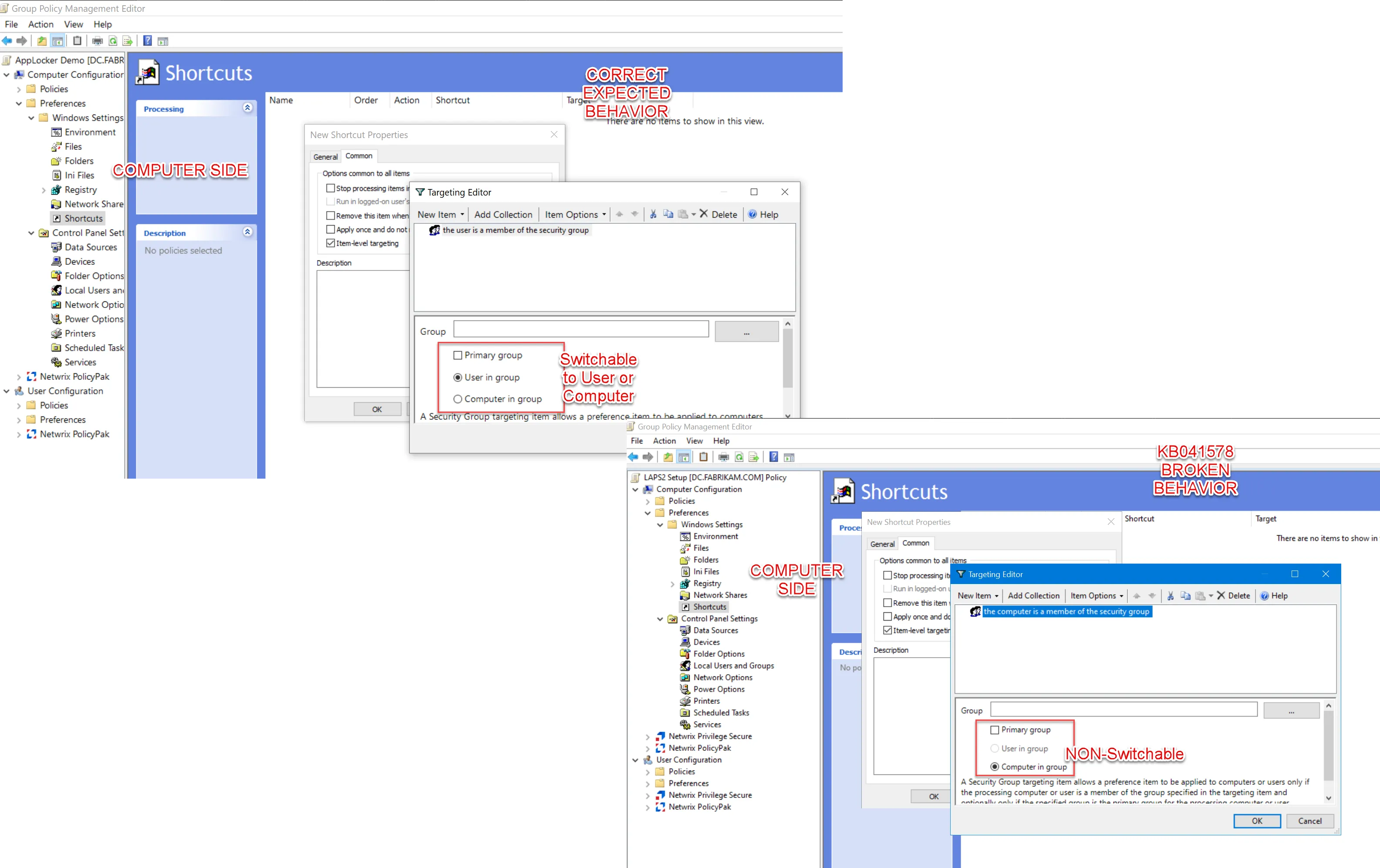
Workaround options
There are three workaround options that can be used to fix the affected GPOs. See the available options below.
Option one: Uninstall
Uninstall the affected KB items using Control Panel. This will revert the original editing behavior.
Option two: Modify Policy
Copy/Paste a Group Policy Preferences or Endpoint Policy Manager Item with “already working” ILT and then modify the policy to perform the operation; leaving the “already working” ILT in place.
Option three: Hand Edit the XML:
Step 1 – Make your policy and get the ILT as close as possible using “Computer in Group” instead of “User in Group.”
Step 2 – Drop the XML to Notepad. Hand edit the policy to userContext="1" (0=Computer is in
Group).
Step 3 – Delete the original policy.
Step 4 – Drop in the modified policy.
NOTE: The modified policy will process correctly, but the editor still wont magically show “User in group.”