Quick Start - Start Screen Manager
NOTE: For some video overviews of Start Screen & Taskbar Manager, see Start Screen & Task Bar Manager > Video Learning Center.
If you want to follow along with this Quickstart guide for Start Screen Manager, we suggest you first download some applications on your Windows 10 management station and your endpoint. Start Screen & Taskbar Manager is the best and quickest way to set up, test, and manage the Start Screen and Taskbar from your machine (the Group Policy Editor machine) if you have the same applications as the target machines. Therefore, we recommend you install Adobe Acrobat Reader twice—once on your management station and once on your Window 10 endpoint. We suggest the offline MSI installer package, which can be found at https://get.adobe.com/reader/enterprise/. Make sure, for the purposes of this Quickstart, you install the same version on your management station as on your endpoint.
You should be able to see Acrobat Reader in the Start Menu, as shown in Figure 5.
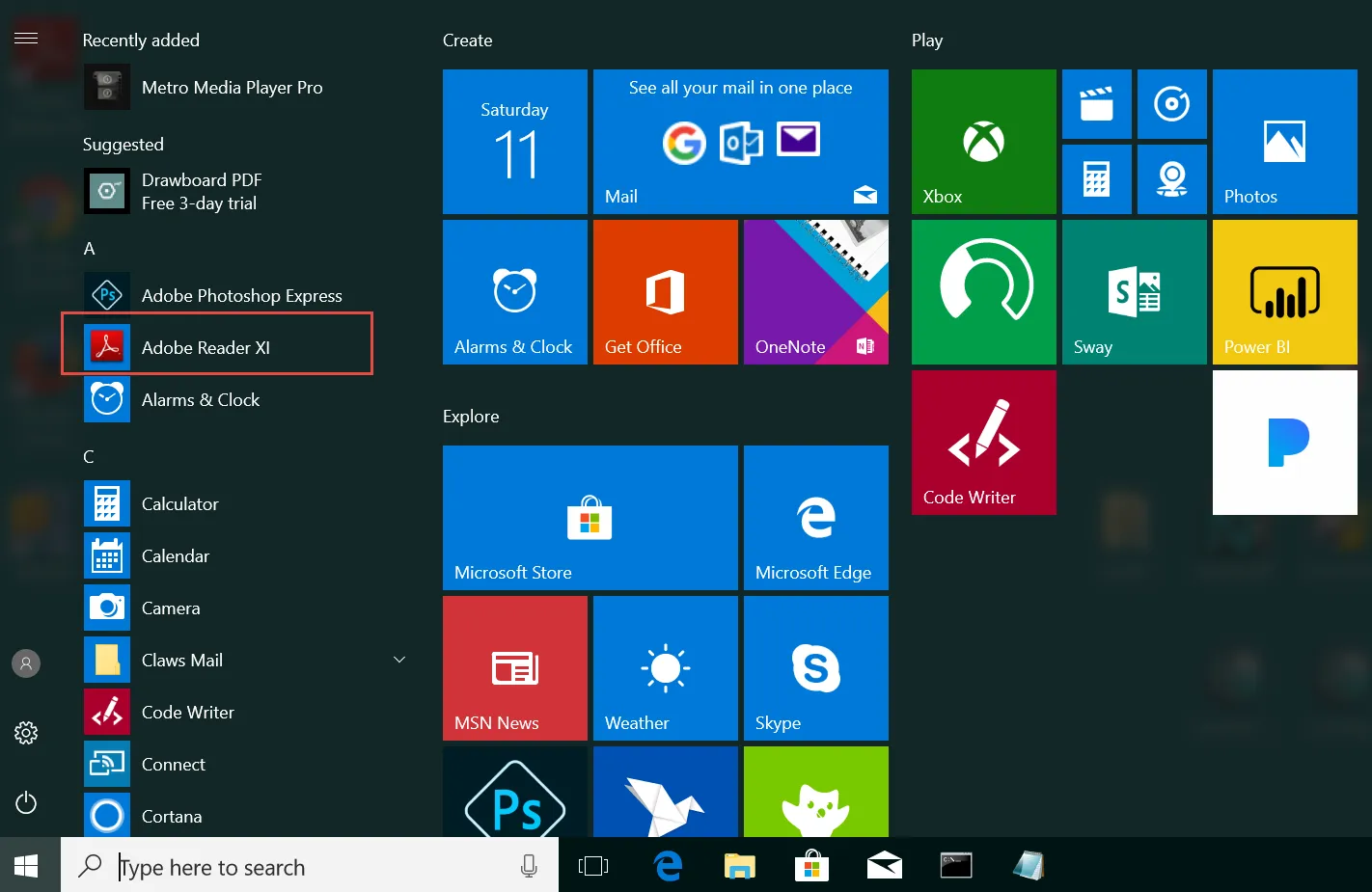
Figure 5. Adobe Reader is installed on the GPMC machine and the Windows 10 Endpoint.
After Adobe Reader is installed, we can see that it is not automatically assigned to any group in the Start Menu. Using Start Screen & Taskbar Manager, we want to place all of our newly installed applications into a single group called "My Important Apps." In this Quickstart, we will create a group policy object (GPO) and link it to your sample users. (You could also create and link a GPO to your computers, but we will not be doing that in this Quickstart.)