Adding Edge Tiles
Next, you'll add an Edge tile.
Step 1 – To do this, right-click the policy and select Add | New Edge Tile, as seen in Figure 23. Note that this is a legacy feature and is scheduled to be depreciated as it is for the old version of Edge.
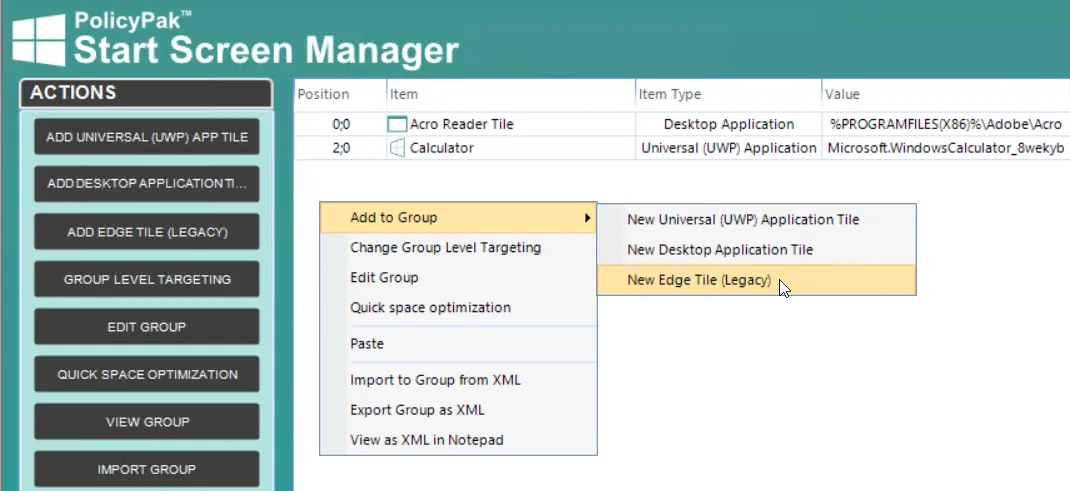
Figure 23. Adding Edge tile policies.
Step 2 – You can type in a URL or click "Select from favorites," as shown in Figure 24.
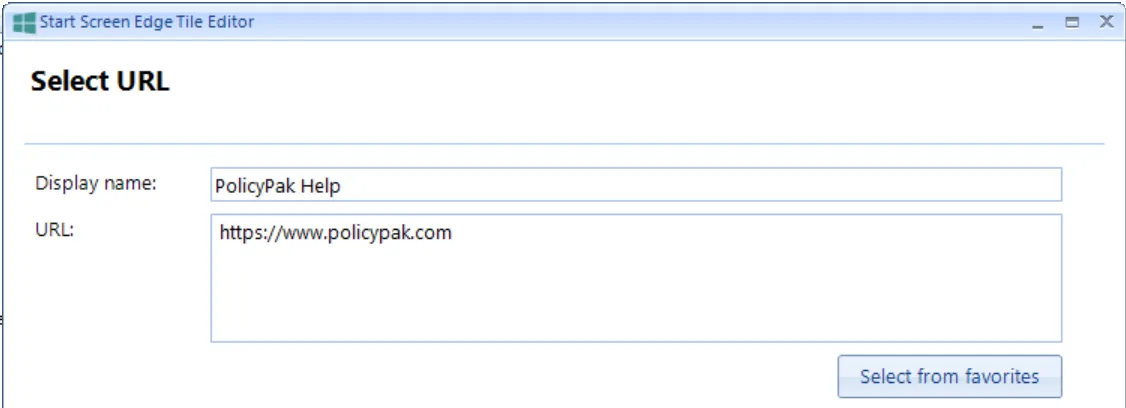
Figure 24. Specifying the display name and URL for an Edge tile.
Step 3 – You can change the size and color as you wish, as shown in Figure 25.
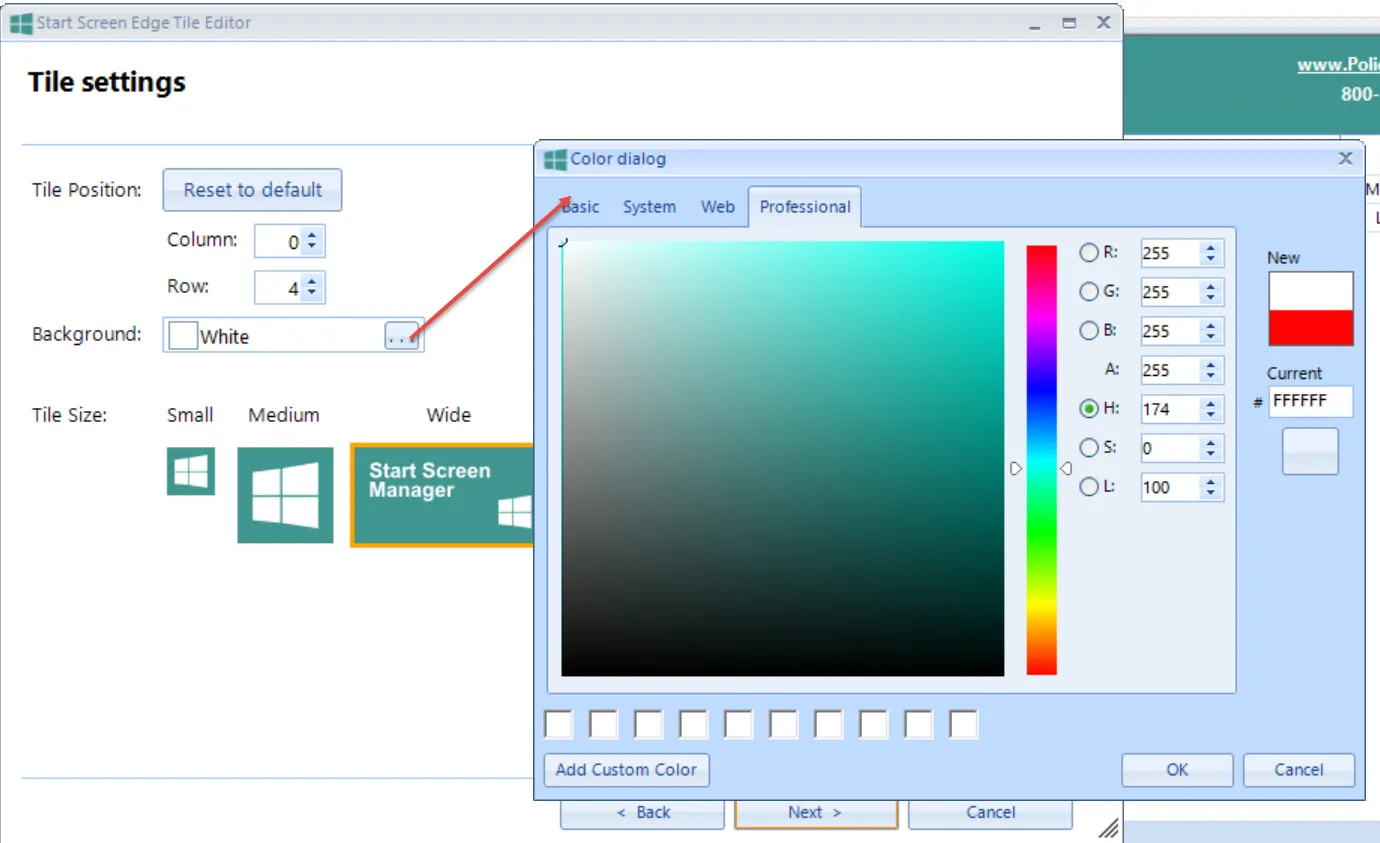
Figure 25. Changing the background color of the icon.
Step 4 – The result of adding an Edge tile can be seen in Figure 26.

Figure 26. The Edge tile appears in the policy list.
Step 5 – At this point, you can run GPUpdate on your endpoint, then log off and log on again. The result of adding three Start Screen Manager icons in your Start Screen Manager group is shown in Figure 27. Note that recent builds of Endpoint Policy Manager Start Screen & Taskbar Manager require you to log off and log on again to see the Start Menu changes.
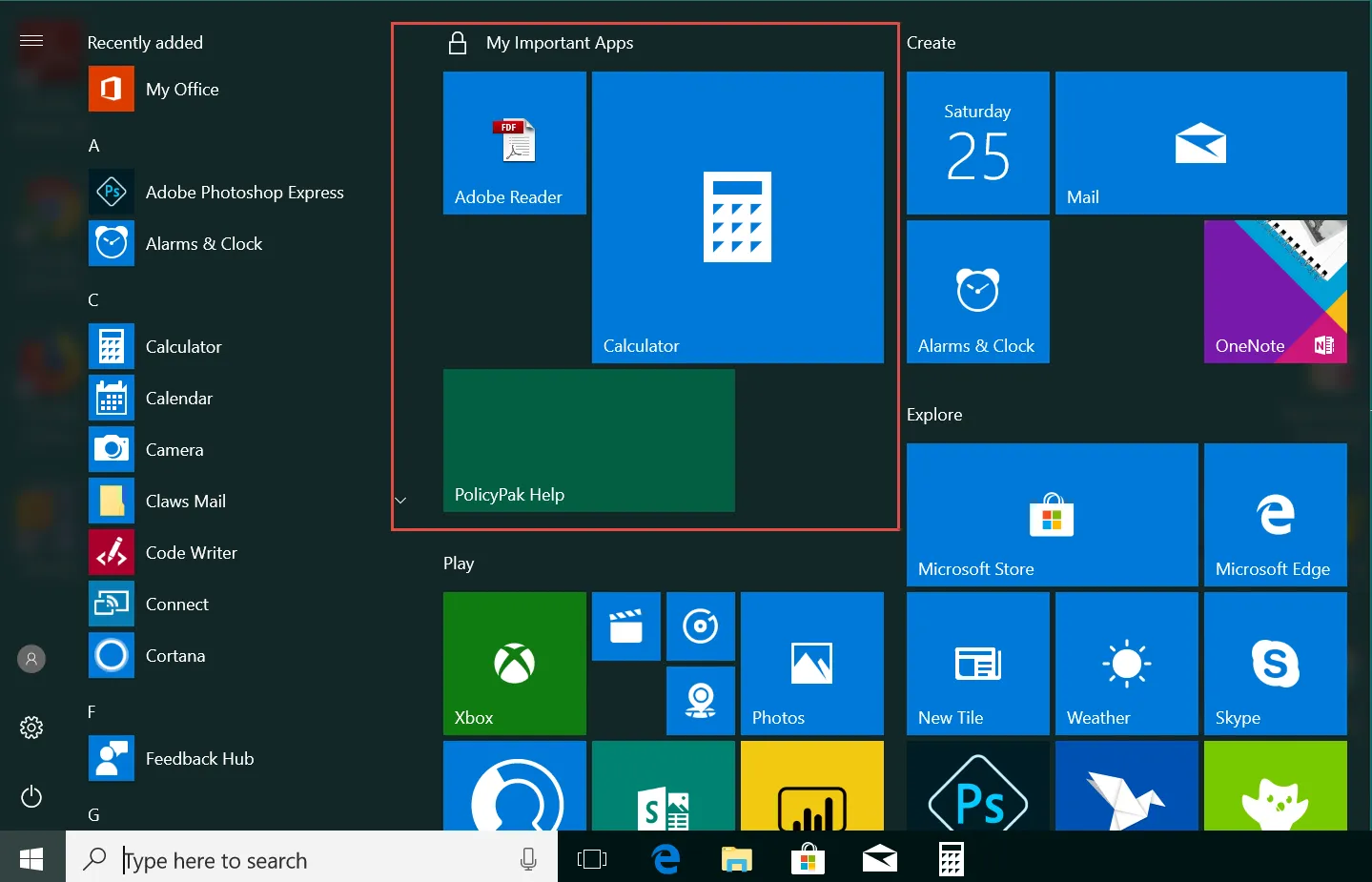
Figure 27. The application tiles inside the new group.