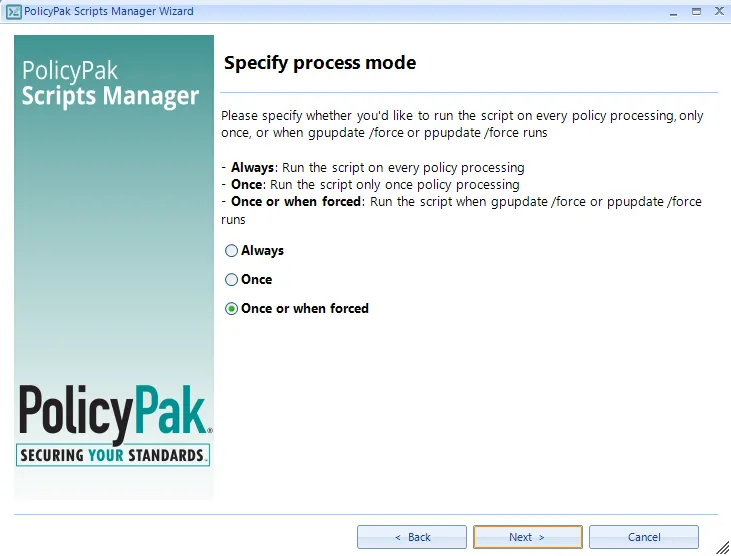How-to change Temperature Unit from Fahrenheit to Celsius in Microsoft Outlook Calendar via Group Policy?
Pre-requisites (USER ACTION REQUIRE):
Step 1 – Stream_Weather_2_<GUID>.dat file must be available
at: %userprofile%\AppData\Local\Microsoft\Outlook\RoamCache
Step 2 – Create it manually by, Clicking on a little drop-down button in the Weather Bar and Add another city. Then change it back to the one you want.

Set Temperature Unit via GPO using PolicyPak Scripts Manager:
You will be able to set Celsius as default temperature (as shown in following screenshot), instead of Fahrenheit.

Temperature unit information appears to be controlled
via Stream_Weather_2_<unique-guid>.dat file at this
location: %userprofile%\AppData\Local\Microsoft\Outlook\RoamCache
We can change the DegreeType to 9-1 to convert it to Celsius. But as filename has a unique GUID for each user so please follow these steps to apply the change via PowerShell Script using PolicyPak Scripts Manager.
Step 1 – Right-click and Add Policy for PolicyPak Scripts Manager under User Configuration
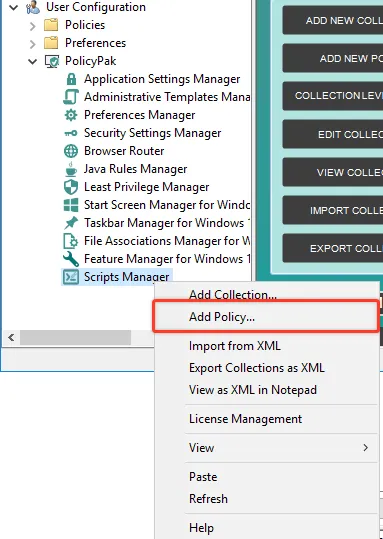
Step 2 – Click Next on the Wizard and Select PowerShell script from the drop-down. Insert the following script. Then select both checkboxes, Run script as user and With elevated rights.
$Path = "$env:USERPROFILE\AppData\Local\Microsoft\Outlook\RoamCache\*"$FileName = (Get-Item -Path $Path -Filter "Stream_Weather*.dat").FullName$Content = Get-Content -path $FileNameStop-Process -Name outlook -Force -ErrorAction SilentlyContinueSet-Content $FileName $content.Replace("DegreeType"" v=""9-1""", "DegreeType"" v=""9-0""")
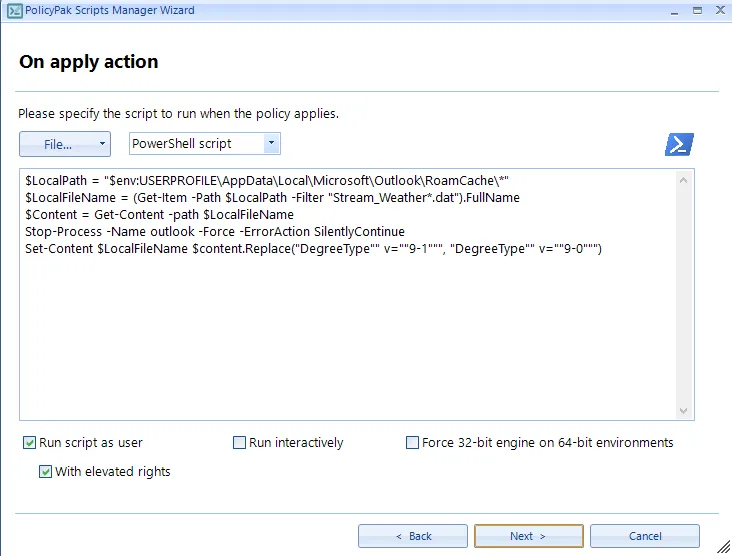
NOTE: Outlook has to be closed to make this change, so be sure to add the "stop-process" line before the "set-content".
Step 3 – Finally, select an option to apply Once or when forced, and complete the remaining steps on the wizard.