How to Create a Local Scheduled Task to Reboot a PC every day at 9 AM
Step 1 – Create a Netwrix Endpoint Policy Manager (formerly PolicyPak) Scripts policy on the computer side.
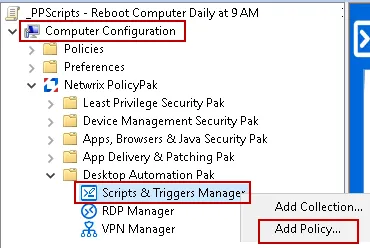
Step 2 – When creating the Policy choose the option to Apply this policy to computer (default).
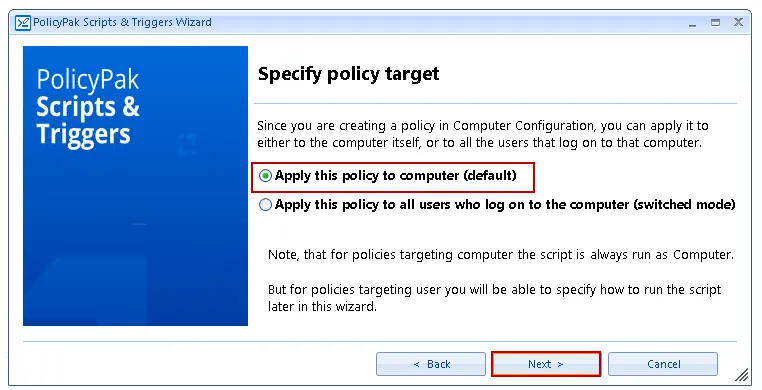
Step 3 – Choose PowerShell from the dropdown.
Step 4 – Then paste in the following script to the text field.
# Create task action
$taskAction = New-ScheduledTaskAction -Execute 'powershell.exe' -Argument 'Restart-Computer -Force'
# Create a trigger (Daily at 9 AM)
$taskTrigger = New-ScheduledTaskTrigger -Daily -At 9am
# The user to run the task
$taskUser = New-ScheduledTaskPrincipal -UserID "NT AUTHORITY\SYSTEM" -LogonType ServiceAccount -RunLevel Highest
$settings = New-ScheduledTaskSettingsSet -MultipleInstances Parallel
# The name of the scheduled task.
$taskName = "Daily 9AM Reboot"
# Describe the scheduled task.
$description = "Forcibly reboot the computer at 9 AM Daily"
# Register the scheduled task
Register-ScheduledTask -TaskName $taskName -Action $taskAction -Trigger $taskTrigger -Settings $settings -Principal $taskUser -Description $description
Your policy should look similar to the one below:
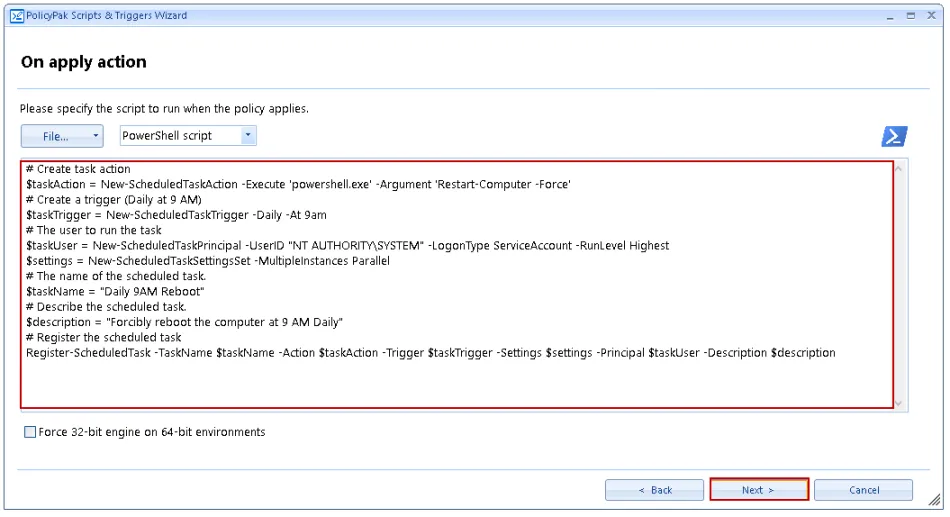
Step 5 – Skip the on revert action screen by clicking next.
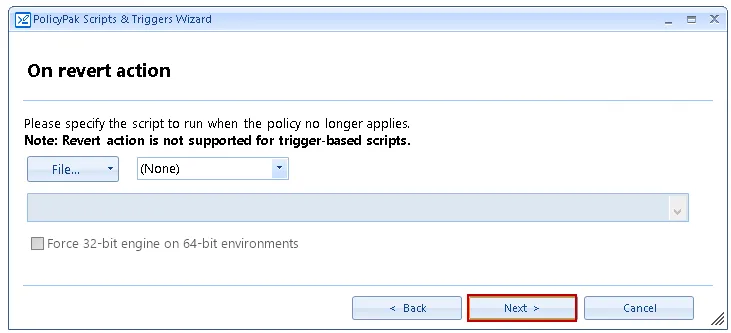
Step 6 – At the Specify process mode screen choose "Once or when forced" and then click next to continue.
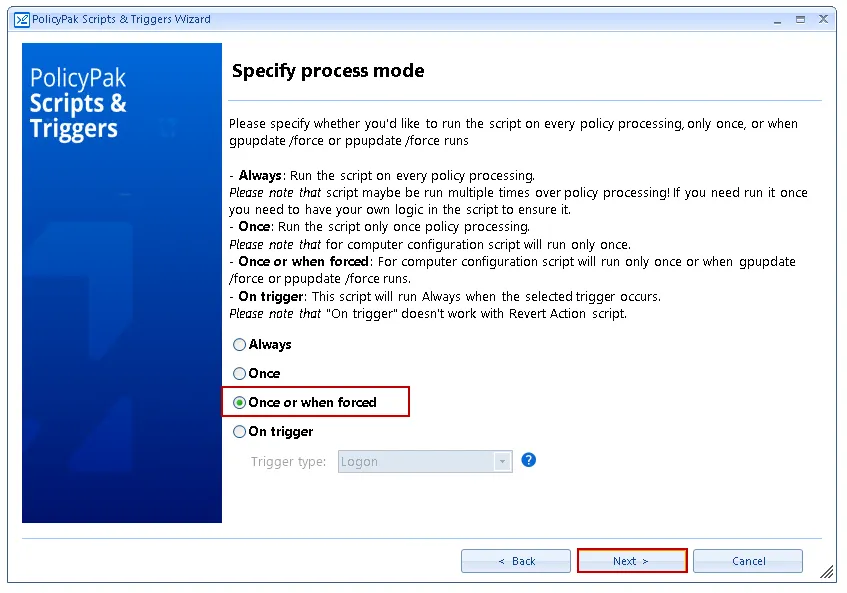
Step 7 – You're done, lastly, test your policy to ensure it runs as expected.
NOTE: This policy will create a local scheduled task that will reboot the PC daily at 9 AM even if no one is logged into the PC.