How to enable and start a service using Group Policy Preferences
Step 1 – Create a new GPO for Group Policy Preferences.
Step 2 – Select Computer Configuration > Preferences > Control Panel Settings > Services.
Step 3 – Right-click on Services and choose New > Service.
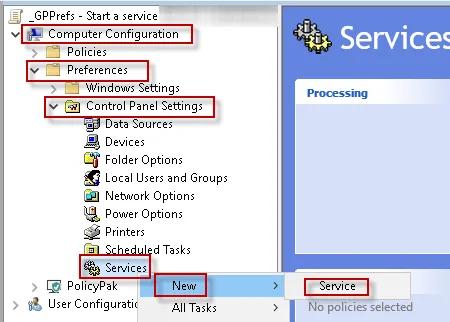
Step 4 – Under the General tab set the Startup: to Automatic, then click the ellipsis under Service Name: and select the service you would like to enable.
In this example, I selected the RPC service.
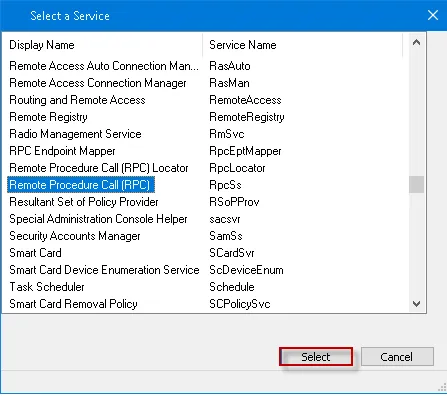
Step 5 – .Under Service action: select Start service
Step 6 – Under the Recovery tab, select Restart the Service for all 3 recovery options, then click OK.
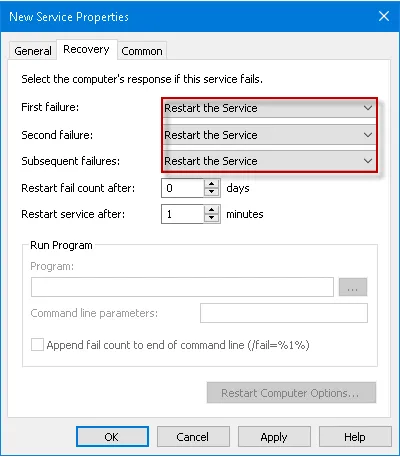
Step 7 – Now apply the GPO to the Computer OU where the computers live and where you want this
setting, and the next time GPUPDATE runs the service will be enabled.