Item-Level Targeting
One of the best features of Microsoft Group Policy Preferences is its Item-Level Targeting. It enables you to filter where a particular Group Policy Preference item will take effect.
NOTE: See Group Policy Preferences: Item Level Targeting for a video of Group Policy Preferences and Item-Level targeting
If you followed the Quickstart guide in the previous section, then you deployed a Group Policy Preferences shortcut item to the desktop for every user. With Netwrix Endpoint Policy Manager (formerly PolicyPak) Preferences Manager, there are two ways you can limit or target which users and computers will receive Group Policy Preferences directives by doing the following:
- Use Endpoint Policy Manager Exporter and specify certain users and groups instead of computer/all users
- Modify Group Policy Preference items in such a way that they have Item-Level Targeting that describes the conditions under which they should apply
Additionally, you can choose to use both methods together if you prefer. For instance, you might:
- Use the Group Policy Preferences Editor and make a Group Policy Preferences Power Settings item to configure power settings
- Continue to use the Group Policy Preferences Editor Item-Level Targeting to specify that the item should only apply to Windows 10 laptops that are in a particular IP address range (192.168.2.0–192.168.3.0)
- Use Endpoint Policy Manager Exporter to specify that only the Sales group within Active Directory should process this policy
In this example, the net result of using these methods is that your Group Policy Preference item will only apply to Windows 10 machines that are laptops and within a specific IP address range (192.168.2.0–192.168.3.0), and when the user is a member of the Sales Active Directory group.
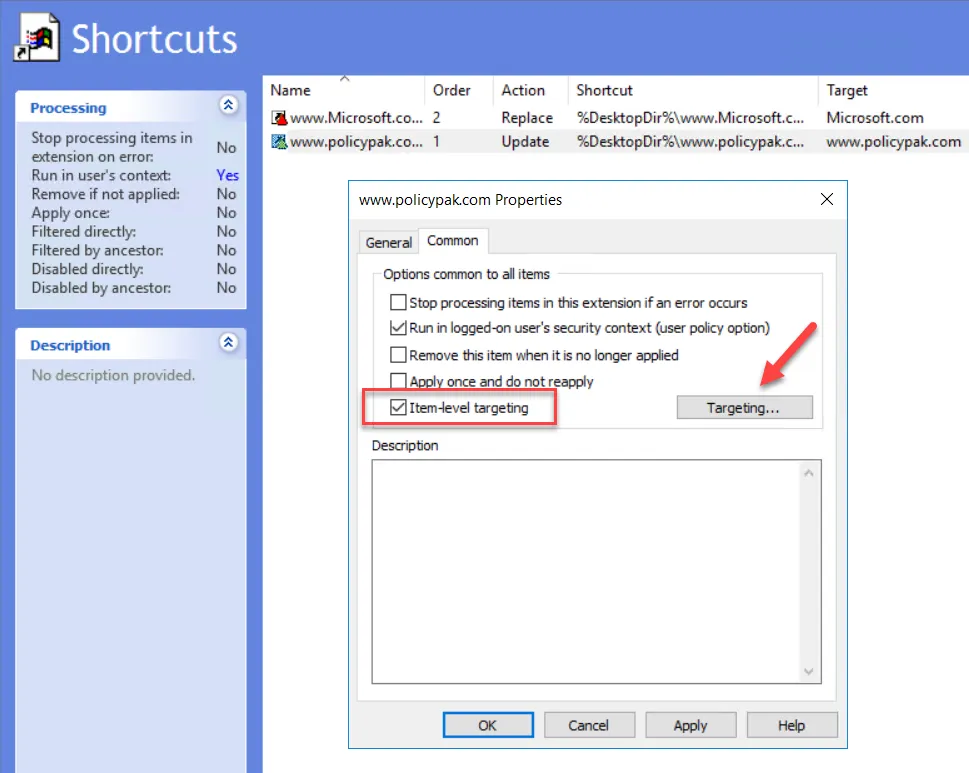
You can then choose which item you want to target:
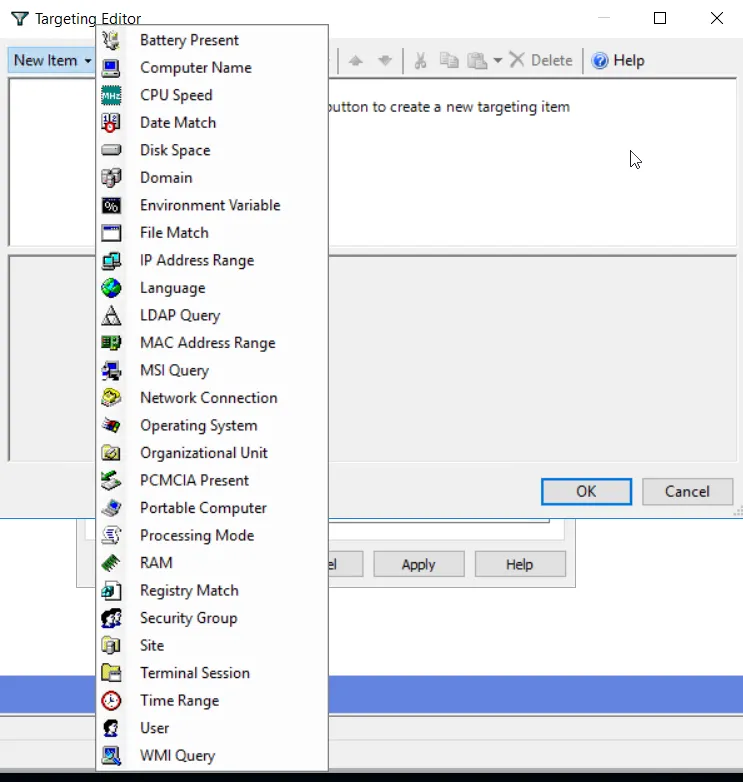
You can apply one or more targeting items to a Microsoft Group Policy Preference item, which enables targeting items to be joined logically. You can also add targeting collections, which group together targeting items in much the same way parentheses are used in an equation. In this way, you can create a complex determination about where a policy will be applied. Collections may be set to And, Or, Is, or Is Not.
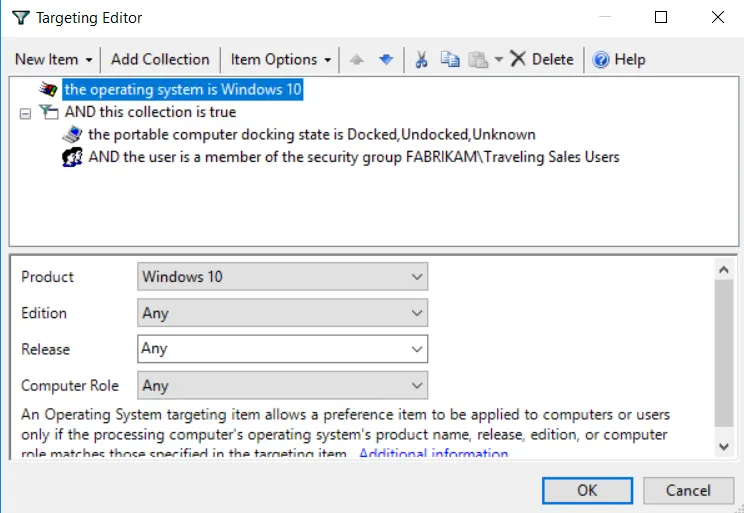
In the example above the Pak would only apply to (1) Windows 10 machines when (2) the machine is portable and (3) the user is in the FABRIKAM\Traveling Sales Users group.
Here are some real-world examples of how you can use Item-Level Targeting with Group Policy Preferences:
- Mobile computers — If you want to deploy settings for users on mobile PCs, filter the Group Policy Preference item to deploy to only mobile PCs by using the Portable Computer targeting item.
- Operating system version — You can specify different settings for applications based on the operating system version. To do this, create two Group Policy Preference items, one for each operating system. Then filter each AppSet using the Operating System targeting item.
- Group membership — You can specify a Group Policy Preference item that would normally apply to all users on the computer and, instead, filter by members within a specific group to pick up and process the Group Policy Preference item.
- IP range — You can specify different settings for various IP ranges, like different browser settings for the home office and each field office.
When Item-Level Targeting is used, it can be seen and verified in the XML view of the Group Policy Preference item by choosing the Display Xml option. The Item-Level Targeting is highlighted in the Filters section.

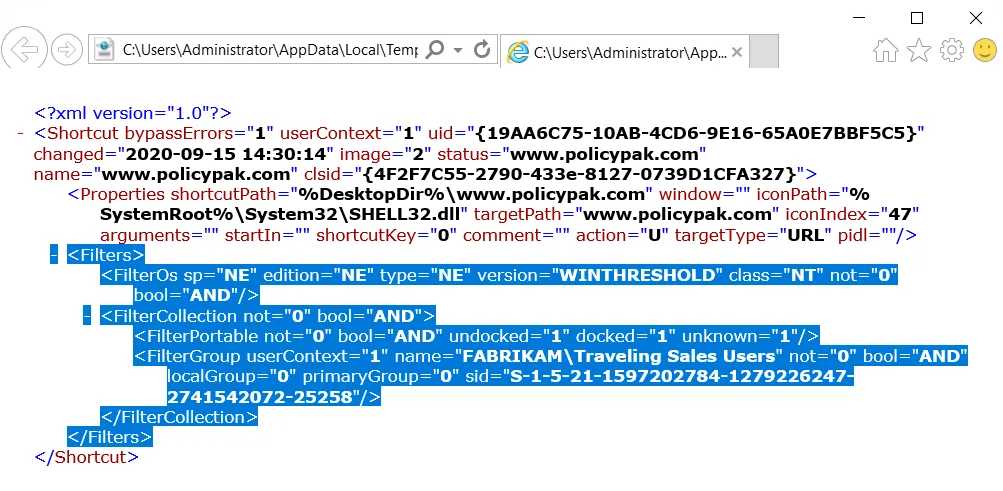
The XML of the Group Policy Preference item verifies that Item-Level Targeting is being used.