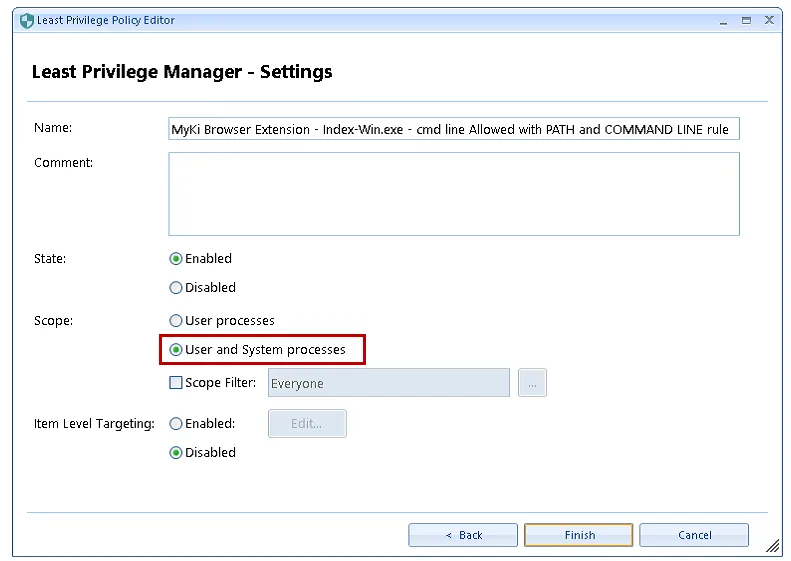How to install and run MYKI Password Manager as regular user when SecureRun is enabled
Option 1:
Use Least Privilege Manager to Elevate the install of MyKi Password Manager for the standard user.
NOTE: This option requires less rules to be created than option 2.

Step 1 – Create a new Least Privilege Manager policy on either the Computer or User side and add
a new Executable policy for the downloaded MyKi installation EXE (i.e., MYKI-latest.exe). Choose
the use combo rule (advanced) option, then select only Signature and File Info before
clicking Next.
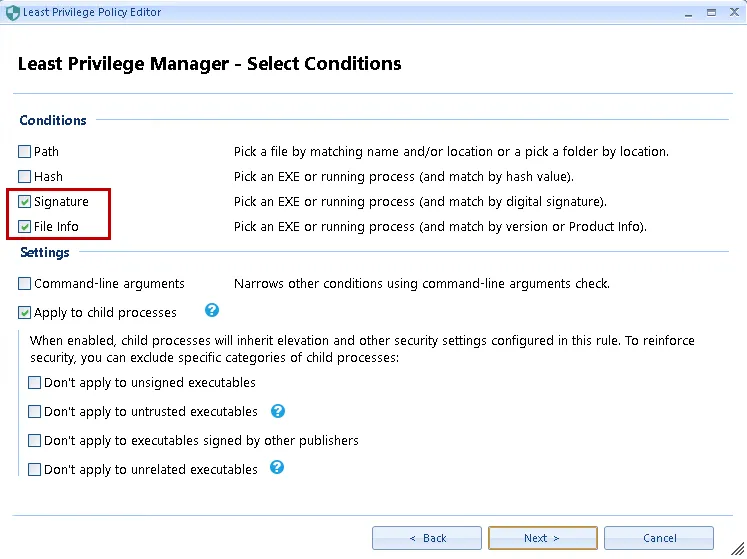
Step 2 – Under the Combo condition > Select reference file drop down, choose From EXE
file and browse to and select the MYKI-latest.exe file. Answer Yes when prompted then click
Next to continue.
Step 3 – In the Select Action window leave the defaults in place then click Next.
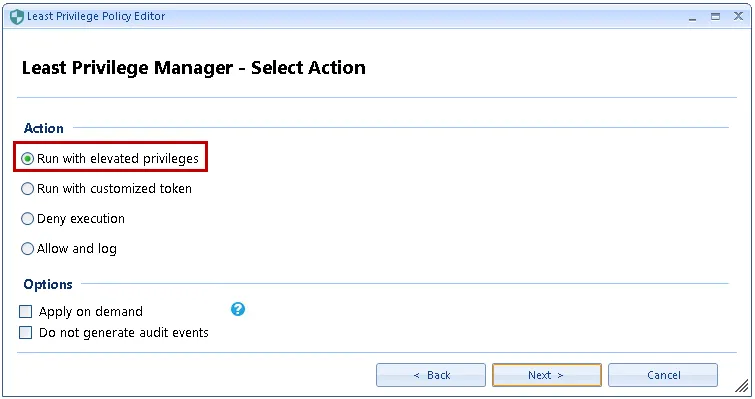
Step 4 – In the Settings window select User and System processes and click Finish.
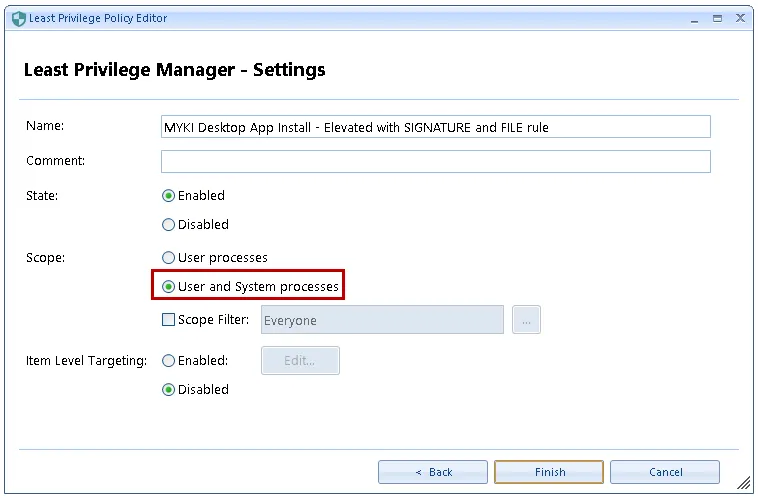
Step 5 – Add a new Executable policy and select the use combo rule (advanced) option, then select only Signature and File Info before clicking Next.
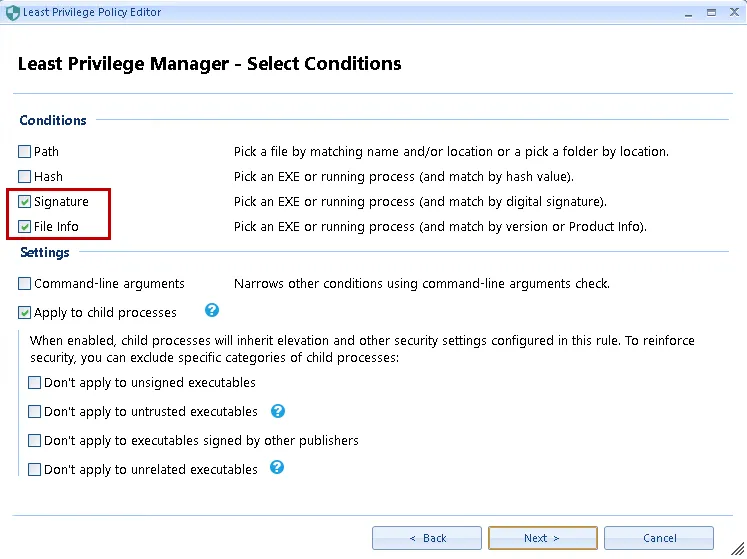
Step 6 – Under the Combo condition > Select reference file drop down, choose From EXE
file, then browse to and select %LocalAppData%\myki\MYKI.exe.
NOTE: This file can be found at the specified location only after a successful MyKi installation.
Step 7 – Click Yes when prompted, then click Next to continue.
Step 8 – In the Select action window , select Allow and log and click Next.
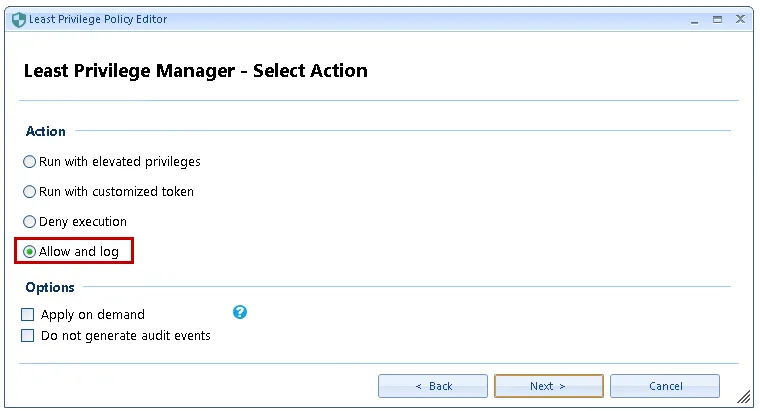
Step 9 – In the Settings windowselect User and System processes and click Finish.
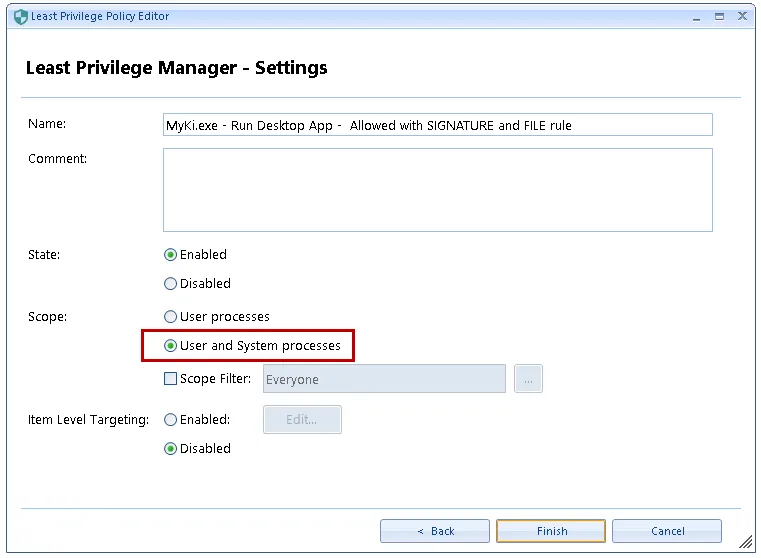
Option2:
Create Allow and Log rules for a Standard user to be able to install and run MyKi Password Manager.
NOTE: If the user has already installed MyKi using their standard user account, then use this option.

Step 1 – Create a new Least Privilege Manager policy on either the Computer or User side, then
add a new Executable policy for the downloaded MIKY installation EXE
(i.e., MYKI-latest.exe).Select the use combo rule (advanced) option, then select only
Signature and File Info before clicking Next.
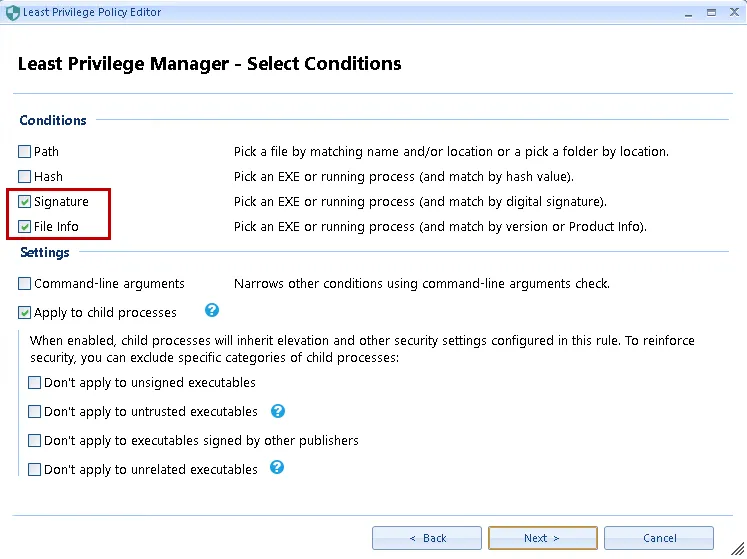
Step 2 – Under the Combo condition > Select reference file drop down, choose From EXE
file, then browse to and select the MYKI-latest.exe file. Click Yes when prompted, then
click Next to continue.
Step 3 – In the Select action window, select Allow and logand click Next.
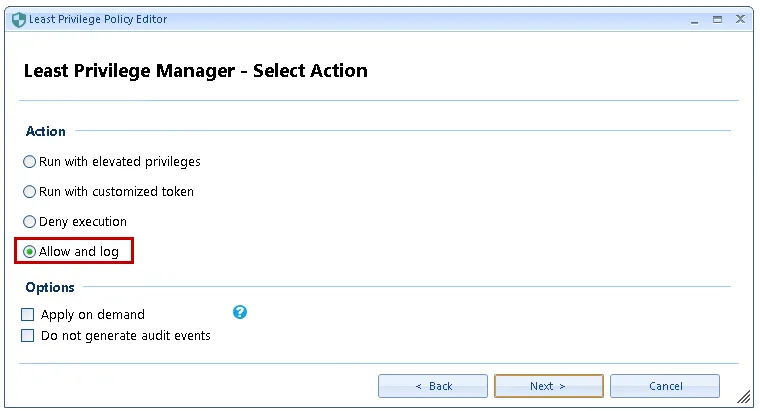
Step 4 – In the Settings window select User and System processes and click Finish.
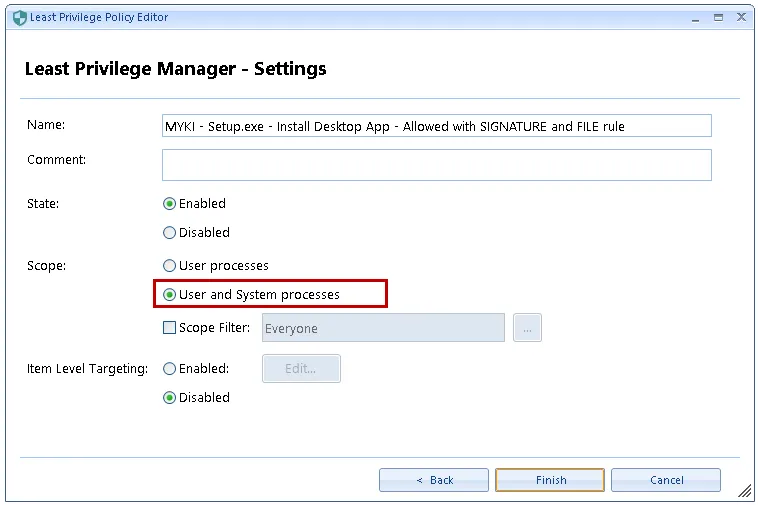
Step 5 – Next, add a new executable policy. Select the use combo rule (advanced) option, but this time select Path and Signature conditions before clicking Next.
Step 6 – Add the three paths below and answer No the first time you are asked if you you
want to automatically fill the values from the selected file for signature conditions. Answer
Yes the second time you are prompted (when adding Update.exe path, etc.). Click Next to
continue.
%LocalAppData%\MyKi\*\Squirrel.exe %LocalAppData%\MyKi\*\Update.exe %LocalAppData%\myki\Update.exe
Your screen should look similar to what is shown below for Path Condition and Signature Condition respectively.
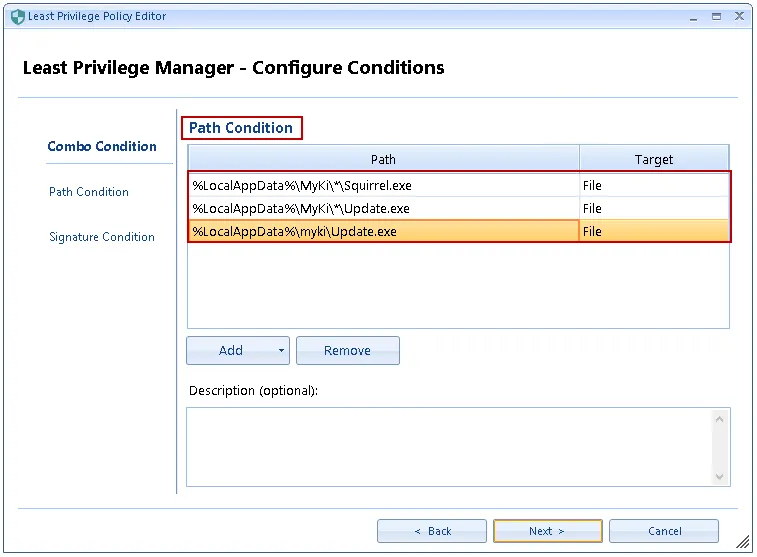
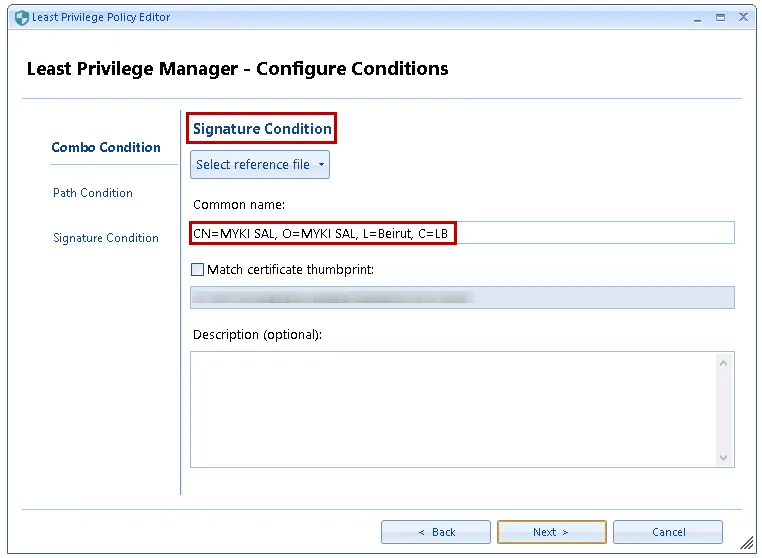
Step 7 – In the Select Action window selectAllow and log then click Next.
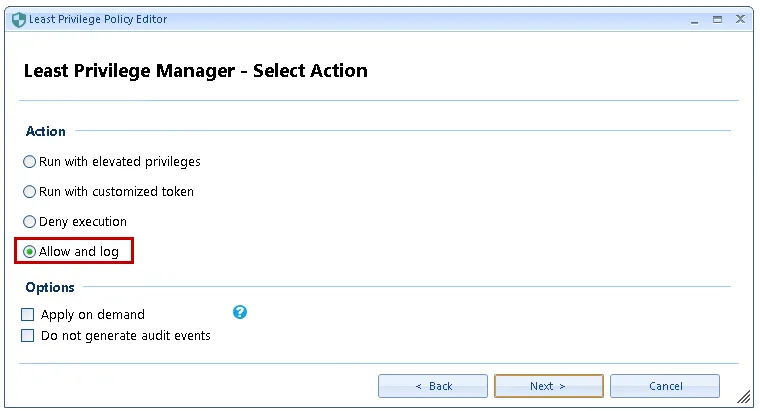
Step 8 – In the Settings window select User and System processes, then click Finish.
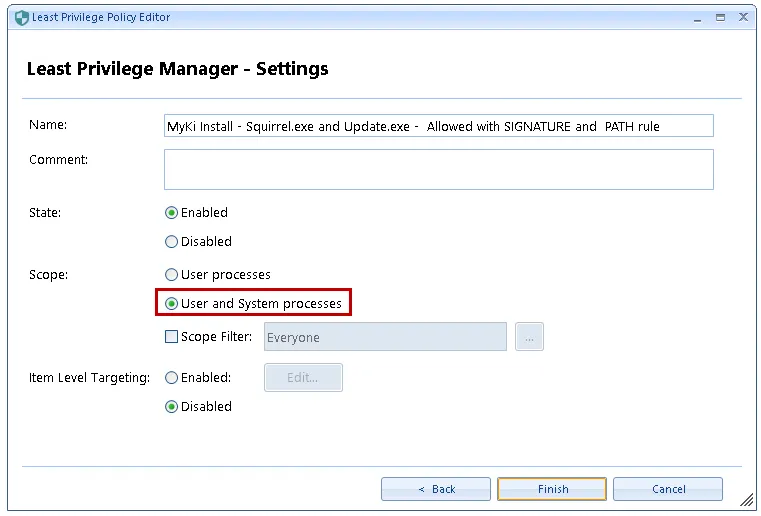
Step 9 – Add a new Executable policyand select the use combo rule (advanced) option, then select only Signature and File Info before clicking Next.
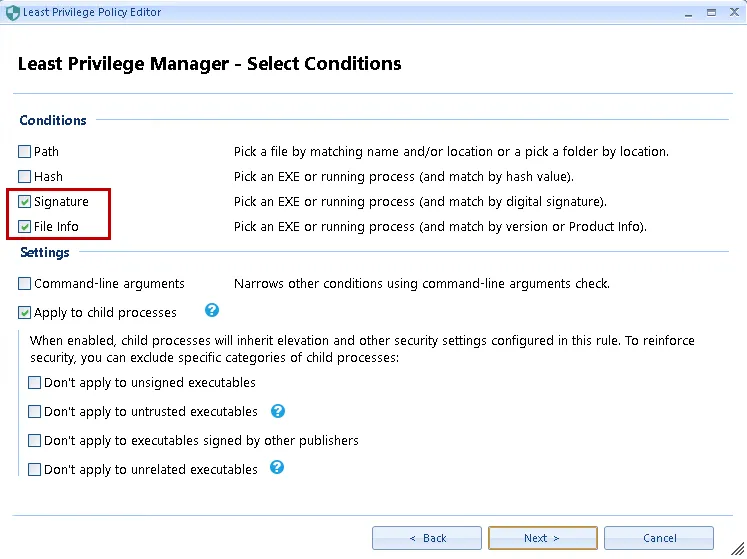
Step 10 – Under the Combo condition > Select reference file drop-down, choose From EXE
file then browse to and select %LocalAppData%\myki\MYKI.exe.
NOTE: This file can be found at the specified location only after a successful MyKi installation.
Step 11 – Click Yes when prompted, then click Next to continue.
Step 12 – In the Select window, select Allow and log, then click Next.
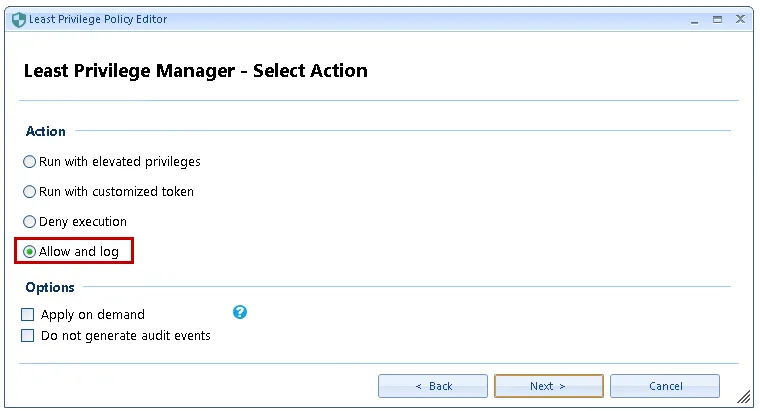
Step 13 – In the Settings windows select User and System processes and click Finish.
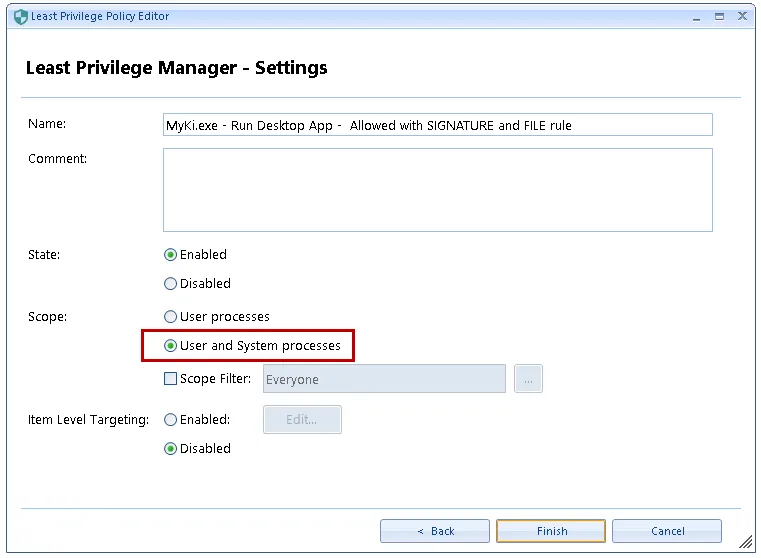
Step 14 – Add a new Executable policy and choose the use combo rule (advanced) option, then select only Path and Command-line arguments before clicking Next.
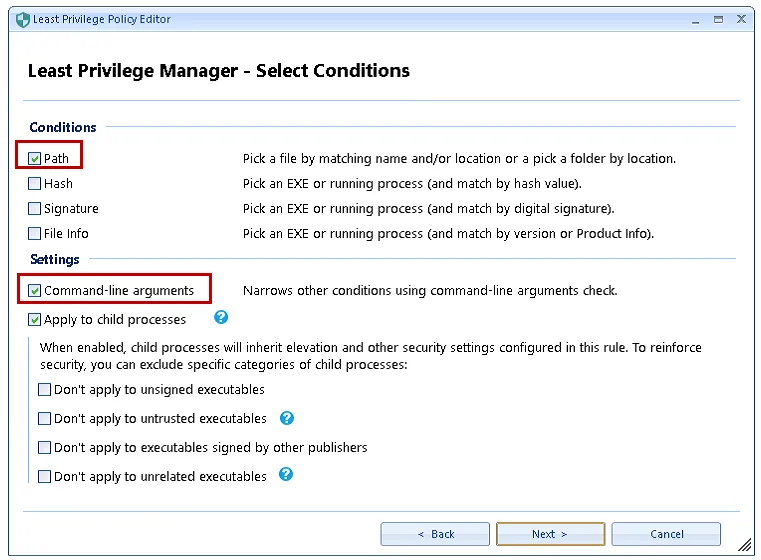
Step 15 – In the Configure Conditions windowenter %SYSTEMROOT%\System32\cmd.exe under Path
Condition.
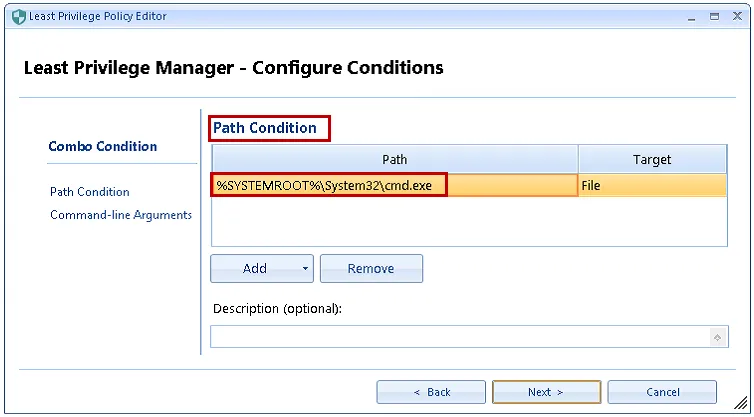
Step 16 – Then under Command-line Arguments select the Strict equality and Ignore arguments case boxes and also paste in the following text within the Arguments box before clicking Next to continue.
/d /c "%localappdata%\myki\*\resources\native_messenger\index-win.exe" chrome-extension://*/*
Your screen should look identical to the one below.
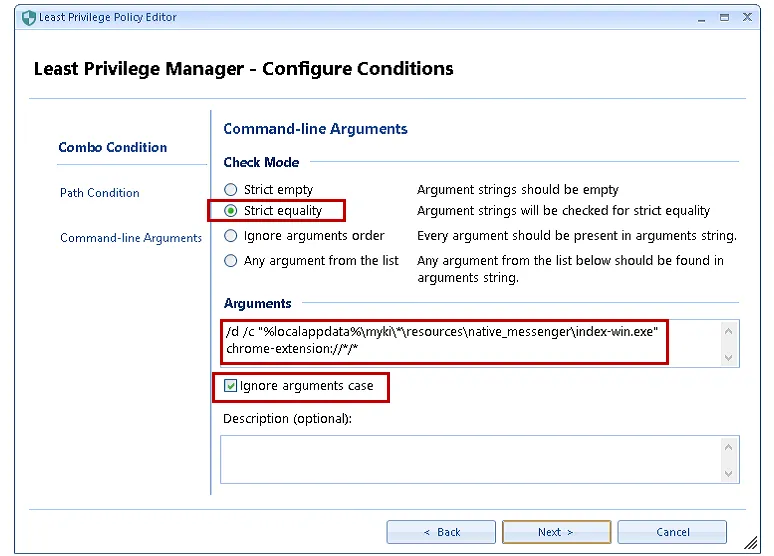
Step 17 – In the Select action window, select Allow and log then click Next.
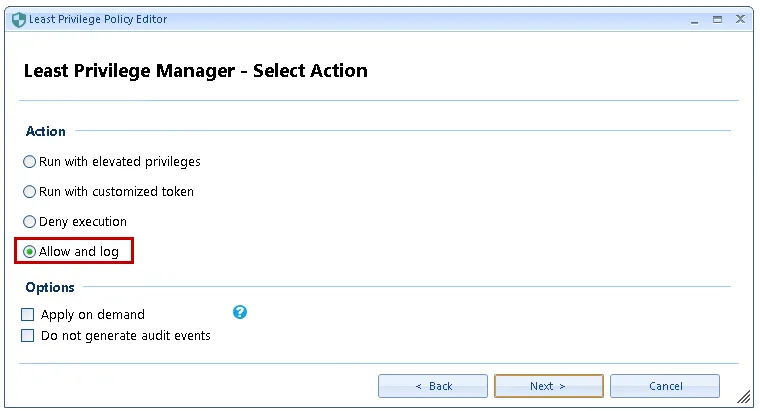
Step 18 – In the Settings window selectUser and System processes and click Finish.