Rules
Endpoint Policy ManagerLeast Privilege Manager is located within the Netwrix Privilege Secure node.
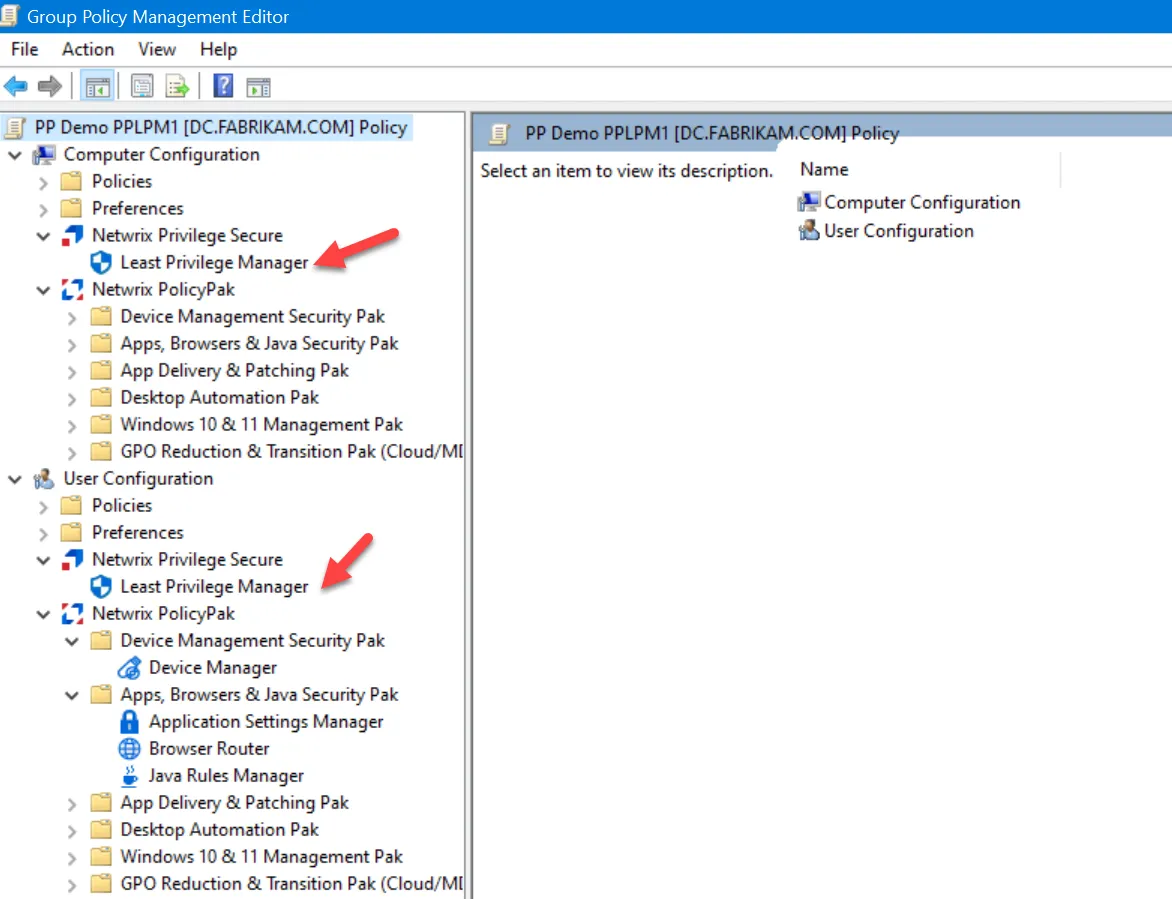
NOTE: You will only see all components of Endpoint Policy Manager if you download the Endpoint Policy Manager Admin Console from Portal.endpointpolicymanager.com, but not if you are using only the Netwrix Privilege Secure console.
Endpoint Policy ManagerLeast Privilege Manager is within the Netwrix Privilege Secure node and not within the Netwrix Endpoint Policy Manager (formerly PolicyPak) node to demonstrate the relationship between Endpoint Policy Manager and Netwrix Privilege Secure. That is, you can use all of Endpoint Policy Manager (all Endpoint Policy Manager components) or you may wish to use Endpoint Policy Manager alongside Netwrix Privilege Secure. For more information, see the Endpoint Policy Manager & Netwrix Privilege Secure topic.
Endpoint Policy Manager MMC snap-in enables you to create new Endpoint Policy Manager Least Privilege Manager policies or collections.
Collections are groupings of policies, and policies are the rules that perform the work. You can create collections, and policies within collections, on the User side, the Computer side, or both.
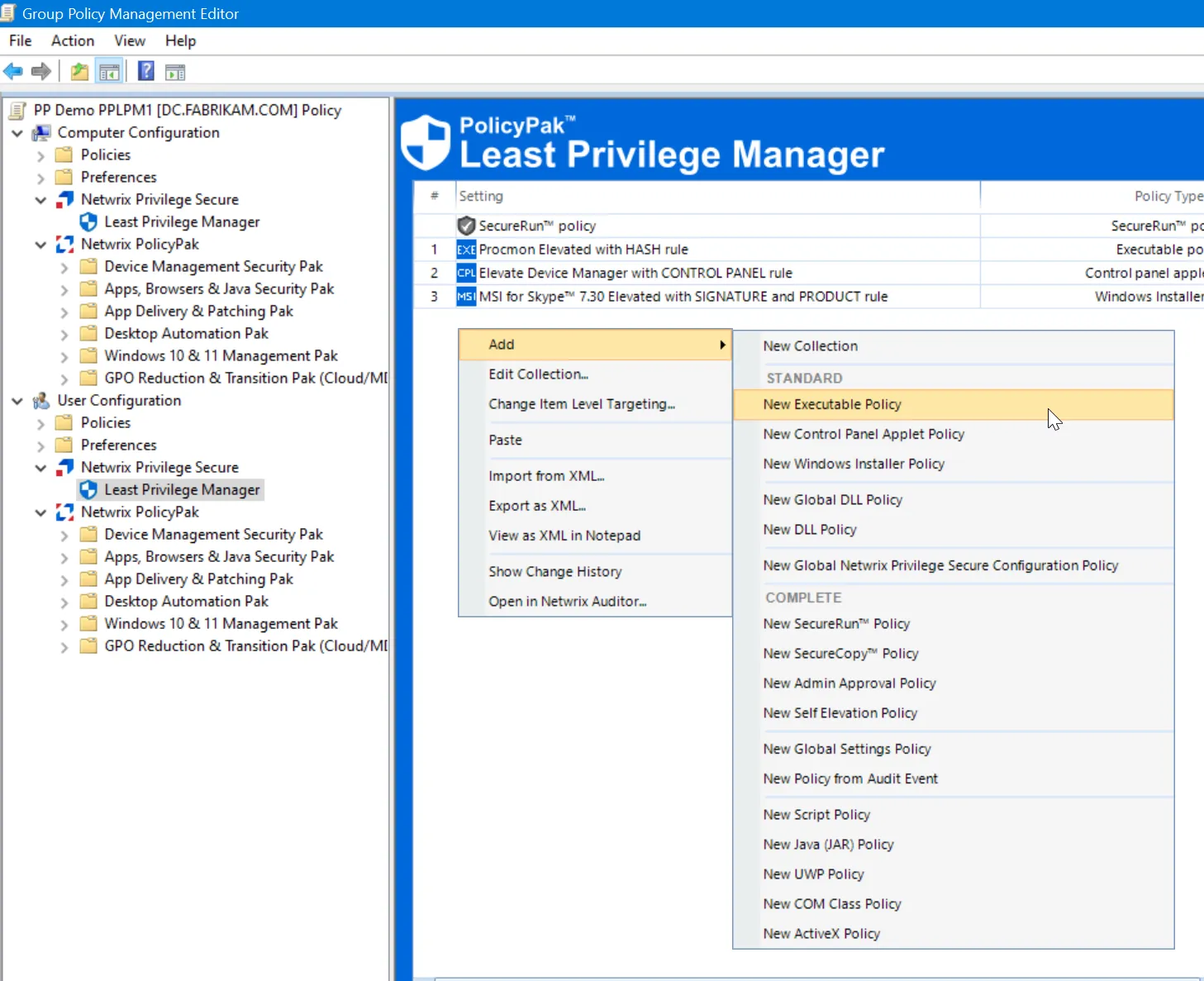
Endpoint Policy ManagerLeast Privilege Manager can elevate (or block) the following:
- Executable policies
- Control Panel applets
- Windows installers (MSIs)
- Scripts (BAT, CMD, PS1, JS, JSE, VBS, VBE)
- Java JAR (archive) files
- UWP applications
- COM Class Policies
- ActiveX Policies
To test some of these scenarios, we recommend that you download some applications on your Windows endpoint to follow along. Perform these downloads as a Standard User, such as EastSalesUser1, but notas a local admin.
For example, as EastSalesUser1, download an application that, when run by a Standard User, requires UAC prompts. To view a UAC prompt on the Microsoft side as an example, try to download the Microsoft Process Monitor application.
Running the Process Monitor application as a Standard User, such as EastSalesUser1, is not permitted. The application requires local admin rights, resulting in a prompt for UAC.
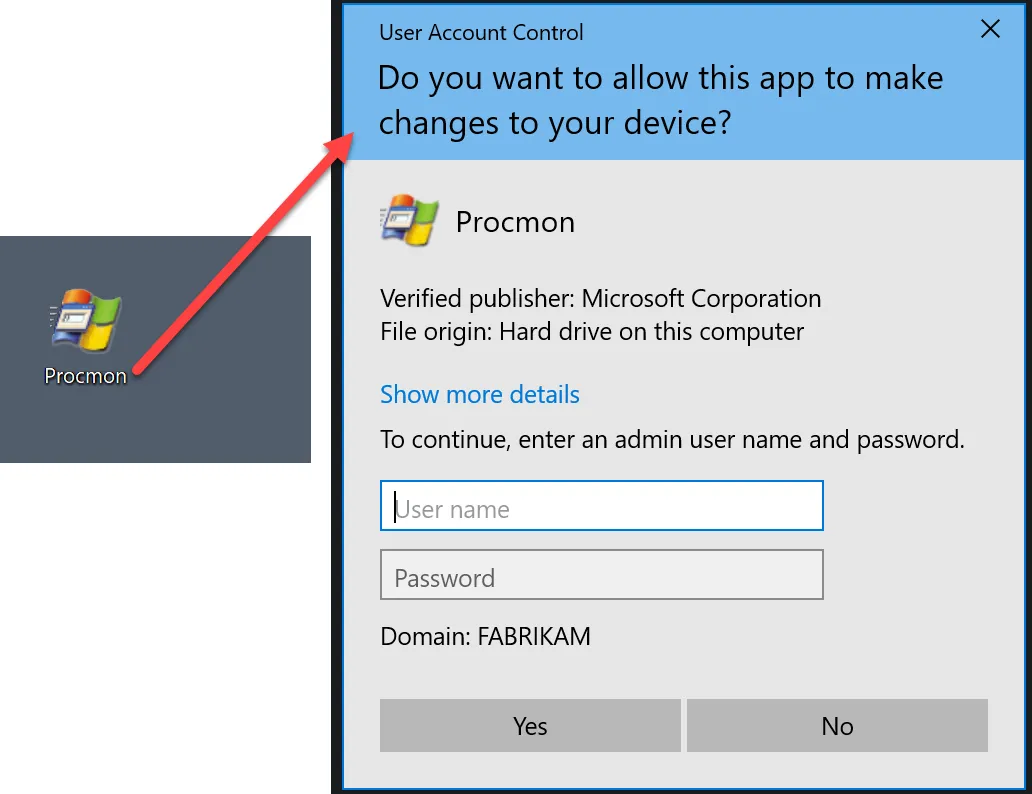
To participate in the Quick Start exercises, download Skype MSI for Windows via their website.
CAUTION: You may get a warning when downloading in Edge, but it is perfectly safe.
When a Standard User attempts to install Skype MSI installer, they are not allowed.
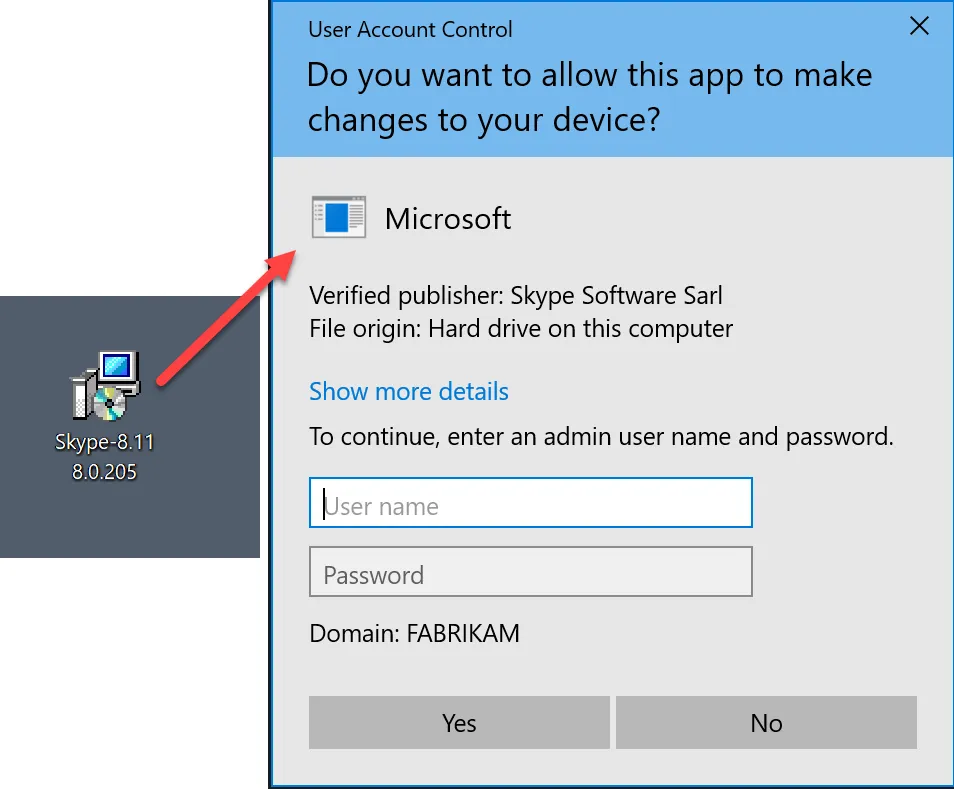
The final example is downloading a portable app. A portable app is an application that can be downloaded anytime by a user. Sometimes it requires no installation; other times, it must be unpacked before you can run it. Here are a few examples of these apps:
- VLC Media Player Portable
- Sudoku Portable
- Notepad2 Portablehttps://portableapps.com/apps/games/sudoku_portable
In this example, Notepad2 has been downloaded and unpacked to the user’s desktop in a folder called Notepad2.
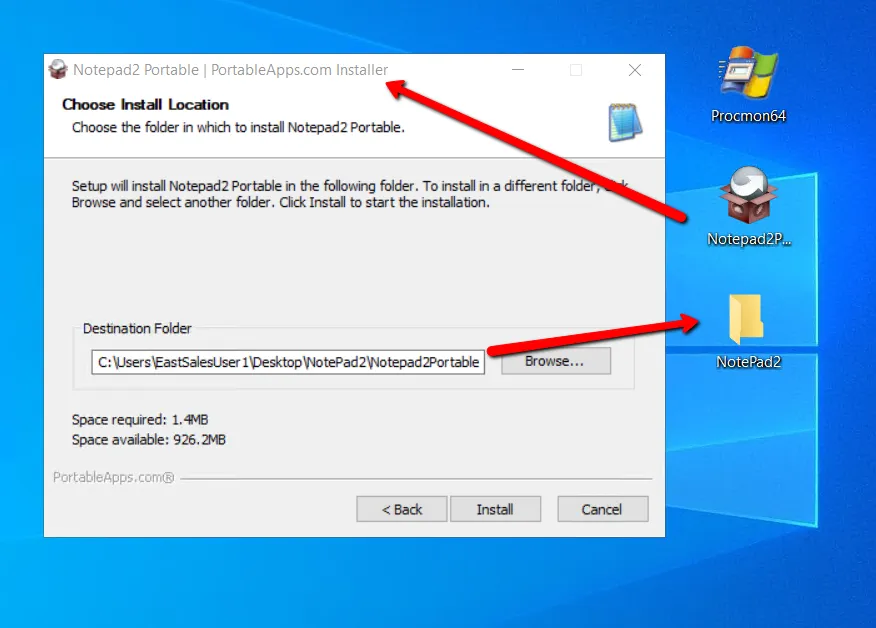
The Standard User can now open the folder and immediately run the EXE file and use the app. Despite the fact that this application could be a virus or crypto-malware, the user with standard rights can still run it.
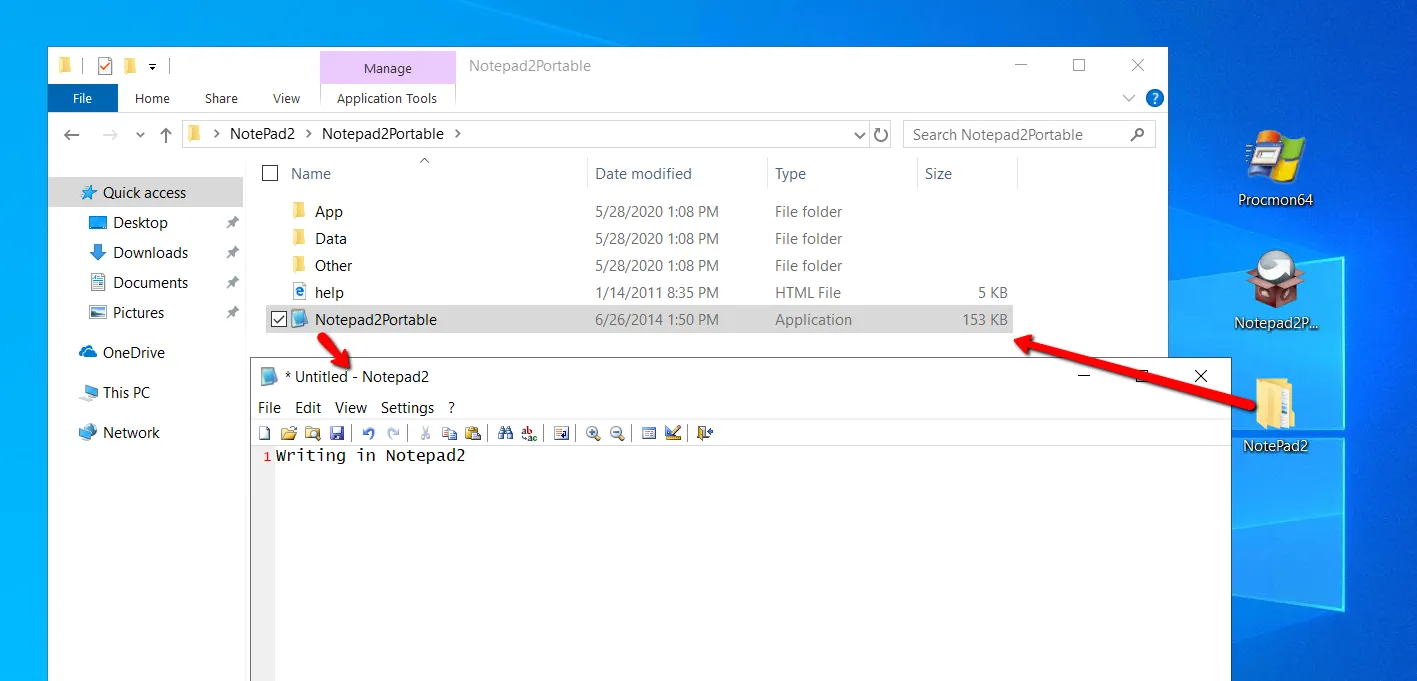
In the Quick Start examples with Endpoint Policy Manager Least Privilege Manager, the goals are as follows:
- Allow Standard Users to run Process Monitor elevated but maintain Standard User rights everywhere else.
- Allow Standard Users to install Skype Setup MSI elevated but maintain Standard User rights everywhere else.
- Prevent the system from running unknown software, such as Notepad2, if it was not installed by the original admin until it is determined to be safe.
- Allow Notepad2 to run normally once its safety has been determined.
- Prevent users from downloading all other unknown applications.
The examples we will look at are:
- Applications on the endpoint that are properly installed by the admin (leftmost column of applications in this example).
- Applications that require elevation to run (Procmon in this example).
- Applications that are downloaded by the user, which may be unknown or harmful (Notepad2 in this example).
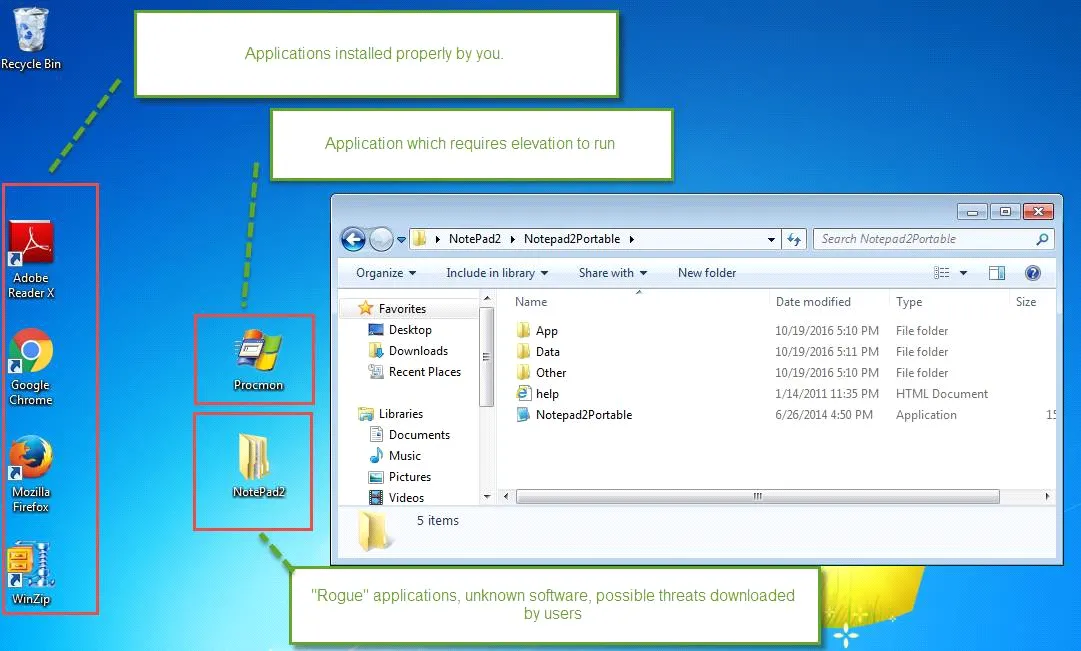
For these examples, keep copies of Process Monitor and NotePad2 Portable handy to serve as a reference from your management station. These are not installed apps; you will be attempting to run them before and during the Quick Start to see how they are affected by PolicyPak Least Privilege Manager.
When you download these applications, it is ideal to store them in two places. The first copy should be sitting on your endpoint. The second copy should be sitting on your Group Policy management station, as these will also be required to help create the rules for these examples.