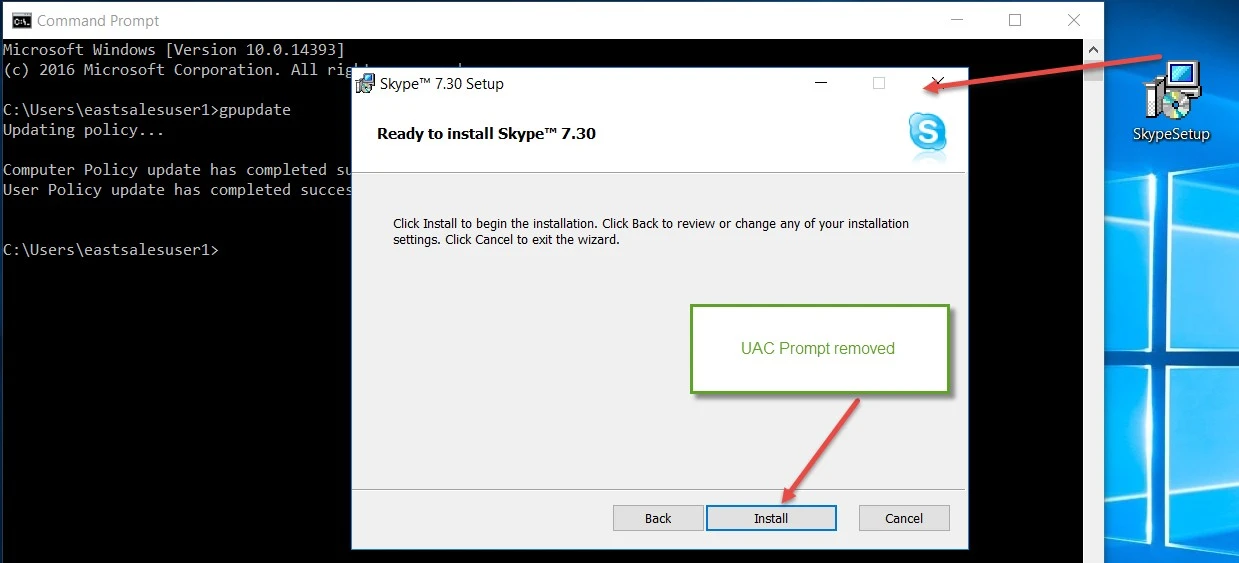Elevating MSI Installer Files
Endpoint Policy Manager can be used to elevate MSI applications to allow end users to install them by themselves. If you followed along in the Quick Start, you previously downloaded Skype for desktop, which is an MSI file. Attempting to run Skype Setup as a Standard User is blocked, as previously demonstrated.
You can enable a Standard User to install the MSI application by selecting Add > New Windows Installer Policy from the drop-down menu, as shown here.
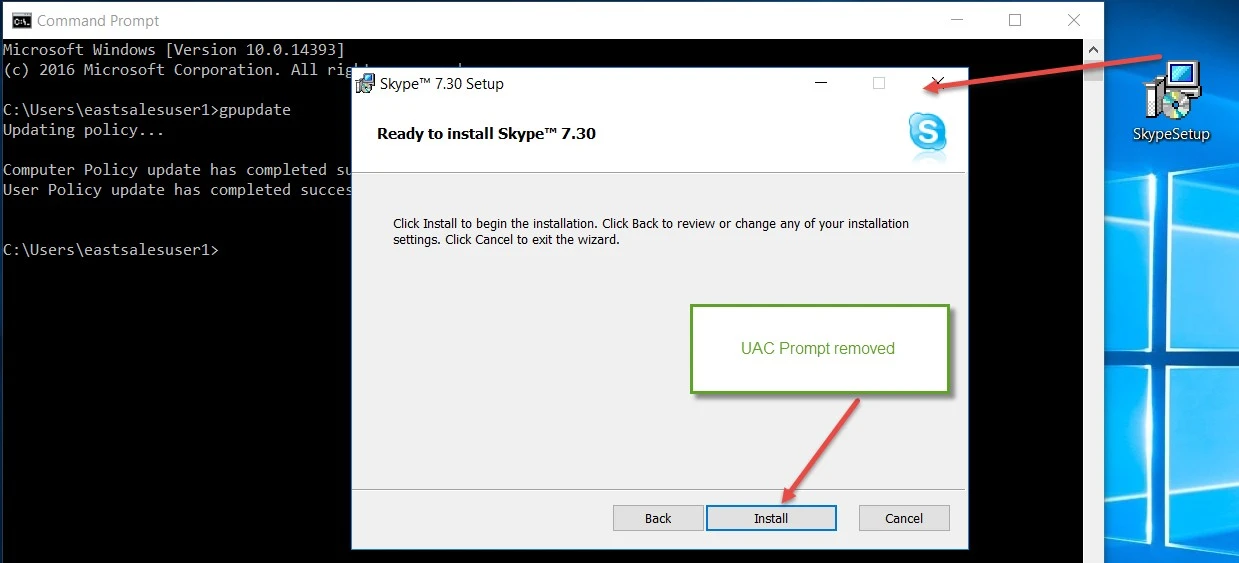
At this point, a prompt will appear for a Simple rule or a Combo rule. For the Quick Start, we suggest choosing Use Simple rule (recommended) as we have shown previously. Then, on the Conditions page, options to select Path, Hash, Signature, or Product Info are available. For this Quick Start, we suggest you select Hash.
NOTE: We realize that hash values often change for installers, but using Hash is only for the Quick Start. To learn how to authorize users to keep applications up to do date, learn about Combo rules in Best Practices and Miscellaneous Topics.
On the next page, click Select windows installer and select the SkypeSetup.MSI package (previously downloaded).
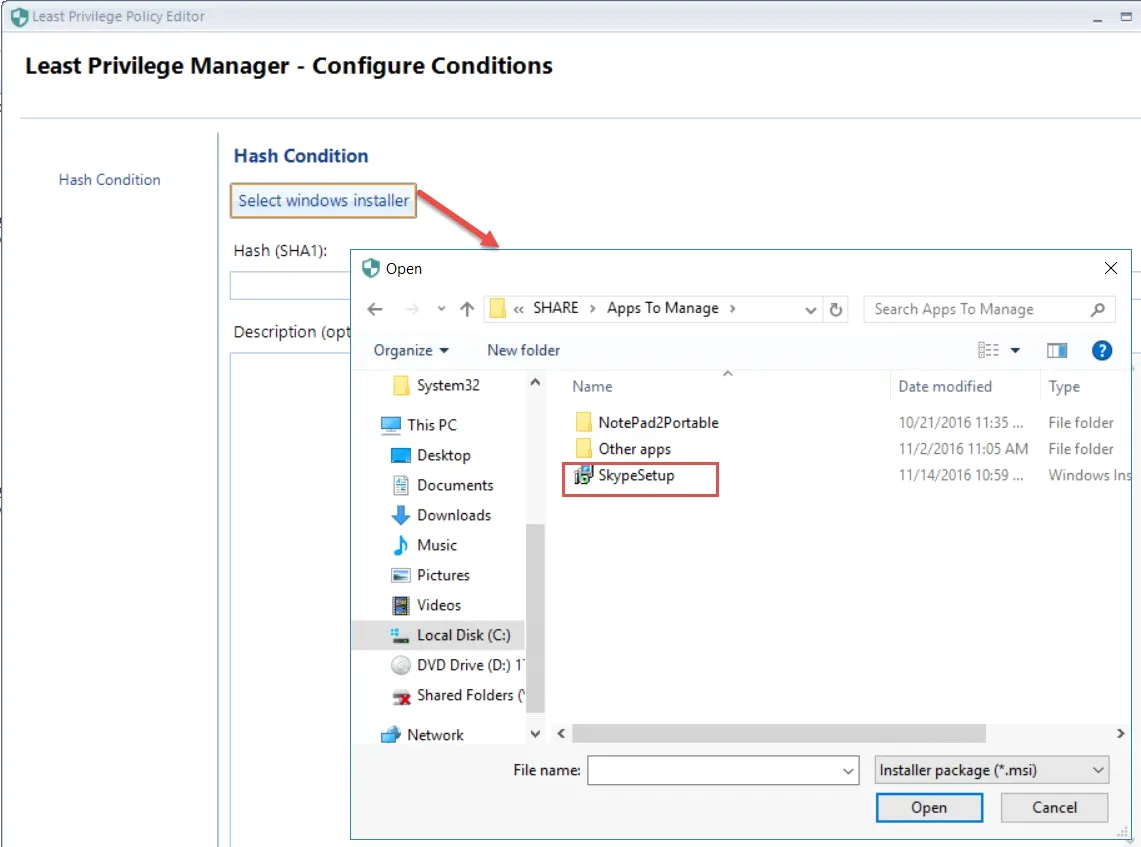
You will then see the Hash information automatically entered. Click Next. On the Select Action page, select Run with elevated privileges and click Next. On the Settings page, enter a name for the policy and click Finish.
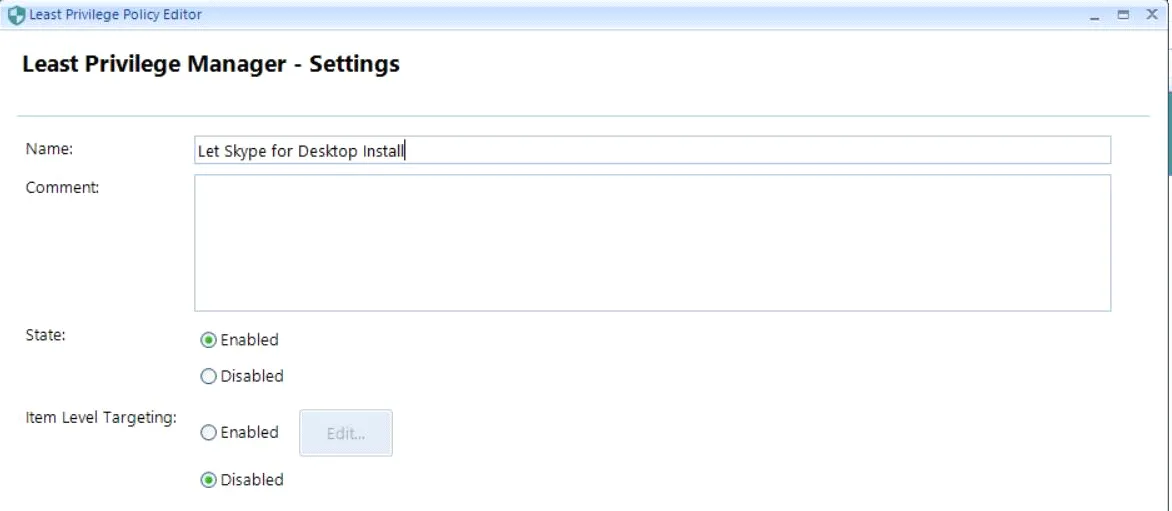
Now you will see an entry in the Endpoint Policy Manager (formerly PolicyPak) Least Privilege Manager MMC.

Run GPupdate on the endpoint, and then, as a Standard User, try to run the Skype MSI installer again. This time the UAC prompt is removed from the Install icon, and the MSI application should install as expected.