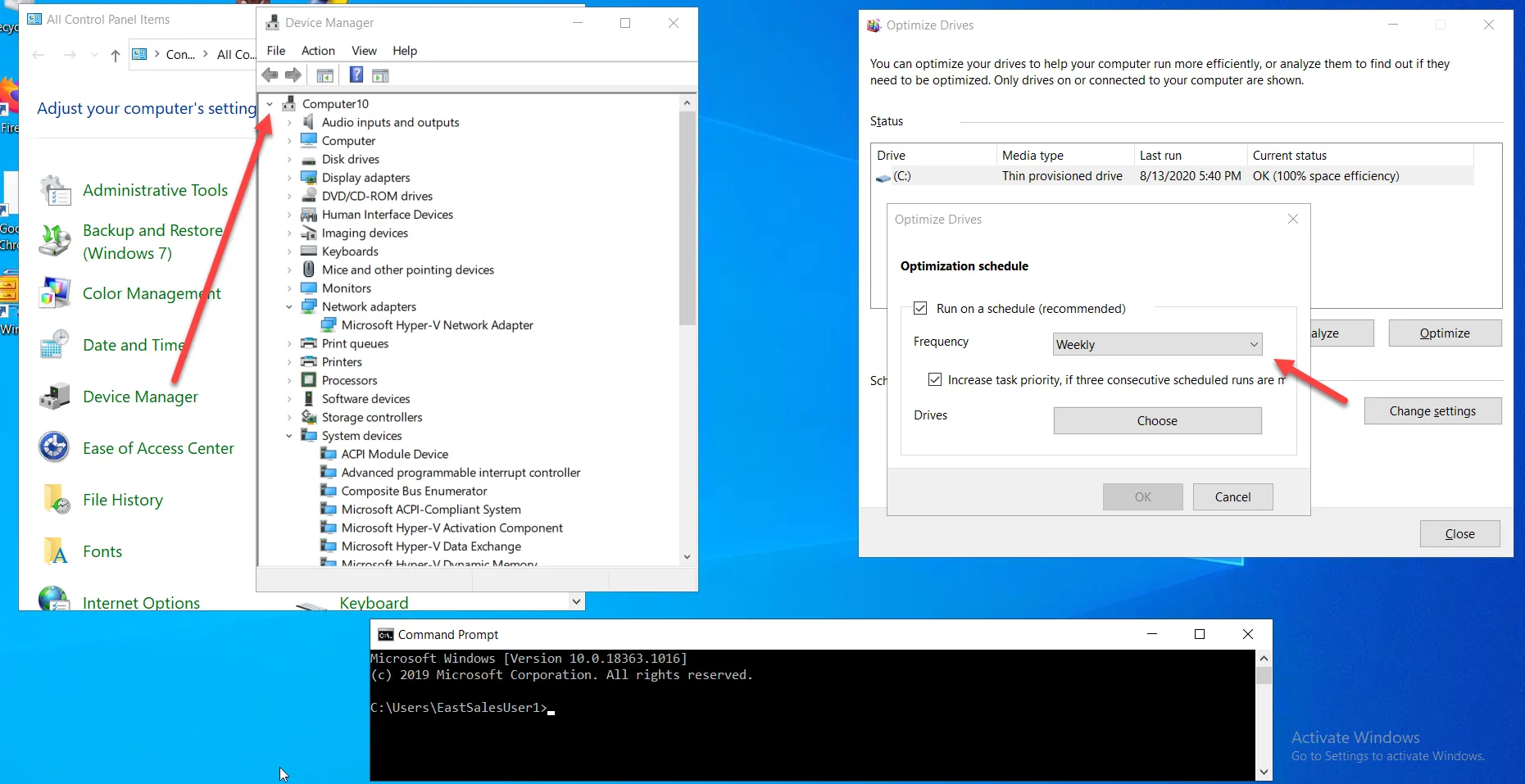Elevating Control Panel Applets
Endpoint Policy Manager can also be used to elevate situations within Windows itself. Select Add > New Control Panel Applet Policy from the drop-down menu.
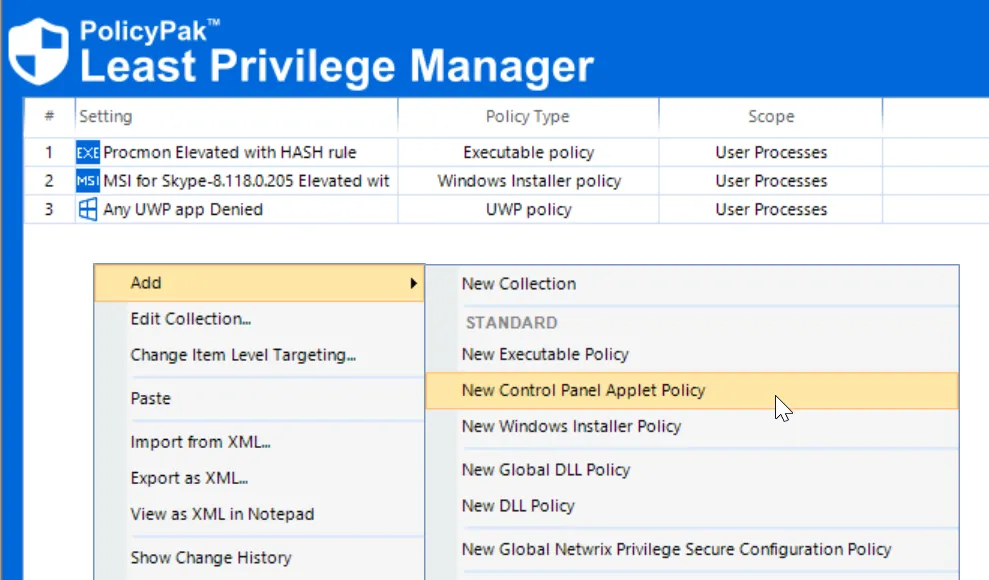
Next, consider a situation in which a Standard User may need access to the Device Manager and the Disk Defragmenter Control Panel applets. Make two policies (going through the wizard twice). The first time choose Device Manager first, as shown here. Next, select Run with elevated privileges as the action.
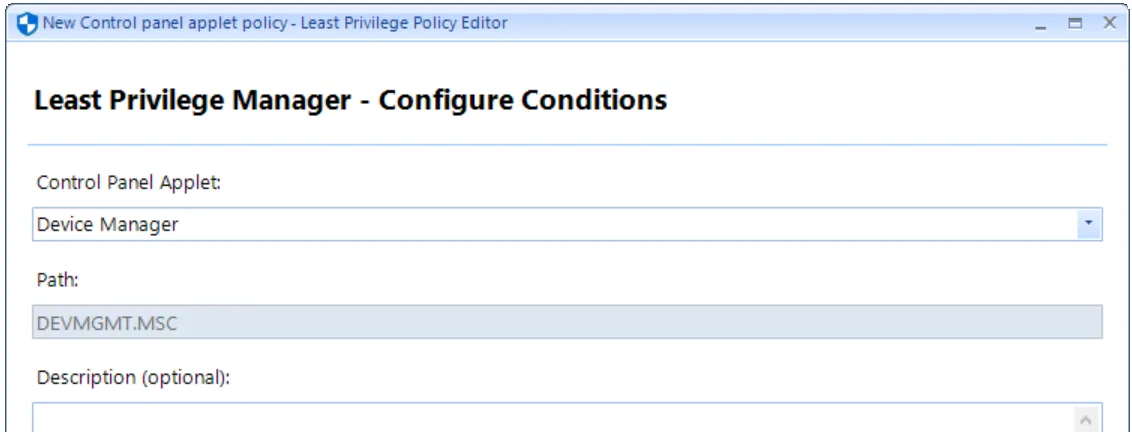
The second time you run through the wizard, choose Optimize Drives,.
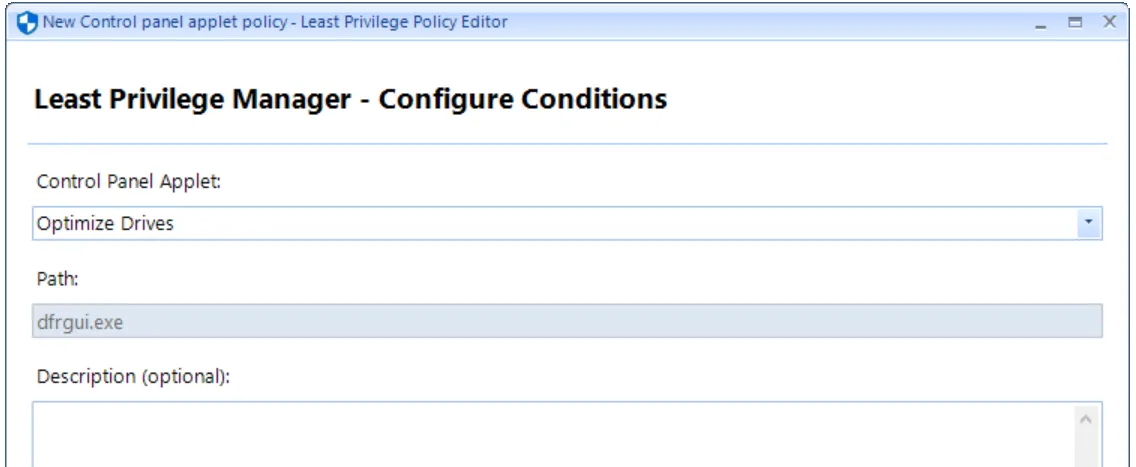
The result of having gone through the wizard twice is the two MMC entries shown here.

At this point, GPupdate can be run and tested on the endpoint. You should bypass the UAC prompt and be prompted for Device Manager and the Disk Defragmenter, as shown here.