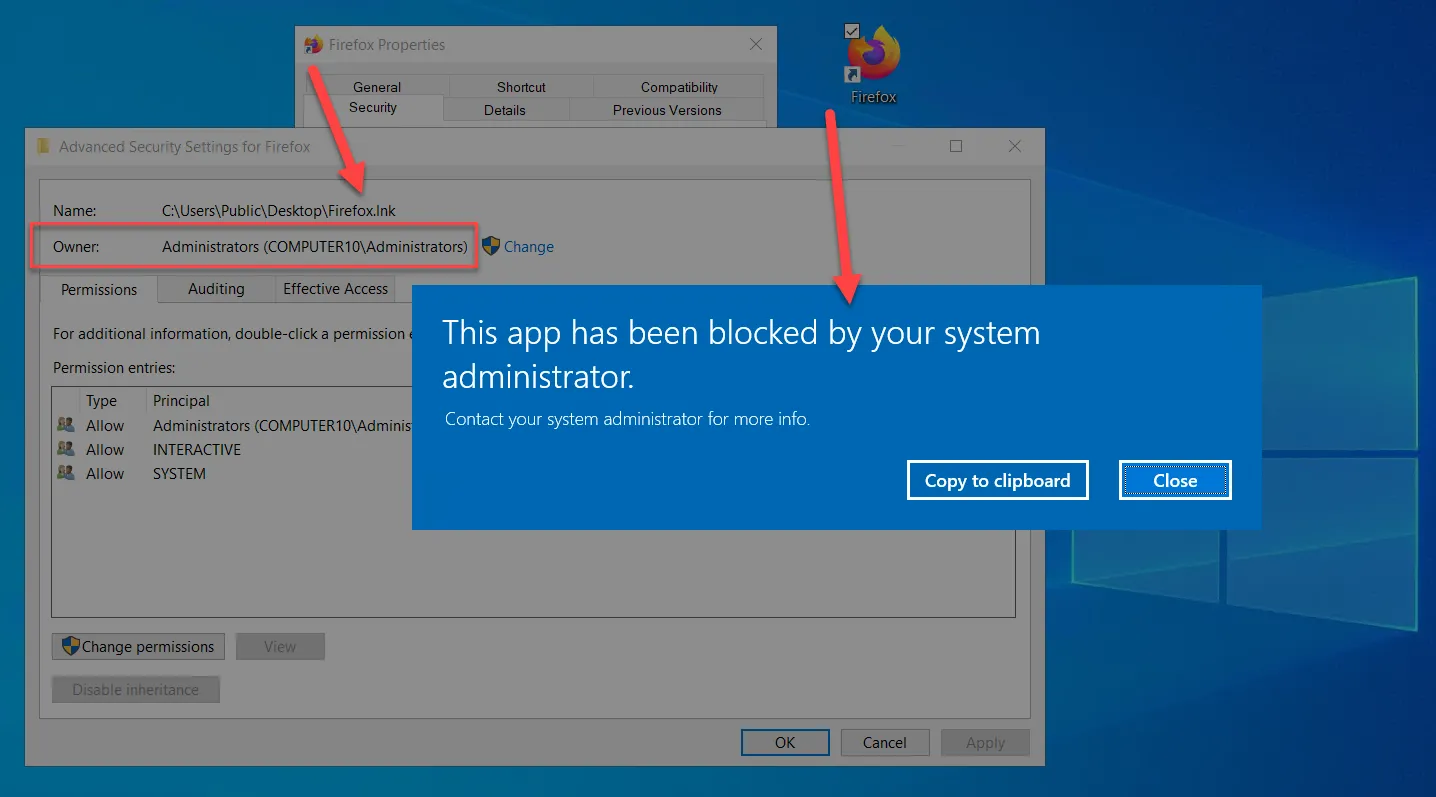Denying Standard Applications
NOTE: For an overview of Endpoint Policy Manager performing Application control see the Endpoint Policy Manager Application Control with PP Least Privilege Manager video.
To do this, first create a rule type which matches your scenario. Then pick the condition to match. For instance, you could use a Signature Condition to select a file from Mozilla Corporation, as seen here.
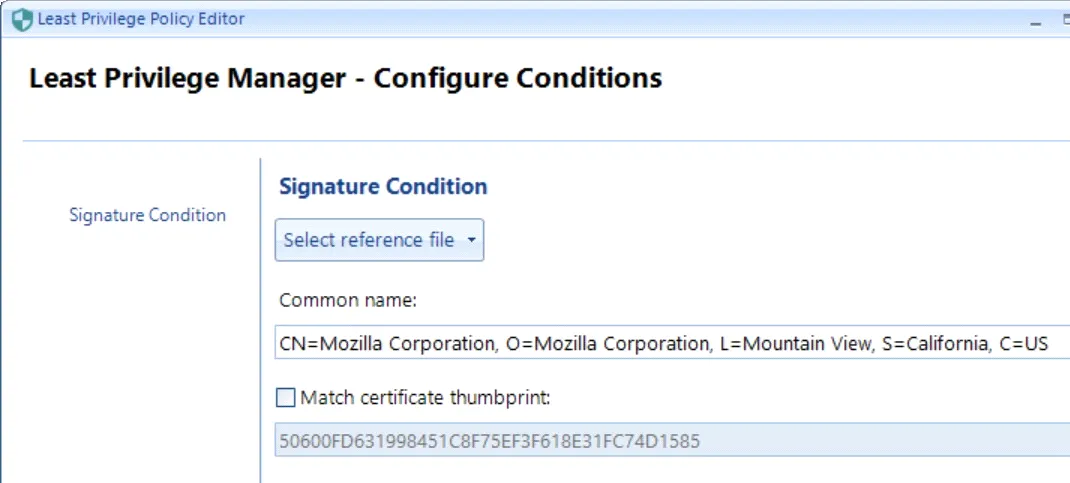
Then select the Action type Deny execution.
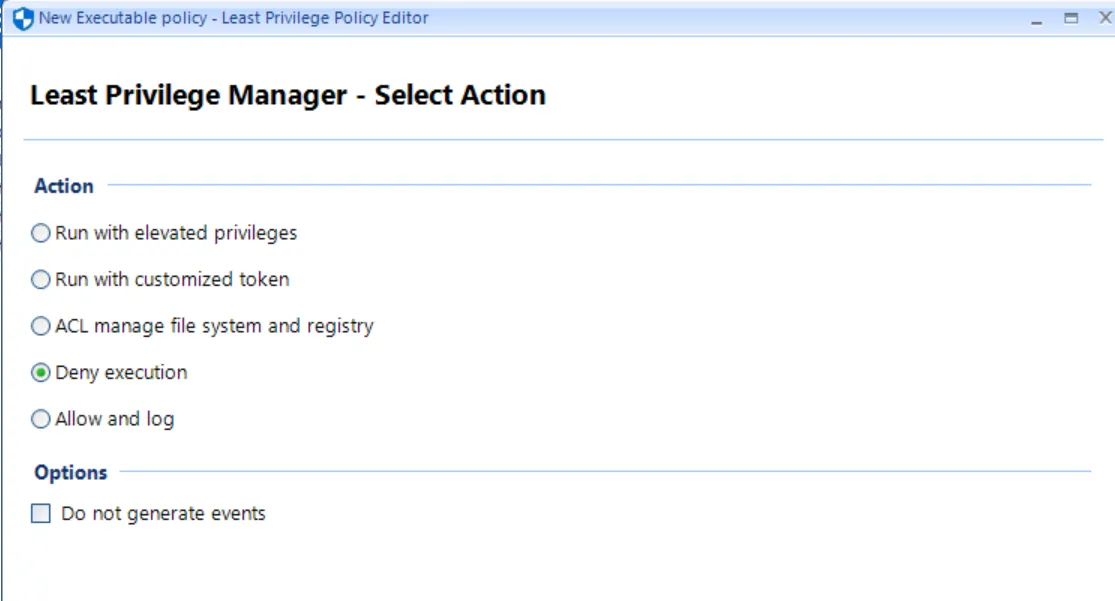
The MMC will take action to deny the desired user rights.
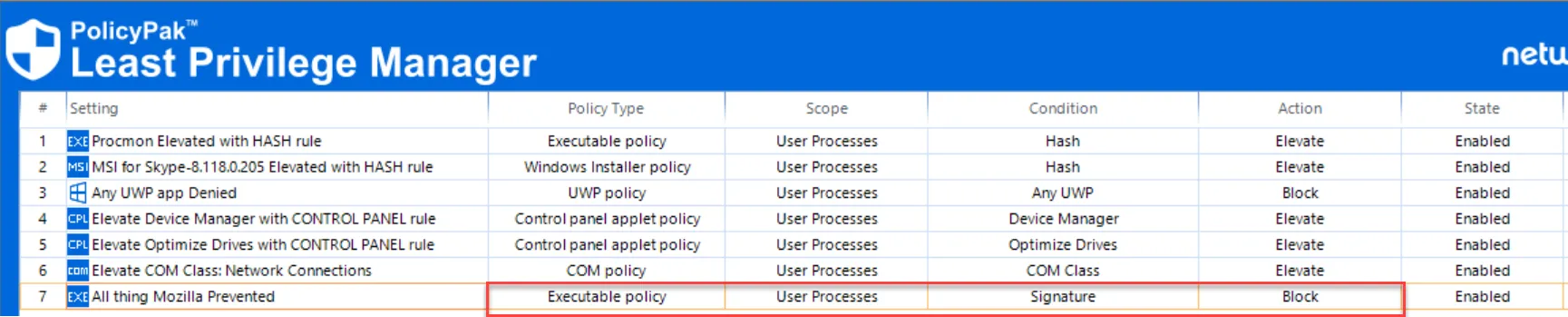
The result is that Firefox and every other application signed by this publisher would not run on the endpoint no matter how it made it there (even if it was properly installed). The result of a Deny rule can be seen below.
NOTE: You may use Endpoint Policy Manager (formerly PolicyPak) Least Privilege Managerr to deliver custom messages to users, including links to click on URLs for more information on your corporate policies.