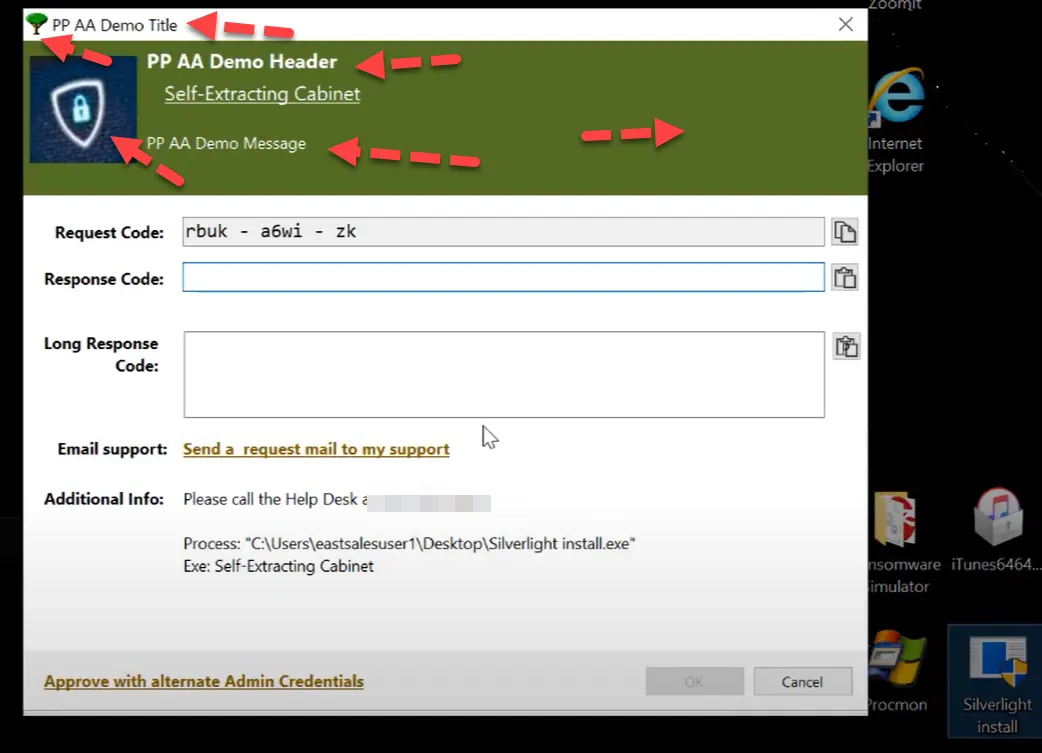Branding and Customization
NOTE: See the Branding the UI and Dialogs video for an overview of Branding and Customization.
You can customized many of the dialogs presented to users. You start out by creating a Global Settings Policy on the Computer side.
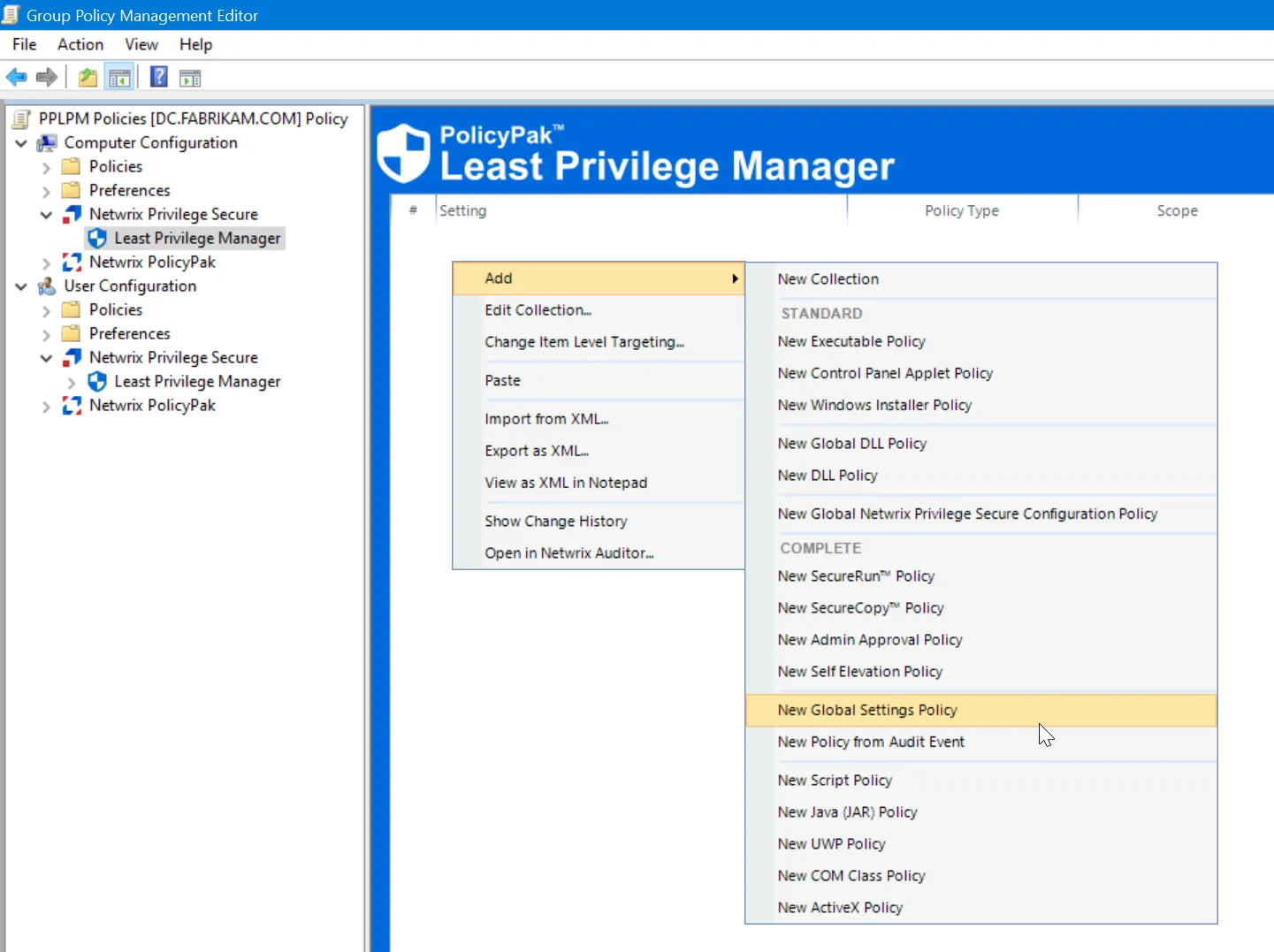
The settings contained here are Global, meaning that if there are conflicting settings from multiple policies only the final (last written) set is honored. Here are some example changes to the defaults for demonstration purposes.
The Branding settings you may set are:
- Admin Approval Client Branding - Affects the message users interact with when an Admin Approval prompt appears.
- Block Message Branding - If configured, this overrides application custom messages (which have no branding).
- Admin Approval Tool Branding - This affects the Administrator’s Admin Approval tool itself.
- Self Elevate Message Branding - Affects the Self Elevate message dialog users interact with.
- Run on Demand (misnamed; will be renamed to Apply on Demand) - This affects the context menu in order to invoke Apply on Demand. This can also display a custom message if theShow popup message checkbox is checked for On-Demand rules.
Hereis an example of changing the Admin Approval Client Branding using Global Settings.
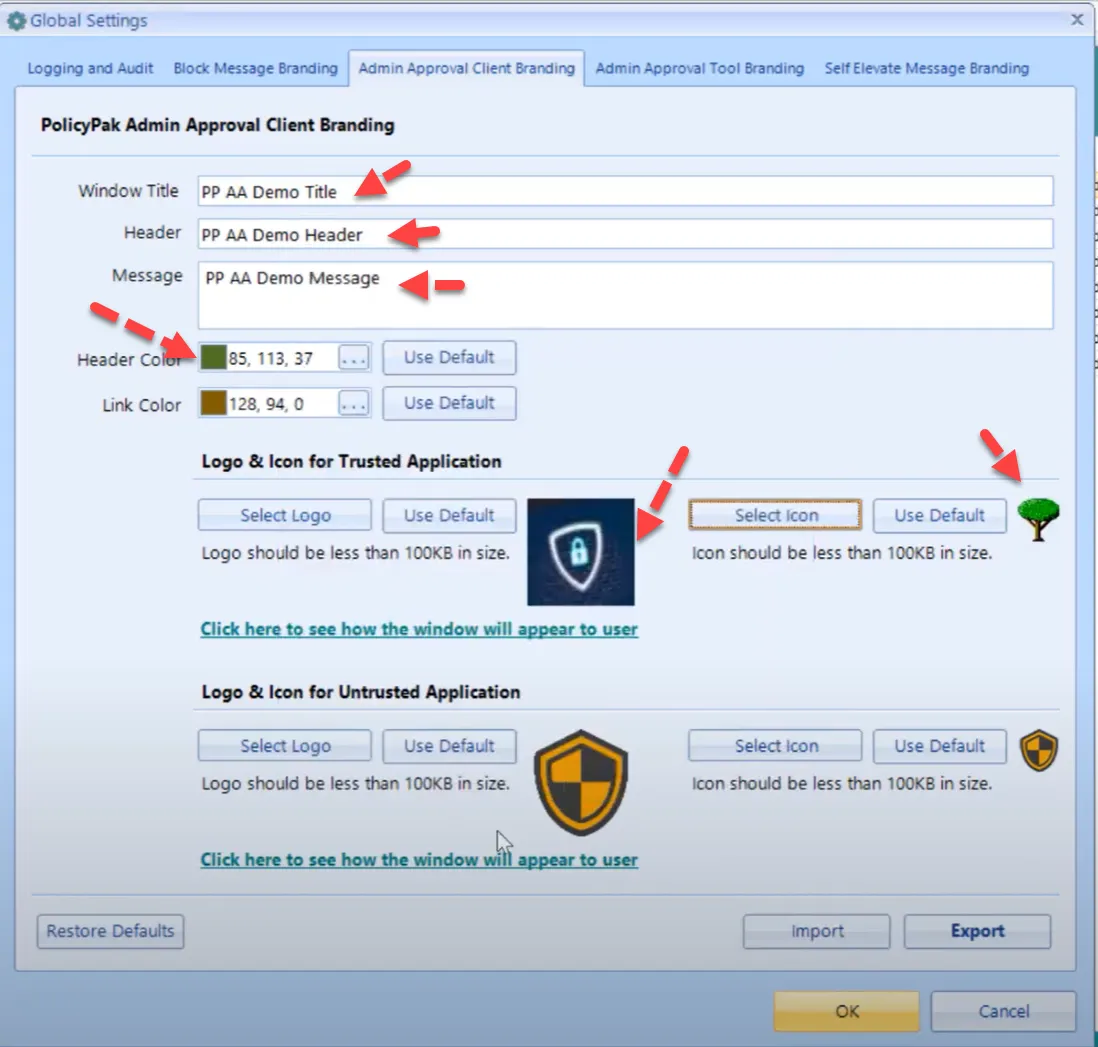
A result of changing the Admin Approval Dialog with the changed settings looks like this.