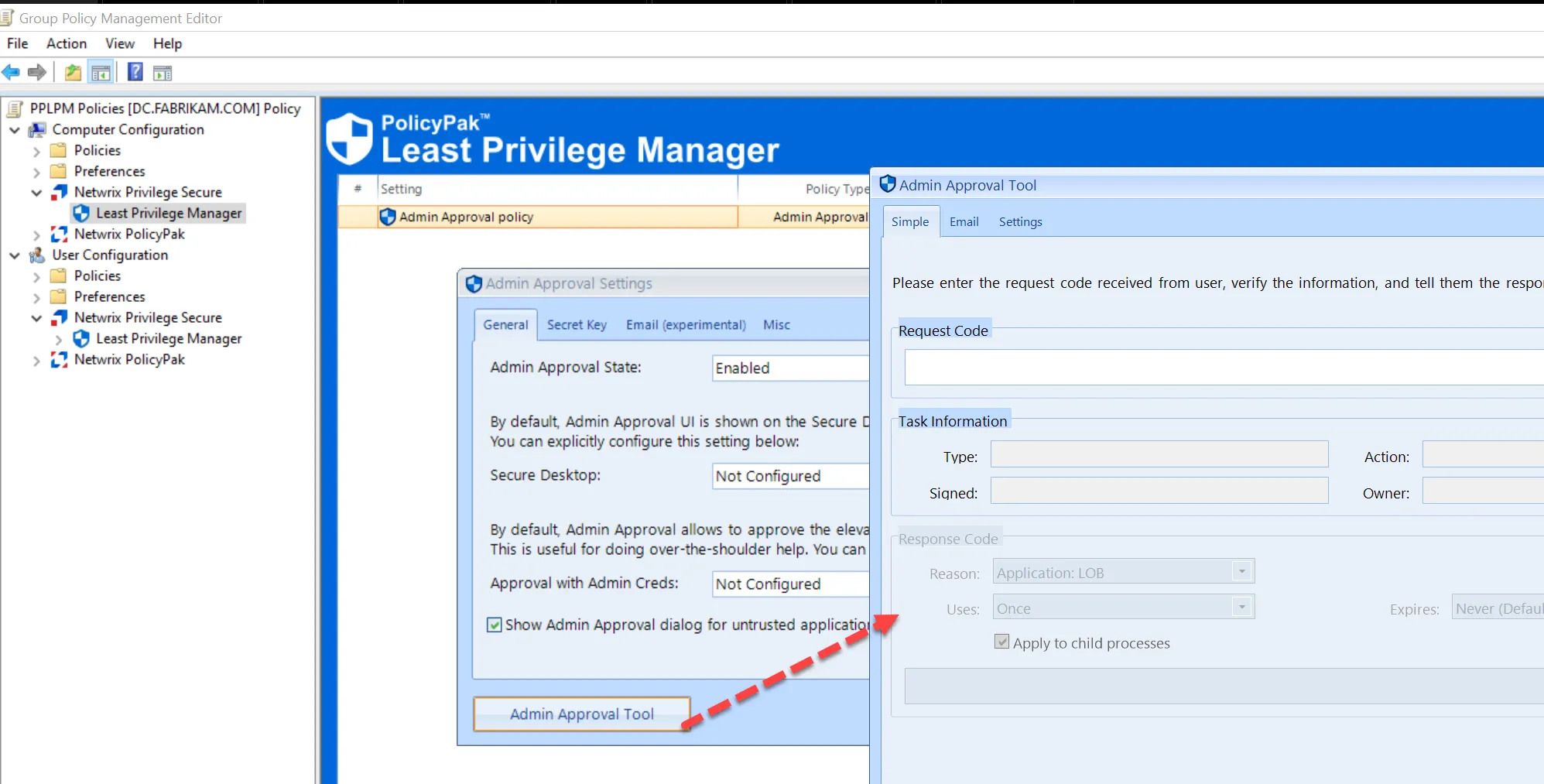Testing Admin Approval
Now log on as a Standard User and try to run an application that requires admin rights, like PowerPointViewer installer, provided there is not a rule in place that will elevate this application. The user is presented with a Request Code (also called a Challenge Code) as shown here.
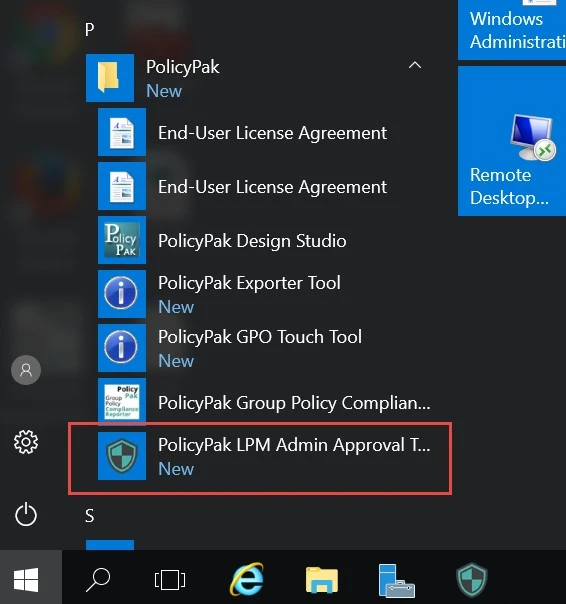
The user needs to present this Request Code, typically over the phone, to an Admin who can create a Response Code.
NOTE: If you (the admin) are on the machine, you may use your credentials by clicking the Approve with alternate Admin Credentials.
The Admin Approval Tool can be run in three ways:
- As a standalone tool in the Extras folder from the Endpoint Policy Manager download (seen below)
- Directly from a machine where the Endpoint Policy Manager MMC Admin console is installed
- Directly from within a GPO
Here, you can see the Endpoint Policy Manager Least Privilege Manager Admin Approval Tool being run from the Endpoint Policy Manager Extras folder. Running it for the first time on any Admin’s machine requires you to enter in the same secret key from the GPO you used earlier.
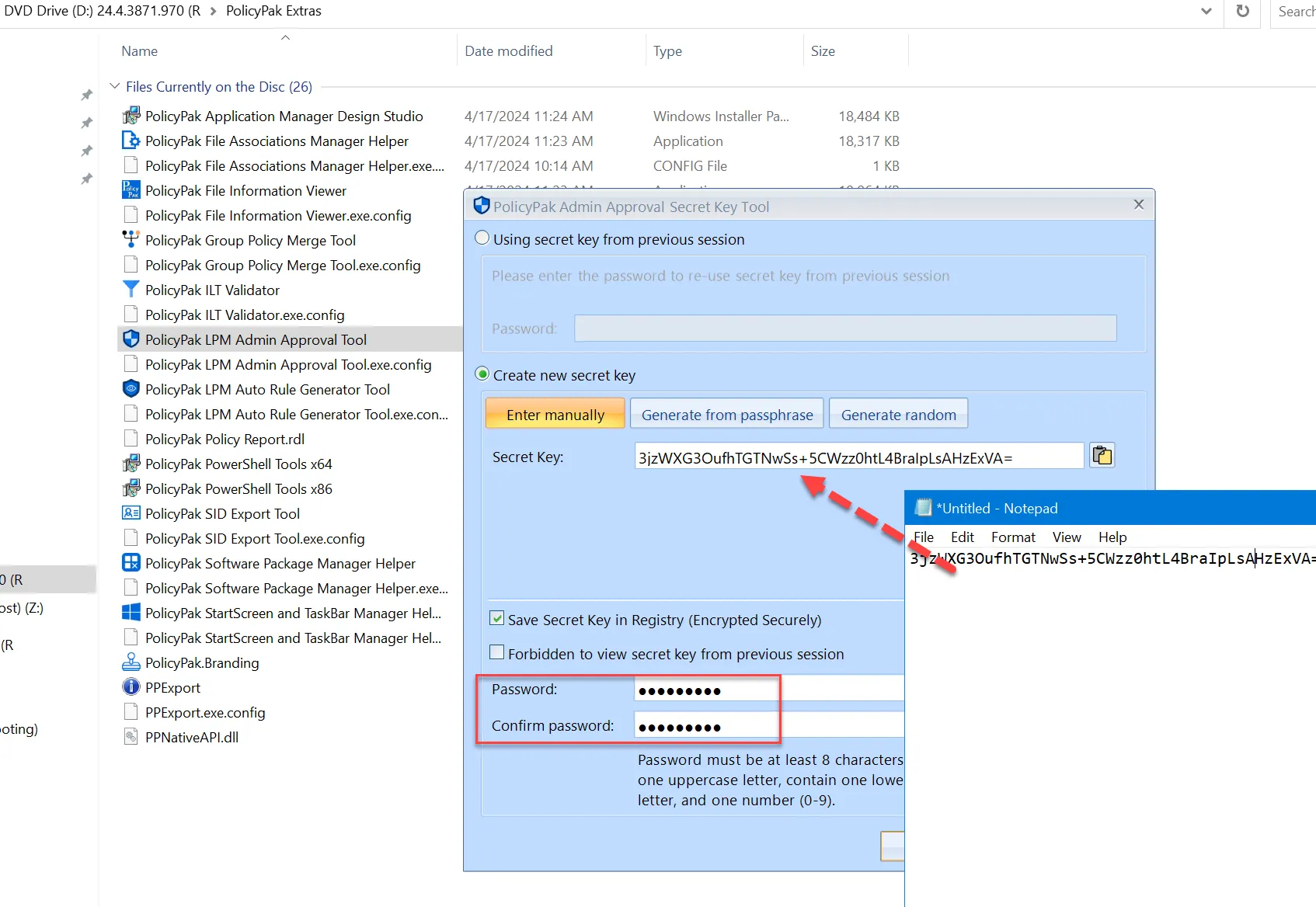
You can save the secret key in the Registry of this Admin’s machine, secured with his own encrypted password. You could also require that the key cannot be viewed ever again when this tool is run by choosing Forbidden to view secret key from previous session.
NOTE: If you ever need to fully reset and start the Endpoint Policy Manager Admin Approval Tool
from scratch, simply open the Admin machine from which the tool was run and use regedit.exe to
remove the two keys located at HKEY_CURRENT_USER\SOFTWARE\PolicyPak named GlobalSecurityKey and
GlobalSecurityKeyChecksum.
Once you click OK, you’ll be in the main Admin Approval Tool, seen here. Here is where you can accept the Request (Challenge) Code from the user and return a Response Code back. Simply type in the Request Code, then pick the option that makes sense. The items you can specify are:
- Reason - Select the reason code (of which several are hardcoded into PolicyPak).
- Uses - Decide if you want the code to be used once, 5 times, 10 times, or an unlimited number of times.
- Apply to child processes - Decide if you want the application to be able to launch child processes as Admin.
- Expires - Choose if this code will expire in 10 minutes, 1 hour, 12 hours, or never.
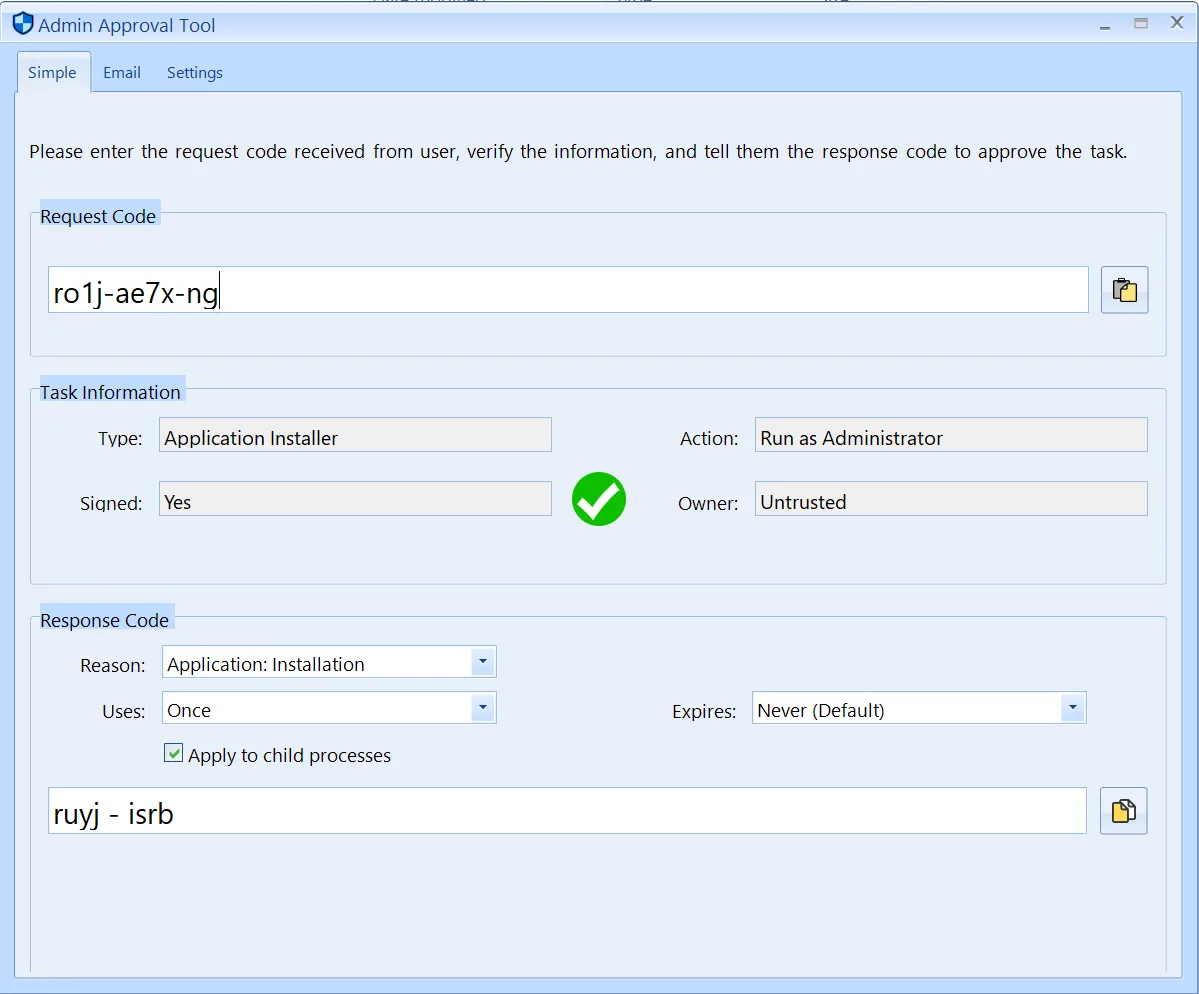
NOTE: The Admin Approval Tool may be branded. See the section Branding and Customization in this guide.
After filling in these options, assign a value to the Response Code and the application will launch.
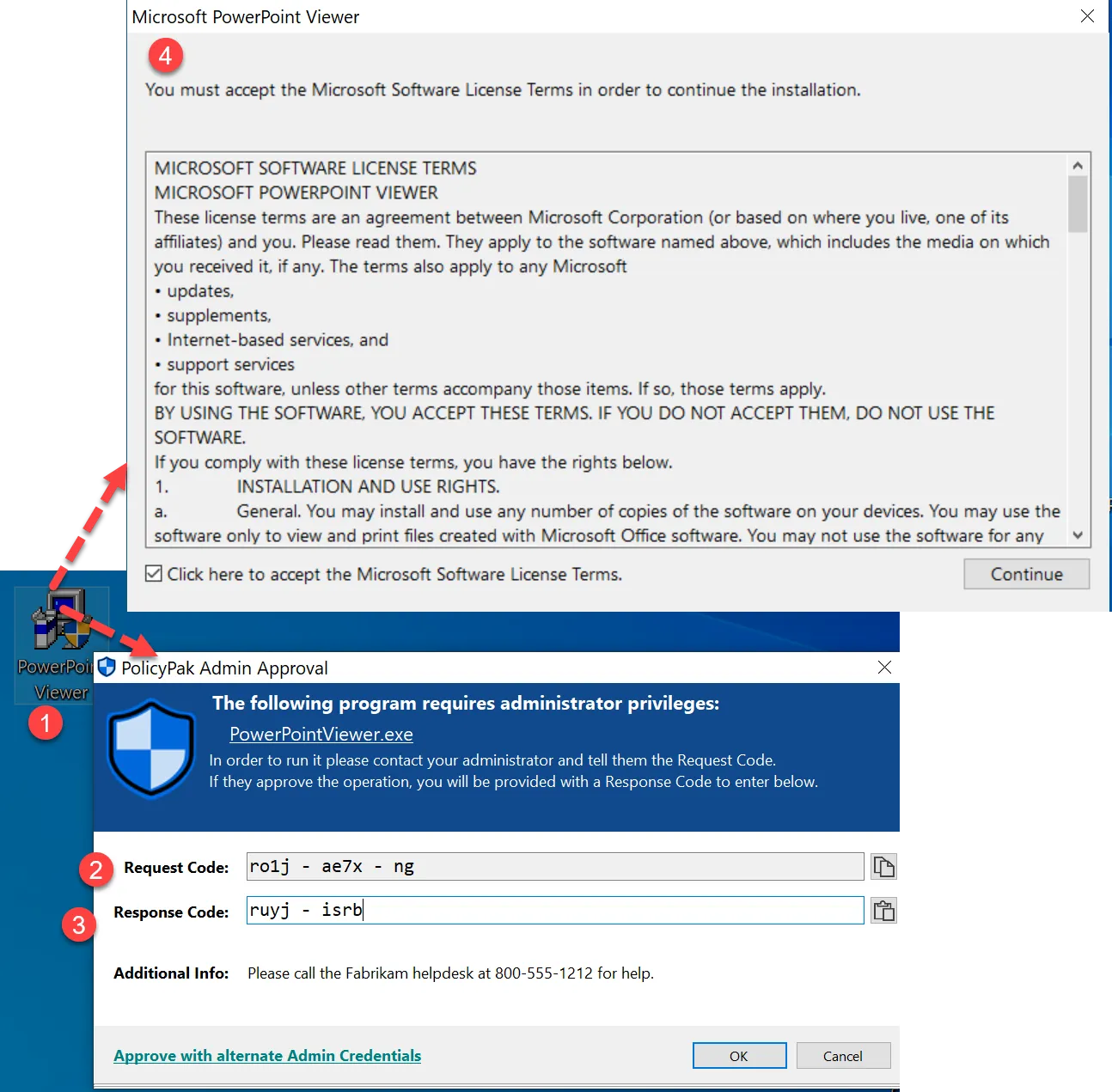
In our example, we specified that the code could be used one time, so if the user tries to rerun the same application, they are prompted again.
Remember that an admin can run the Admin Approval Tool if the Endpoint Policy Manager MMC snap-in is installed.
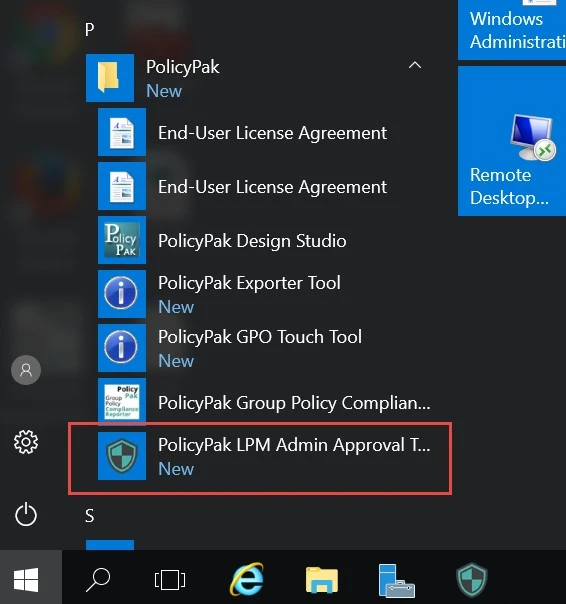
You can also see and launch the Admin Approval Tool from within a GPO, provided you have the secret key inside the GPO, as seen here.