Getting Started
To help get you started, this topic points you towards videos that will get you on the road and working with Netwrix Endpoint Policy Manager (formerly PolicyPak) quickly.
The Portal and Downloads
In order to get the latest Endpoint Policy Manager downloads, you need access to the Endpoint Policy Manager Customer Portal (shown in Figure 1). You can only get access to the portal from a Endpoint Policy Manager sales associate.
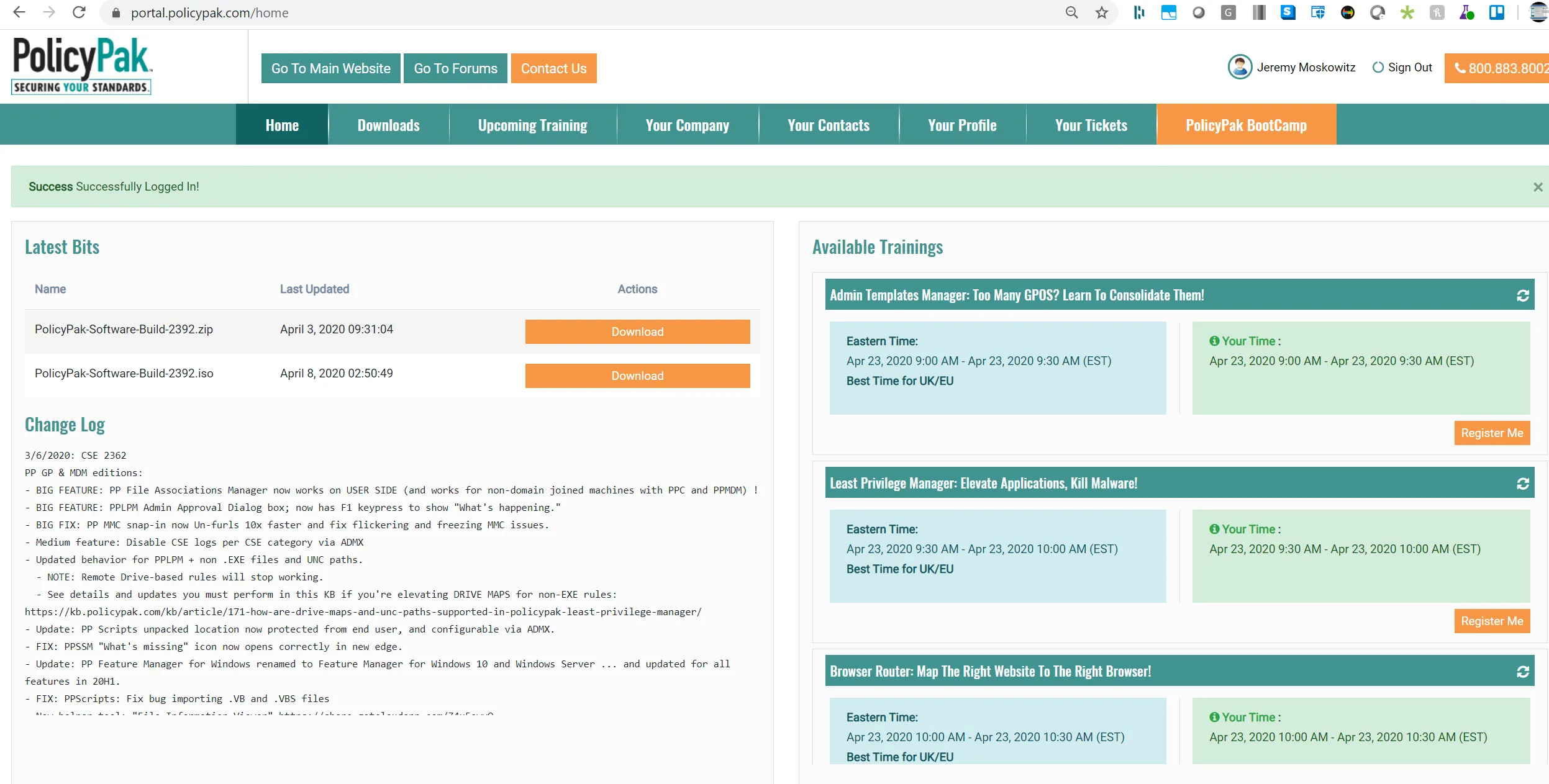
Figure 1. Inside the Endpoint Policy Manager Customer Portal.
NOTE: Video: For an overview on how to use the Endpoint Policy Manager Customer Portal and understand subscriptions, please watch the following video: https://www.endpointpolicymanager.com/video/endpointpolicymanager-portal-how-to-download-endpointpolicymanager-and-get-free-training.html
Go to the Download section and select "Download Everything (Bits, Paks, Manuals but not Advice)," and you will get a ZIP file with manuals. You will also receive the following:
- A ZIP file containing all pre-configured AppSets for Endpoint Policy Manager Application Settings Manager
- An ISO or ZIP file with the Endpoint Policy Manager installation files and licensing utility
The Endpoint Policy Manager installation files are delivered as both ZIP and ISO so you can use Endpoint Policy Manager in virtual environments (which can easily mount ISO files) or burn a CD of the contents.
You may also want to utilize the free 7-Zip program to open ZIP or ISO downloads and extract the files. Download 7-Zip from http://www.7-zip.org/. In Figure 2, you can see the list of files and directories that are inside the Endpoint Policy Manager ZIP or ISO download.
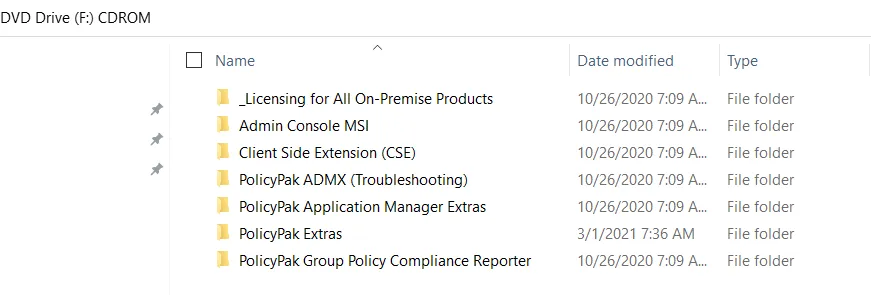
Figure 2. The folders that are inside the download.
Following is a description of what each folder contains and where it should be installed.
Licensing for All On-Premise Products
The licensing for All On-Premise Products contains the licensing utility needed to request and implement Endpoint Policy Manager license keys. We will be discussing the utility (LT.exe) later.
Admin Console MSI for all On-Premise Products
The Admin Console MSI for all On-Premise Products is installed on your management stations (wherever you have the GPMC) or in the location where you wish to create Endpoint Policy Manager directives. This installation also has the Endpoint Policy Manager Exporter and Group Policy Object (GPO) touch utility (both are explained later). Once this is installed, you'll see a Endpoint Policy Manager node whenever you edit a GPO. You can choose between a 32-bit and a 64-bit file.
Client-Side Extension (CSE) for All On-Premise Products
The Client-Side Extension (CSE) for All On-Premise Products is installed on every client machine (Windows 7 and later, Terminal Services (RDS), and Citrix). You can choose between a 32-bit and a 64-bit file.
PolicyPak ADMX (Troubleshooting)
Endpoint Policy Manager ADMX (Troubleshooting) is meant to be used in conjunction with minor configuration changes or working with tech support. These are ADMX files that can be placed in your local or central Group Policy store to provide configurable options.
PolicyPak Application Manager Extras
Endpoint Policy Manager Application Manager Extras contains the Endpoint Policy Manager DesignStudio installer, which is used to create your own AppSets for Endpoint Policy Manager Application Settings Manager.
PolicyPak Extras
Endpoint Policy Manager Extras contains some miscellaneous utilities and helper tools.
PolicyPak Group Policy Compliance Reporter
Endpoint Policy Manager Group Policy Compliance Reporter contains the Endpoint Policy Manager Group Policy Compliance Reporter console and Endpoint Policy Manager Group Policy Compliance Reporter server (optional) for Group Policy reporting. Note that the Compliance Reporter must be specifically licensed.
Get Licensed
With the exception of Endpoint Policy Manager Cloud (which is self licensed), Endpoint Policy Manager requires the endpoint to be licensed to work with the components you wish to use. Therefore, for Endpoint Policy Manager to work after you download everything from the portal, you need to do the following:
Step 1 – Request a license and send that key to Sales for processing. You can watch a video on how to request a license at the following link: How to Request Licenses from Endpoint Policy Manager by Creating a "License Request Key".
Step 2 – Receive a license and install it. You can watch a video on how to install the license you receive at the following link:How to install UNIVERSAL licenses for NEW Customers (via GPO, SCCM or MDM).
Get Started with the GPO Method
Most customers want to use Endpoint Policy Manager with Group Policy. You can watch the getting started video on how to install and run some initial tests at the following link: Endpoint Policy Manager with Group Policy Method: Getting Started.
GetStarted with the Endpoint Policy Manager Cloud Method
If you want to get started right away with Endpoint Policy Manager Cloud, watch this video for a quick overview: Endpoint Policy Manager Cloud: QuickStart.
Get Started with Your MDM Provider or UEM Tool
Getting started with your mobile device management (MDM) provider or UEM tool takes a few more steps than is covered in one video. In this case, instead of a single video, we recommend you watch each of the videos at the links below in order to get prepared to use Endpoint Policy Manager with your MDM provider.
- For video overviews of using Endpoint Policy Manager with an MDM service see: Getting Started with MDM > Video Learning Center.
- For video overviews of using Endpoint Policy Manager with a UEM tool like SCCM see: Getting Started with Endpoint Policy Manager (Misc) > Knowledge Base.