What are the registry settings for Device Manager (and how do I reset Device Manager Admin Approval)?
On any endpoint, details about what USB and other devices have temporary or permanent access are stored here:
HKEY_LOCAL_MACHINE\SOFTWARE\PolicyPak\Client-Side Extensions{7FA1BDCB-818A-4EF6-A1B7-EF5F85C2D702}\Admin Approval\ApprovedDevicesStorage
Here is an example of a device which was approved via the Admin Approval tool.
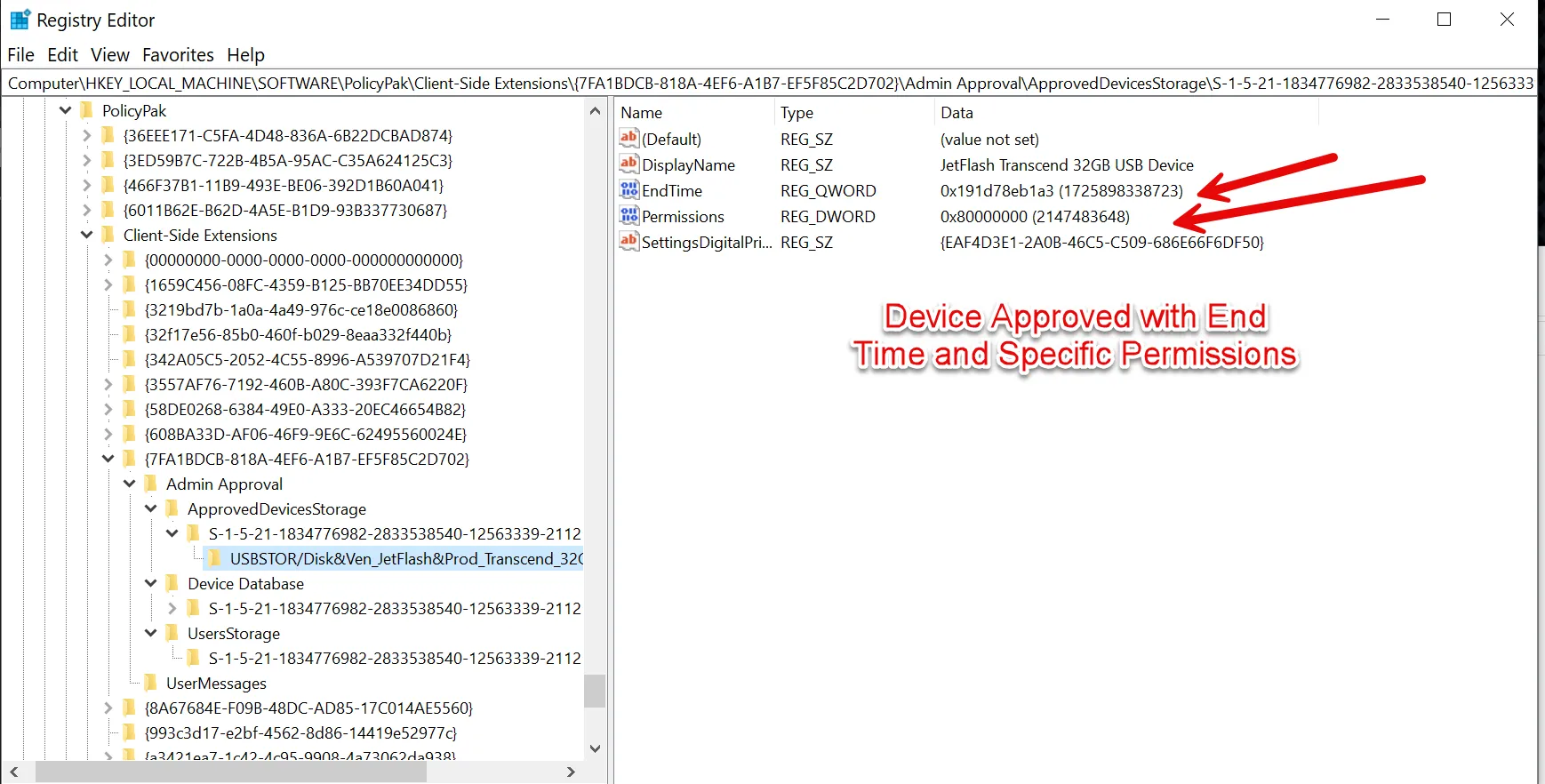
To determine the Admin Approval End Time for any device:
Step 1 – Grab the EndTime and change to Decimal.
Step 2 – Input the EndTime into this Powershell script.
$my_time = 1725537001291
(([System.DateTimeOffset]::FromUnixTimeMilliseconds($my_time)).DateTime.ToLocalTime()).ToString("s")
An example can be seen here:
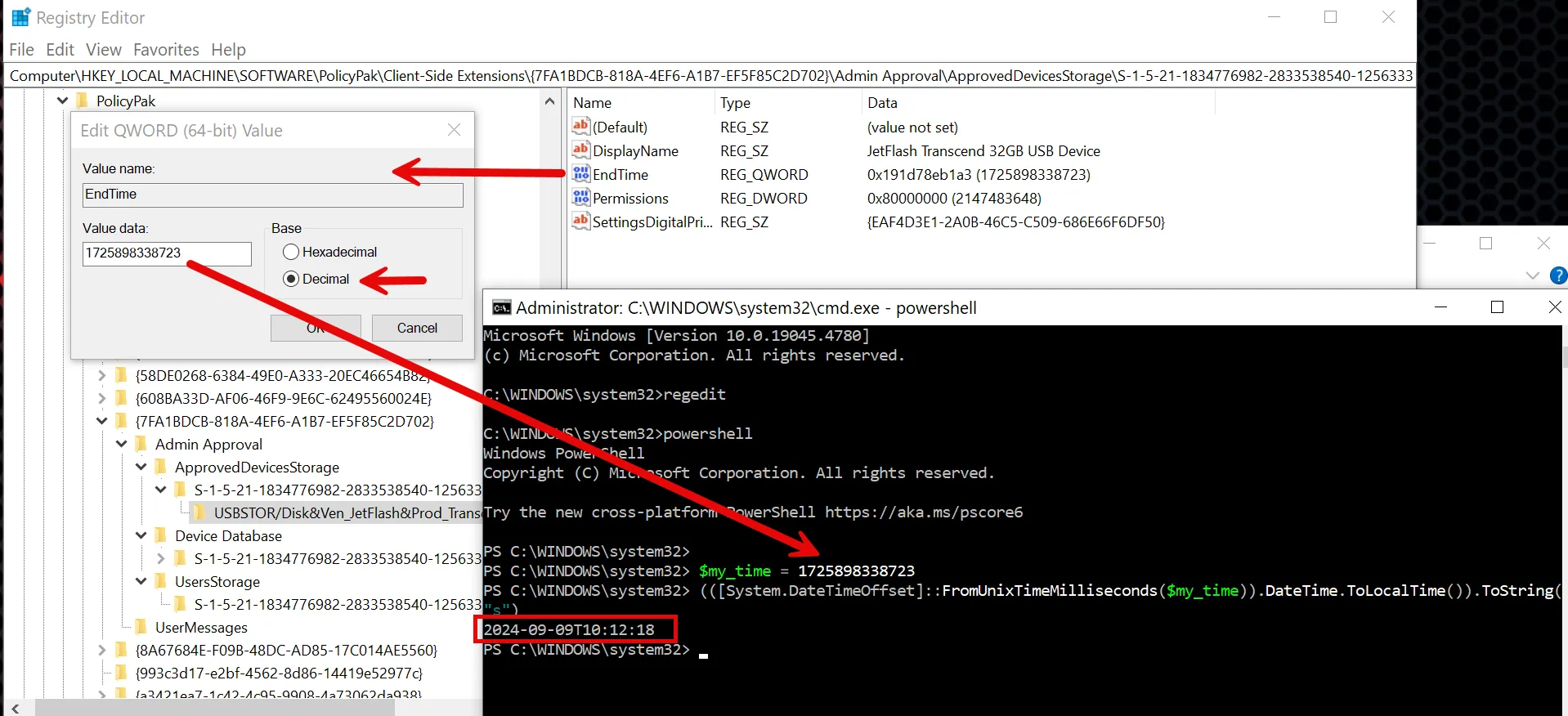
To Determine the Permissions within the Registry:
Permission bit flags:
- READ 0x80000000
- WRITE 0x40000000
- EXECUTE 0x20000000
- ALL 0x10000000
For example, for READ+WRITE permissions, the value is 0xC0000000.
Resetting the Device Manager Admin Approval Values
From time to time you may want to reset the values on a machine such that all devices are reset, and new Admin Approval values may be set in the future. To do this:
Step 1 – Download PSExec from https://learn.microsoft.com/en-us/sysinternals/downloads/psexec
Step 2 – Run CMD as administator
Step 3 – Execute psexec.exe -i -s regedit
Step 4 – As SYSTEM open Regedit. Find HKEY_LOCAL_MACHINE\SOFTWARE\PolicyPak\Client-Side Extensions{7FA1BDCB-818A-4EF6-A1B7-EF5F85C2D702}\Admin Approval\ApprovedDevicesStorage
Step 5 – Delete the whole key ApprovedDevicesStorage to reset AA approvals for all devices, or chose a specific one and delete it.
Step 6 – Restart PPExtensionService.exe (aka Netwrix Endpoint Policy Manager (formerly PolicyPak) Helper Service.)