Logging On to Endpoint Policy Manager Cloud for the First Time
You should have received credentials to log on to Endpoint Policy Manager Cloud. To log on, go to the Endpoint Policy Manager home page and click Customer Login. Then, select Log In from the Endpoint Policy Manager Cloud path on the right side of the screen. You may also go to and bookmark cloud.endpointpolicymanager.com if you want a specific link.
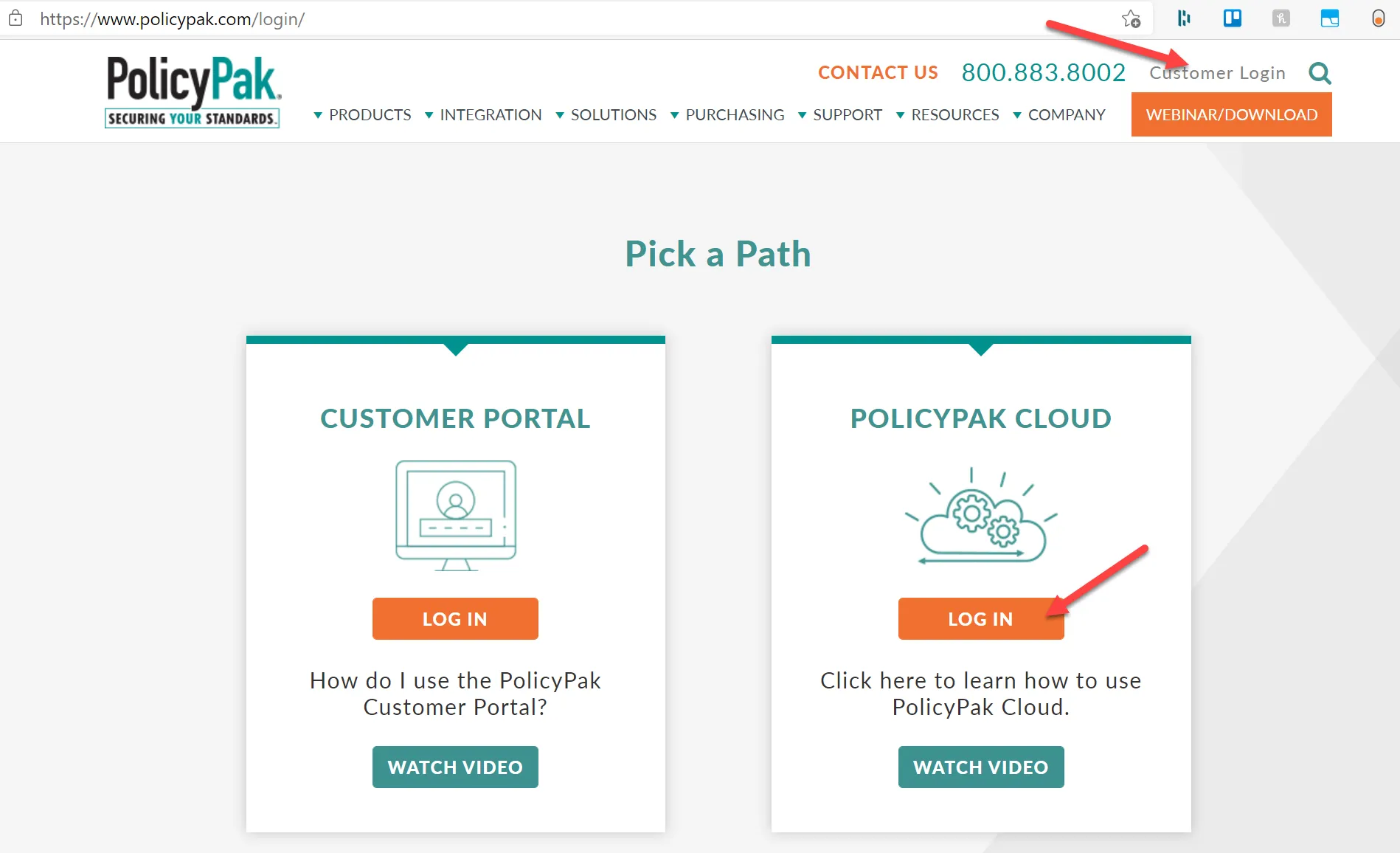
Tip: At the actual Endpoint Policy Manager Cloud login page, you may request a forgotten password. If you're still having trouble, contact your Endpoint Policy Manager sales person.
You will be placed into Restricted Mode in Endpoint Policy Manager Cloud. You must accept the EULA and also set up two-factor authentication (2FA).
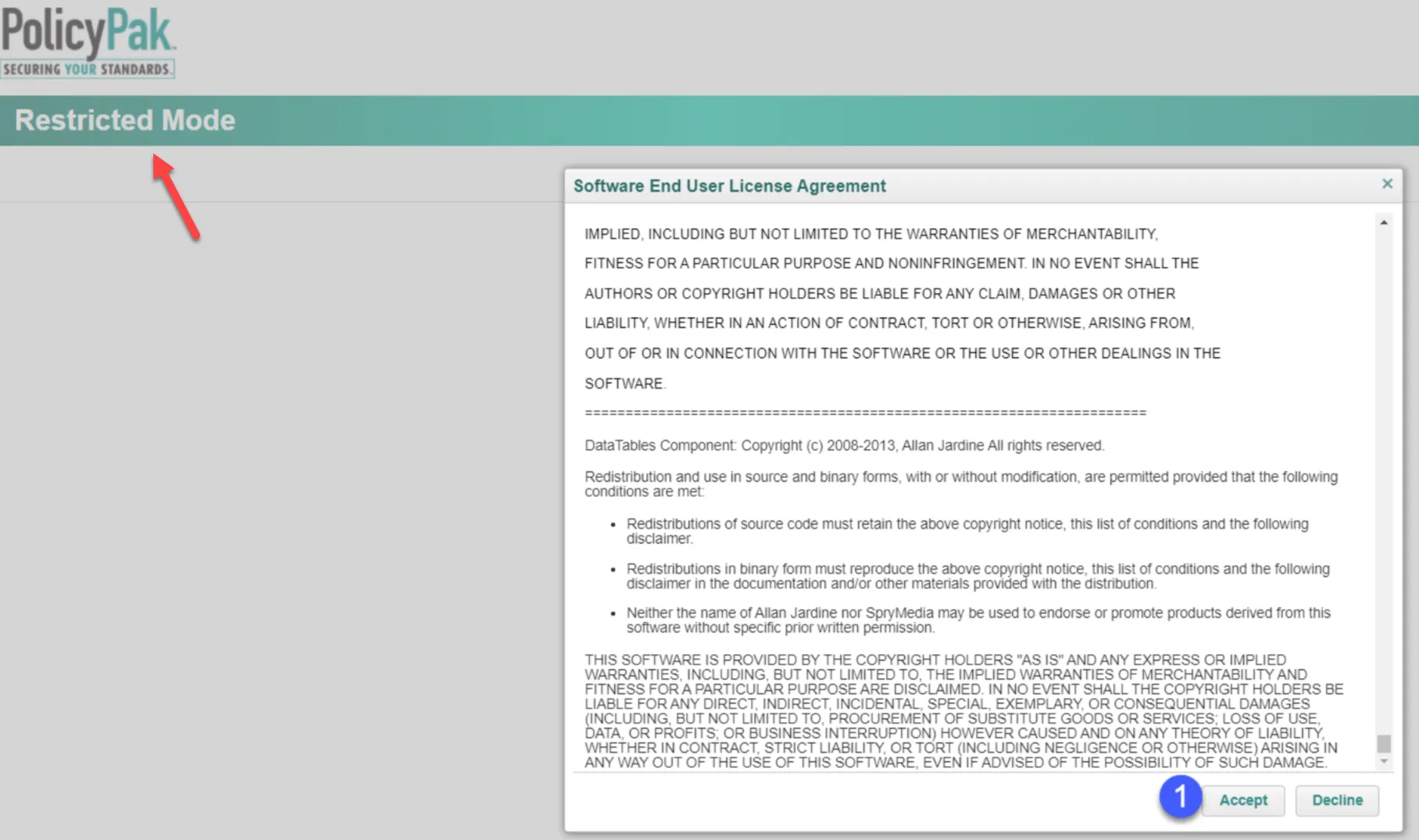
You will be prompted and required to perform two-factor authentication. You can use email-based or application-based authentication (or both). While Google and Microsoft authenticator apps are both supported, we strongly recommend the Authy app (authy.com) instead of Google Authenticator or Microsoft Authenticator. This is because if you lose your device (usually a cell phone), the authentication token is automatically re-gained from the Authy service. Also, Authy is free.
The steps to perform 2FA are shown below. You can select email-based or application-based authentication.
If you select email-based authentication, you will need to verify the 2FA code sent via email.
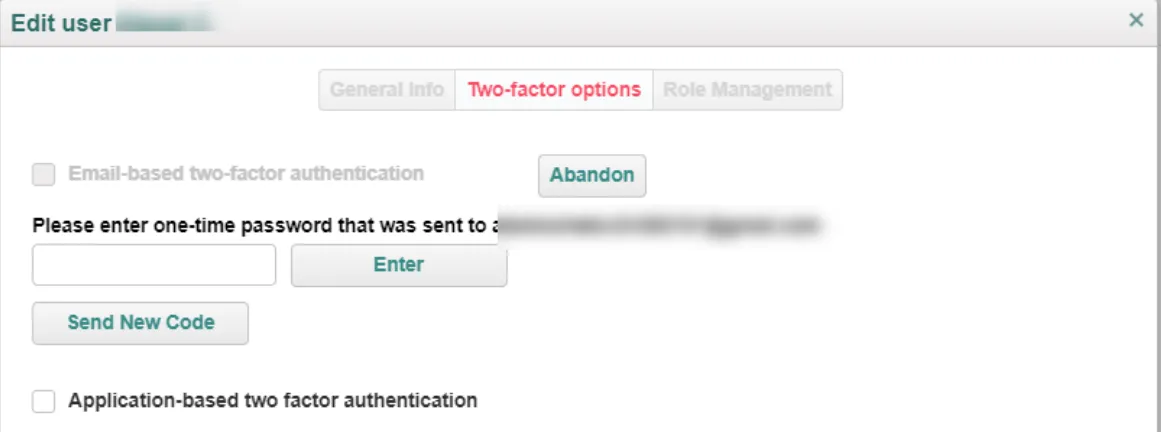
If you select application-based 2FA, then you must use an application like Authy to scan the QR code and enter in the six-digit password.
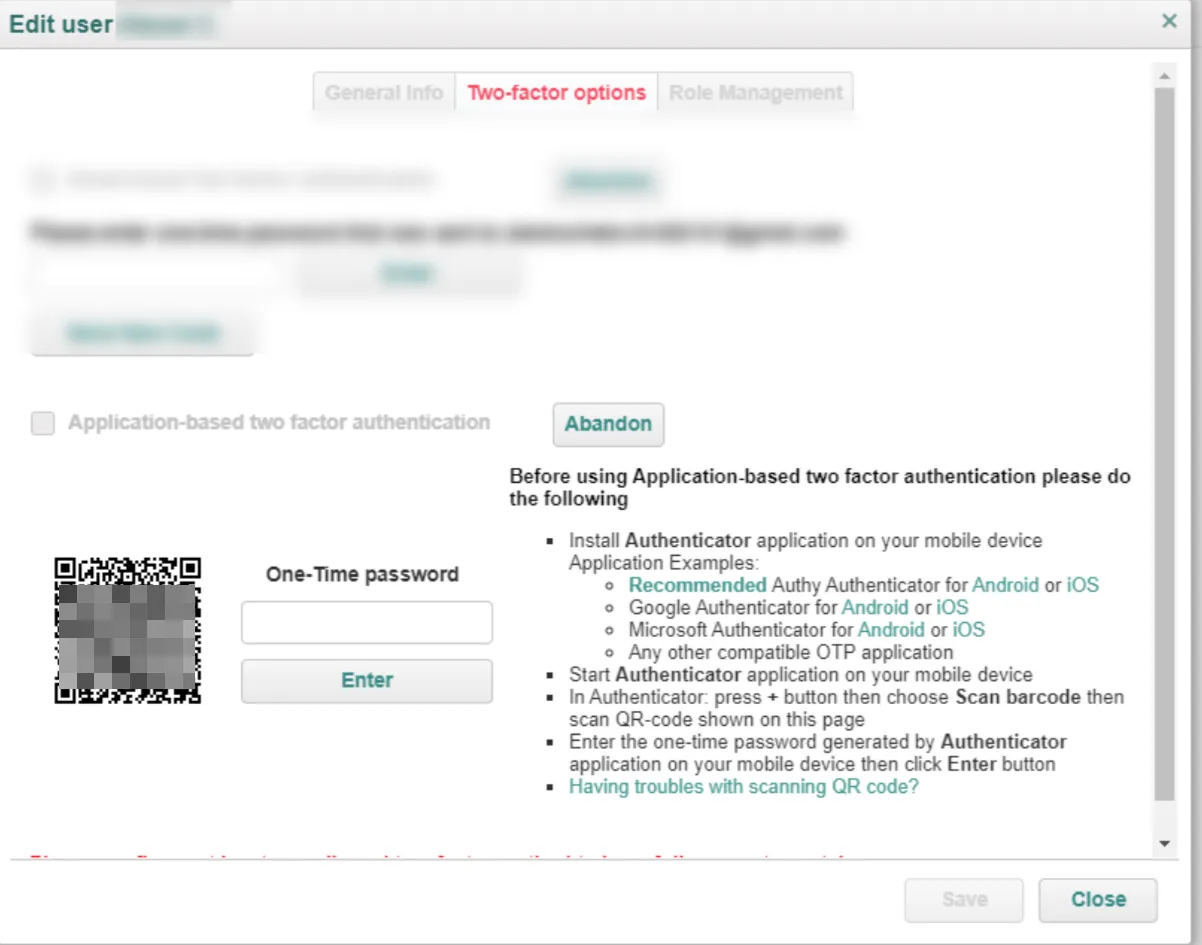
If you do not complete 2FA, you will not be able to log on to Endpoint Policy Manager Cloud.
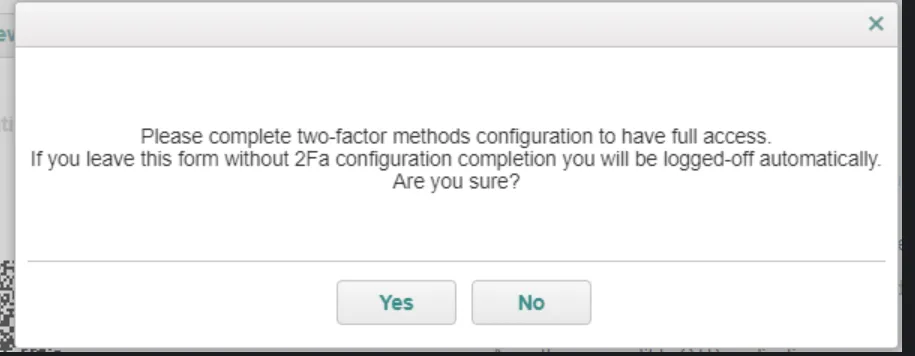
Once 2FA is completed, you can click Close.
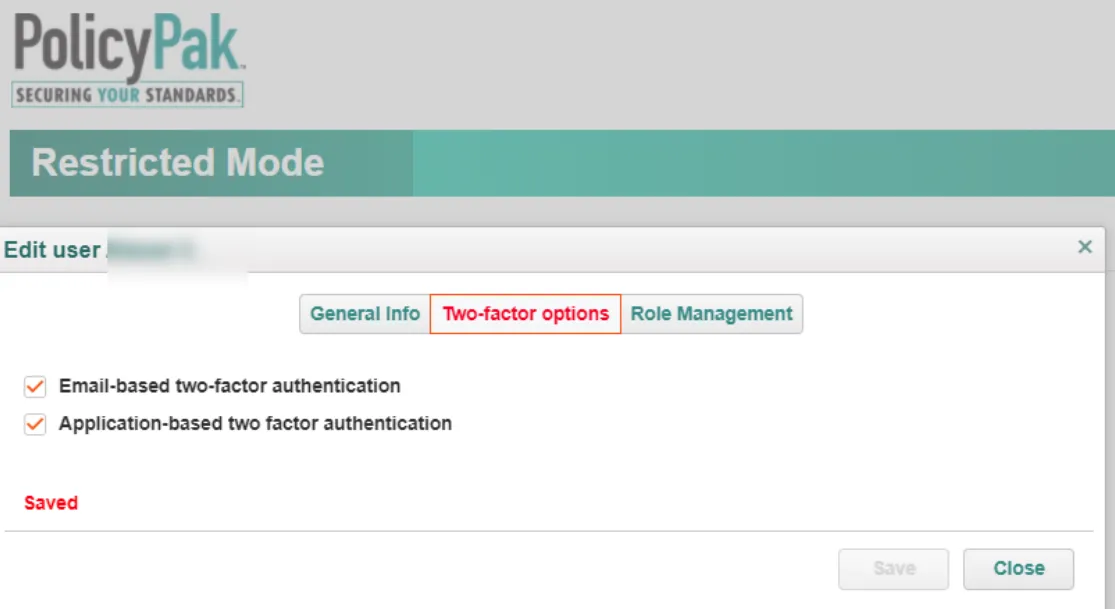
Finally, once you're logged in to Endpoint Policy Manager Cloud, you'll see the interface.
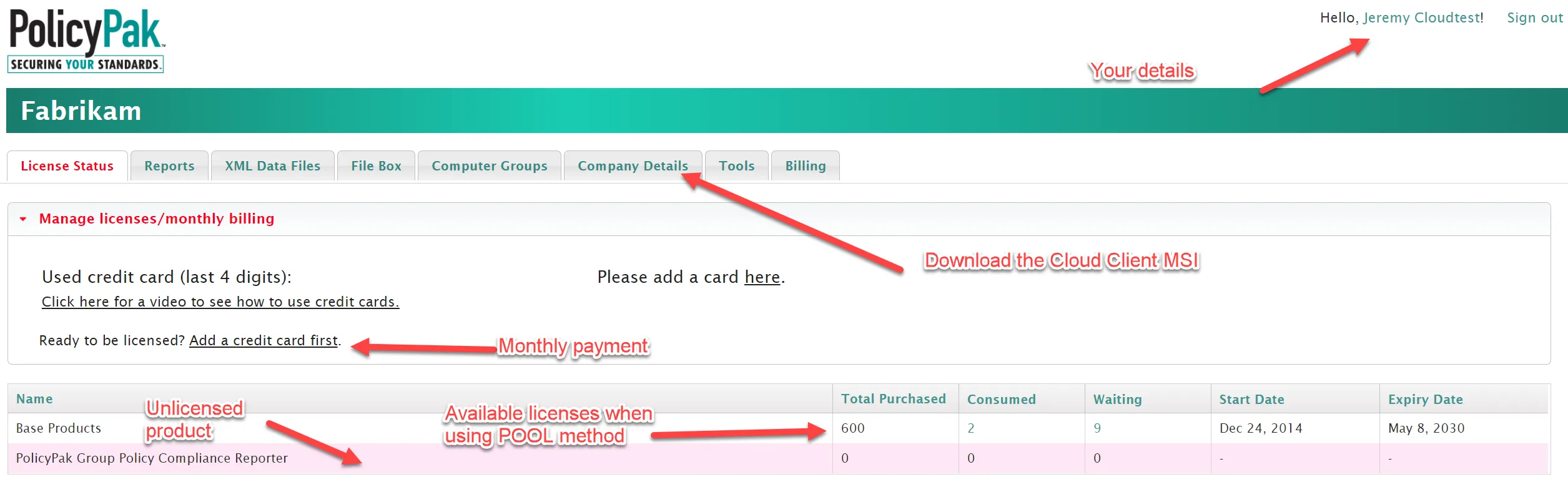
This manual will explore all areas of the Endpoint Policy Manager Cloud interface, but you can see some details called out above. If you are trying out Endpoint Policy Manager Cloud or you purchased Endpoint Policy Manager Cloud, you should see the licenses available to you as soon as you log on. Verify you have the correct number of licenses and your expiration date looks correct. If something is wrong, please contact your Endpoint Policy Manager sales team member.