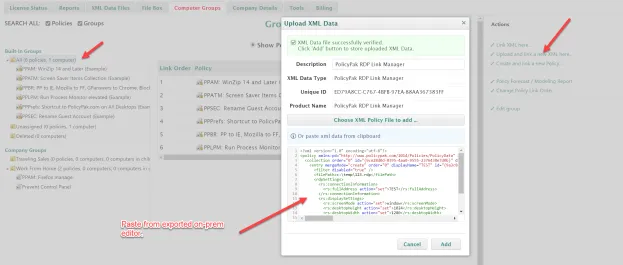Computer Groups
You are likely to spend most of your time working onthe Computer Groups tab. In this tab covers the following features
-
Groups. There are two types of groups:
- Built-in groups (created by the system)
- Company groups (created by you)
-
Create policies using the XML data files tab or the in-cloud editors
-
Link XML data files to the computer group of your choice
NOTE: The actions that appear on the right when you click on a group are context sensitive.
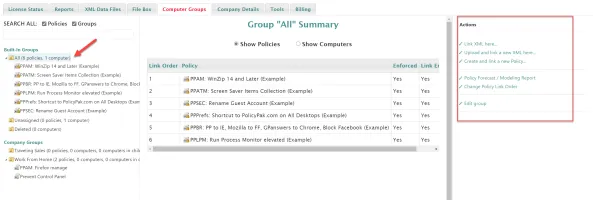
This is an example of items and actions that are available when you click a policy.
In the next sections, we cover the following:
-
Creating policies with the in-cloud editors
-
Working with groups
- Built-in groups
- Company groups
- Policy forecast/modeling report
- Policy link order
- Block inheritance and enforce
- Search box
Creating Policies with In-Cloud Editors
After you click on a group, you can create a policy to link to the group using the in-cloud editor.
NOTE: If you want to create a policy but not link it yet, then use the XML Data Files tab. By creating the policy there, it will not be linked anywhere until you come back to the Computer Groups tab and perform the link.
In the example below, we clicked on the All group, then selected Create and link a new Policy.... When you do this, the Create policy dialog appears, and you can select the in-cloud editor of your choice.
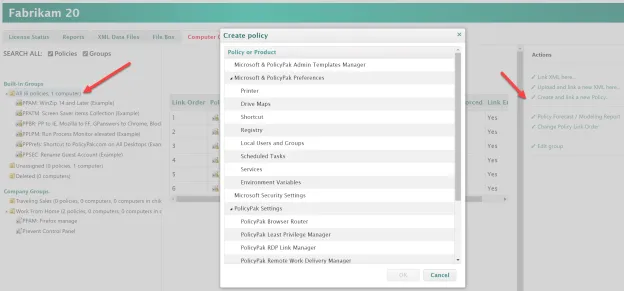
For details and guidance on using the in-cloud editors, refer back to the previous section on creating policies.
NOTE: Not all Endpoint Policy Manager nor all Group Policy Preferences types have in-cloud editors. As such, you need to use your on-prem test lab to create and test the policy first. For more information, refer to the Creating a Endpoint Policy Manager Cloud On-Prem Test Lab and Upload XML Data File sections.
Once you have your exported policy XML data file, you can select the group, then select Upload and link a new XML here and then, paste the XML data.