Delivering Settings and Values
In the previous section, we placed a check inside the "at least one symbol character (!,@,#,$,%,^,&,*…)" element. However, if we desired, we could also deliver the setting to uncheck the checkmark.
Endpoint Policy Manager will deliver settings once you click the setting. If you see a thin underline underneath the element, you know it's set to deliver the value, as shown in Figure 24. In the following examples, you can see how to enforce a checkbox's setting.
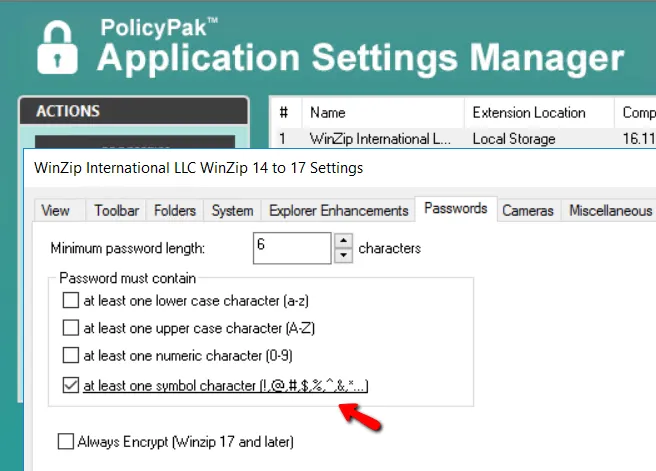
Figure 24. Underline indicating that action will be taken on these settings.
When you alter your settings to what is shown in Figure 25, the result will be NO enforcement action. Note that there is no underline underneath the element.
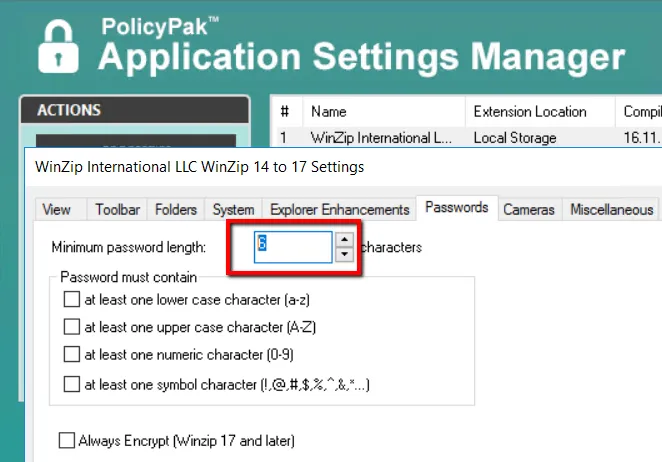
Figure 25. The result of these settings will be that no reinforcement action will occur.
Only elements that have configuration data are available to configure client machines. When you select items with configuration data, they are underlined. If an item does NOT have an underline, it means it was NOT configured in the DesignStudio, and its value will not be set on the client machine.
Endpoint Policy Manager Application Settings Manager will deliver an uncheck setting to the element (that is, it will clear the checkbox). Again, the selected item is underlined.
If the box is already checked in the client's application, Endpoint Policy Manager Application Settings Manager will forcefully uncheck (clear) the checkbox, as shown in Figure 26.
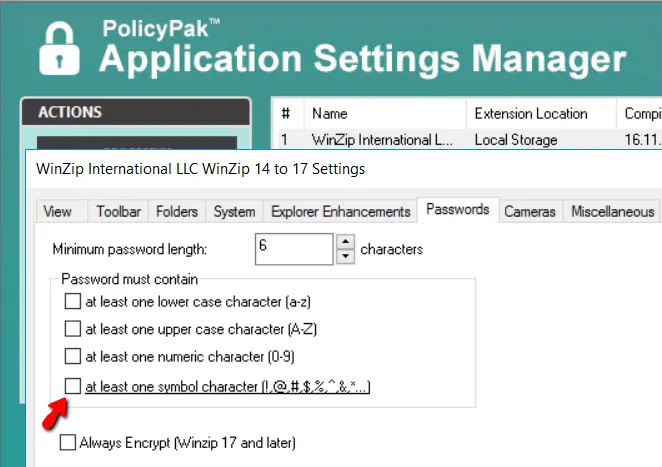
Figure 26. Action will be taken to uncheck the box.
Remember, if an item is underlined, Endpoint Policy Manager Application Settings Manager will deliver the setting that is specified. Endpoint Policy Manager Application Settings Manager can only deliver an element's settings if its actions have been set using Endpoint Policy Manager DesignStudio.