Managed By Endpoint Policy Manager
Because Endpoint Policy Manager Application Settings Manager can perform user-interface (UI) lockout and ACL Lockdown, IT administrators might want to signal to their users, in a subtle way, that IT is in charge of the application.
You can accomplish this by selecting "Add ‘Managed by Endpoint Policy Manager' to Windows under management," as seen in Figure 60.
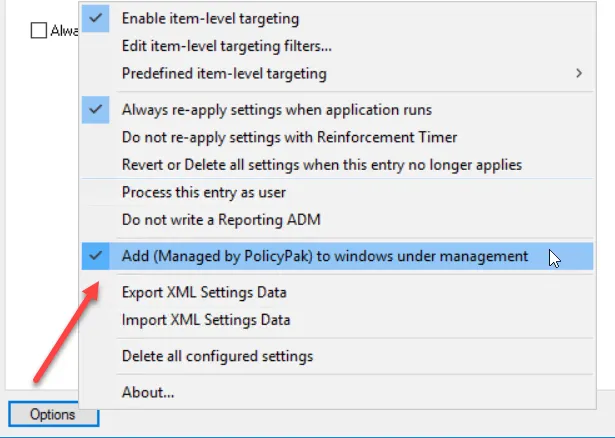
Figure 60. IT administrators can display to users that they are in control of the settings.
When you do this, a window will pop up, giving you options for the setting. For most applications, these windows will look similar to what is displayed in Figure 61 and Figure 62.
Figure 61. An example of what you would see if you selected "Add ‘Managed by Endpoint Policy Manager' to Windows under management."
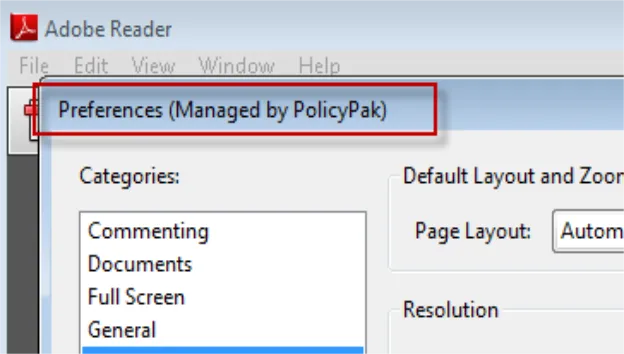
Figure 62. Another example of what you would see if you selected "Add ‘Managed by Endpoint Policy Manager' to Windows under management."
Note that not every application will display "Managed by Endpoint Policy Manager" in the window. Be sure to test with your specific application. Also, be aware that the GPMC reports will demonstrate if you have this feature enabled, as seen in Figure 63.
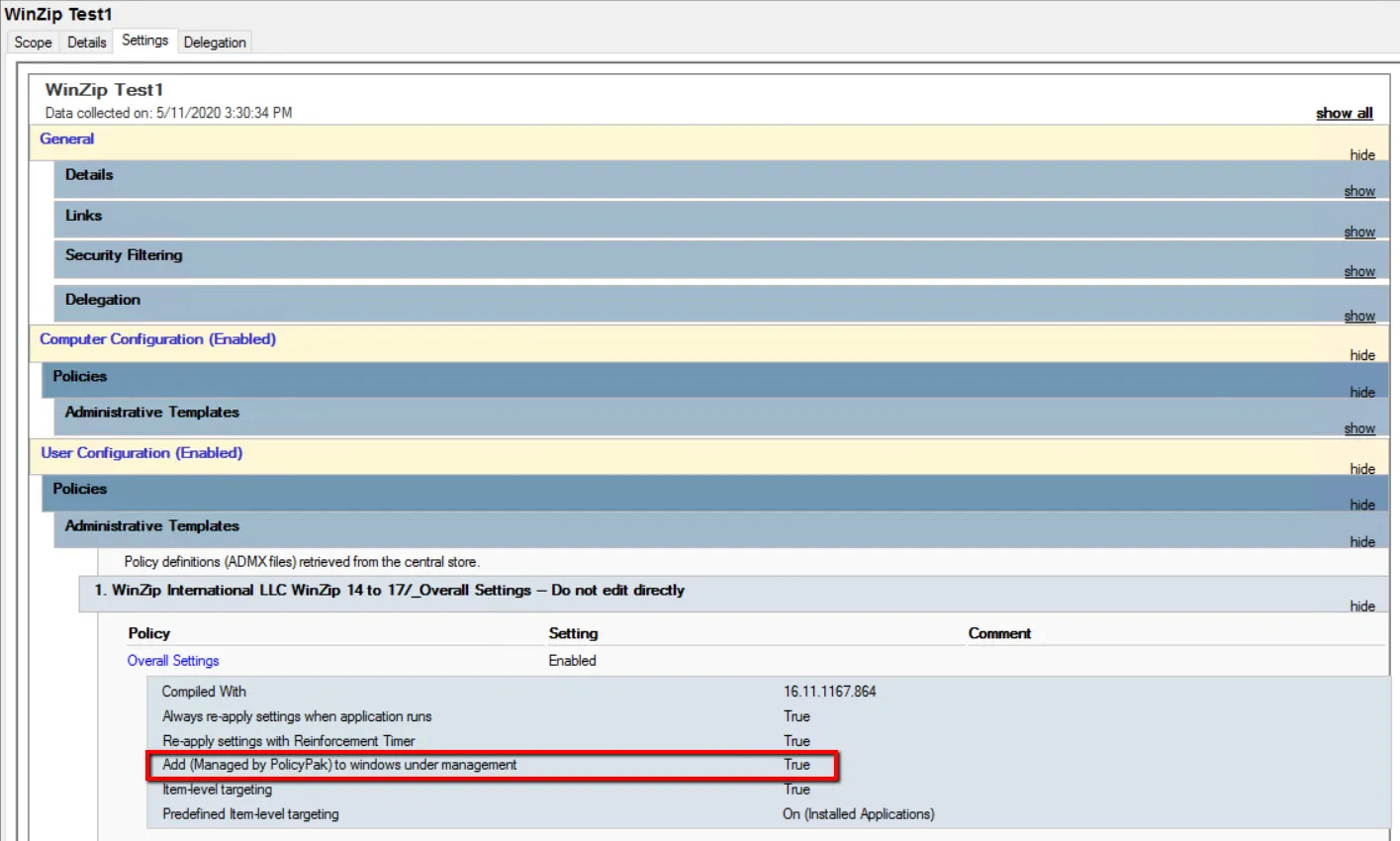
Figure 63. The GPMC report showing that "Add ‘Managed by Endpoint Policy Manager' to windows under management" was enabled.