Understanding Unexpected Results
Most applications' UIs are captured correctly by Endpoint Policy Manager DesignStudio; however, not all are captured perfectly. Let's explore some circumstances where the Endpoint Policy Manager Capture Wizard performs a capture, but it may not look the way you expect.
User Interfaces That Cannot Be Captured
Some applications cannot be captured. In the example in Figure 83, the UI elements in Skype are not able to be captured in a useful way.
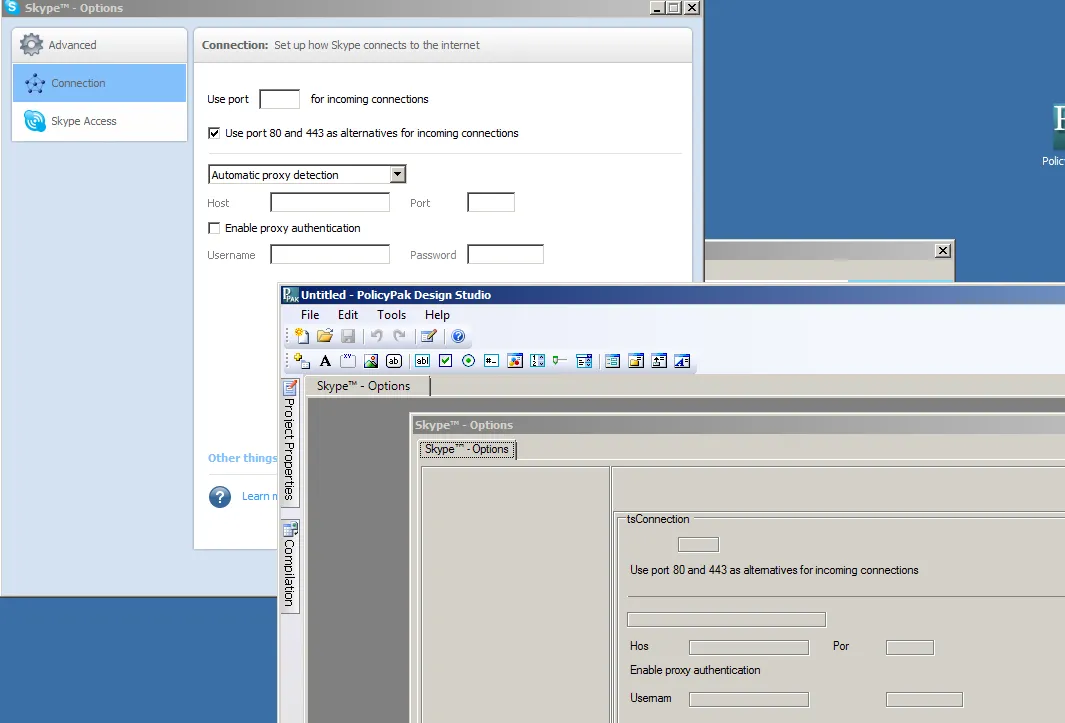
Figure 83. Some applications prevent their UI elements from being captured.
In these cases, you have to create the elements by using the toolbar and manually adding them (as described earlier). Then you need to configure them (which we will describe later).
Underlined Elements
Occasionally, during a capture, you might see some captured items that are underlined in the capture but not in the application itself, as shown in Figure 84.
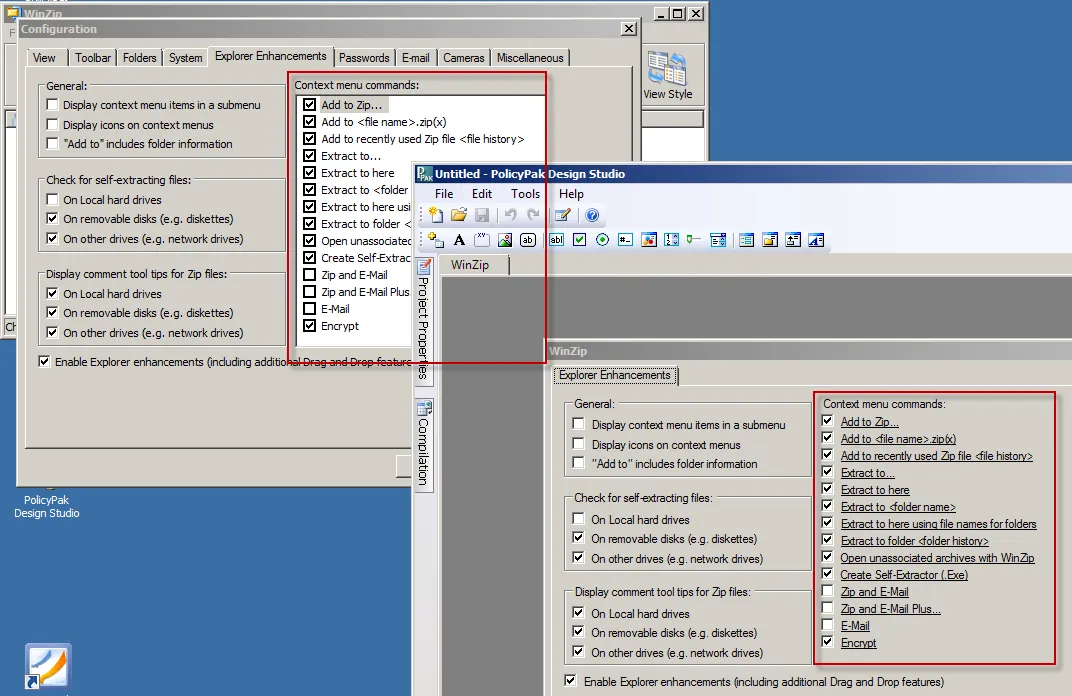
Figure 84. Some elements appear underlined when captured.
This means Endpoint Policy Manager DesignStudio was able to capture the element correctly, but was unable to acquire Endpoint Policy Manager AppLock™ data for the item. Therefore, these items cannot be locked out in the target application. However, this doesn't prevent the disabling of the whole tab, it just means these underlined elements cannot be singularly disabled or hidden.
NOTE: To set up a perfect AppSet, you will also need to read the section called "Using the Grays Wizard" for how to control how elements work inside the Group Policy Editor.