Capturing Subdialogs
Some applications have subdialogs you can capture. For instance, in the Control Panel mouse applet, the ClickLock entry has a subdialog that's available to configure. That is, when you click its "Settings" button, a "Settings for ClickLock" subdialog appears, as shown in Figure 78.
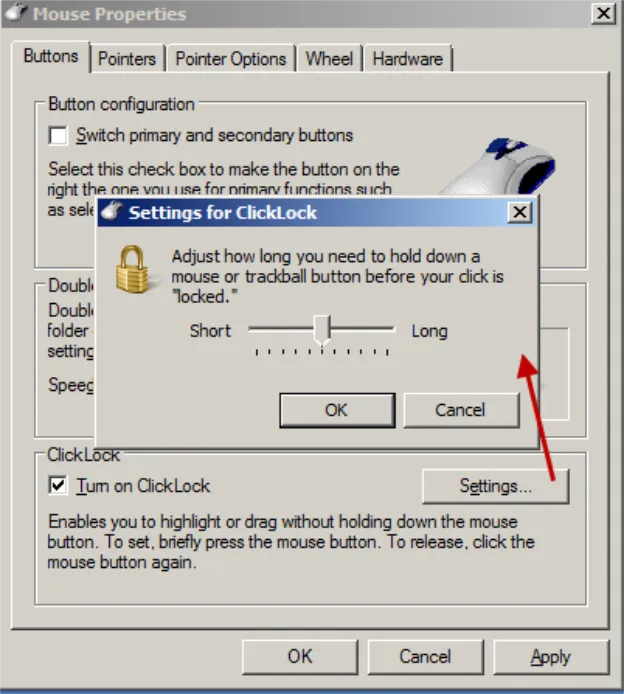
Figure 78. The ClickLock subdialog box.
Now that you know this, you can capture this subdialog. To do this, in DesignStudio, double-click the button. You will be asked if you want to convert the button to a subdialog, as shown in Figure 79.
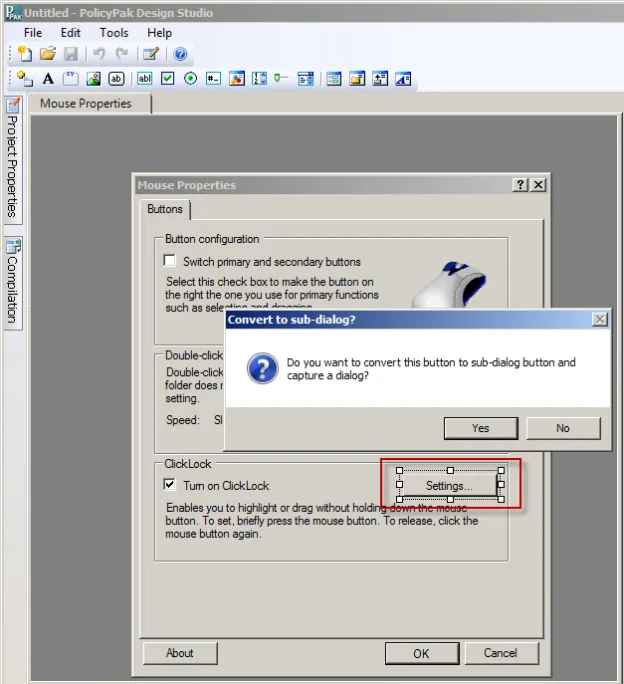
Figure 79. Capturing a subdiaglog button.
Click "Yes," and then click "OK," as shown in Figure 80. Next, open the subdialog you want to capture, as shown in Figure 81.
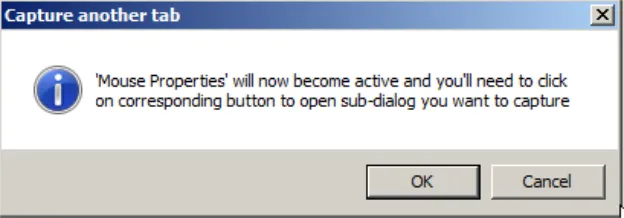
Figure 80. The prompt to capture a subdialog.
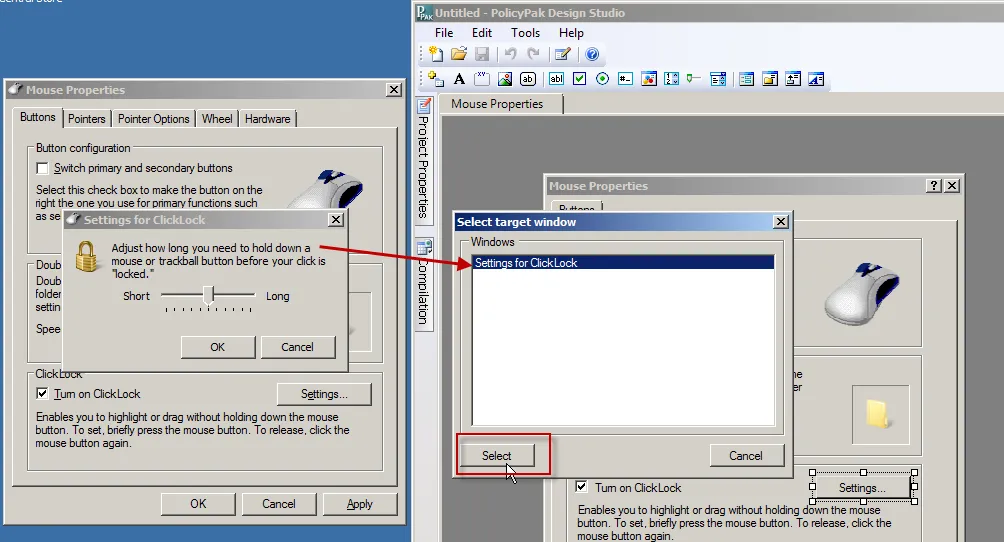
Figure 81. Selecting the subdialog button.
Select the target window (the subdialog) to capture it. When the capture is complete, you'll see the tab for the subdialog shown next to its parent tab, as shown in Figure 82.
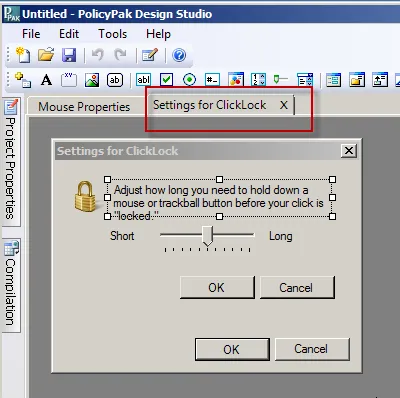
Figure 82. The new tab for the subdialog.
You can click back and forth between the parent tab (Mouse Properties) and the subdialog (Settings for ClickLock). Also, if you close the tab by clicking the X next to the subdialog, double-clicking the button that represents the subdialog will open up that tab again.