Manually Adding New Items
Although you will likely use the captured UI elements as they are, you might choose to manually add more elements or replace the existing ones. To do this, select an element from the toolbar, and hover over it for a tooltip about what the element is. The element will be placed on the tab or subdialog you are editing and will be shown with a thick green line, as shown in Figure 77.
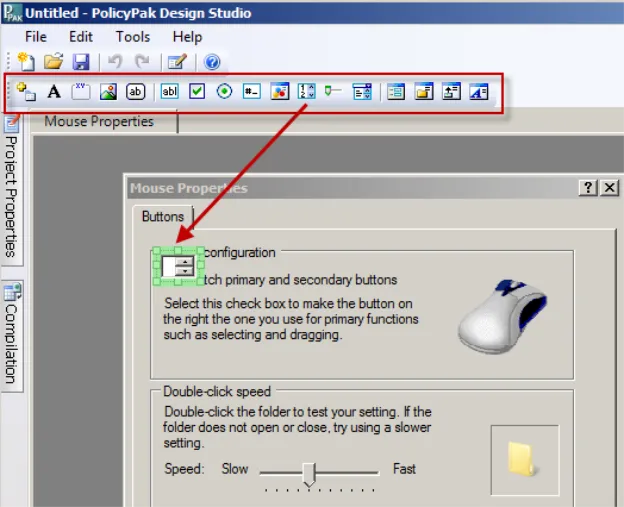
Figure 77. Adding elements from the toolbar.
Drag the element where you want to place it. Note that this does not configure the element (we will talk about how to configure the element later).
CAUTION: Elements that are manually added are not eligible for Endpoint Policy Manager AppLock™. That is, if these elements were not captured by the Capture Wizard, they cannot be locked out. Therefore, manually added elements are underlined, demonstrating that they cannot be locked out using Endpoint Policy Manager AppLock™.