Combo Boxes
Combo boxes inside applications allow for you to choose one item in a set of many items. In this example, the combo box has four valid items, as shown in Figure 135.
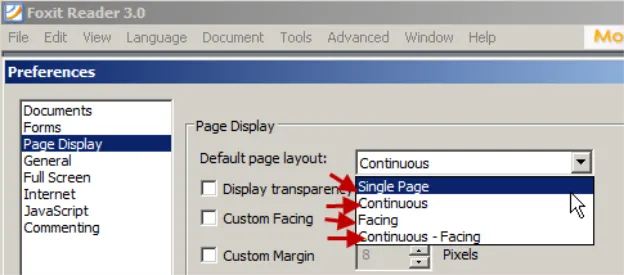
Figure 135. An example of a combo box.
In the example in Figure 136, however, Endpoint Policy Manager DesignStudio brought in six entries.
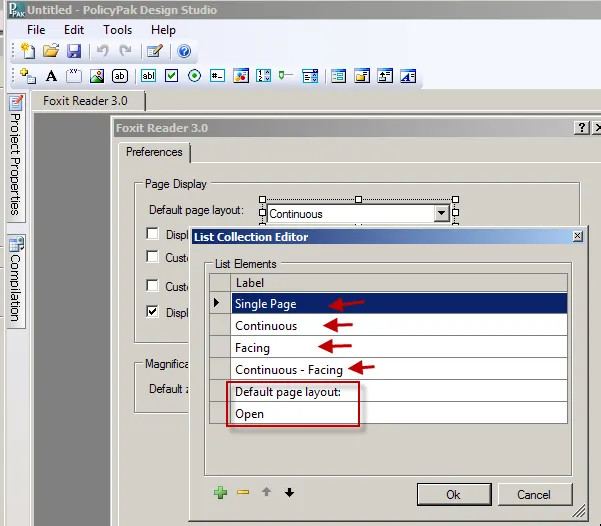
Figure 136. An incorrect number of entries has been brought in by DesignStudio.
NOTE: You can see the entries by double-clicking on a combo box.
You can adjust for this in two ways:
- Manually remove the entries in the List Collection Editor (by double-clicking on the combo box). Then you can click the entry and select "-" to delete it ("+" will add an entry, and the arrow keys will move the items up and down).
- Or, in the Configuration Wizard, wait until the items you want to remove are presented the select "Skip and remove this item."
You can see the "Skip and remove this item" selection in Figure 137. This will remove the incorrect entry from the List Collection Editor for the combo box.
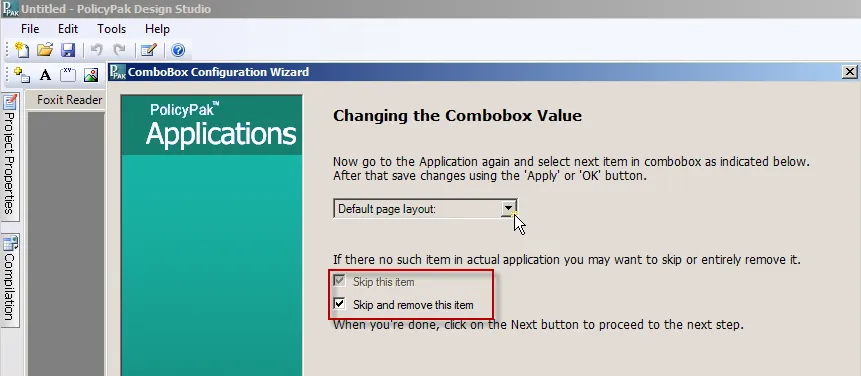
Figure 137. Removing the incorrect entry.