Central Storage for Endpoint Policy Manager Extension DLLs
As you've just learned in the previous section, there is no way to edit an existing GPO with Endpoint Policy Manager Application Settings Manager directives or create new Endpoint Policy Manager Application Settings Manager directives inside a new GPO if a Endpoint Policy Manager extension DLL is not available on the local administrator's management station.
With that in mind, Endpoint Policy Manager Application Settings Manager can utilize a central storage for Endpoint Policy Manager extension DLLs.
The Central Storage is a very simple idea: house the Endpoint Policy Manager extension DLLs within the Active Directory's SYSVOL (which is replicated to all domain controllers). Then, whenever they're needed, the Endpoint Policy Manager MMC will utilize the DLL contained within the Central Storage—automatically.
NOTE: If you are familiar with Group Policy's ADMX Central Storage, this feature is identical and accomplishes a similar task. For information on Microsoft's implementation of central storage, please read Understanding and fixing Endpoint Policy Manager DLL Orphans.
Creating the Endpoint Policy Manager Central Storage is easy and only needs to be performed one time. The actions that a domain administrator needs to perform are:
- On any domain controller (preferably the PDC emulator), use Explorer to locate the SYSVOL folder.
On most domain controllers, the SYSVOL folder is located in
c:\windows\sysvol\sysvol. (Note there are actually two directories named SYSVOL, one within the other, as seen in Figure 68). - The name of your domain will be inside the SYSVOL folder. In this example, the domain name is corp.com. Inside the directory, there will be a folder named Policies, as seen in Figure 69.
- Inside the Policies folder, create a directory named PolicyPak, as also seen in Figure 69.
- Finally, copy (or move) your local Endpoint Policy Manager extension DLLs from your local
administrator's machine's
c:\Program Files\PolicyPak\Extensionsto the newly created Endpoint Policy Manager folder atc:\windows\SYSVOL\SYSVOL\policies\PolicyPak. An example of this can be seen in Figure 70.
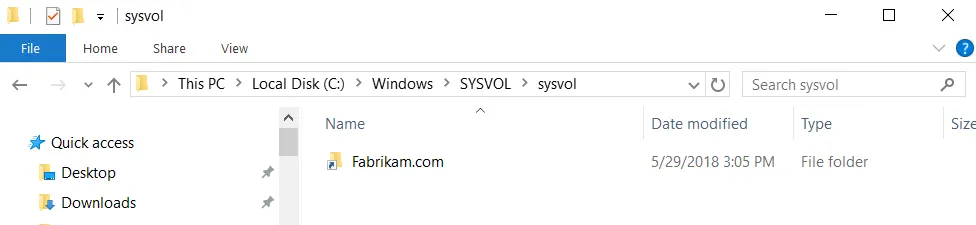
Figure 68. The location of the SYSVOL folders.
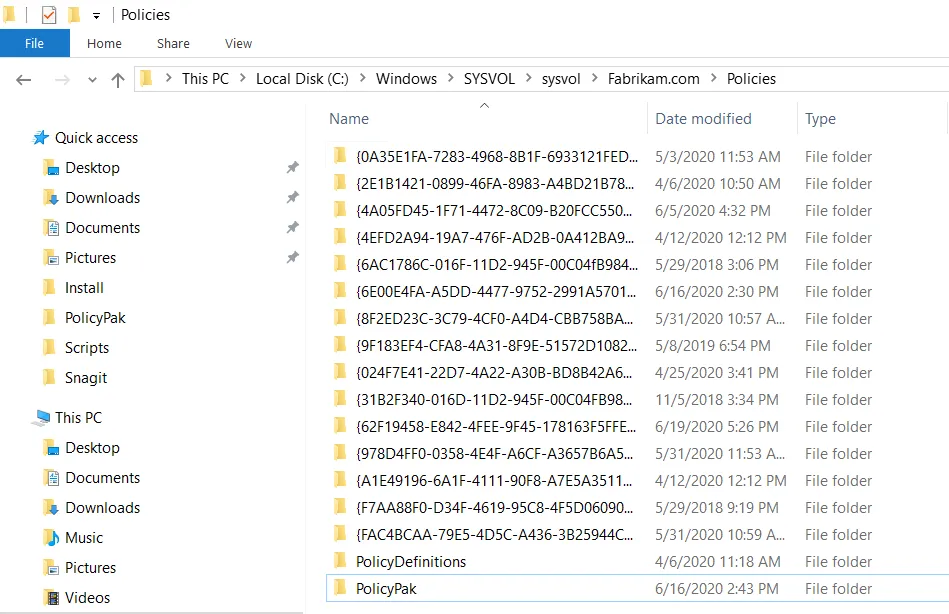
Figure 69. The newly created folder called "Endpoint Policy Manager."
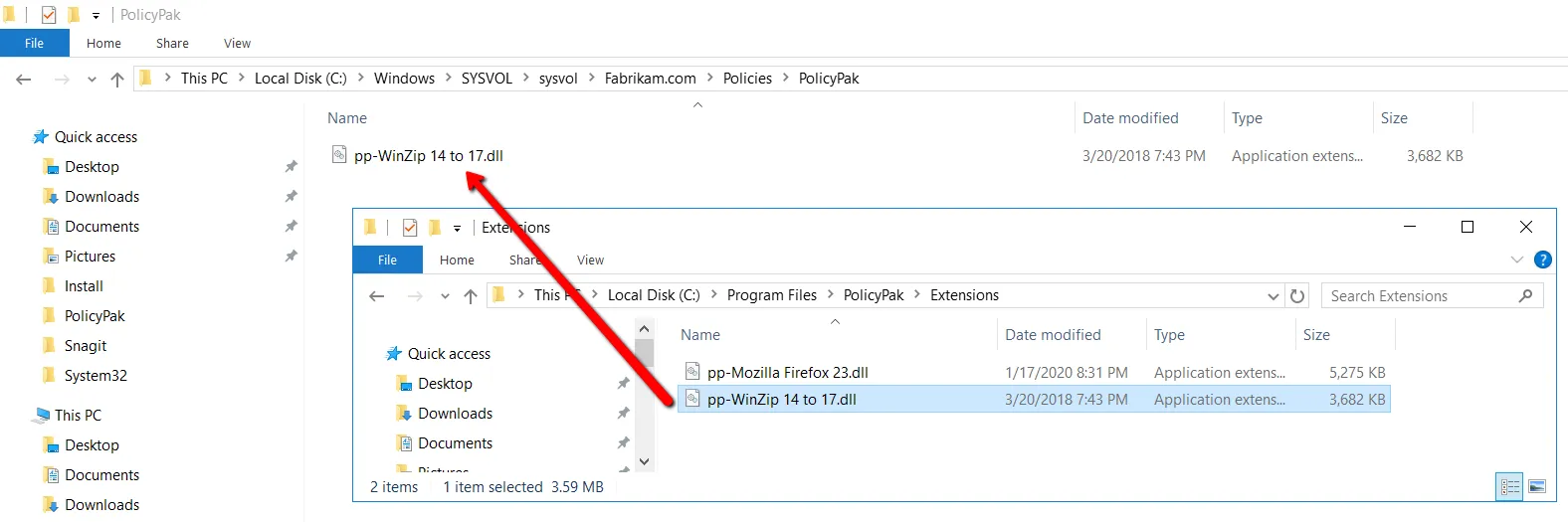
Figure 70. The Endpoint Policy Manager extension DLLs being moved to the newly created Endpoint Policy Manager folder.
When you place all Endpoint Policy Manager extension DLLs in the Central Storage, the Endpoint Policy Manager MMC console will automatically utilize it. That is, once the Endpoint Policy Manager Central Storage is available, there is nothing else to configure.
Simply edit the existing GPO with Endpoint Policy Manager Application Settings Manager directives or create a new GPO. You should immediately see your Endpoint Policy Manager extensions available in the Endpoint Policy Manager | Applications flyout menu (as seen in Figure 71) and, when they're utilized, you'll see the Extension Location change to Central Storage, as seen in Figure 72.
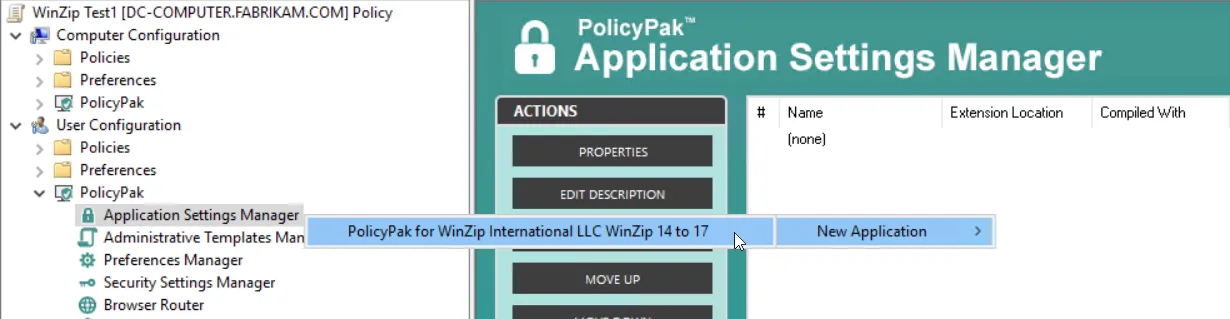
Figure 71. Endpoint Policy Manager extensions available in the flyout menu.
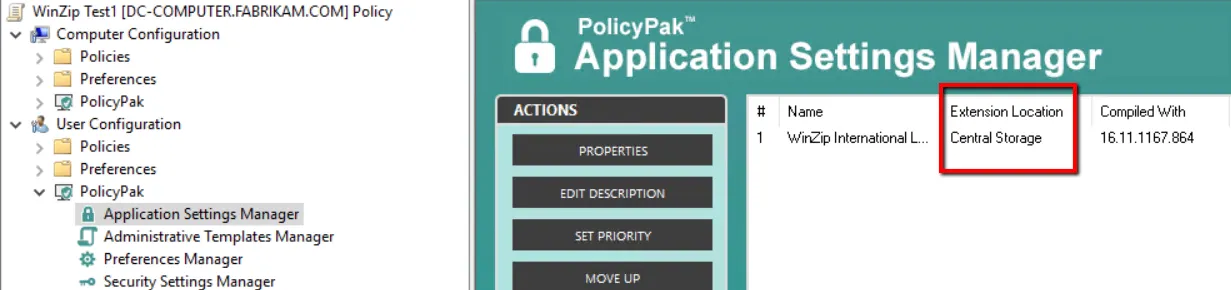
Figure 72. The extension location has been changed to Central Storage.
NOTE: You may need to close the Group Policy Editor and then reopen it to see Endpoint Policy Manager Application Settings Manager utilizing the Central Storage.
Note that only a domain administrator may place Endpoint Policy Manager extension DLLs into the Central Storage. If an AppSet is later updated, only domain administrators will be able to perform the update. For more information on updating AppSets, see the section "Version Control of Endpoint Policy Manager Extension DLLs."
NOTE: You're never "installing" these DLLs on the server. Nor are they copied inside each and every GPO. They're simply placed, one time, into the Central Storage so that administrators can roam from machine to machine and always have access to their Endpoint Policy Manager extension DLLs whenever they run the GPMC. (You won't see the Endpoint Policy Manager node until the Endpoint Policy Manager Admin Console.msi is installed alongside the GPMC.)