Understanding Priority
Endpoint Policy Manager Admin Templates Manager enables you to put policy directives inside a single GPO and within a single collection. This is most useful when used in conjunction with Item-Level Targeting, as described in the previous section.
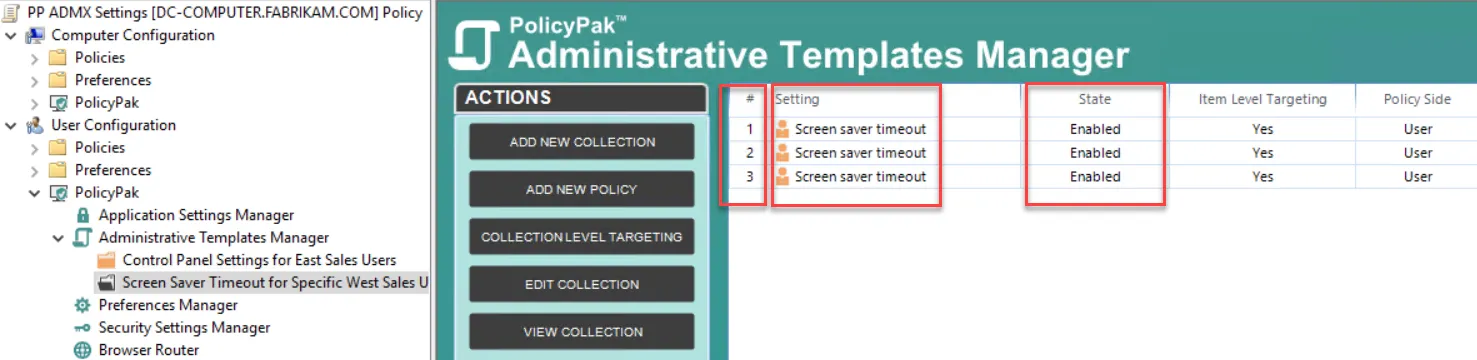
Here you can see the same policy, Screen saver timeout, used three times within the same GPO. However, each policy directive has Item-Level Targeting turned on and specific conditions associated with it.
We recommend using Endpoint Policy Manager Admin Templates Manager in the following ways:
- Create multiple policy directives in a collection within a GPO
- Use Item-Level Targeting to set the conditions
- Set a description about that particular AppSet item (see the next section)
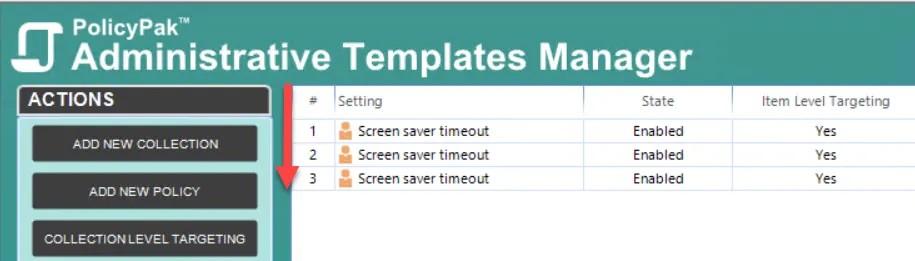
Occasionally there can be multiple AppSets that have overlapping settings. In that case, ensure that the delivery of those settings occur in a particular order. As we see above, Endpoint Policy Manager Admin Templates Manager enables you to specify the order policy settings are delivered in.
Policy settings within a GPO are processed in order from lowest to highest.
NOTE: This is the same way Group Policy Preferences performs ordering as well.
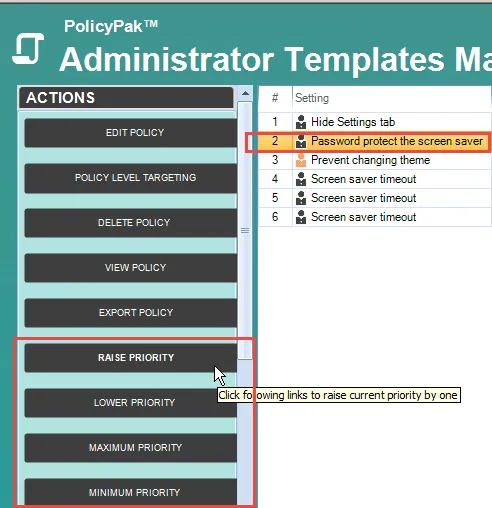
To change the priority of a particular AppSet, click on it and select ether Raise Priority, Lower Priority, Maximum Priority, or Minimum Priority.