Manage Circular Reference
By default, Directory Manager checks for circular reference and does not allow it when users update objects manually or when objects are auto updated via a Directory Manager schedule. If a circular reference occurs, Directory Manager displays an error and prevents the user from saving the change.
Examples of circular reference are:
- When UserA is a direct report of UserB and UserB is a direct report of UserC, a circular reference would occur when you try to set UserA as UserC's manager.
- When you try to add a group as its member, say, add GroupA as a member of GroupA, a circular reference would occur.
- When GroupA is a member of GroupB, GroupB is a member of GroupC, a circular reference would occur when you try to add GroupC as a member of GroupA.
You can change the default setting to allow Directory Manager to save updates to objects even when a circular reference occurs.
What do you want to do?
- Allow Circular Reference
- Skip the replication of members of a dynamic group in Entra ID
Allow Circular Reference
- In Admin Center, click Identity Stores in the left pane.
- On the Identity Stores page, click the ellipsis button for an identity store and select Edit.
- Click Configurations under Settings in the left pane. Then click Miscellaneous.
- On the Miscellaneous page, uncheck the Check for Circular Reference check box to allow
Directory Manager to save changes to objects that involve circular reference.
The check box is selected by default, indicating that Directory Manager prevents circular reference in objects. - Click Save.
Skip the replication of members of a dynamic group in Entra ID
- In Admin Center, click Identity Stores in the left pane.
- On the Identity Stores page, click the ellipsis button for an identity store and select Edit.
- Click Configurations under Settings in the left pane. Then click Miscellaneous.
- On the Miscellaneous page, select the Skip Replicating members related attributes of Groups with dynamic membership check box to skip the replication of members of a dynamic group in Microsoft Entra ID based identity store.
- Click Save.
Manage Dynasty Settings
A Dynasty is a Smart Group that creates and manages other Smart Groups using information in the directory. The Smart Groups that a Dynasty creates are called child groups that become members of their respective parent Dynasties.
A Dynasty retrieves data from the directory on the same pattern as a Smart Group does, but it has its own mechanism of dividing the query results into child groups. To learn more about Dynasties, see the Dynasties topic.
You can control how Directory Manager processes Dynasties through the following settings:
- Auto update Dynasty children when parent changes
- Auto delete empty and orphan child Dynasties
- Specify attributes for inheritance
How does Directory Manager update Dynasties?
Each Smart Group and Dynasty has a query defined for it. On update, this query is executed to update membership.
The Directory Manager portal provides two methods to update Smart Groups and Dynasties:
- Manual update - You can manually execute the query for a Dynasty and Smart Group any time.
- Scheduled update - Scheduled updates, powered by a Smart Group Update schedule, auto run at a specified frequency to update the target groups and Dynasties. See the Smart Group Update Schedule topic.
What happens on Dynasty update?
When a Dynasty is updated, the following happens:
- Each Dynasty has a query defined for it. On update, the query retrieves records from the directory and updates Dynasty membership.
- You can specify certain attributes whose values are passed on from parent to child Dynasties. The values of these attributes are updated when the Dynasty is updated. See the Specify Attributes for Inheritance topic.
What do you want to do?
- Auto Update Dynasty Children When Parent Changes
- Auto Delete Empty and Orphan Dynasty Children
- Specify Attributes for Inheritance
Auto Update Dynasty Children When Parent Changes
By default, when you update a parent Dynasty, its child groups are also updated. However, you can disable the Dynasty children update option, in which case, each child group will have to be updated like a single Smart Group.
To apply auto update settings:
- In Admin Center, click Identity Stores in the left pane.
- On the Identity Stores page, click the ellipsis button for an identity store and select Edit.
- Click Configurations under Settings in the left pane. Then click Dynasties.
- On the Dynasties page, select the Update Dynasty Children check box. This will update the
child groups every time the parent Dynasty is updated.
Clear this check box to prevent Dynasty children from getting updated with the parent Dynasty. - Click Save.
Auto Delete Empty and Orphan Dynasty Children
An empty child Dynasty is one with no member and an orphan child Dynasty is one whose parent Dynasty has been removed.
By default, empty and orphan Dynasty children are auto deleted from the identity store. However, you can disable this setting to retain empty and orphan Dynasty children in the identity store.
To auto delete empty and orphan Dynasty children:
- In Admin Center, click Identity Stores in the left pane.
- On the Identity Stores page, click the ellipsis button for an identity store and select Edit.
- Click Configurations under Settings in the left pane. Then click Dynasties.
- On the Dynasties page, select the Delete Empty and Orphan Dynasty Children check box.
This ensures that empty and orphan Dynasty children are automatically deleted from the identity
store.
When this check box is not selected, empty and orphan Dynasty children are retained in the identity store. - Click Save.
Specify Attributes for Inheritance
You can control the attributes that a child Dynasty inherits from its parent.
By default, the values of the following attributes are passed on from the parent to child Dynasties (for an Active Directory identity store):
| Attribute | Description |
|---|---|
| unauthOrig | Contains the list of DNs of users who do not have permissions to send email to the group. |
| authOrig | Contains the list of DNs of users who have permissions to send email to the group. |
| dLMemRejectPerms | Contains the DNs of groups that do not have permissions to send email to the group. |
| dLMemSubmitPerms | Contains the DNs of groups that have permissions to send email to the group. |
| delivContLength | Contains the maximum limit for incoming messages to the group. |
| managedBy | Contains information about the group’s primary owner. |
| groupType | Contains information about the group’s type, i.e., security or distribution group. |
You can add and remove attributes to this list.
To add/remove attributes for inheritance:
-
In Admin Center, click Identity Stores in the left pane.
-
On the Identity Stores page, click the ellipsis button for an identity store and select Edit.
-
Click Configurations under Settings in the left pane. Then click Dynasties.
-
On the Dynasties page, the Attributes area lists the attributes that child Dynasties inherit from their respective parent Dynasties.
- To add an attribute, click Add Attributes. On the Add Fields dialog box, select the required attributes and click Add.
- To remove an attribute, click Remove for it.
-
Click Save.
NOTE: (1) At the Dynasty level, you can control whether child Dynasties should inherit these
attributes only when child Dynasties are created, or every time the parent Dynasty is updated. You
can also opt to disable attribute inheritance for child Dynasties.
(2) If, for a managerial Dynasty, the ‘Set manager as owner’ option is applied and the managedBy
attribute is set for inheritance, then the latter settings will not have any impact and the manager
of a child Dynasty will be set as its owner.
NOTE: In a Microsoft Entra ID identity store, where a group can have multiple primary owners, the owner of the parent Dynasty and the manager of a child Dynasty are collectively set as owners of that child Dynasty.
Group Expiry and Deletion
Using Directory Manager, you can expire and delete groups in two ways:
- Manually expire and delete groups
- Automatically expire and delete groups using the Group Life Cycle schedule
What Happens When a Group Expires
Directory Manager provides two ways to expire a group:
- You can manually expire a group from the Directory Manager portal.
- The Group Life Cycle schedule expires groups automatically based on the expiry policy specified for the respective group.
The following events take place when a group expires:
In case of an Active Directory identity store with Microsoft Exchange as messaging provider:
- The group becomes inactive and is locked for all activities.
- "EXPIRED_" is added as a prefix to the group name.
- A mail-enabled distribution group is mail-disabled.
- For a security group, its member list is cleared. However, Directory Manager keeps a backup of its membership in the database.
In case of an Active Directory identity store with Office 365 as messaging provider:
The following happens when a distribution group is expired manually or via the Group Lifecycle job:
- The group’s email address is removed in Active Directory.
- "EXPIRED_" is added as a prefix to the group name.
- The group is removed from Office 365 when the AAD Sync schedule runs.
On renewing an expired distribution group, the following happens:
- The group’s email address is added in Active Directory.
- The "EXPIRED_" prefix is removed from the group’s name.
- The group is created with members in Office 365 when the AAD Sync schedule runs.
In case of a Microsoft Entra ID identity store with Office 365 as messaging provider:
The following happens when a distribution group is expired manually or via the Group Life Cycle schedule:
-
Directory Manager takes a backup of the group’s membership.
-
It empties out the group’s membership in Office 365.
NOTE: When an Office 365 group is expired, its member list is backed up in the database and cleared from Office 365.
On renewing an expired distribution group, the following happens:
- The group’s membership is repopulated in Microsoft Entra ID and Office 365.
Renewal of Expired Groups
If you want an expired group back, you can renew it. On renewal, the group becomes active again and its expiry policy is re-applied to it, starting from the date of renewal.
What Happens When a Group is Deleted
Using Directory Manager, groups can be deleted physically or logically. Deleted groups can be viewed in the Directory Manager portal. You can distinguish physically deleted groups from logically deleted groups as:
- Physically deleted groups are listed under Tombstone Groups.
- Logically deleted groups are listed under Logically Deleted Groups. They also have Deleted_ prefixed to their display names. However, groups in the Recycle Bin are displayed by their names, not their display names.
Both types are locked for further operations until restored.
NOTE: While all searches in Directory Manager are catered through Elasticsearch, the Recycle Bin is an exception; it fetches data from the directory.
NOTE: The Recycle Bin does not display data for a Microsoft Entra ID identity store.
Physical Deletion
Physical group deletion refers to manually deleting groups from the Directory Manager portal. Directory Manager moves a physically deleted group to the Recycle Bin while stripping it of most of its properties. You cannot delete a group from the Recycle Bin; however, you can restore it. The restoration process not only restores the group to its original container, but it also reinstates the home container for the group, if deleted.
A physically deleted group is restored with limited attributes; its membership is not restored. Smart Groups and Dynasties are restored as static groups with no members and no query.
Logical Deletion
Groups that are deleted by the Group Life Cycle schedule are considered as logically deleted. The schedule deletes expired groups x number of days after group expiry, as specified in the Auto Delete Expired Groups topic.
On deletion, logically deleted groups are moved to the Recycle Bin with all their attributes intact. As a result, a logically deleted group, when restored, returns to its state it had at the time of deletion. The restoration process not only restores the group to the container from where it was deleted but it also reinstates the home container for the group, if deleted.
You can also manually delete a logically deleted group in the Recycle Bin, making it physically deleted.
Deletion Notifications
When the Group Life Cycle schedule deletes a group, it notifies the group owners or, if there is no owner, the default approver. The job does not delete a group that neither has an owner nor a default approver. See the Specify a Default Approver topic.
See Also
Manage Group Lifecycle Settings
Directory Manager can effectively manage group life cycle through all stages, from creation to deletion. It enables you to define the following setting to control the group life cycle in an identity store:
- A default expiry policy for groups
- Exclude groups from expiration and deletion
- Prevent the expiry of security groups
- Wait period for deleting expired groups
- Group usage life cycle
- Group attestation
- Notifications for expiring groups
Of these, only the first setting, i.e., the group expiry policy, can be changed for individual groups. All other settings apply to all groups in the identity store and cannot be changed for individual groups.
The Group Life Cycle schedule defined for the identity store is responsible for applying the group life cycle settings to groups. This schedule runs on containers you specify as its targets, to process the groups that reside therein. Groups that reside outside of the target containers will not be processed by the schedule; hence, the group life cycle policy is not applied to them. See the Group Life Cycle Schedule topic.
NOTE: Before you specify a group life cycle policy for a Microsoft Entra ID identity store, see the Group Expiration Policy section in the Microsoft Entra ID vs. Active Directory Identity Stores topic.
What do you want to do?
- Set a Default Expiry Policy for Groups
- Apply Policy on Specific Containers
- Exempt Security Groups from Expiry
- Auto Delete Expired Groups
- Enable Group Usage Lifecycle
- Enable Group Attestation
- Set Group Expiry Notifications
Set a Default Expiry Policy for Groups
The expiry policy specifies the period for which a group remains active. When the period ends, the group expires.
When a group is created, it inherits the default expiry policy, but you can change it for individual groups. The Group Life Cycle schedule executes the Group Lifecycle policy as defined for the identity store, but monitors group expiry dates as determined by each group’s expiry policy. This job expires groups according to their respective expiry policy.
To set a default expiry policy:
-
In Admin Center, click Identity Stores in the left pane.
-
On the Identity Stores page, click the ellipsis button for an identity store and select Edit.
-
Click Configurations under Settings in the left pane. Then click Group Lifecycle.
-
In the Default Expiration Policy drop-down list on the Group Lifecycle page, select an expiration criterion that you want to set as default. Options are:
- Never Expire
- Expire Every 30 Days
- Expire Every 60 Days
- Expire Every 90 Days
- Expire Every 120 Days
- Expire Every 6 Months
- Expire Every Year
- Other: On selecting this, two boxes are displayed. Select a unit of time (years, months, days) from the second list and specify a number in the first box to set a custom period for group expiration.
-
Click Save.
Apply Policy on Specific Containers
By default, the Group Life Cycle schedule evaluates all groups that reside in the container(s) specified as its targets, and processes them according to the group lifecycle policy. However, you can exempt containers from the Group Life Cycle schedule, so that it does not process the groups in those containers.
To limit the policy to specific containers:
-
In Admin Center, click Identity Stores in the left pane.
-
On the Identity Stores page, click the ellipsis button for an identity store and select Edit.
-
Click Configurations under Settings in the left pane. Then click Group Lifecycle.
-
On the Group Lifecycle page, select one of the following options:
-
Do not apply policy on following containers
- Select this option and click Add/Modify Container(s).
- On the Add Container(s) dialog box, select the containers you want to exempt from the Group Lifecycle policy settings and click Add. The selected containers are displayed in the Container(s) area. The Group Life Cycle schedule will not process the groups in these containers even when they are set as its targets.
-
Apply policy only on following containers
- Select this option and click Add/Modify Container(s).
- In the Add Container(s) dialog box, select the container(s) you want to apply the Group Lifecycle policy to, and click Add. The selected containers are displayed in the Container(s) area. The Group Life Cycle schedule will only process groups in these containers in the identity store.
-
-
Click Save.
NOTE: If a container is set as target in a Group Life Cycle schedule while it is also listed as an exempted container in the Group Lifecycle policy, the schedule does not process it. As a result, different aspects of the Group Lifecycle policy, such as group expiry and group attestation does not apply to groups in the container.
Exempt Security Groups from Expiry
By default, security group expiration is disabled, indicating that security groups in the identity store cannot be expired either manually or by the Group Life Cycle schedule. You must enable it to expire security groups.
When a security group expires, its membership is cleared. However, Directory Manager keeps a backup of its membership in the database.
NOTE: In a Microsoft Entra ID identity store, the security group expiry option also applies to Office 365 groups.
The security group expiration paradox
A security group may grant or restrict access to network resources to its members. Enabling security group expiry may pose a problem; the members of an expired security group will get undesired access to network resources, or will be denied access to resources that were assigned to it.
To manage this, make sure your critical security groups reside in the OU that the expiry policy does not apply to. Use the Do not apply policy on following containers option to set the OU aside (see the Apply Policy on Specific Containers topic). In this way, those groups will not expire even if you enable the expiry of security groups.
To enable security group expiry:
- In Admin Center, click Identity Stores in the left pane.
- On the Identity Stores page, click the ellipsis button for an identity store and select Edit.
- Click Configurations under Settings in the left pane. Then click Group Lifecycle.
- On the Group Lifecycle page, select the Expire Security Groups check box to allow the
expiry of security groups in the identity store. (Security groups can be expired manually and by
the Group Life Cycle schedule.)
Clear the check box to prevent the expiry of security group. - Click Save.
Auto Delete Expired Groups
You can set Directory Manager to auto delete expired groups x number of days after expiry. These wait days apply to both auto expired and manually expired groups. The Group Life Cycle schedule is responsible for deleting expired groups. These auto deleted groups are called logically deleted groups.
To set wait days:
- In Admin Center, click Identity Stores in the left pane.
- On the Identity Stores page, click the ellipsis button for an identity store and select Edit.
- Click Configurations under Settings in the left pane. Then click Group Lifecycle.
- On the Group Lifecycle page, select the Delete Expired Groups check box and type the number of days after which you want an expired group to be deleted, starting from the expiry date.
- Click Save.
Enable Group Usage Lifecycle
You can set the expiry of mail-enabled distribution groups based on their usage. It is as:
- If an expiring group is used in the last x number of days, it will be renewed by reapplying the expiry policy to it.
- If a group is not used in the last x number of days, its life will be reduced to 7 days.
The Group Usage Service schedule time stamps each mail-enabled distribution group with respect to its last usage. The Group Life Cycle schedule extends or reduces the life of a group based on this information.
To enable group usage lifecycle:
-
In Admin Center, click Identity Stores in the left pane.
-
On the Identity Stores page, click the ellipsis button for an identity store and select Edit.
-
Click Configurations under Settings in the left pane. Then click Group Lifecycle.
-
On the Group Lifecycle page, use the toggle button for Extend or reduce the life of mail-enabled groups to enable group usage lifecycle.
-
Select one of the following options:
-
Extend group life if used in last x Days: select this option button and specify x number of days in the box to prevent your active mail-enabled distribution groups from expiry. If an expiring group is used in the last x number of days, the Group Life Cycle schedule will renew it by reapplying its expiry policy.
-
Reduce group life if not used in last x Days: select this option button and specify x number of days in the box to reduce the life of mail-enabled distribution groups that have not received any email in the last x number of days.
By default, this setting works for groups that are idle for 60 days since their creation, last renewal, or last usage. You can change the number of days anywhere from 1 to 360. The Group Life Cycle schedule will reduce the life of such groups to 7 days and send an email notification to the group owner or the default approver (for groups without owners), informing them of the approaching expiry. See the Specify a Default Approver topic.
-
-
Click Save.
Enable Group Attestation
You can enforce group owners to review and validate the attributes and membership of expiring groups before renewing them. While enabling group attestation, consider the following:
- Group attestation does not apply to groups that have ‘Never Expire’ as their expiry policy.
- The Membership Life Cycle schedule must be defined for the identity store.
- Group attestation does not apply to excluded containers. See the Apply Policy on Specific Containers topic.
- With group attestation enabled, the Group Usage Lifecycle settings cannot be applied. If those settings are already defined, they get disabled when you enable group attestation. See the the Enable Group Usage Lifecycle topic.
- For attestation, group owners must use the Directory Manager portal.
- In the default portal template, a few fields (attributes) for group attestation are specified. You can add and remove fields to include those that you want group owners to validate and update.
- In case of a Dynasty, parent and child Dynasties have to be attested individually. Child Dynasties include both middle and leaf Dynasties. However, child Dynasties cannot be renewed after attestation, as they are renewed with their respective parent Dynasty.
- When attesting the membership of a parent Dynasty, child Dynasty, or a Smart Group, the members list does not include group objects for attestation. Only users and contacts are displayed. When attesting static groups, however, the members list also includes groups for attestation.
To enable group attestation:
-
In Admin Center, click Identity Stores in the left pane.
-
On the Identity Stores page, click the ellipsis button for an identity store and select Edit.
-
Click Configurations under Settings in the left pane. Then click Group Lifecycle.
-
On the Group Lifecycle page, use the toggle button for Enforce group owners to attest expiring groups to enable group attestation for the identity store.
-
Select the Enforce user to verify each member check box to enforce group owners to verify each group member one by one (by individually specifying the status of each member as active or inactive). When this check box is not selected, group owners can select all members in a single click and specify their status as active or inactive.
-
You can specify the duration for which inactive members remain in group membership.
-
Select the Specify member inactive period check box and specify a duration in days (for example, 5). When the status of a member is set to inactive, he or she is instantly removed from group membership in the directory. In Directory Manager, however, he or she remains a group member till the specified number of days, starting from the inactivation date. During this period, the member can be activated (added back to group membership). If the member is not activated, the Membership Life Cycle schedule removes it from group membership in Directory Manager when the specified number of days lapse.
-
If you want inactive members to be instantly removed from group membership in the directory and in Directory Manager, do one of the following:
- Select the Specify member inactive period check box and specify ‘0’ in the box.
- Do not select the Specify member inactive period check box.
-
-
Click Save.
Set Group Expiry Notifications
You can choose to send email notifications 1 day, 7 days, or 30 days before a group expires, to inform the group owners (or the default approver when the group has no primary or additional owners) about the approaching expiry.
To set group expiry notifications:
-
In Admin Center, click Identity Stores in the left pane.
-
On the Identity Stores page, click the ellipsis button for an identity store and select Edit.
-
Click Configurations under Settings in the left pane. Then click Group Lifecycle.
-
In the Notification Options section on the Group Lifecycle page, select any of the following options to specify when group expiry notifications should be sent:
- 1 day before group expiration
- 7 days before group expiration
- 30 days before group expiration
-
Click Save.
Group expiry notifications and the Group Lifecycle schedule
The Group Life Cycle schedule handles group expiry notifications as follows:
- When no option is selected for expiry notifications, the schedule expires the groups in the identity store without notifying anyone.
- When notifications are enabled, the schedule notifies the primary and additional owners of the group, or the default approver (in case the group has no owner) about the approaching expiry. In case the notification could not be sent or no recipient is available, the schedule extends the expiry date of the group by 7 days on the group’s expiry day. It continues to do so until the notification is sent.
- When the 1 day before group expiration option is selected for sending notifications and the Group Life Cycle schedule evaluates the group for the first time a day before its expiration date, Directory Manager will extend the group’s expiration date by 7 days.
See Also
Configure History Tracking
In Directory Manager, history for an identity store is tracked at two levels:
-
When objects are created, modified, and deleted - When you enable history tracking for an identity store, Directory Manager tracks all actions that are committed to the directory using:
- Directory Manager portal (whether manually, through Synchronize jobs. or changes to object entitlements)
- Management Shell cmdlets
- Admin Center (actions performed by schedules only)
- APIs
You can choose to track specific actions, such as ownership change and object deletion. The table in the Track Specific Actions for an Identity Store topic lists some individual actions available for tracking.
Use the History node in the Directory Manager portal to view the history data that the history tracking function collects for objects. History for individual objects is also displayed in the respective object’s properties.
-
When changes are made to an identity store’s configurations - Directory Manager enables you to track the changes made to an identity store’s configurations, which include the following:
- identity store properties
- workflows
- security roles
See the Identity Store History topic to view the tracked history data.
By default, history tracking is disabled. You can:
- Enable the history tracking function for an identity store.
- Track all or specific actions.
- Specify a period for retaining history data in the Directory Manager database. When the period is over, data is exported to CSV files and deleted from the database.
RECOMMENDED: History tracking can slow down system performance. For optimal performance, it is recommended that you track only specific, more important actions and limit Directory Manager history data storage to the most recent records.
See the History in Directory Manager and Event Logging topics for additional information.
What do you want to do?
- Enable History Tracking for All Actions
- Track Specific Actions for an Identity Store
- Retain Complete History Data
- Retain History for a Specific Period
- Disable History Tracking
Enable History Tracking for All Actions
You can choose to enable or disable history tracking for an identity store. When enabled, all actions that users perform on directory objects using Directory Manager are tracked by default. For example, when a user creates a group, adds members to it, changes its expiry date, and assigns owners, history logs are generated in Directory Manager. Moreover, changes made to identity store configurations, workflows, and security roles are also tracked.
To enable history tracking:
-
In Admin Center, click Identity Stores in the left pane.
-
On the Identity Stores page, click the ellipsis button for an identity store and select Edit.
-
Click Configurations under Settings in the left pane. Then click History.
-
Use the toggle button in the top right corner to enable or disable history tracking for the identity store.
- On enabling, All Actions is auto selected in the Track drop-down list. This indicates
that (a) all actions that users perform on directory objects and (b) changes made to identity
store configurations, workflows, and security roles are tracked for the identity store.
To track specific actions, see the Track Specific Actions for an Identity Store topic. - Disabling history tracking does not delete already recorded history data.
- On enabling, All Actions is auto selected in the Track drop-down list. This indicates
that (a) all actions that users perform on directory objects and (b) changes made to identity
store configurations, workflows, and security roles are tracked for the identity store.
-
Click Save.
Track Specific Actions for an Identity Store
Rather than tracking all actions for an identity store, you can choose to track the most important actions, such as changes to a group’s primary owner and object creation.
To track specific actions:
-
In Admin Center, click Identity Stores in the left pane.
-
On the Identity Stores page, click the ellipsis button for an identity store and select Edit.
-
Click Configurations under Settings in the left pane. Then click History.
-
On the History page, make sure history tracking is enabled. Them select Selected Actions in the Track drop-down list. This enables the Actions area, where the following actions are listed:
Action Description Ownership Change Changes to a group's primary ownership Additional Owner Change Addition and removal of a group's additional owner(s) Expiration Policy Change Any change to a group's expiry policy Group Expire/Renew Expiration of a group and renewal of an expired group Query Change Changes to the query of a Smart Group or Dynasty Object Created Creation of a new object Object Deleted Deletion of an object Workflows history Addition, deletion, or modification made to a workflow. It does not track the deletion of workflow requests, that is tracked under the Identity Store history option. Security Roles history Addition, deletion, or modification made to a security role Security Type Change Changes to a group's security type Identity Store history Changes to an identity store’s settings. This includes the configurations available for an identity store. This option does not track changes made to workflows and security roles. It does, however, track the deletion of workflow requests. -
Click an action to track it for the identity store. The tile for the action changes to blue, indicating that it is tracked.
-
Click Save.
Retain Complete History Data
You can set Directory Manager to retain history data for the identity store in the Directory Manager database forever.
To retain history data forever:
-
In Admin Center, click Identity Stores in the left pane.
-
On the Identity Stores page, click the ellipsis button for an identity store and select Edit.
-
Click Configurations under Settings in the left pane. Then click History.
-
On the History page, select All in the History Options drop-down list to retain all tracked history data in the database.
NOTE: This setting may result in a massive increase in the database size and may affect Directory Manager performance.
-
Click Save.
Retain History for a Specific Period
You can set Directory Manager to retain an identity store's history data for a specified length of time in the database. When the retention period is over, the History Retention schedule archives this data by moving it from the database to CSV files. See the History Retention Schedule topic.
To retain history data for a specific period:
-
In Admin Center, click Identity Stores in the left pane.
-
On the Identity Stores page, click the ellipsis button for an identity store and select Edit.
-
Click Configurations under Settings in the left pane. Then click History.
-
On the History page, select one of the following options in the History Options drop-down list:
- Last 30 Days
- Last 60 Days
- Last 90 Days
- Last 120 Days
- Last 6 Months
- Last 1 Year
- Last 2 Years
- Last 5 Years
-
Click Save.
Disable History Tracking
On disabling history tracking for an identity store, Directory Manager does not log the history for actions performed in the identity store. Disabling history tracking does not delete any already recorded history data.
To disable history tracking:
- In Admin Center, click Identity Stores in the left pane.
- On the Identity Stores page, click the ellipsis button for an identity store and select Edit.
- Click Configurations under Settings in the left pane. Then click History.
- On the History page, use the toggle button in the top right corner to disable history tracking for the identity store.
- Click Save.
Manage Membership Life Cycle Policies
A membership lifecycle policy enables you to specify a period, so that all members added or removed from specific group(s) during that period are treated as temporary addition or removal respectively.
You can define a membership policy for groups and OUs. In case of an OU, the policy applies to all groups in that OU. The Membership Life Cycle schedule is responsible for applying membership lifecycle policies to groups.
NOTE: Membership lifecycle policies apply to static groups only. You cannot specify system critical objects, Smart Groups, and Dynasties as target groups in a policy.
NOTE: When Smart Groups and Dynasties reside in a target OU, Directory Manager does not process them.
Types of Membership Lifecycle Policies
You can define two types of membership life cycle policies:
- Add temporary - Users added to group membership during a specified period will be temporary members, to be removed from membership at the end of the period. If this policy is extended to existing group members, then all members (including permanent members) will be removed from group membership when the period ends.
- Remove temporary - Users added to group membership during a specified period will be temporarily removed on addition, to be permanently added to group membership at the end of the period. If this policy is extended to existing group members, then all members (including permanent members) will be temporarily removed from group membership for the specified period. At the end of the period, they will be added back as permanent members.
Key Features
Some main features of the membership lifecycle policies are:
- Groups with nested membership - If a policy is applied to a group with nested membership, it does not affect nested membership. For an OU with nested OUs, the policy applies to all nested OUs.
- Groups with different settings for individual members - When a policy is applied to a group having members with temporary addition or removal applied to them individually, then individual member settings take precedence over the group policy. Temporary addition or removal applied to individual members remains intact when you remove a policy from a group or OU.
- Single policy rule - A single policy can be applied to a group or an OU at a time. Hence, a group or OU cannot be set as the target in more than one policy. If you apply a policy to an OU that contains a group with a different policy already applied to it, then the group policy would be effective.
- Notifications - Directory Manager generates notifications when users are temporarily added or removed from a group’s membership. See the Manage Membership Life Cycle Notifications topic.
What do you want to do?
- Specify an ‘Add Temporary’ Membership Policy
- Specify a ‘Remove Temporary’ Membership Policy
- Edit a Policy
- Reapply a Policy
- Delete a Policy
Specify an ‘Add Temporary’ Membership Policy
An add temporary membership policy states that all members added to the target groups during a certain period will be temporary. When the period ends, they will be removed from group membership.
To define a policy:
-
In Admin Center, click Identity Stores in the left pane.
-
On the Identity Stores page, click the ellipsis button for an identity store and select Edit.
-
Click Configurations under Settings in the left pane. Then click Membership Life Cycle.
The Group/OU Based Membership Lifecycle page displays any group/OU based membership policy already defined. -
Click Add; the Add Group/OU Based Membership Lifecycle Policy dialog box is displayed.
-
In the Membership Type drop-down list, select Add Temporary.
-
To specify a duration for the policy, select one of these options:
- Click Days and in the box below, specify the number of days the policy will apply to target group(s), starting from today.
- Click Custom and specify a date range in the Starting Date and Ending Date boxes. The starting date must be the current or future date.
-
Specify groups and OUs to apply the policy to.
-
In the Add Group and OU to Membership Policy area, enter a search string in the box. Group and OU names starting with the string are displayed as you type. Click Add for an object to add it to the policy.
Or
-
Click Advanced to search an object by different parameters, such as name, display name, and email.
The selected objects are displayed with their type (can be group or OU), display name, and distinguished name.
- For a container, the policy applies to all groups residing in it and its sub-containers.
- For a group, the policy does not apply to any groups that are nested into your selected group(s).
To remove an object, click Remove for it.
-
-
Click Add.
-
On the Apply Policy to Existing Members message box, do one of the following:
- Click Yes to extend the policy to include the target groups’ existing membership. All members of the target group(s) convert to temporary at the start of the period, and get removed from the respective group(s) when the period ends. Simply put, a group’s membership will be emptied when the period ends. Membership change is also logged in the group’s history.
- Click No to apply the policy to new members only and exempt existing members.
-
The policy is displayed on the Group/OU Based Membership Life Cycle page. Click Save.
To view the impact of the policy, go to the properties of a target group in the Directory Manager portal.
Specify a ‘Remove Temporary’ Membership Policy
A remove temporary policy states that all members added to the target group(s) during a certain period will be temporarily removed from membership. When the period ends, those members would be added back as permanent members.
To define a policy:
-
In Admin Center, click Identity Stores in the left pane.
-
On the Identity Stores page, click the ellipsis button for an identity store and select Edit.
-
Click Configurations under Settings in the left pane. Then click Membership Life Cycle.
The Group/OU Based Membership Life Cycle page displays any group/ OU based membership policy already defined. -
Click Add; the Add Group/OU Based Membership Lifecycle Policy dialog box is displayed.
-
In the Membership Type drop-down list, select Remove Temporary.
-
To specify a duration for the policy, select one of these options:
- Click Days and in the box below, specify the number of days the policy will apply to target group(s), starting from today.
- Click Custom and specify a date range in the Starting Date and Ending Date boxes. The starting date must be the current or future date.
-
Specify groups and OUs to apply the policy to.
-
In the Add Group and OU to Membership Policy area, enter a search string in the box. Group and OU names starting with the string are displayed as you type. Click Add for an object to add it to the policy.
Or
-
Click Advanced to search an object by different parameters, such as name, display name, and email.
The selected objects are displayed with their type (can be group or OU), display name, and distinguished name.
- For a container, the policy applies to all groups residing in it and its sub-containers.
- For a group, the policy does not apply to any groups that are nested into your selected group(s).
To remove an object, click Remove for it.
-
-
Click Add.
-
On the Apply Policy to Existing Members message box, do one of the following:
- Click Yes to extend the policy to include the target groups’ existing membership. All membership of the target group(s) is temporarily removed at the start of the period, and is added back as permanent members when the period ends. Membership change is also logged in the group’s history.
- Click No to apply the policy to new members only and exempt existing members.
-
The policy is displayed on the Group/OU Based Membership Life Cycle page. Click Save.
To view the impact of the policy, go to the properties of a target group in the Directory Manager portal.
Edit a Policy
You can edit a policy to change its details.
Let’s assume you have an ‘add temporary’ policy with May 1 and May 31 set as starting and ending dates. By May 14, User A and User B are added as temporary members, to be removed from membership on May 31.
On May 15, you change the policy’s ending date to May 20. The new ending date will apply to members that are added to the group hence onwards; it does not apply to User A and User B, who will still be removed on May 31. However, if the policy is applied to existing members, User A and User B will also be removed from membership on May 20.
To edit a policy:
-
In Admin Center, click Identity Stores in the left pane.
-
On the Identity Stores page, click the ellipsis button for an identity store and select Edit.
-
Click Configurations under Settings in the left pane. Then click Membership Life Cycle.
-
On the Group/OU Based Membership Life Cycle page, click the ellipsis button for a policy and select Edit.
-
Make the required changes to the policy on the Edit Group/OU Based Membership Lifecycle Policy dialog box.
- For an add temporary policy, follow step 5 and onwards in the Specify an ‘Add Temporary’ Membership Policy topic.
- For a remove temporary policy, follow step 5 and onwards in the Specify a ‘Remove Temporary’ Membership Policy topic.
-
On the Group/OU Based Membership Life Cycle page, click Save.
Reapply a Policy
You need to reapply a policy when:
- A new group is created in the policy’s target OU through the identity provider, such as Active Directory. To extend the policy to the new group, you have to reapply it.
- A group is moved to a target OU using Directory Manager or the identity provider.
You do not need to reapply a policy when a new group is created in the policy’s target OU through Directory Manager. In this case, the policy is automatically applied.
Consider the following:
- If a policy has been defined for future dates and you add a group to a target OU before the start date, you must reapply the policy. Reapplying a policy when no group has been added to a target OU has no impact.
- If you add a group to a target OU of a policy that is currently active, you must reapply it to extend the policy to that group.
- When you reapply a policy after its effective dates, it has no impact.
Example: Let’s assume a policy is active from Jan. 20-31. Reapplying it on Feb 1 will have no impact.\
NOTE: When you move a group from a target OU in a policy (OUA) to an OU that is not the target of any policy (OUB), the policy applied to the group in OUA will continue to apply to till its end date.
To reapply a policy:
- In Admin Center, click Identity Stores in the left pane.
- On the Identity Stores page, click the ellipsis button for an identity store and select Edit.
- Click Configurations under Settings in the left pane. Then click Membership Life Cycle.
- On the Group/OU Based Membership Life Cycle page, click the ellipsis button for a policy and select Reapply.
- On the Reapply Membership Lifecycle Policy dialog box, click Yes to reapply the policy to the target groups’ new and existing members or No to close the dialog box without reapplying the policy.
- Click Save.
Delete a Policy
Deleting a membership lifecycle policy has the following impact:
- When a policy is deleted before or after its effective dates, it has no impact.
- When a policy is deleted during its effective dates, all members of the target groups and those of groups in the target OUs become permanent members of the respective groups.
To delete a policy:
-
In Admin Center, click Identity Stores in the left pane.
-
On the Identity Stores page, click the ellipsis button for an identity store and select Edit.
-
Click Configurations under Settings in the left pane. Then click Membership Life Cycle.
-
On the Group/OU Based Membership Life Cycle page, click the ellipsis button for a policy and select Delete.
-
The Delete Membership Lifecycle Policy message box is displayed.
- On clicking Yes, all members of the target groups and those of groups in the target OUs become permanent members of the respective groups and the policy is deleted.
- On clicking No, the policy is not deleted and continues to apply to the target groups and OUs.
-
Click Save.
See Also
Configure a Messaging Provider
Directory Manager can create email addresses for mail-enabled objects (groups, users, and contacts) with any mailing system. It can be an Exchange Server (2013/2016/2019) deployed in your environment or an external email provider such as Exchange Online and Office 365.
Directory Manager supports the following messaging providers:
- Microsoft Exchange 2013/2016/2019
- Office 365
- Google Workspace
- Other external providers, such as Exchange Online, Office 365, Yahoo, Gmail, and Google Groups
When a messaging provider is not available in your environment or you want to restrict the creation of mail-enabled objects in the identity store, select the None option.
Exchange Server Priority
In environments that run multiple versions of Microsoft Exchange, Directory Manager enables you to set Exchange Server priority. All messaging provider-related actions will reiterate on Exchange servers according to priority.
Let’s assume you have an environment with:
- Active Directory 2012
- Exchange 2013 with two servers: ExchA and ExchB, where you set Exchange server priority as ExchB and ExchA
When you create a mail-enabled group using Directory Manager, it will be created in Active Directory first. Messaging provider-related configurations will go to ExchB. In case of failure, the system will reiterate the same action on ExchA.
What do you want to do?
- Set Microsoft Exchange as Messaging Provider
- Set Office 365 as Messaging Provider
- Set Google Workspace as Messaging Provider
- Set an External Provider to Create Email Addresses
- Do Not Set a Messaging Provider
Set Microsoft Exchange as Messaging Provider
Follow the steps to set Microsoft Exchange as a messaging provider.
Step 1 – In the Admin Center, click Identity Stores in the left pane.
Step 2 – On the Identity Stores page, click the ellipsis button for an identity store and select Edit.
Step 3 – Click Configurations under Settingsin the left pane. Then click Messaging System. The Messaging System page is displayed.
Step 4 – In the Messaging Provider drop-down list, select the Exchange version that you want to use.
Step 5 – Enter the domain name where the mail server resides in the Domain name box.
Step 6 – Enter the username and password of an authorized user account on the mail server in the Username and Password boxes.
Step 7 – The Server Name column in the Server Status & Priority area lists the mail servers in the environment. Directory Manager randomly assigns the highest priority to a server. You can change its priority level and set the priority for other servers..
Step 8 – If your required server is not listed, click Sync Again.
- In the Server Status & Priority section, select the check box for the server you want to specify or change the priority for. Directory Manager checks the availability of the server and displays its status as Online (available) or Offline (unavailable) in the Status column.
- In the Priority box, select a priority level for the server, with ‘1’ representing the highest priority.
Step 9 – Click Save.
Set Office 365 as Messaging Provider
Follow the steps to set Office 365 as a messaging provider.
Step 1 – In Admin Center, click Identity Stores in the left pane.
Step 2 – On theIdentity page, click the ellipsis button for an identity store and select Edit.
Step 3 – Click Configurations under Settings in the left pane. Then click Messaging System.
Step 4 – On theMessaging System page, select Office 365 in the Messaging Provider drop-down list.
Step 5 – From the Cloud drop-down list, select the cloud where your Microsoft Entra ID tenant exists.
Step 6 – Enter the domain name configured for Office 365 in the Domain name box.
Step 7 – In the ApplicationID box, enter the application ID assigned to the Directory Manager application when you registered it in Microsoft Entra Admin Center.
Step 8 – In the Client box, provide the client secret value generated against the certificate uploaded to Microsoft Entra Admin Center while registering the Directory Manager application.
Step 9 – Specify the path to the PFX certificate in the PFX Certificate box. For that, click
Choose File and browse for the file. Select it and click Open.
As a prerequisite, the PFX certificate must be generated on the Directory Manager server and
exported to this machine for upload.
Step 10 – In the PFX Certificate Password box, enter the password that was created while exporting the PFX certificate.
Step 11 – In the Server Status & Priority area, the Server Name box displays the name of the
mail server; the priority option does not apply to it. Directory Manager checks the availability of
the server and displays its status as Online (available) or Offline (unavailable) in theStatus
column.
If the server is not listed, click Sync Again.
Step 12 – Click Save.
NOTE: When Office 365 is configured as the messaging provider for an Active Directory identity store, Directory Manager creates distribution groups but does not populate their membership in Office 365. Use AD Connect or any directory synchronize tool to replicate information (such as membership info) between on-premises AD and Office 365.
Set Google Workspace as Messaging Provider
Follow the steps to set a Google Workspace as a messaging provider.
Step 1 – In Admin Center, click Identity Stores in the left pane.
Step 2 – On the Identify Storespage, click the ellipsis button for an identity store and select Edit.
Step 3 – Click Configurations under Settings in the left pane. Then click Messaging System.
Step 4 – On the Messaging System page, select Google Workspace in the Messaging Provider drop-down list.
Step 5 – In theService Account box, enter the service account name assigned to you when you created your Google Workspace account.
Step 6 – Enter the username of an authorized user on the messaging provider in the Admin Username box.
Step 7 – Specify the path to the p12 key file in the P12 Certificate box.
Click Choose File and browse for the file. Select the file and click Open.
As a prerequisite, you must generate the p12 key file for your account in Google Cloud Console and
download it.
Step 8 – In the Server Status & Priority area, the Server Name box displays the name of the mail
server; the priority option does not apply to it. Directory Manager checks the availability of the
server and displays its status as Online (available) or Offline (unavailable) in the Status
column.
If the server is not listed, click Sync Again.
Step 9 – Click Save.
Set an External Provider to Create Email Addresses
Follow the steps to set an external provider to create email addresses.
Step 1 – In Admin Center, click Identity Stores in the left pane.
Step 2 – On the Identity Stores page, click the ellipsis button for an identity store and select Edit.
Step 3 – Click Configurations under Settings in the left pane. Then click Messaging System.
Step 4 – On the Messaging System page, select Other in the Messaging Provider drop-down list.
Step 5 – In the Domain Name box, enter the domain name of the external email provider, for example, googlegroups.com.
Step 6 – In the Maximum Length Allowed for Email Alias box, specify the maximum number of characters that an email alias can contain.
Step 7 – Enter a regular expression in the Email Alias Regular Expression box; the email alias
created in the external provider must satisfy this regular expression.
Follow these links for information about regular expressions and their syntax:
Step 8 – In the Enter Example to Validate Regular Expression box, enter an email alias as an example, and then click Validate to verify that the example satisfies the regular expression.
Step 9 – Click Save.
Do Not Set a Messaging Provider
Follow the steps to not set a messaging provider.
Step 1 – In Admin Center, click Identity Stores in the left pane.
Step 2 – On the Identity Stores page, click the ellipsis button for an identity store and select Edit.
Step 3 – Click Configurations underSettings in the left pane. Then click Messaging System.
Step 4 – When no messaging provider is available in your environment or you want to prevent users from creating mail-enabled objects in the identity store, select None in the Messaging Provider drop-down list.
Step 5 – Click Save.
See Also
Manage Group Membership Settings
Directory Manager enables you to update group membership in the following ways:
- Add members manually (only recommended for static groups)
- Auto update Smart Groups and Dynasties using a Smart Group Update schedule.
- Import members using an external data source
To avoid large, unforeseen changes to Smart Group and Dynasty memberships, you can configure the following group membership setting for an identity store:
- Specify the maximum number of members for Smart Groups and Dynasties. Then determine the action to take when the member limit is exceeded, such as not to update or break the membership into smaller, nested groups.
- Define a criterion for out-of-bounds exceptions to raise alerts for group owners.
What do you want to do?
- Set the Maximum Number of Group Members
- Manage Orphan Nested Groups
- Set a Group Update Threshold
Set the Maximum Number of Group Members
You can set the maximum membership limit for groups and set Directory Manager to do one of the following when an update to a group breaches this limit.
-
Not to update the group membership, thereby retaining the old membership.
Or
-
Create nested groups to accommodate membership. Nested groups are created as sub-groups of the group being updated. This simplifies permissions by allowing sub-groups to inherit permissions from the parent group.
Example:
Let’s assume you set the maximum membership limit to 500 and opt for nested groups when membership exceeds this limit.
Scenario 1: On update, 485 objects are fetched to be added to Group A’s membership. Since the count is less than 500, the objects are directly added as group members.
Scenario 2: On the next update, 620 objects are fetched to be added to Group A’s membership. Since the count exceeds 500, it breaks the membership into 2 child groups (Group 1 with 500 members and Group 2 with 120 members) and nests them into Group A. Hence, Directory Manager checks the member count and takes necessary action before adding members to the group.
NOTE: In case of an Office 365 group, the option to break the membership into child groups has the following impact - An Office 365 group (Group A) will be updated according to the Smart Group update process. However, when the maximum membership limit is hit, the update process will create child group(s) and try to add them as members of Group A. Since an Office 365 group cannot have groups as members, Group A’s membership will be empty. The child groups will continue to exist but without any link to Group A.
To set group membership limits:
-
In Admin Center, click Identity Stores in the left pane.
-
On the Identity Stores page, click the ellipsis button for an identity store and select Edit.
-
Click Configurations under Settings in the left pane. Then click Out of Bounds.
-
In the Maximum membership per group box on the Out of Bounds page, enter the number of maximum members that a Smart Group or Dynasty can contain.
-
Select one of the following options for When threshold reached:
- Do not update: to prevent any action when the maximum membership limit is hit on update. As a result, the group will not be updated and will retain its old membership.
- Nest into child groups: to create nested child groups when the maximum membership limit is reached. Each nested group, in turn, cannot have more than the maximum number of members specified. Nested groups are displayed in Directory Manager as members of the parent group.
-
Click Save.
Manage Orphan Nested Groups
An orphan nested group is one that has its relationship cut-off from the parent group, since this orphan group has no members to bind it to the parent group.
This may happen, for example, when the membership of a group decreases, or the maximum membership limit is increased. As a result, when group membership is updated, members from one or more nested child groups are emptied, leaving the nested groups orphan.
You can choose to delete or retain the orphan nested groups in the identity store.
To delete orphan nested groups:
- In Admin Center, click Identity Stores in the left pane.
- On the Identity Stores page, click the ellipsis button for an identity store and select Edit.
- Click Configurations under Settings in the left pane. Then click Out of Bounds.
- On the Out of Bounds page, select the Delete orphan nested groups check box to delete
nested groups that become orphan on membership update.
To retain orphan nested groups, do not select the check box. - Click Save.
Set a Group Update Threshold
Out-of-bounds exceptions prevent large, unforeseen membership changes to groups. When an out-of-bounds exception occurs, Directory Manager does not update group membership and notifies the intended recipient(s) by email. If they deem the change as valid, they can update the group manually in the Directory Manager portal.
NOTE: 1. Settings in the Threshold section apply in case of membership update through a Smart
Group Update schedule. On manual update, these settings have no impact.
2. If the group is not updated manually after an out-of-bounds exception, the changes remain
pending and the group will not be updated in future when the Smart Group Update job runs.
3. Out-of-bounds exception notifications are sent as per notification settings configured for the
Smart Group Update schedule responsible for updating the respective group.
To set a group update threshold:
-
In Admin Center, click Identity Stores in the left pane.
-
On the Identity Stores page, click the ellipsis button for an identity store and select Edit.
-
Click Configurations under Settings in the left pane. Then click Out of Bounds.
-
On the Out of Bounds page, use the toggle button for Do not update and alert to monitor out-of-bounds exceptions in group memberships and enable alerts in case an out-of-bounds exception occurs.
-
Provide values for the following:
-
In the Percent change in membership exceeds box, enter a percentage of membership change that, when exceeded, raises an out-of-bounds exception.
Membership change is the difference between new membership and the existing membership. Percentage change in membership is calculated by the following formula:
(newMemberCount - oldMemberCount) x 100 / oldMemberCountLet’s assume you specify 20 in this field. When group membership changes by 20% or more, Directory Manager considers it as an exception.
So, if Group A has 500 members and 200 new members are to be added, the formula will be as
(newMemberCount - oldMemberCount) x 100 / oldMemberCount
(700-500) x 100 / 500 = 40Since 40 is greater than 20, Directory Manager treats it as an out-of-bounds exception.
-
In the And either current or new membership exceeds box, type the number of current or new memberships. If the current or new membership of a group is equal or less than the specified number, Directory Manager does not raise an out-of-bounds exception for the group, even when the change percentage is exceeded. This allows you to ignore changes to small groups.
For example, you set the change percentage to 20 and specify 25 in the And either current or new membership exceeds box. It works as follows:
- For current (existing) membership - When the existing membership of a group is equal or less than 25, Directory Manager does not trigger out-of-bounds for this group when the change percentage is exceeded (is greater than 20). For example, adding 3 new members to a group of 10 members would not trigger an exception. Directory Manager will ignore the change percentage and update the group.
- For new membership - When, say 12 new members are added to a group with 10 existing members, the new membership reaches 22, which is less than 25. Even though the change percentage is exceeded, Directory Manager will not raise an exception and update group membership.
-
-
Click Save.
See Also
Set up messages for your users
Each Password Policy Enforcer password policy has multiple message templates, one for each of the Password Policy messages.
- Password Policy – Displays the password policy guidelines on that have the Netwrix Password Policy Enforcer installed.
- [POLICY] – Customize the text for the active rules.
- [LIVE_POLICY] – Password Policy messages can be configured to display live feedback for the active rules to users as they reset or change their passwords. This feature enables users to see if their passwords meet the requirements of the policy set by the organization.
- Rejection Reason – Displays why an intended password was rejected.
- Generic Rejection – Displays if Password Policy Enforcer does not have a specific reason for the rejection, generally because the password does not comply with the Windows password policy
Follow the steps to set up message template for active rules.
Step 1 – In Admin Center, click Identity Stores in the left pane.
Step 2 – On the Identity Stores page, click the ellipsis button for an identity store and select Edit.
Step 3 – Click Configurations under Settings in the left pane. Then click PPE Policies. The PPE Policies page is displayed.
Step 4 – Click the three vertical dots icon next to the policy , click Edit.
Or
Click on a policy name to open the policy configuration page.
Step 5 – Open the Messages tab.
Step 6 – Select the message language from the drop-down list. You can set messages for multiple languages.
Step 7 – Edit the message templates in the Password policy, [POLICY], [LIVE_POLICY], Rejection Reason, and Generic rejection messages.
Netwrix Password Policy Enforcer Policies
Netwrix Password Policy Enforcer (PPE) helps secure your network by ensuring users set strong passwords. You can now enforce PPE policies to Active Directory domain accounts when they change and reset their passwords in Directory Manager.
Remember, You can only use PPE policies in Directory Manager when Password Policy Enforcer 11 is deployed on your domain controller.
The PPE policies use rules to decide if it should accept or reject a password. You can assign these policies to users, groups, and containers (Organizational Units). You can also:
- define a different set of rules for passphrases
- define a default password character set
- Select a template based on the requirements of the most popular regulatory frameworks
- provide the name of an executable you want to execute upon change and reset password functions in Directory Manager.
Directory Manager also has its Password policy which can be defined at an identity store level and for a particular security role in that identity store. At one point in time, you can either apply Directory Manager Password policy or PPE policies. See the Directory Manage Password Policy for additional information.
In Directory Manager, you can
- Add a PPE Policy
- Edit a PPE Policy
- Delete a PPE Policy
Add a PPE Policy
Follow these steps to add a new policy
Step 1 – In Admin Center, click Identity Stores in the left pane.
Step 2 – On the Identity Stores page, click the ellipsis button for an identity store and select Edit.
Step 3 – Click Configurations under Settings in the left pane. Then click PPE Policies. The PPE Policies page is displayed.
Step 4 – Select the domain of the connected identity store from the Select Domain box for which you wish to add a policy. No PPE policies found message is displayed on the page if no policy is defined so far.
Step 5 – Click the Add Policy button.
Step 6 – Password Policy Enforcer contains the out-of-the-box policy templates based on the requirements of the most popular regulatory frameworks. Select one of the following:
- Policy – Blank policy with no configurations
- CIS Password Policy Guide – Center for Internet Security (CIS) Password Policy Guide – See the CIS Password Policy Guide article for additional information.
- CIS Password Policy Guide MFA – Center for Internet Security (CIS) Password Policy Guide MFA – See the CIS Password Policy Guide article for additional information.
- CISA – Cybersecurity Information Sharing Act (CISA)
- CJIS – minal Justice Information Services (CJIS) Security Policy
- CMMC – Cybersecurity Maturity Model Certification (CMMC)
- DFARS – Defense Federal Acquisition Regulation Supplement (DFARS)
After the selection of a policy template, the Add Policy page is displayed.
Step 7 – Click Add.
The policy gets listed on PPE Policies page by the name of the template selected while adding the
policy. See the Set up policy properties topic for additional information on
renaming a policy.
Edit a PPE Policy
Once you add a Password Policy Enforcer policy either on the basis of a blank template or on the basis of pre-configured template, you can edit the policy as per your needs.
Follow the steps to edit a PPE policy.
Step 1 – In Admin Center, click Identity Stores in the left pane.
Step 2 – On the Identity Stores page, click the ellipsis button for an identity store and select Edit.
Step 3 – Click Configurations under Settings in the left pane. Then click PPE Policies. The PPE Policies page is displayed.
Step 4 – Click the three vertical dots icon next to the policy , you want to edit and click Edit.
Step 5 – The Edit Policy page displays, while editing you can
- Set up Rules
- Assign Policies to Users, Groups & Containers
- Enable the use of an optional passphrase
- Set up policy properties
- Set up messages for your users
Step 6 – After setting up the policy, click Update.
When users of the specified domain reset or change their password, they can only do that as per the settings of the applied PPE policy.
Delete a PPE Policy
If a PPE policy is no longer needed, you can delete it.
Follow the steps to delete a PPE policy
Step 1 – In Admin Center, click Identity Stores in the left pane.
Step 2 – On the Identity Stores page, click the ellipsis button for an identity store and select Edit.
Step 3 – Click Configurations under Settings in the left pane. Then click PPE Policies. The PPE Policies page is displayed.
Step 4 – Click the three vertical dots icon against the policy you intend to delete.
Step 5 – Select Delete. A warning confirmation is displayed when you delete a policy.
When you delete a policy from Directory Manager it is deleted from the policy OU of Password Policy Enforcer on the domain the policy will not be available to PPE users as well.
Enable the use of an optional passphrase
Passphrases have gained popularity in recent years as they can be more difficult to crack and easier to remember than passwords. The difference between passwords and passphrases is their length. Passwords are rarely longer than 15 characters, but passphrases commonly contain 20 or more characters.
Complexity and dictionary rules are less important for passphrases as passphrases rely primarily on length for security. You may want to relax some password policy requirements for passphrases.
Step 1 – In Admin Center, click Identity Stores in the left pane.
Step 2 – On the Identity Stores page, click the ellipsis button for an identity store and select Edit.
Step 3 – Click Configurations under Settings in the left pane. Then click PPE Policies. The PPE Policies page is displayed.
Step 4 – Click the three vertical dots icon next to the policy , click Edit.
Or
Click on a policy name to open the policy configuration page.
Step 5 – Open the Passphrase tab.
Step 6 – Select the number of characters the password must contain before the selected rules are disabled.
Step 7 – Select the rules to be disabled.
Disabled rules are not counted when calculating the compliance level, but Password Policy Enforcer accepts passphrases that comply with all enabled rules, irrespective of the compliance level. This ensures that passphrases can be used, even if they do not meet the compliance level when Password Policy Enforcer is configured to disable one or more rules for passphrases.
NOTE: Opinions differ on how long a passphrase needs to be. Even a 30 character passphrase can be weaker than a well-chosen password. Do not disable too many rules under the assumption that length alone makes up for the reduced complexity.
Set up policy properties
Sets the properties for the selected policy.
Follow the steps to set up policy properties.
Step 1 – In Admin Center, click Identity Stores in the left pane.
Step 2 – On the Identity Stores page, click the ellipsis button for an identity store and select Edit.
Step 3 – Click Configurations under Settings in the left pane. Then click PPE Policies. The PPE Policies page is displayed.
Step 4 – Click the three vertical dots icon next to the policy , click Edit.
Or
Click on a policy name to open the policy configuration page.
Step 5 – Open the Properties tab.
-
Name – Each policy must have a unique name. To change the name of a policy, type the new name in the Name box.
-
Notes – Enter any Notes about the policy.
-
Default Character Set – Select the Default characters set. The default value (Netwrix Password Policy Enforcer) requires users to comply with rules that use the Password Policy Enforcer character set. Choose the alternate option (Windows) to have users comply with rules that use the Windows character set.
-
Characters classified as a space, punctuation, control or blank by Windows are included in the Special character set. If these characters are also included in some other set by Windows (for example, a superscript one is both a decimal digit and punctuation), then Password Policy Enforcer only includes them in the Special character set when the Windows character set is selected.
-
When using the Password Policy Enforcer character set, all characters above ANSI 126 are included in the High set. When using the Windows character set, a character is only included in the High set if it is above ANSI 126 and not included in any other set by Windows.
-
Password must comply with – Select the number of rules for Passwords must comply with from the drop-down list to specify the required compliance level for this policy. The default value (all the rules) requires users to comply with all enabled rules. Choose an alternative option if Password Policy Enforcer should enforce a more lenient password policy. The Age (Min) Rule and Age (Max) Rule rules are excluded from compliance level calculations. See the Set up Rules topic for additional information.
When setting the compliance level, consider that some rules may be disabled when a user enters a passphrase. See the Enable the use of an optional passphrase topic for additional information. Password Policy Enforcer accepts passphrases that comply with all enabled rules, irrespective of the compliance level. This ensures that passphrases can be used, even if they do not meet the compliance level when Password Policy Enforcer is configured to disable one or more rules for passphrases.
-
You can execute a program whenever a user successfully changes or resets their password. Enter the full path to the executable in the Execute the Program When Password is Changed text box.
Character (Granular) Rules
Password Policy Enforcer has seven Character rules that reject passwords if they contain, or do not contain certain characters. These rules can increase password strength or ensure password compatibility with other systems.
All the Character rules work identically, but each has their own default character set. A character set is the collection of characters that each rule searches for when checking a password. You can use the Character rules with their default character sets, or define your own. By default, the Password Policy Enforcer selects the Password Policy Enforcer character on the Set Priorities page.
-
Enable the Characters (Granular) button to enable the Characters rule.
-
Character First – Select character rule(s) for the first character of password
- Select the Begin option if this rule should ensure that first character of password should start with the certain characters of the selected rule(s).
- Select Not Begin option if this rule should ensure that the first character of password should not start with the certain characters of the selected rule(s).
-
Character Last – Select character rule(s) for the last character password
- Select the End option if this rule should ensure that the last character of password should end with the certain characters of the selected rule(s).
- Select the Not End option if this rule should ensure that the last chracter of password should not end the certain character of the selected rule(s).
-
Characters (Alpha Lower), Characters (Alpha Upper), Character (Alpha), Character (Custom), Characters (High), Characters (Numeric), character (Special)
For each selected character rule, select whether they Contain or Not contain the specified number of characters.
- Select the contain option if this rule should ensure that new passwords contain certain characters. Only one character is required by default, but you can specify a different value by choosing the required number of characters from the drop-down list beside the contain option.
- Select the not contain any... option if this rule should ensure that new passwords do not contain certain characters.
You can further restrict the rule by defining positions or embedding characters. Click the + sign by the character set.
-
Select In position
If you want to restrict this rule to certain character positions, choose the starting position from the first entry box and the ending position from the second entry box. For example, you may want to enforce a rule that requires a numeric character in the second character position to maintain compatibility with some other system.
-
Select Embedded
Select the Embedded check box if users are required to embed these characters within their passwords. For example, the passwords "12hello", "1hello", and "hello$987" do not contain any embedded numeric characters, but these passwords do contain embedded numeric characters (shown in bold type): "he7llo", "4he3llo", "23hello7$45". Embedded numeric and special characters can help to protect passwords from cracking attacks.
Enforcing Complex Character Requirements
Character rules can be combined to enforce complex password requirements. For example, you may need to enforce a policy such as "passwords must contain a numeric character, but not in the first two positions" to ensure compatibility with some other system.
This is done by using two of the Character rules:
Set Characters (Complexity) to require 1 Numeric character.
Set Characters (Granular) to not contain numeric values in the first two positions.
Characters (Complexity) Rule
The Complexity rule rejects passwords that do not contain characters from a variety of character sets. Using several character types can make passwords more difficult to crack.
-
Enable the Characters (Complexity) button to enable the Character Complexity rule.
-
Must contain characters from at least
numberof character sets – Select the number of required character sets. Passwords are rejected if they do not contain characters from at least the specified number of character sets. -
Select the available character sets. The number of available character sets must be equal to or greater than the number of required character sets.
-
Select the Passwords must always comply with this rule check box to make the Complexity rule mandatory. Password Policy Enforcer rules are mandatory by default, but can be made optional by changing the Reject passwords that do not comply with value in the Policy Properties page. A mandatory rule can still be disabled when a passphrase is used. See the Passphrases topic for additional information.
NOTE: The Complexity rule uses custom character set definitions from the Character rules, even if the Character rules are disabled.
This default character set contains the following:
| Rule | Default character set |
|---|---|
| Alpha Lower | Lowercase alphabetic (a - z) |
| Alpha Upper | Uppercase alphabetic (A - Z) |
| Alpha | Uppercase and lowercase alphabetic (a - z & A - Z) |
| Numeric | Numerals (0 - 9) |
| Special | All characters not included above |
| High | All characters above ANSI 126 |
| Custom | No default characters |
Compromised Rule
The Compromised rule rejects passwords from prior breaches. These passwords should not be used as they are vulnerable to credential stuffing attacks.
-
Enable the Compromised button to enable the Compromised rule.
-
Type path to your compromised passwords base files into the text box. The path can contain environment variables like %SystemRoot%.
CAUTION: Using shared hash files degrades performance, and could jeopardize security.
Dictionary Rule
The Dictionary rule rejects passwords that are vulnerable to guessing, hybrid, and precomputed attacks. These attacks can crack weak passwords in seconds, and they can be very effective if passwords are based on common words.
There are two Dictionary rules in each password policy. You can use the second rule with a different dictionary file, or to enforce a more tolerant policy for passphrases by disabling the primary rule for long passwords.
-
Enable the Dictionary button to enable the Dictionary rule.
-
The Dictionary file box displays name Dict.txt of a sample file, it is installed in the \Program Files\Password Policy Enforcer folder. This file is sorted and ready to use. It contains approximately 257,000 words, names, and acronyms.
-
If you wish to add a secondary dictionary, Click +Add Dictionary to add a secondary dictionary.
-
Type a path of the secondary dictionary file in the Secondary dictionary box.
You can specify rules for both the dictionaries as follows:-
Select the Detect inclusion of non-alpha characters check box if Password Policy Enforcer should remove all non-alphabetic characters during analysis. This allows Password Policy Enforcer to reject passwords such as "myp8asswor8d."
-
Select the Detect character substitution check box if Password Policy Enforcer should reject passwords that rely on character substitution to comply with this rule.
-
Select the Bi-directional analysis check box if Password Policy Enforcer should additionally test passwords with their characters reversed. Enabling bi-directional analysis stops users from circumventing this rule by reversing the order of characters in their password. For example, a user may enter "drowssapym" instead of "mypassword".
-
Select the Wildcard analysis check box if Password Policy Enforcer should search for wildcard templates in the dictionary file. Wildcard templates are specially formatted dictionary words that Password Policy Enforcer uses to reject a range of passwords. The Dictionary rule supports two wildcard template formats:
| Format | Example | Description | | ------ | --------- | -------------------------------------------------------------------------------- | --- | --- | --- | --------- | --- | ------- | --- | --- | --- | --- | --- | --- | --------------------------------------------------------------------------------- | --- | ---------------------------------------------------------------------------------------- | --- | | Prefix | | | | --- | | !!BAN*!! | | !!2*!! | | | | | --- | | Rejects passwords that start with BAN. For example: band, banish, ban, bank, etc. | | Rejects passwords that start with the numeric character 2. For example: 2ABC, 2123, etc. | | | Suffix | !!*ING!! | Rejects passwords that end with ING. For example: pushing, howling, trying, etc. |
Partial matching is performed even if Wildcard analysis is disabled. For example, the dictionary word "password" will reject the passwords "MyPassword$", "Password100", and "12password34" even if Wildcard analysis is disabled.
Wildcard analysis should only be used to limit matching to the characters at the start or end of a password.
Enabling Wildcard analysis slightly increases search times, so only enable this option if the dictionary file contains wildcard templates. The sample dictionary file included with Password Policy Enforcer does not contain any wildcard templates.
-
Choose a value from the Tolerance drop-down list to specify the maximum number of consecutive matching characters that Password Policy Enforcer will tolerate before rejecting a password. For example, the dictionary word "sword", and the password "4mysword%" contain five consecutive matching characters (shown in bold type). Password Policy Enforcer will reject this password if the tolerance is four (or lower), and accept it if the tolerance is five (or higher).
-
History Rule
The History rule rejects passwords that are identical to recently used passwords. Password reuse should be avoided because it defeats the purpose of regular password changes. Password Policy Enforcer can stop users from reusing passwords for a specified number of password changes or a number of days.
-
Enable the History button to enable the History rule.
-
Select one of the options:
-
One of the last
<_number_>of password – stop passwords from being reused for a specified number of password changes. Choose the number of password changes from the drop-down list. -
A password used in the last
<_number_>of days – stop passwords from being reused for a specified number of days. Type the number of days in the text box. -
Hash function – Choose an item from the drop-down list.
Argon2 is recommended for best security. The Argon2 option uses 100,000 times more computing power to create a hash, so an attacker needs 100,000 more computing power to crack Argon2 hashes. Argon2 increases password change times by 400%, so a domain controller that can handle 1,000 password changes a minute with SHA-256 can be expected to handle 250 password changes a minute with Argon2. All numbers are approximate. Use Argon2 if your domain controllers can handle the load.
NOTE: Changing the Hash function does not modify existing history records. It sets the function to be used for new password history records. If a user has Argon2 and SHA-256 hashes in their password history, then Password Policy Enforcer calculates both the Argon2 and SHA-256 hashes during a password change to ensure the new password is not in the password history.
-
Enforce this rule when a password is reset – The History rule is normally not enforced when a password is reset. Select the check box to override the default behavior.
Length Rule
The Length rule rejects passwords that contain too few or too many characters. Longer passwords are generally stronger, so only specify a maximum password length if password compatibility must be maintained with a system that cannot accept long passwords.
-
Enable the Length button to enable the Length rule.
-
Select one of the options
- At least
number ofcharacters – specify the minimum number of characters that passwords must contain. Choose the minimum number of characters from the drop-down list. - No more than
number ofcharacters – specify the maximum number of characters that passwords can contain. Choose the maximum number of characters from the drop-down list. - Between
numberofnumbercharacters – specify the minimum and maximum number of characters that passwords can contain. Choose the minimum number of characters from the first drop-down list, and the maximum from the second drop- down list.
- At least
Age (Max) Rule
The Maximum Age rule forces users to change their passwords regularly. This decreases the likelihood of an attacker discovering a password before it changes. This rule can only be enforced by PPE policies.
-
Enable/Disable button – Enable the Age (Max) rule button to enable the Maximum Age rule.
-
Users must change password after days – Choose a value from the drop-down list to specify how many days must elapse before passwords expire.
-
Delay expiration by
<_number of days_>if the password contains<_number of characters_>or more characters – You can encourage users to choose longer passwords by extending the lifetime of their password if it exceeds a certain length. To enable this feature, choose a higher value from the number of days drop-down list and a minimum length from the number of characters drop-down list. Passwords that contain the required number of characters do not expire until the number of days (higher) days value. If both days values (i.e. number of days in Users must change password after days and number of days in this in this field) are identical, then passwords will expire after the specified number of days, irrespective of length.NOTE: When the Maximum Age rule is configured to delay the expiry of longer passwords, it creates an Active Directory security group called "PPE Extended Maximum Age Users". Password Policy Enforcer uses this group to identify which users are eligible for a delayed password expiry. Users are added and removed from the group automatically. You can move and rename this group, but do not change the pre-Windows 2000 name. Contact Netwrix support if you must change the pre-Windows 2000 name. Change a Password Policy Enforcer configuration setting (any setting) after moving or renaming the group to trigger a cache update in Password Policy Enforcer. Password Policy Enforcer recreates this group if you delete it. To stop creating a group, make the two days values equal in all policies.
-
Mode – Mode Choose a value from the Mode drop-down list to specify how Password Policy Enforcer handles expired passwords. The Standard mode forces all users with expired passwords to change their password during logon. The Transitional modes force a percentage of users with expired passwords to change their password during logon. The Warning mode warns users that their password has expired without forcing them to change it.
Use the Warning and Transitional modes to gradually introduce a new password policy. These modes reduce the number of forced password changes, allowing the help desk to deal with any extra calls relating to the new policy. Switch to the Standard mode after most users have had a chance to change their password.
It takes approximately 50 days for all users with expired passwords to be forced to change them in the 2% Transitional mode (2% every day). The 5% Transitional mode reduces this to 20 days, and the 10% Transitional mode further reduces it to 10 days. The selection algorithm is randomized, so these are estimates only. You must switch to the Standard mode to ensure that all old passwords will expire.
Users with expired passwords are always prompted to change their password, even in the Transitional and Warning modes. Users can ignore the prompt to change their password unless they are being forced to change it.
NOTE: The password expiry prompt is a Windows client feature, and is displayed even if the Password Policy Client is not installed. Windows clients display the prompt 5 days before passwords expire by default. You can alter this behavior in the Windows Group Policy security settings. See the Interactive logon: Prompt user to change password before expiration Microsoft article for additional information.
Password Policy Enforcer expires passwords at 1:00 AM every day on the domain controller holding the PDC emulator operations master role. It sets "User must change password at next logon" for users whose password has expired, or is due to expire on that day. Password Policy Enforcer does not expire passwords if the Maximum Age rule is in Warning mode, or for users with "Password never expires" set in Active Directory. Some passwords will not expire immediately when the Maximum Age rule is in a Transitional mode.
Set up Email
Click the Set up email to configure the e-mail message options.
Type the name and email address you wish to appear in the email's From field in the From text
box. The correct format is "Display Name" <mailbox@domain.com>
Type the text for the email's Subject field in the Subject text box.
Type the body of the email in the large text box.
Set up SMTP
Currently not supported .
Expired Password Log
If you want to record every event of an expired password in a log check the Log event for every expired password check box. It will record the event in a log named at the following path.
Age (Min) Rule
The Minimum Age rule stops users from quickly cycling through a series of passwords in order to evade the History and Similarity rules. This rule can only be enforced by domain policies.
-
Enable the Age (Min) button to enable the Minimum Age rule.
-
Select the number of days before a user can change their password.
NOTE: The Minimum Age rule is unique because users cannot comply with it by choosing a different password; they must wait until the required number of days has elapsed.
Set up Rules
Netwrix Password Policy Enforcer uses rules to decide if it should accept or reject a password. Each policy has rules that are configured independently of the rules in other policies.
Follow the steps to define rules a PPE policy
Step 1 – The Rules tab opens by default and the following rules are listed in the left pane.
- Age (Max) Rule
- Age (Min) Rule
- Characters (Complexity) Rule
- Character (Granular) Rules
- Compromised Rule
- Dictionary Rule
- History Rule
- Length Rule
- Patterns Rule
- Repetition Rule
- Similarity Rule
- Unique Characters Rule
A button beside a rule indicates that the rule is enabled (being enforced) or not. Click a rule to set the rule's properties and save it.
Prior to setting up the rules for the policy, review the sections on Detecting Character Substitutionand Tolerance .
Detecting Character Substitution
Character substitution is a technique used by some users to improve password quality. They replace some alphabetic characters with non-alphabetic characters that have a similar appearance. For example, "sold" becomes "$old". Many of these substitutions are well known and do little to improve password strength.
Some Password Policy Enforcer rules have a Detect Character Substitution check box. When this check box is selected, Password Policy Enforcer tests passwords with, and without character substitution. This stops users from circumventing the rule by substituting some characters. Password Policy Enforcer detects these common character substitutions:
| Original | Substituted |
|---|---|
| A a | ^ @ |
| B b | 8 |
| C c | ( or { < [ |
| D d | ) or } > ] |
| E e | 3 |
| G g | 6 or 9 |
| I i | ! or 1 |
| O o | 0 or (zero) |
| S s | $ or 5 |
| T t | + or 7 |
| Z z | 2 |
Tolerance
Some Password Policy Enforcer rules have a Tolerance drop-down list that allows you to control how strictly the rule is enforced. Tolerance is normally expressed as the maximum allowable number of consecutive matching characters in the password and some other parameter. Password Policy Enforcer rejects a password if the specified tolerance is exceeded. For example, the logon name "maryjones", and the password "Jonestown" contain five consecutive matching characters (shown in bold type). Password Policy Enforcer will reject this password if the tolerance for the User Logon Name rule is four (or lower), and accept it if the tolerance is five (or higher).
The User Logon Name, User Display Name, Similarity, and Character Patter rules have an Auto tolerance option. Setting the tolerance to Auto instructs Password Policy Enforcer to only reject passwords that contain the entire parameter being compared. This is very useful when the length of the comparison parameter is unknown. For example, if you want Password Policy Enforcer to reject passwords that contain the user's entire logon name, then you cannot specify a fixed tolerance unless all logon names have the same length. Setting the tolerance to Auto allows Password Policy Enforcer to calculate an appropriate tolerance during every password change.
Password Policy Enforcer sets the tolerance to the length of the comparison parameter minus one. The table below shows some parameter values and the calculated tolerance. Password Policy Enforcer rejects a password if it contains all the text in the Value column (or a derivative of it if character substitution detection or bi-directional analysis is enabled).
| Rule | Parameter | Value | Tolerance |
|---|---|---|---|
| User Logon Name | Logon name | maryjones | 8 |
| User Display Name | Display name | Mary Jones | 9 |
| Similarity | Current password | oldpass | 6 |
| Character Pattern | Character pattern | abcdefgh | 7 |
Password Policy Enforcer's Auto tolerance calculation has a minimum limit to stop passwords from being rejected when the comparison parameter is very short. The limit is set to two characters by default, so Password Policy Enforcer accepts passwords that contain the parameter value if the comparison parameter only contains one or two characters. Contact Netwrix support if you need to change the minimum limit.
Patterns Rule
The Patterns rule rejects passwords that contain character patterns such as "abcde". Character patterns weaken the password.
-
Enable the Patterns button to enable the Patterns rule.
-
Reject character patterns like "abcde" – Enable this button to check for character patterns.
- Detect character substitution – Select this check box if Password Policy Enforcer should reject passwords that rely on character substitution to comply with this rule.
- Detect words typed backwards – Select this check box if Password Policy Enforcer should additionally test passwords with their characters reversed. Enabling this analysis stops users from circumventing this rule by reversing the order of characters in their password. For example, a user may enter "edcba" instead of "abcde".
- Tolerance – Choose a value from the drop-down list to specify the longest pattern that Password Policy Enforcer allows before rejecting a password. For example, the password "password wxyz" contains a four-character pattern (shown in bold type). Password Policy Enforcer rejects this password if the tolerance is set to three (or lower), and accept it if the tolerance is set to four (or higher).
-
Character patterns – Click the Character Patterns button to set the patterns to apply. Default is both English alphabet (a-z) and Numbers (0-9).
-
Enable the Reject keyboard patterns like "qwerty" button to enable check for keyboard patterns.
- Detect
<_keyboard type_>keyboard patterns – Select keyboard layouts to set the keyboard type, Horizontal, Vertical or Horizontal and Vertical. - Detect direction change – Select this check box for entries that change direction. For example, qweewq.
- Detect key repeat – Select the check box for repeated keys, based on the Tolerance value. If Tolerance is 4, aaaa is accepted and aaaaa is rejected.
- Detect key skip – Select this check box for skipped keys, such as qetuo.
- Tolerance – Set tolerance for the number of characters in a keyboard pattern is allowed before the password is rejected.
- Detect
Repetition Rule
The Repetition rule rejects passwords that contain excessive character or pattern repetition. Reducing repetition increase resistance to both brute-force and dictionary cracking algorithms. The Repetition rule is not case sensitive, so "mypaSssSword" contains four consecutive repeating characters (SssS).
-
Enable the Repetition button to enable the repetition rule.
-
Reject repetition
<_character_>and more consecutive characters like "aaaA" – Select the option and set the maximum number of consecutive repeating characters that passwords can contain. -
Reject repetition like "wordword" or "p@$s_p@$s" – Select the option to enable pattern repetition.
-
Detect character substitution – Select if Password Policy Enforcer should reject passwords that rely on character substitution to comply with this rule.
-
Bi-directional analysis – Select if Password Policy Enforcer should additionally test passwords with their characters reversed. Enabling this analysis stops users from circumventing this rule by reversing the order of characters in their password. For example, a user may enter "edcba" instead of "abcde".
-
Tolerance – Choose a value from the drop-down list to specify the longest pattern that Password Policy Enforcer allows before rejecting a password. For example, the password "passwordwxyz" contains a four-character pattern. Password Policy Enforcer rejects this password if the tolerance is set to three (or lower), and accept it if the tolerance is set to four (or higher).
Similarity Rule
The Similarity rule rejects passwords that are similar to a user's current password. Password similarity may indicate that a user is serializing their passwords. For example, "password1", "password2", "password3". Password serialization allows an attacker to guess the new password.
-
Enable the Similarity button to enable the Similarity rule.
-
Current password – applies the similarity rules to the user's existing password.
-
User display name – rejects passwords that are similar to a user's Active Directory display name (full name for local accounts).
-
User logon name – rejects passwords that are similar to a user's logon name (user name).
For each option enabled, set the rules:
- Character substitution – Select the check box to reject passwords that rely on character substitution to comply with this rule.
- Words typed backward – Select the check box too additionally test passwords with their characters reversed. Enabling bi-directional analysis stops users from circumventing this rule by reversing the order of characters in their password. For example, a user may enter "drowssapdloym" instead of "myoldpassword".
- Tolerance – Select value to specify the maximum number of matching characters that Password Policy Enforcer allows before rejecting a password. For example, the two passwords "oldpasswd" and "newpasswd" contain six consecutive matching characters (shown in bold type). Password Policy Enforcer rejects the new password if the tolerance is five (or lower), and accepts it if the tolerance is six (or higher).
Unique Characters Rule
The Unique Characters rule rejects passwords that do not contain a minimum number of unique characters. For example, the password "aaaaaaaa" only contains one unique character (a), whereas "mypassword" contains nine unique characters (mypasword). Increasing the number of unique characters in a password increases password strength by avoiding repetitive sequences that are easily guessed. The Unique Characters rule is case sensitive, so "LoOpHole" contains seven unique characters (LoOpHole).
- Enable the Unique characters button to enable the Unique Characters rule.
- Must contain
<_number_>or more unique characters – Select the minimum number of unique characters in the number drop-down list the passwords must contain.
Assign Policies to Users, Groups & Containers
Password Policy Enforcer uses policy assignments to decide which policy to enforce for each user. Domain policies can be assigned to users, groups, and containers (Organizational Units).
Step 1 – In Admin Center, click Identity Stores in the left pane.
Step 2 – On the Identity Stores page, click the ellipsis button for an identity store and select Edit.
Step 3 – Click Configurations under Settings in the left pane. Then click PPE Policies. The PPE Policies page is displayed.
Step 4 – Click the three vertical dots icon next to the policy , click Edit.
Or
Click on a policy name to open the policy configuration page.
Step 5 – Open the Users & Groups tab.
Assign Policies to Users
Step 6 – When a domain policy is assigned to a user, Password Policy Enforcer stores the user's information in the configuration. The assignment remains valid even if the user is renamed.
- Click +Add User to add user(s) you want to apply policy on.
- On the Add Object(s) dialog box, select a container from the Search Container drop down list.
- By default, the Include Sub-Contaners check box is selected. If you do not want to apply the policy on the users in the sub-containers, uncheck it.
- Click Advanced, to search users using the search fields displayed such as Name, Display Name, First Name, Last Name and so on.
- Click Search. Users matching the given criteria get listed.
- Click the Add button next to the users name listed on the page.
- After adding all the required users from the search list, Click Add on the Add Objects dialog box.
- The selected users get listed in the Users box. You can remove a user from the list by clicking the cross (x) icon next to its name.
Assign Policies to Groups
Step 7 – When a domain policy is assigned to a group, Password Policy Enforcer stores the group's information in the configuration. The assignment remains valid even if the group is renamed. Password Policy Enforcer enforces the policy for all members of the group as well as any nested groups. For example, if the Helpdesk group is a member of the Info Tech group, then any policy assigned to the Info Tech group also applies to the members of the Helpdesk group. If this behavior is not desired, then you can assign a different policy to the Helpdesk group.
- Click +Add Group to add groups for the policy assignment.
- On the Add Object(s) dialog box, select a container from the Search Container drop down list.
- By default, the Include Sub-Contaners check box is selected. If you do not want to apply the policy on the groups in the sub-containers, uncheck it.
- Click Advanced, to search groups using the Name, Display Name, and Description fields.
- Click Search. Groups matching the given criteria get listed.
- Click the Add button next to the users name listed on the page.
- After adding all the required groups from the search list, Click Add on the Add Objects dialog box.
- The selected groups get listed in the Groups box. You can remove a group from the list by clicking the cross (x) icon next to its name.
Assign Policies to Containers
Step 8 – When a policy is assigned to a container, Password Policy Enforcer enforces the policy for all users in the container as well as any child containers. For example, if the Helpdesk and Managers OUs are children of the Info Tech OU, then any policy assigned to the Info Tech OU also applies to the two child OUs. If this behavior is not desired, then you can assign a different policy to a child OU.
NOTE: Different assignment types can be used for a single policy. For example, you may assign users to a policy by both OU and group at the same time.
- Click +Add Container to add groups for the policy assignment.
- On the Add Container (s) dialog box, click + to expand the Entire Directory.
- Select the check box before the domain name to select the entire directory or select desired containers you You can remove a containervfrom the list by clicking the cross (x) icon next to its name.
Step 9 – Click Update.
Policy Assignment Conflicts
A policy assignment conflict occurs when more than one policy is assigned to a user. Password Policy Enforcer can resolve these conflicts and choose one policy for each user.
Password Policy Enforcer first tries to resolve a policy assignment conflict by examining the assignment type. Assignments by user take precedence over assignments by group, which in turn take precedence over assignments by container. For example, if Policy A is assigned to a user by group, and Policy B is assigned to the same user by container, then Password Policy Enforcer enforces Policy A because assignments by group take precedence over assignments by container.
If all the policies are assigned to the user by container, then Password Policy Enforcer enforces the policy that is assigned to the nearest parent container. For example, if Policy A is assigned to the Users OU, and Policy B is assigned to the Users\Students OU, then Password Policy Enforcer enforces Policy B for all users in the Users\Students and Users\Students\Science OUs because it is the policy assigned to the nearest parent container.
If a policy assignment conflict still exists, then Password Policy Enforcer checks the priority of each remaining policy, and enforces the policy with the highest priority. See the Manage Policies topic for a diagrammatic representation of this algorithm.
Click Test Policy and expand the View log to see which policy Password Policy Enforcer enforces for a particular user.
Group Name Prefixes
You can standardize group names in the directory by defining prefixes. When users create groups using the Directory Manager portal, they must select a prefix, which is added to the group’s name and display name.
NOTE: The Group Name Prefixes policy does not apply when a user creates a group using Directory Manager Management Shell.
You can define group name prefixes (a) for an identity store, (b) for security roles in an identity store, or (c) both at the identity store and role levels.
- Prefixes defined for an identity store are available to all security roles in an identity store. When creating a group, users must select a prefix to append the group’s name.
- Prefixes defined for a security role are available to role members only. You can enforce members to select a role-specific prefix to append a group’s name while creating a group. Role-specific prefixes help distinguish between groups created by different roles.
- When prefixes are defined at both the identity store and role levels, both sets of prefixes are available to role members in a single drop-down list. Role members can select any prefix to append a group’s name. However, when prefixes are enforced at the role level, role members can only select a role-specific prefix to append a group’s name.
NOTE: (1) For a user with multiple roles, prefixes for all roles are displayed when creating or
updating groups.
(2) If prefixes are enforced for the highest priority role of a user, he or she must select a prefix
from the list of prefixes defined for this highest priority role.
(3) If prefixes are enforced for a role other than the highest priority role of a user, enforcement
does not apply to him or her.
Consider the following:
- For existing groups, the prefix option is available for unmanaged groups (and not for Smart Groups and Dynasties). A user can choose to add a prefix to the group name in group properties. Once added, it cannot be removed.
- For managed groups (Smart Groups and Dynasties), prefixes can only be added while creating a group and cannot be changed or removed later.
A group naming policy defined in Microsoft Entra Admin Center has no impact in Directory Manager. For details, see the Group Naming Policy topic.
What do you want to do?
- Add a Prefix for an Identity Store
- Add a Prefix for a Security Role in an Identity Store
Add a Prefix for an Identity Store
- In Admin Center, click Identity Stores in the left pane.
- On the Identity Stores page, click the ellipsis button for an identity store and select Edit.
- Click Configurations under Settings in the left pane. Then click Group Name Prefixes.
- On the Group Name Prefixes page, type a prefix in the box displayed at the top and click Add. The prefix is displayed in the Group Name Prefix area.
- Click Save.
Edit a Prefix
- On the Group Name Prefixes page, click Edit for a prefix and update it. Then click the check mark icon to save or the cross icon to discard your changes.
- Click Save.
The change does not propagate to group names that have already been created with the prefix.
Delete a Prefix
- On the Group Name Prefixes page, click Remove for a prefix to delete it.
- Click Save.
Deleting a prefix has no impact on group names that have already been created with it.
Add a Prefix for a Security Role in an Identity Store
- In Admin Center, click Identity Stores in the left pane.
- On the Identity Stores page, click the ellipsis button for an identity store and select Edit.
- Click Security Roles under Settings in the left pane.
- On the Security Roles page, click Edit for a security role.
- On the Edit Security Role page, click Specify policies for the members in the Policies area.
- On the Add Policies pane, click the Group Name Prefixes tab.
- Refer to step 4 and onwards in the Add a Prefix for an Identity Store topic to add, edit, or delete a group name prefix for a security role.
- Select the Enforce Prefix check box to make it mandatory for role members to select a role-specific prefix to append group names while creating groups.
- Click OK.
- On the Edit Security Role page, click Update Security Role.
- On the Security Roles page, click Save.
See Also
Configure User Profile Validation
The profile validation process in Directory Manager is designed to ensure the accuracy of users’ information in the directory.
When you apply profile validation to a group, all group members must verify and update their profile information in the directory using the Directory Manager portal. You must also specify a profile validation life cycle period (for example, 90 days), so that each member must validate his or her profile once during each 90-day cycle.
Additionally, you can choose to specify a different profile validation period for new users. Once a new user validates his or her profile within this period, the regular profile validation cycle applies.
By default, a few attributes (fields) are available in the Directory Manager portal for profile validation. You can add and remove fields as required. See the Manage Property Validation Attributes topic.
What can Users do While Validating their Profiles?
When performing profile validation, a user can:
-
Update his or her directory profile
-
Change his or her primary manager - When a user changes his or her primary manager (Manager A), then Manager A and the user’s additional managers are notified through email to accept or reject the request. If any of them accepts it, the user’s manager is changed. If any approver rejects it, the user remains with Manager A.
NOTE: This is the default flow of the change manage workflow for the identity store. If the administrator disables the workflow or changes the approver, the flow changes accordingly.
-
Transfer his or her direct reports to another manager - When a user transfers his or her direct report, the new manager is notified by email to accept or reject the transfer. If the manager accepts it, the direct report is transferred to him or her. If the manager rejects the transfer, the direct report remains with the old manager.
NOTE: This is the default flow of the transfer a user workflow for the identity store. If the administrator disables the workflow or changes the approver, the flow changes accordingly.
-
Terminate his or her direct reports - When a user terminates his or her direct report, it takes effect immediately when the terminate a user workflow is disabled. If enabled, a request is sent to the approver. If the approver accepts it, the direct report is terminated and if the approver rejects it, the direct report remains with the manager.
For workflows in an identity store, see the System Workflows topic.
What Happens When Users do not Validate their Profiles?
Periodically, users receive reminder emails to validate their profile. Directory Manager expires the users who ignore these reminders and do not validate their profiles within the required time. Consequently, their accounts get disabled.
Expired users can request the administrator or helpdesk to unlock their accounts temporarily and grant an extension period. If they do not validate their profile within that extension period either, Directory Manager expires them again and notifies their managers by email. To reactivate these accounts, users’ managers must send a request to the helpdesk.
To identify user accounts that are disabled for not validating their profiles, see the Identify User Accounts Expired due to Non-Profile Validation topic.
The User Life Cycle Schedule
The User Life Cycle Schedule monitors the profile validation function in Directory Manager. It:
- Monitors the profile validation dates for users.
- Generates reminder emails, if reminder notifications settings are applied.
- Expires (disables) users who do not validate their profiles within the given period.
- Marks user accounts that are disabled due to profile non-validation, provided that the ‘Profile Validation Attribute’ setting is applied.
- Deletes the profile validation date if it is x number of days old, provided that the ‘Clear the validation data for disabled users, x number of days after they are disabled’ setting is applied.
What do you want to do?
- Specify a Group for Profile Validation
- Set a Profile Validation Life Cycle Period
- Specify a Profile Validation Period for New Users
- Specify a Duration for the Extension Period
- Specify Reminder Notification Settings
- Identify User Accounts Expired due to Non-Profile Validation
- Apply Settings to Clear the Validation Date
Specify a Group for Profile Validation
By default, profile validation is not enabled for an identity store, and therefore does not apply to any user.
You can apply profile validation to a directory group. As a result, all group members will be required to validate their profiles. Only one group can be specified at a time.
To specify a group:
-
In Admin Center, click Identity Stores in the left pane.
-
On the Identity Stores page, click the ellipsis button for an identity store and select Edit.
-
Click Configurations under Settings in the left pane. Then click Profile Validation.
-
On the Profile Validation page, use the Search for the Criteria box to search and specify a group.
-
Type a search string in the box. Directory Manager displays all groups with names that start with the string. Click Select for a group to select it for profile validation.
Or
-
Click Advanced to search a group by different parameters, such as name, display name, and description. Enter a search string and click Search. Groups matching the string are displayed. Select the required group.
The selected group is displayed in the Search for the Criteria box. Members of this group have to validate their profiles according to the settings you configure on the Profile Validation page.
To preview group members:
- To view the members of the selected group, click Preview.
To remove the group:
- To remove the selected group, click Remove for it.
-
-
Click Save.
Set a Profile Validation Life Cycle Period
By default, the profile validation life cycle period is set to 90 days, which means that users must validate their profiles once during each cycle of 90 days. When a user validates his or her profile, the current cycle ends and the next cycle starts for him or her.
The User Life Cycle schedule monitors the profile validation dates for users; it expires users who do not validate their profiles within the given period.
To specify a life cycle period:
- In Admin Center, click Identity Stores in the left pane.
- On the Identity Stores page, click the ellipsis button for an identity store and select Edit.
- Click Configurations under Settings in the left pane. Then click Profile Validation.
- In the User Profile Validation Lifecycle box on the Profile Validation page, type the
number of days to set as the profile validation life cycle period.
If this number of days is less than the days set for any of the reminders configured in the Reminder Notification Settings area, Directory Manager removes that reminder from the list. - Click Save.
Specify a Profile Validation Period for New Users
Apart from the regular profile validation life cycle, Directory Manager enables you to set a separate profile validation period for newly found user objects (by way of newly created objects or by way of disabled object enabled again) in the directory.
For new users, you can specify a certain number of days, say 30, to serve as the first profile validation life cycle period. New users receive a welcome email and a profile validation request, directing them to validate their profiles for the first time within the given number of days. Once they validate their profiles, the regular profile validation life cycle settings would apply to them.
To specify a profile validation period for new users:
- In Admin Center, click Identity Stores in the left pane.
- On the Identity Stores page, click the ellipsis button for an identity store and select Edit.
- Click Configurations under Settings in the left pane. Then click Profile Validation.
- On the Profile Validation page, use the toggle button next to the New Object Profile Validation Lifecycle box to enable a separate profile validation life cycle for new users.
- In the New Object Profile Validation Lifecycle box, specify a certain number of days to set as the profile validation period. New users must validate their profiles within this period. If they fail to do so, their accounts will be disabled.
- Click Save.
Specify a Duration for the Extension Period
Using the Directory Manager portal, the administrator or helpdesk can grant an extension period to users who have been expired due to non-profile validation. If users do not validate their profile within the extended period, Directory Manager disables them again, and an email notification is sent to their managers.
On the Profile Validation page, you can specify the duration of the extension period in days.
To set the extension period:
- In Admin Center, click Identity Stores in the left pane.
- On the Identity Stores page, click the ellipsis button for an identity store and select Edit.
- Click Configurations under Settings in the left pane. Then click Profile Validation.
- In the Extension Period box on the Profile Validation page, specify the number of days
that will be granted as extension period to expired users.
By default, the extension period is set to four days. You can extend it to seven days. - Click Save.
Specify Reminder Notification Settings
By default, three email notifications are sent to a user, precisely 30, 21 and 14 days before the profile validation period ends. These notifications serve as reminders, directing users to validate their profiles. The final reminder is sent to the user and the user’s manager.
You can change the number of reminders to be sent along with their Before # of Days value. The User Life Cycle schedule sends reminder notifications to users according to the specified settings.
For email notifications, an SMTP Server must be configured for the identity store. See the an Configure an SMTP Server topic.
To set a new reminder:
-
In Admin Center, click Identity Stores in the left pane.
-
On the Identity Stores page, click the ellipsis button for an identity store and select Edit.
-
Click Configurations under Settings in the left pane. Then click Profile Validation.
-
In the Reminder Notification Settings area, click Add Reminder.
-
On the Add Reminder dialog box, provide a name for the reminder in the Reminder Name box.
-
Enter a value in the Before Number of Days box. The reminder is sent to the user when x number of days are left for the profile validation period to end. For example, if you enter 5, the reminder will be sent five days before the profile validation period ends.
-
Click Add.
Edit a reminder:
- In the Reminder Notification Settings area, click Edit for a reminder.
- On the Edit Reminder dialog box, update the name and before no. of days setting for the reminder.
- Click OK.
Remove a reminder:
- In the Reminder Notification Settings area, click Remove for a reminder to remove it.
-
On the Profile Validation page, click Save.
Identify User Accounts Expired due to Non-Profile Validation
User accounts in an identity store may get disabled for various reasons, such as when the administrator disables a user in the directory or when the User Life Cycle schedule expires a user account because the user did not validate his or her directory profile during a given period.
To identify users that are disabled by the User Life Cycle schedule, the administrator can apply the Profile Validation Attribute setting. This setting requires the administrator to select a schema attribute and specify a string as its value.
- When the User Life Cycle schedule expires a user, it sets the given string as the attribute’s value for the user.
- For active users or those disabled for a different reason, this attribute does not have the specified string as value.
When the administrator or a helpdesk user extends the profile validation period for a disabled user, the string value is cleared and the attribute is empty again.
The administrator can access the directory server to check whether the string value is set for the attribute. For example, he or she can use a standard Microsoft-based Active Directory tool to view the attribute’s value either natively in the given propertysheet options or via the ADSI property sheet shell extension.
To designate an attribute with a value:
- In Admin Center, click Identity Stores in the left pane.
- On the Identity Stores page, click the ellipsis button for an identity store and select Edit.
- Click Configurations under Settings in the left pane. Then click Profile Validation.
- On the Profile Validation page, use the toggle button for Set an attribute that will be updated with the desired value for users that are expired due to non-profile validation to enable the attribute value setting.
- Select a schema attribute in the Attribute drop-down list and specify a string as value for
it in the Desired Value box.
When the User Life Cycle schedule expires a user who does not validate his or her profile within the given period, it also sets the attribute’s value to the specified string for that user. - Click Save.
Apply Settings to Clear the Validation Date
The administrator can specify an x number of days for the ‘Clear the validation data for disabled users, x number of days after they are disabled’ setting. The User Life Cycle schedule scans all disabled users and if x number of days have passed since the last validation date, it clears the validation date.
This setting is required for a potential rehire scenario, in which case the user will be treated as a newly created object and the validation process for new users will apply to it.
To apply the setting:
- In Admin Center, click Identity Stores in the left pane.
- On the Identity Stores page, click the ellipsis button for an identity store and select Edit.
- Click Configurations under Settings in the left pane. Then click Profile Validation.
- On the Profile Validation page, use the toggle button for Clear the validation data for disabled users, x number of days after they are disabled to enable the clear validation date setting.
- In the After number of Days box, specify a certain number of days, say 60. The User Life
Cycle schedule scans all disabled users and if 60 days have passed since the last validation
date, it clears the validation date.
If you specify zero (0), the schedule clears the validation date as soon as it expires the user. - Click Save.
Admin Center
Admin Center enables administrators to configure settings that are used by different functions of the application and manage Directory Manager clients.
When multiple instances of Directory Manager are deployed, a separate Admin Center application is created for each instance in native IIS.
View Admin Center Hosting Details
Follow the steps to view Admin Center Hosting details.
Step 1 – In Admin Center, click Applications in the left pane.
Step 2 – On the Applications page, click the Admin Center tab.
The tab displays Admin Center hosted in native IIS. When multiple Directory Manager instances have
been deployed, you will find multiple Admin Center cards on this tab page, each card representing a
separate instance. See the
Elasticsearch Clusters, Nodes, and Directory Manager
topic.
For details displayed on an Admin Center card, see the table in the
View Data Service Details topic for additional
information.
You cannot create an Admin Center application or delete an existing one from Admin Center tab.
Launch Admin Center
Follow the steps to launch Admin Center.
Step 1 – In Admin Center, click Applications in the left pane.
Step 2 – On the Admin Center tab, click Launch Application on an Admin Center card.
Provide the Admin Center URL to admin and helpdesk users so they can access it. You can either copy
the URL from the address bar or from Admin Center deployment settings. See the See the
View the Launch URL for a Service topic.
Change the Application Display Name
To change the display name of the Admin Center application, see the Change a Service’s Display Name topic. Replace references to the service with Admin Center.
View Deployment Settings
You can view deployment settings for Admin Center, such as the IIS site that hosts it, the IIS Application name given to it, and the URL to launch it.
Follow the steps to view deployment settings.
Step 1 – In Admin Center, click Applications in the left pane.
Step 2 – On the Admin Center tab, click the ellipsis button on an Admin Center card and select Settings.
Step 3 – Click Deployments under Server Settings. The Deployment Settings page is displayed, where you can view Admin Center deployment details in native IIS.
Configure Event Logging
To configure file logging and Windows logging for Admin Center, see the Specify Log Settings for a Service topic for additional information.
Services
Directory Manager services are long-running, non-UI software applications that operate in the background and run in their own Windows sessions. They are usually started when you boot the machine they are hosted on, and are scheduled to run in the background to execute some tasks. You can also start, pause, and stop them manually.
Directory Manager relies on a few of its own services and third-party services for different functions.
Directory Manager Services
The following table discusses Directory Manager services.
| Service | Description |
|---|---|
| Data service | Directory Manager uses it to perform core operations and to communicate with Microsoft SQL Server for storing and fetching data in the database. |
| Security service | - Authenticates and authorizes users on different Directory Manager functions in accordance with their roles. - Encrypts and decrypts data that Directory Manager Data service stores and fetches from the SQL database. |
| Replication service | Replicates attributes of the group, user, contact, computer, and organizational unit object from the provider (such as Active Directory) to the Elasticsearch repository. In case of multiple Elasticsearch clusters, this service is also responsible for syncing data between clusters. |
| Email service | Maintains a queue of all notification requests generated by identity stores, and sends them one by one. |
| Scheduler service | Initiates schedule runs for scheduled jobs defined in Directory Manager. |
These services run in the context of specific accounts that are different from the logged-on user or the default computer account. See the Accounts to Run the Servicestopic for details.
Where are these Services Hosted?
Directory Manager services are hosted on a web server, that could be native IIS, remote IIS, and Docker.
You can create multiple Data services and Security services while hosting them on different web servers. For example, you can host one Data service in native IIS and another in Docker.
- To launch IIS on a machine, see Opening IIS Manager.
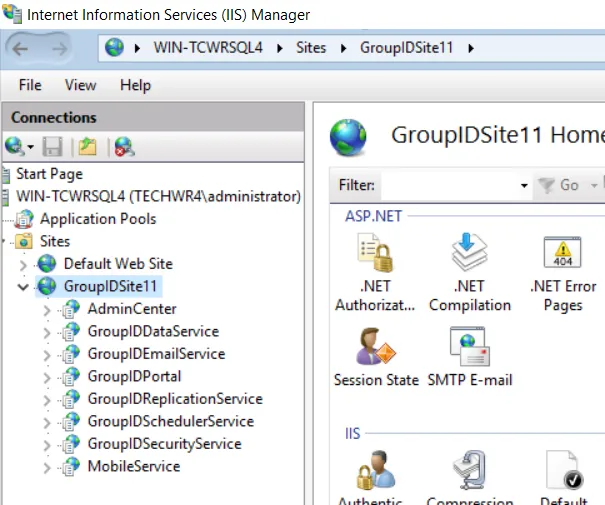
- To open Docker Desktop on Windows, search for Docker and select Docker Desktop in the search results.
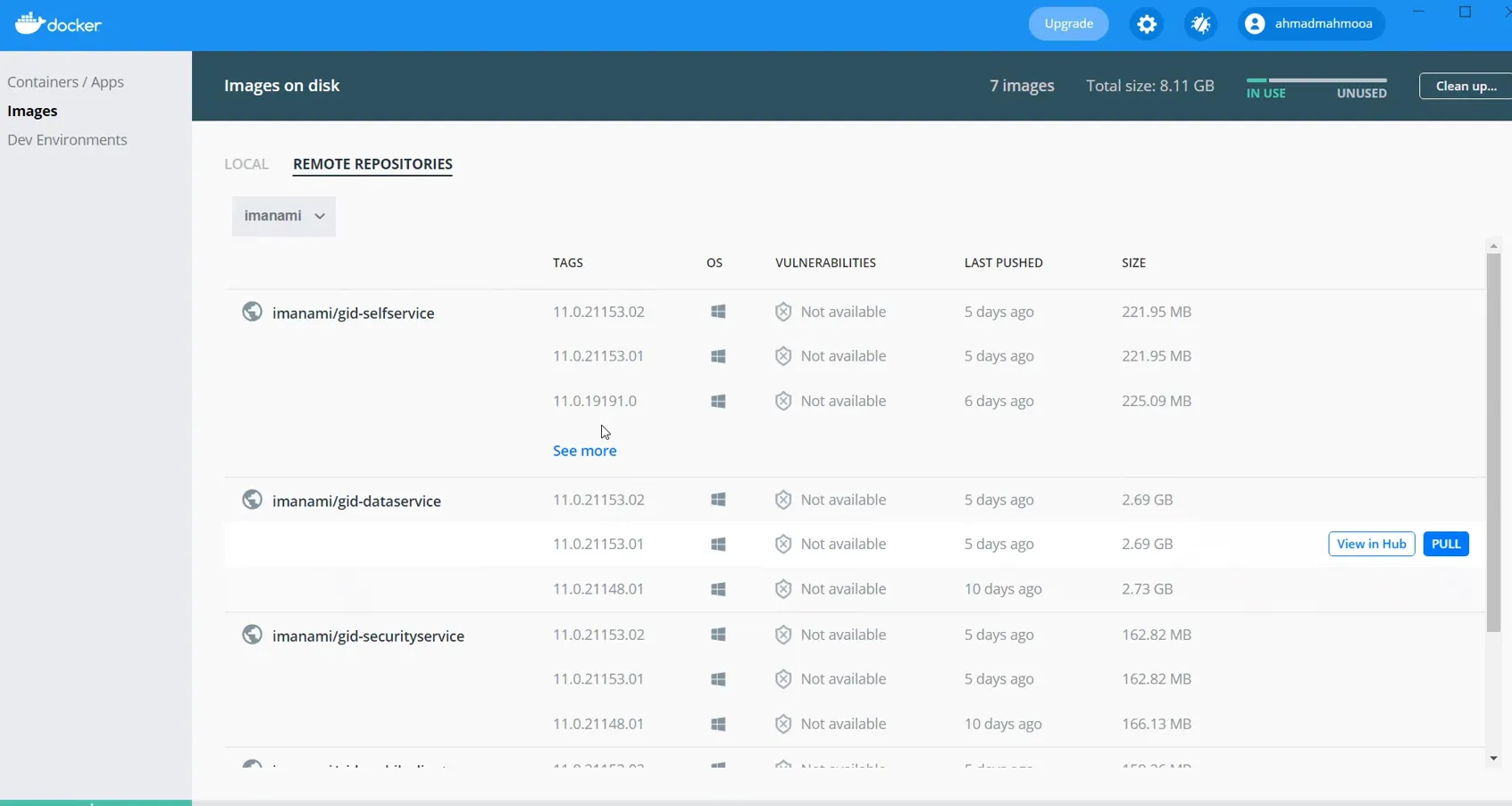
Third-party Services
Directory Manager requires the following third-party services:
| Service | Description |
|---|---|
| SQL Server Browser service | This service fetches the SQL servers present in the environment and displays them on the Database Settings page of the Directory Manager Configuration Tool, where you configure a database for Directory Manager. Moreover, Directory Manager stops when this service stops. |
| Key Distribution Service (KDS) | You must enable the Key Distribution Service (KDS) on the Directory Manager server if you want to use Group Managed Service Accounts (gMSA) in Directory Manager. Directory Manager supports a gMSA in various contexts, such as for the Directory Manager app pool and as service account for an identity store. |
| Elasticsearch service | This service is responsible for searching the Elasticsearch repository to display object listings and search results in Directory Manager. If this service stops, Directory Manager will not work. |
Where are these Services Hosted?
Third-party services are created as Windows services in Windows Services Manager:
To launch the Services Manager, type ‘ services.msc’ in the Run dialog box and click OK. Here is an example of services in Windows Services Manager. You can start, stop, disable, and delay a service.
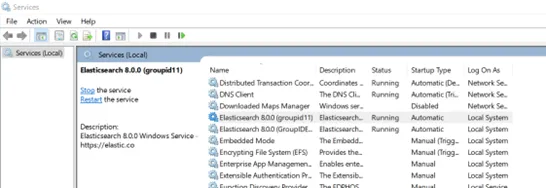
Accounts to Run the Services
The Directory Manager Configuration Tool enables you to specify the service accounts to use for the Directory Manager app pool and Windows services.
| Services | Service Account Description |
|---|---|
| Directory Manager App Pool in IIS | Use a domain account or a Group Managed Service Account (gMSA). The account must be a member of the Administrators group or both the Backup Operators and IIS_IUSRS groups. The account is used to manage the Directory Manager app pool in IIS. Data service, Security service, and the portals run under the app pool. For a Microsoft Entra ID identity store, you can specify a local account (with local administrator rights) in app pool for a machine that is not joined to any domain. |
| Windows services | Use a domain account, system user account, or gMSA. The account must be a member of the Backup Operators group. The account is used to run the Windows services for Directory Manager, as discussed in the Third-party Services topic. |
Elasticsearch Clusters, Nodes, and Directory Manager
When you have multiple Elasticsearch clusters in your environment and each cluster has multiple nodes, you will notice that for each node in a cluster the following are created.
- An Admin Center
- A Data service
- A Security service
- A Replication service
- A Scheduler service
- An Email service
Cluster syncing
To sync data between clusters, Directory Manager uses the Replication service. You have to enable data sync for at least one Replication service within a cluster to sync the cluster's data to other clusters. See the Enable Elastic Cluster Syncing topic for additional information.