Notes on Upgrade
Consider the following when upgrading to GroupID 11 from GroupID 9 and 10.
NOTE: In the following text, the term ‘source version’ refers to the GroupID version you are upgrading from.
Notes
-
Portals from the source version will not be upgraded to GroupID 11.
-
To upgrade to GroupID 11 on a different box, the GroupID source version file system must be available on the GroupID 11 server. To ensure this, follow step 1 in the Prerequisites for Upgrade topic.
The source version file system is required for the following:
-
When you create a new portal in GroupID 11, you can import the advanced settings and design settings of a Self-Service portal from the source version. See step 12 in the Create a Portal in Native IIS topic.
-
In the source version, you specified a list of attributes to replicate for an identity store. These attributes are saved to a file on the GroupID file system.
To upgrade on a different box, the file containing the selected attributes for each identity store must be present on the GroupID 11 server. If the wizard does not find it, GroupID 11 will display the default attributes for identity store replication (rather than your selected attributes).File name:
<name of the domain the identity store is created on>_<identity store ID>.xml
Example: techinfo.local_4.xml, techinfo.onmicrosoft.com_6.xml
A separate file exists for each identity store.File Path on the GroupID 11 server:
C:\Program Files\Imanami\GroupID <source version>\Replication\IdentityStoresReplicationAttributes\ -
To upgrade schedules, Synchronize jobs, and generated reports on a different box, the relevant files must be available on the GroupID 11 server.
-
If you have uploaded a CSV file containing a list of disallowed passwords for an identity store, that file should also be available on the GroupID 11 server for the Upgrade wizard to process it.
File name: The name of the uploaded file.
For example: DisallowedPasswords.txtFile Path on the GroupID 11 server:
C:\Program Files\Imanami\GroupID <source version>\GroupIDDataService\PasswordCenter\PasswordExceptionLists\<identity store name>_<identity store ID>\Example: C:\Program Files\Imanami\GroupID 10.0\GroupIDDataService\PasswordCenter\PasswordExceptionLists\ADStore_4\
-
-
When importing design settings of a Self-Service portal on the same box or on a different box, remember the following:
- Design settings for the toolbars and navigation bars will not be imported due to architectural changes in GroupID 11.
- The Group Search and User Search forms will not be upgraded as they are not available in GroupiD 11.
- Portal branding, logo, and any customizations to a Self-Service portal will be lost.
-
When importing advanced settings for a portal on the same box or on a different box, remember the following:
If, in the source version, you have set the value of the Self-Service portal’s advanced setting Default Startup Page to ‘Group Search’ or ‘Organizational Hierarchy’, then it will not be upgraded. The ‘Group Search’ page has been removed from GroupID 11 while the ‘Organizational Hierarchy’ page is not supported as a startup page. -
Any notifications pending in the notification queue in the source version will not be upgraded.
-
An identity store created for G Suite will not be upgraded.
-
In case of upgrade on a different box, the DC Priority settings for an Active Directory domain are not upgraded to GroupID version 11.0.23315.04.
-
In the source version, the debug logs for upgrade were created in a temporary folder for the logged-on user, that could be accessed using the %TEMP% environment variable.
File name: ~GroupID10_UpgradeIn GroupID 11, these debug logs will be created at the following location on the GroupID 11 server:
C:\ProgramData\Imanami\GroupID 11.0\Upgrade Tool\
File name: directorymanager11_Upgrade.log -
In the GroupID source version, Replication service logs were captured under the debug mode, with no user interface to change this setting. On upgrade to GroupID 11, the file logging and Windows logging mode is set to default, i.e., ‘Error’. After upgrade, it is recommended that you go to Replication service settings and change file logging to the ‘Debug’ mode (if required). See the Specify Log Settings for a Service topic.
-
In the GroupID source version, log settings for an identity store inherently applied to Date service logs. On upgrade to GroupID 11, these log settings are moved to the Data service, with the file logging mode set to default, i.e., ‘Error’. To change the mode in GroupID 11, go to Data service settings and change it as required. See the Specify Log Settings for a Service topic.
-
The following applies in case of upgrade from GroupID 10 SR1.
When the approver in pending workflow requests is a variable, such as managedBy, additionalOwner, etc., then during upgrade, the variable will be resolved to the GUID of the object that it represents at that point in time. Hence, the variable is replaced with a static value. -
SAML configurations with the Self-Service portals, Password Center portals, Automate, or any other GroupID client will be lost during upgrade, and will not be available in GroupID 11.
-
Reports will no longer be available on a shared location, as was in the source version. In GroupID 11, users can download reports in different formats, including PDF, from the GroupID portal.
-
When upgraded on a different box, file-based Synchronize jobs available on shared locations will move to the data sources created for them on the GroupID 11 file system.
-
During upgrade, scripts for Smart Groups and Synchronize jobs are upgraded to GroupID 11 without any change. If a script contains a location in a variable (for example, for exporting files), that setting will not work in case of upgrade on a different box. Make sure you change the location after upgrade.
-
In the GroupID source version, source and destination providers in Synchronize jobs were saved as connection strings in a file. Similarly, when using an external data source for Smart Groups, connection was established on the basis of a connection string. On upgrade, a data source will be created for each distinct connection string.
The Upgrade wizard will process connection strings for Smart Groups first. Then while processing Synchronize jobs, it will not create another data source if the same connection strings come up again. -
In case of upgrade on a different box, OBBC connections defined using system DSN will be lost. As a result:
- Smart Groups whose memberships are determined using system DSN (external data source) will be affected.
- Synchronize jobs with the source or destination provider configured using system DSN will not work.
-
Insights in GroupID 10 has been renamed to Entitlement in GroupID 11.
In GroupID 10, one schedule named ‘Insights’ existed for Insights, which will be upgraded and renamed to ‘GroupID Entitlement’. GroupID 11 will also have two new schedules for Entitlement; ‘Entitlement Scope’ and ‘Entitlement Temporary Permissions’. These new schedules will be auto created for identity stores that have Entitlement settings defined. -
You cannot run the Configuration Tool and the Upgrade wizard more than once using the same database (for upgrade to GroupID version 11.0.23315.04).
See Also
Upgrade to GroupID 11
The topic guides you to upgrade to GroupID 11 from GroupID 9 and 10.
Follow the steps to upgrade.
-
To launch the Upgrade wizard, click Next on the GroupID Successfully Configured page of the Configuration Tool.
OR
Click the Windows Start menu > Imanami > GroupID Upgrade Tool 11.0.
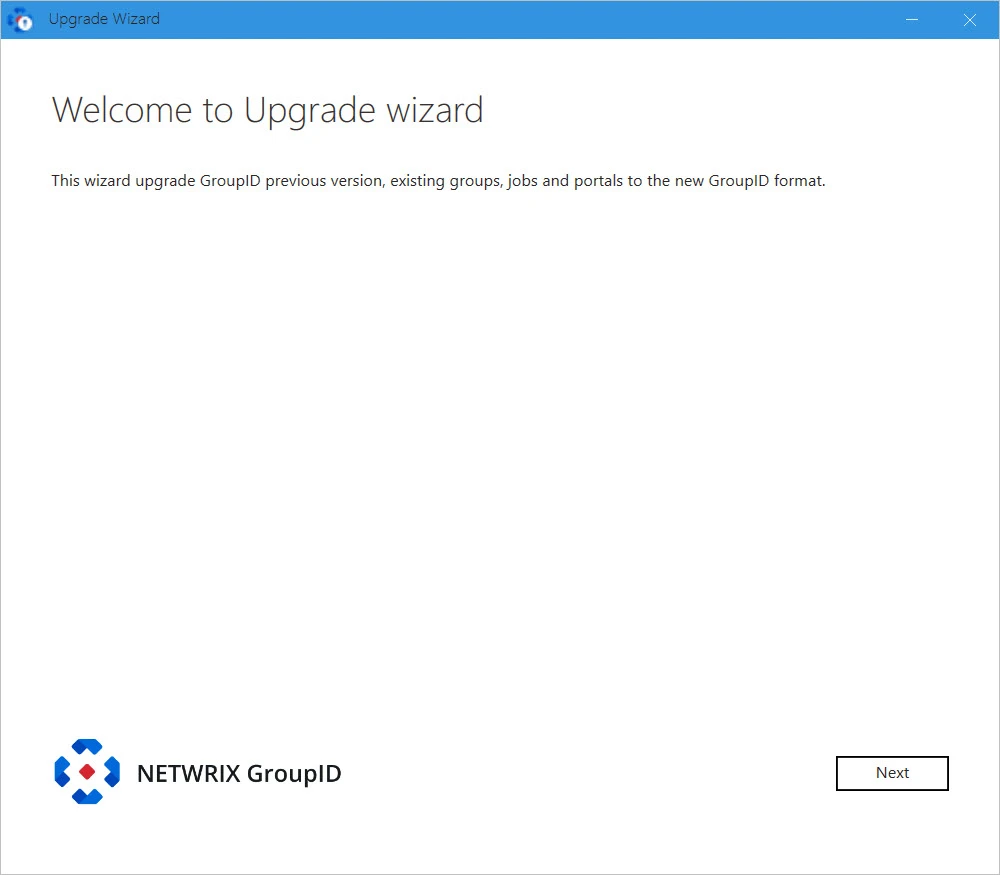
-
Read the welcome message and click Next.
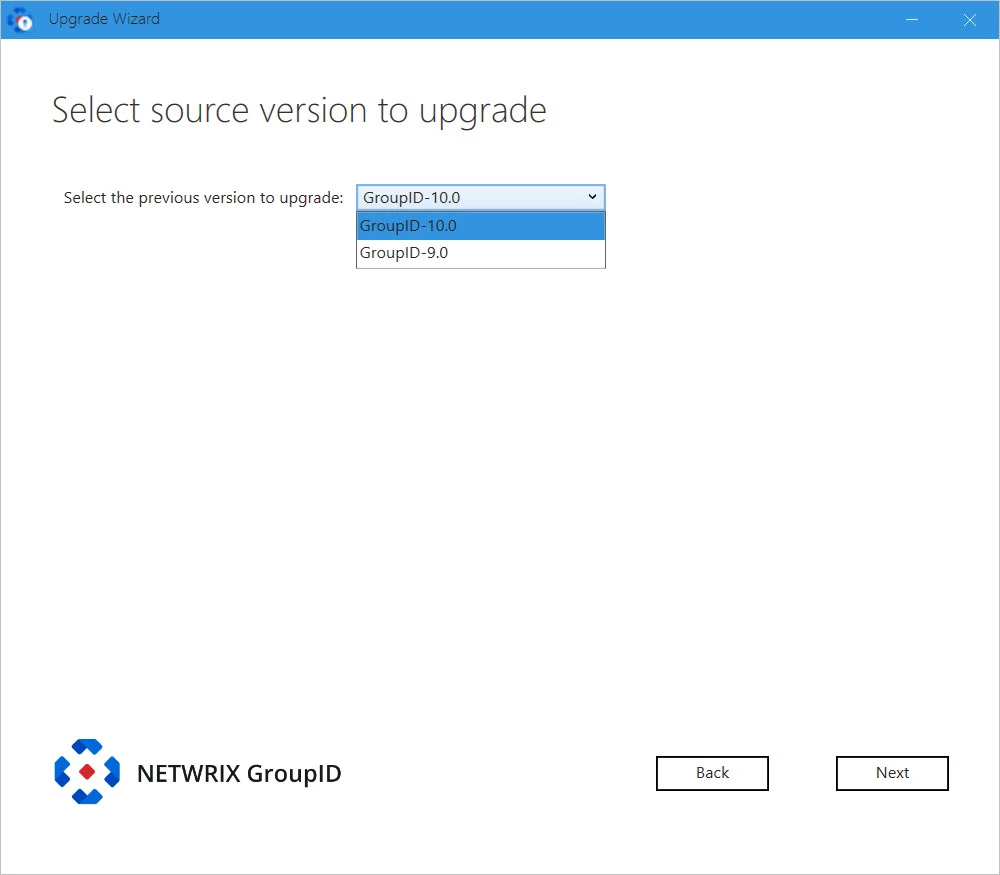
-
From the Select the previous version to upgrade list, select the GroupID version to upgrade from.
NOTE: The following steps discuss the upgrade process with GroupID 10 as the source version. The process may vary for different source versions.
-
Click Next.
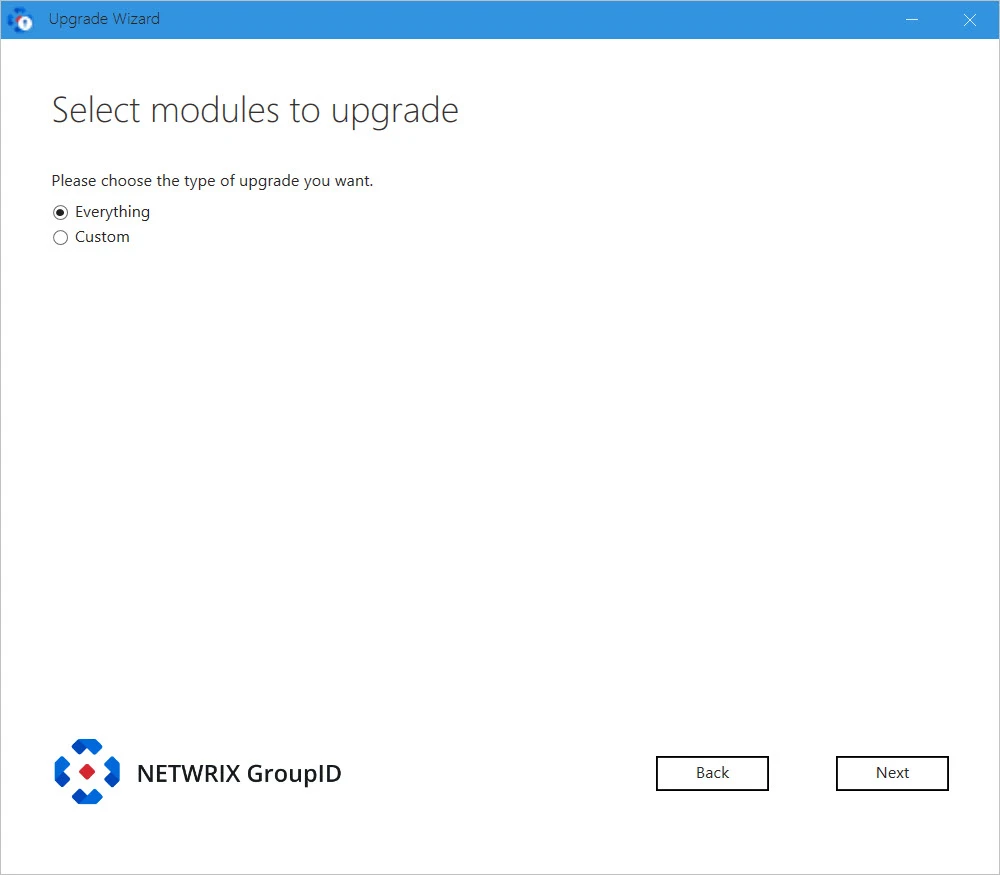
On the Select Modules to upgrade page, select the type of GroupID data for upgrade. You can choose to upgrade all or selective data of the previous version. Options are:
-
Everything – upgrades all data, which covers all options discussed under Custom.
-
Custom – choose what data you want to upgrade. On selecting it, the following options are listed, from where you can choose the data to upgrade.
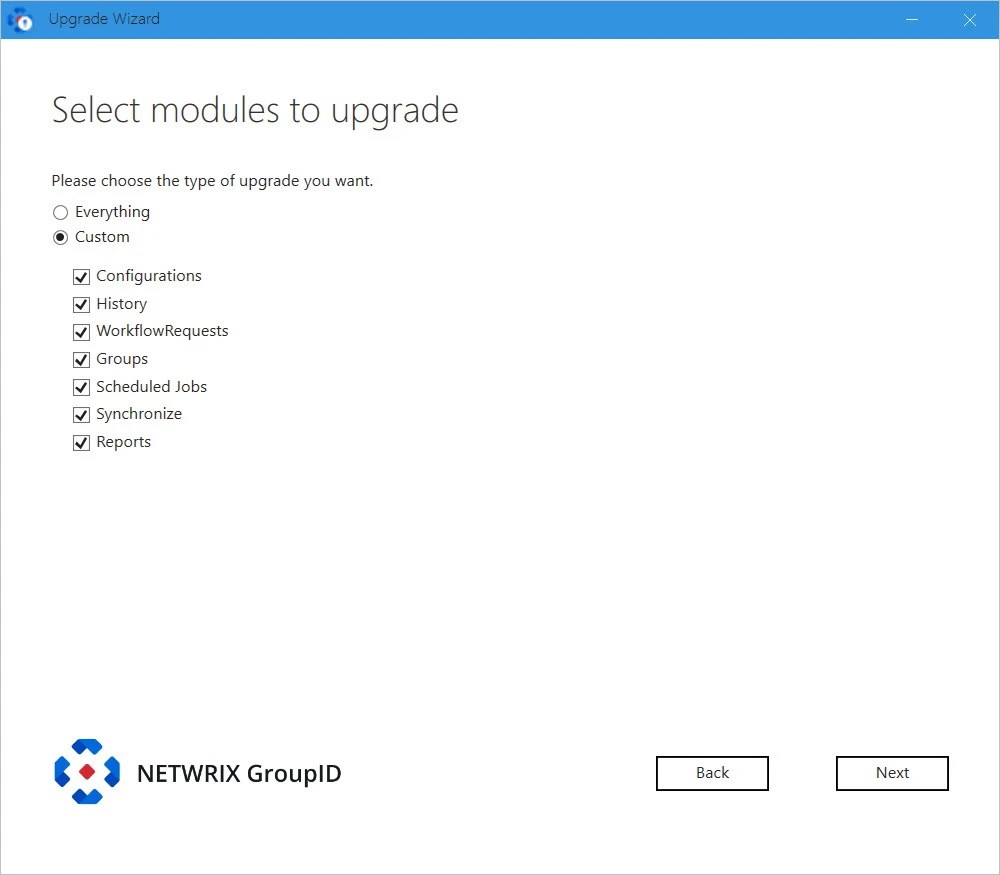
-
-
Click Next.
-
If you have an Microsoft Entra ID based identity store in GroupID 10, the following page appears.
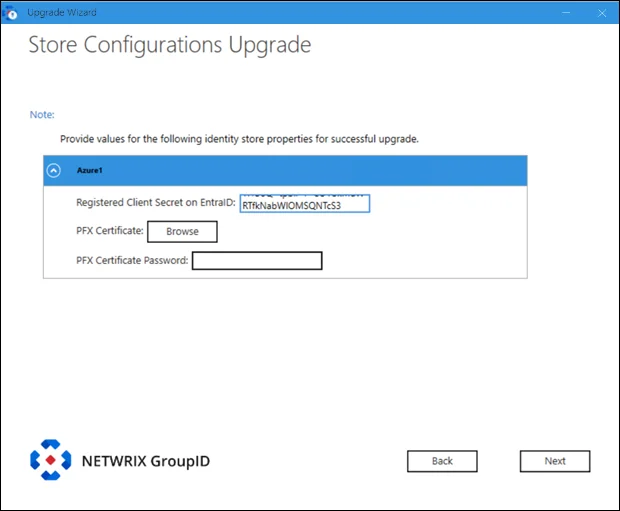
Provide the following information:
- Registered Client Secret on EntraID: provide the client secret value generated against the certificate uploaded to Microsoft Entra Admin Center while registering the GroupID application.
- PFX Certificate: Click Browse to navigate to the folder where the certificate is saved. This certificate must be the same uploaded for the registered GroupID app in Microsoft Entra ID.
- PFX Certificate Password: Provide password of the PFX certificate.
-
Click Next.
-
If in the GroupID source version, Office 365 messaging provider is configured in a Microsoft Entra ID based identity store or in an AD identity store, the Upgrade wizard displays the following page.
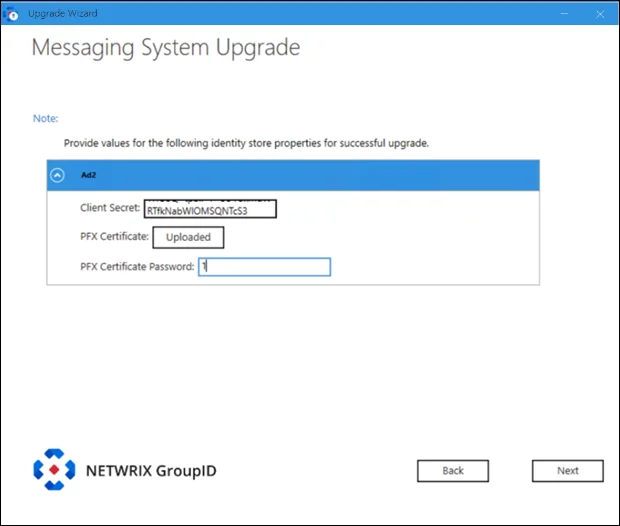
Provide the following information:
- Client Secret: provide the client secret value generated against the certificate uploaded to Microsoft Entra Admin Center while registering the GroupID application.
- PFX Certificate: Click Browse to navigate to the folder where the certificate is saved. This certificate must be the same uploaded for the registered GroupID app in Microsoft Entra ID.
- PFX Certificate Password: Provide password of the PFX certificate.
-
If any Synchronize jobs exist in GroupID 10 or the version you are upgrading from, then the wizard checks the destination domain set for them. Let's assume you have 5 jobs that connect to different child domains in a forest with different service accounts and different messaging providers.
-
If an identity store already exists in GroupID 10 for the destination domains that the jobs connect to, then jobs are moved to the respective identity stores in GroupID 11.
-
When there is no identity store in GroupID 10 for the destination domain that the jobs connect to, the Upgrade wizard reads the FQDN of the destination domains used in the jobs and tries to create a forest structure. On identifying one, it proceeds to create an identity store for the forest, requiring you to provide a service account. (The user name and password fields will be auto populated but you can change them.) All jobs with destination provider for that forest domain or any of its child domains will be moved to the new identity store.
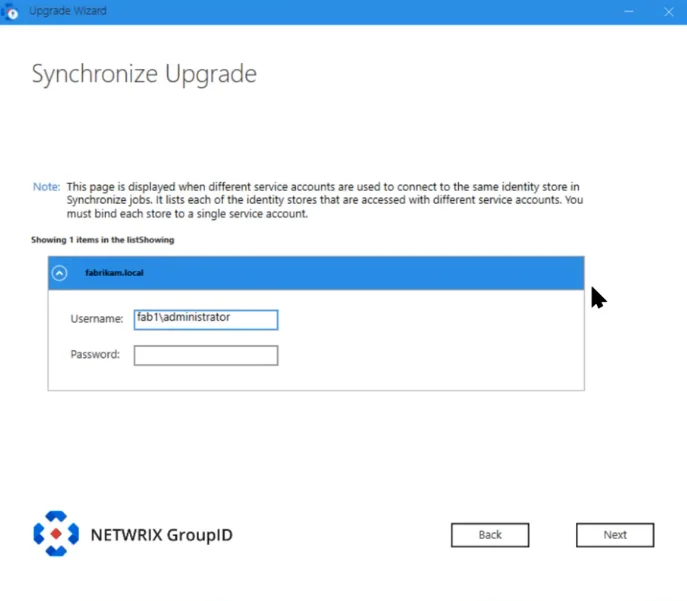
NOTE: The service account you provide here should have at least read permission in the entire forest, so that all objects from the forest can be replicated to Elasticsearch.
The wizard does not create a separate identity store for each child domain in the same forest. In case it cannot determine a forest structure, it creates separate identity stores for each domain.
-
-
For Synchronize jobs that use Office 365 as messaging provider in GroupID 10, the wizard would require you to provide the PFX certificate. All Synchronize jobs that use Office 365 as messaging provider will be listed on the wizard page. Expand each job and provide the PFX certificate along with its password.
Provide the following information:
- Certificate: Click Browse to navigate to the folder where the certificate is saved. This certificate must be the same uploaded for the registered GroupID app in Microsoft Entra ID.
- Password: Provide password of the PFX certificate.
- Client Secret: provide the client secret value generated against the certificate uploaded to Microsoft Entra Admin Center while registering the GroupID application.
-
Click Next.
-
In GroupID 10 and earlier versions, reports were generated for the domain that the GroupID server was joined to. During upgrade, the wizard checks if an identity store for that domain exists or not.
- If an identity store for that domain exists or if it being created for a Synchronize job in this upgrade process, GroupID will bind the reports to it.
- If an identity store for that domain does not exist, then you have to create an identity store
for it. It must essentially be an Active Directory identity store. The wizard will bind the
reports generated in GroupID 10 to the identity store, so you will be able to view them in
GroupID 11.
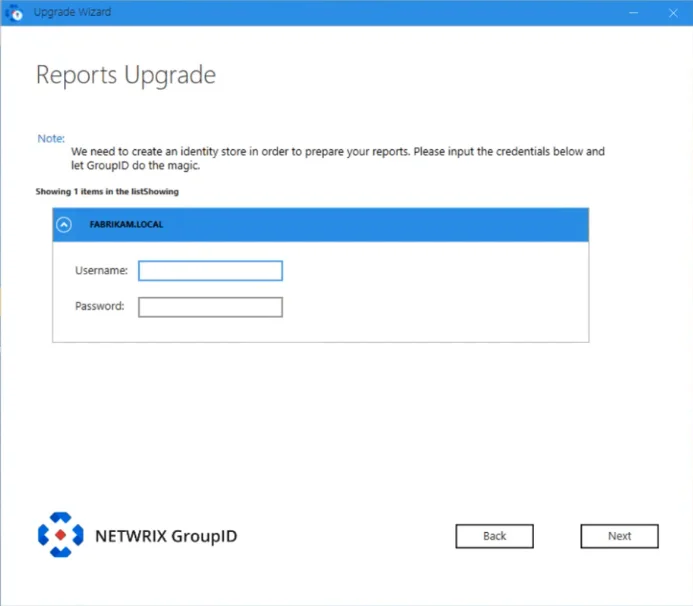
NOTE: If no report has been generated in GroupID 10, the page related to reports upgrade will not be displayed.
-
During upgrade, Synchronize schedules are also moved to identity stores.
The Upgrade wizard will check the jobs added to a schedule. If the destination in a job is a directory provider, it will automatically move the schedule to the respective identity store.Remember, during upgrade, identity stores are created for destination directory providers of Synchronize jobs (i.e., for providers that do not have an identity store in the source version).
Consider the following:
-
If a schedule has Synchronize jobs where one job uses an Active Directory domain (DomainA) as destination and another job uses a file-based provider as destination, then the schedule will auto move to the identity store created for DomainA.
-
For schedules with Synchronize jobs that use file-based providers as destination, the Upgrade wizard will display the following page that will list all such schedules. Select an identity store for each schedule, so that the schedule moves to that identity store.
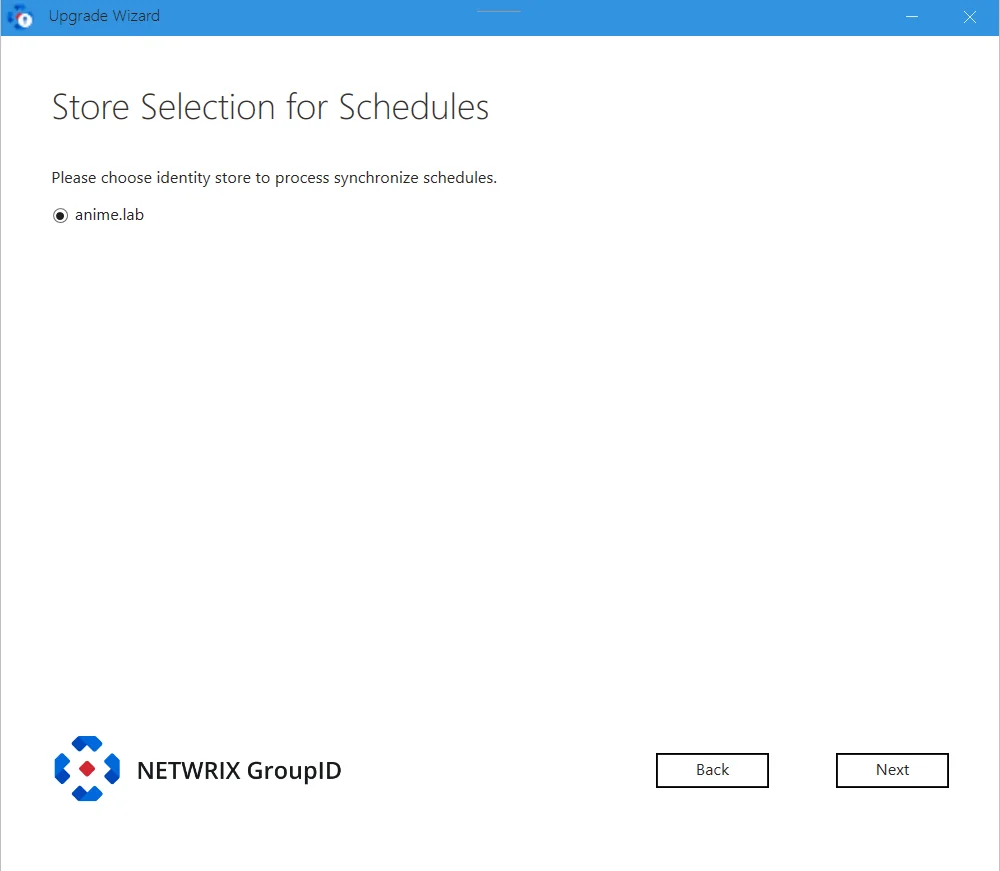
-
The rules stated above also apply to schedules with job collections added to them.
-
-
Click Next.
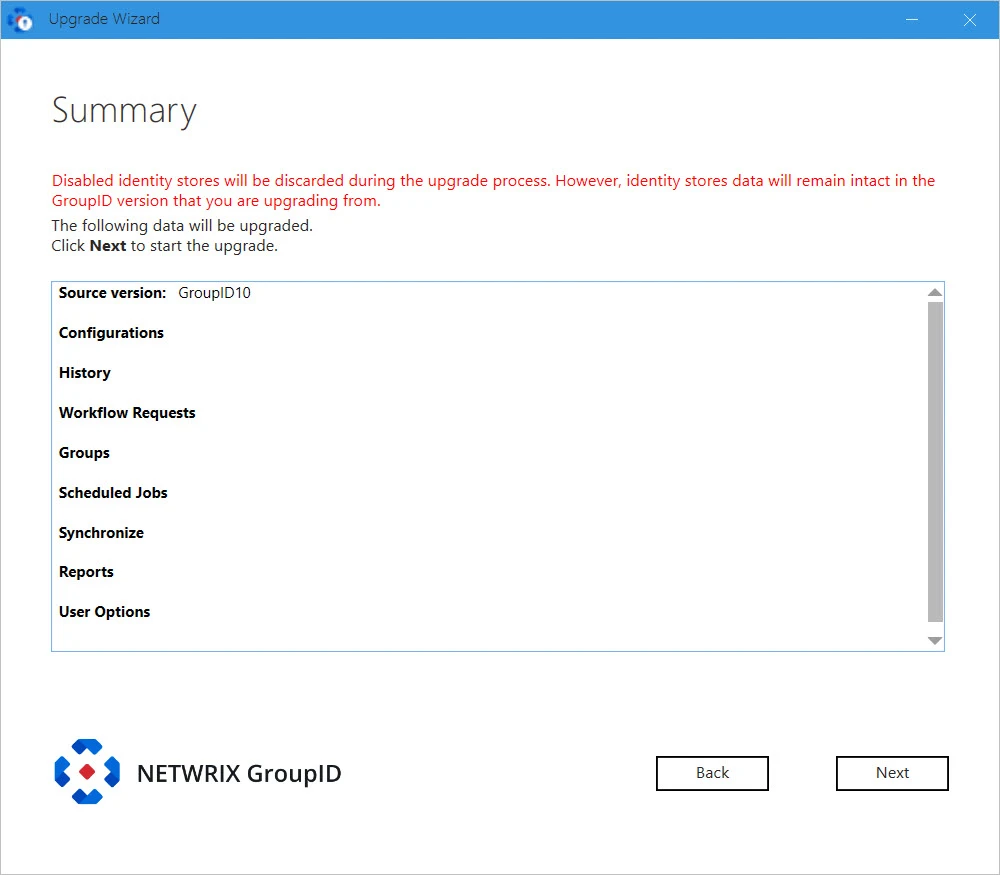
This page displays a complete summary of the data to be copied/upgraded for your selected options. These options were selected on the Select modules to upgrade page..
NOTE: If there are any disabled identity store(s) in the source GroupID version, GroupID will not upgrade those identity store(s). However, data of those identity store(s) will remain intact in the source GroupID version.
-
Review the summary and click Next.
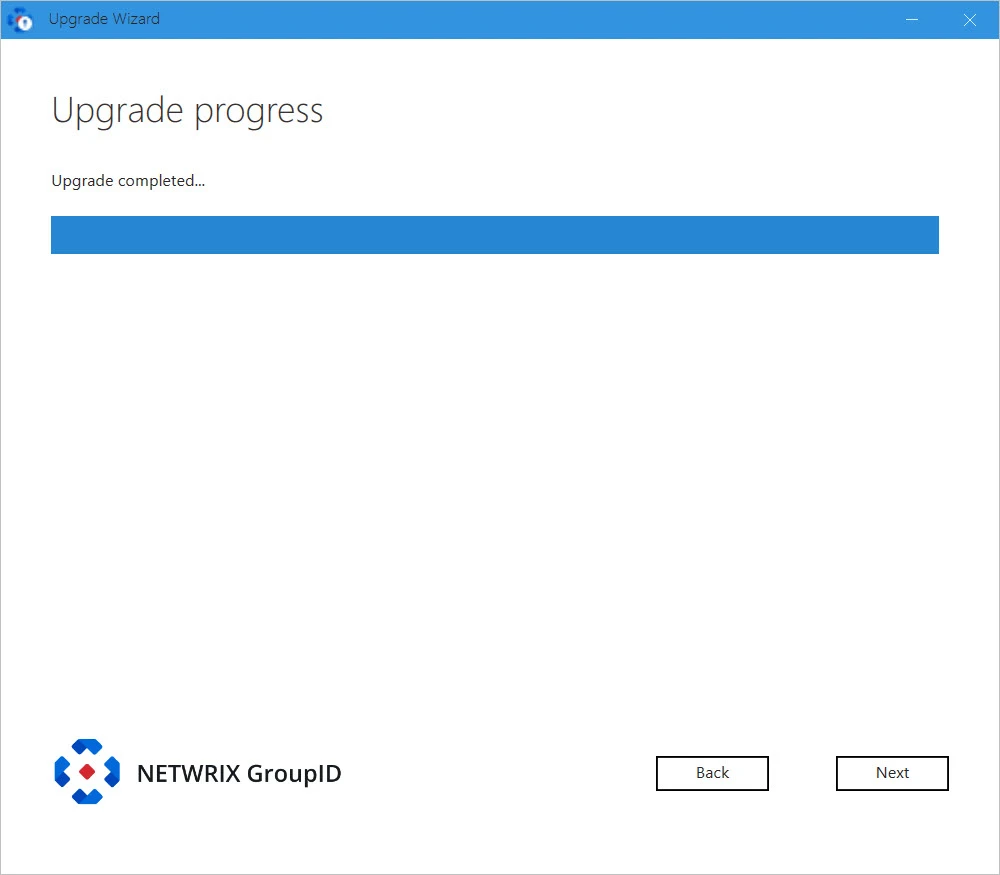
GroupID is upgraded while the Upgrade Process displays the upgrade progress. On successful upgrade, the Upgradce Completed message above the progress bar is displayed.
-
Click Next.
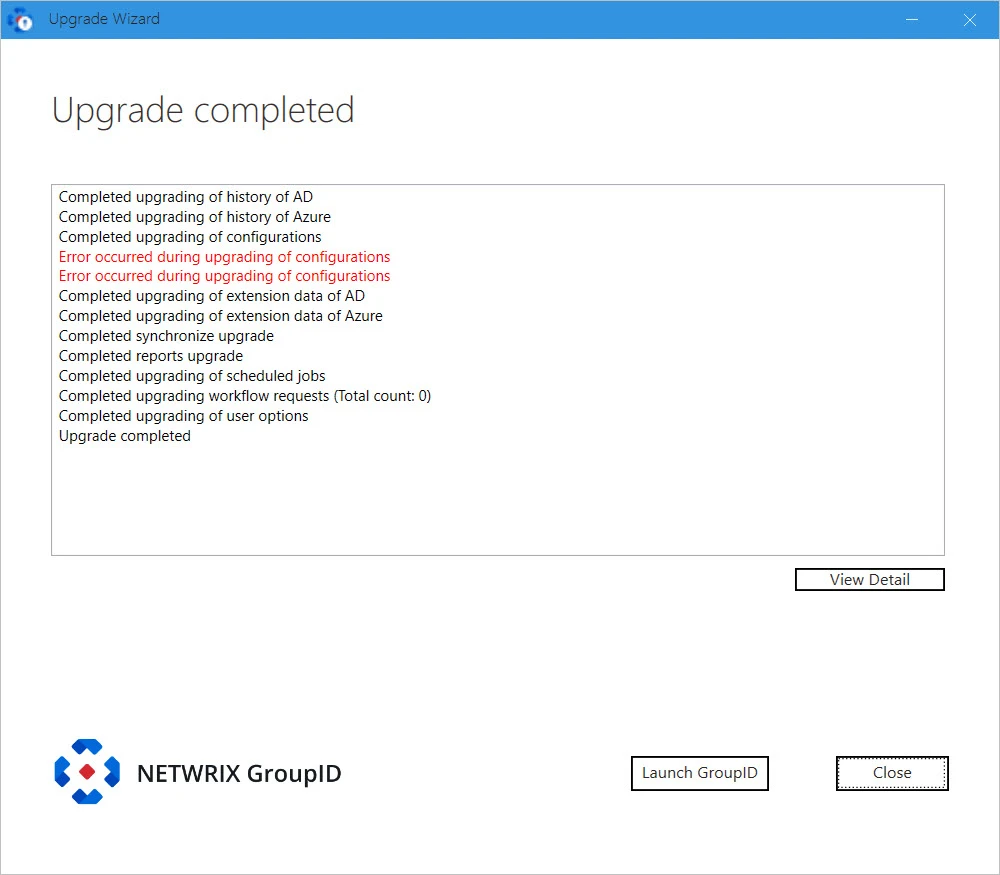
The Upgrade Completed page displays the status of features selected for upgrade.
-
You can click:
- View Details: to view log file generated during the Upgrade process.
- Launch GroupID: to start using GroupID 11.
- Close: to close the Upgrade wizard.
See Also