Preparation Tool
The preparation tool installs all prerequisites software on a machine to prepare it for GroupID.
What do you want to do?
- Run the Preparation Tool first time on a fresh machine
- Run the Preparation Tool on an existing GroupID server
Run the Preparation Tool first time on a fresh machine
To run the GroupID preparation tool:
-
Open GroupID 11 Prerequisites Tool folder from the GroupID Installation package.
-
Run directorymanagerPrereqTool.exe file. It launches the Preparation Tool.
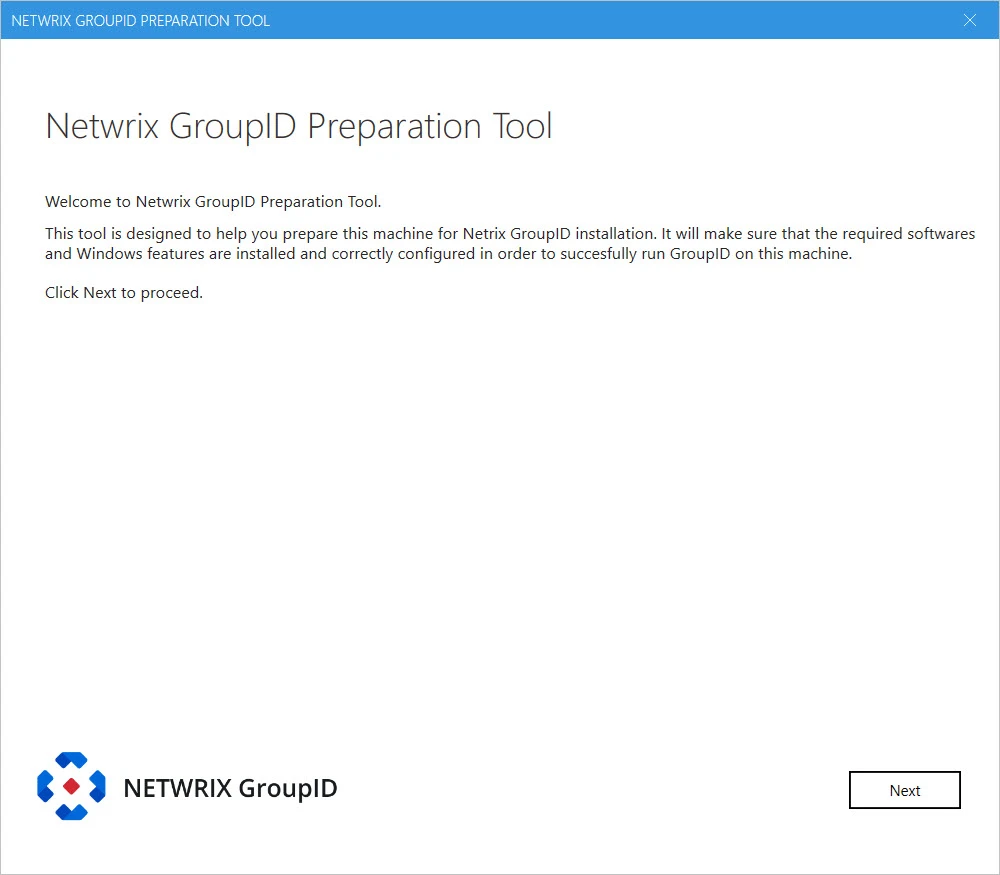
-
Read the welcome message and click Next.
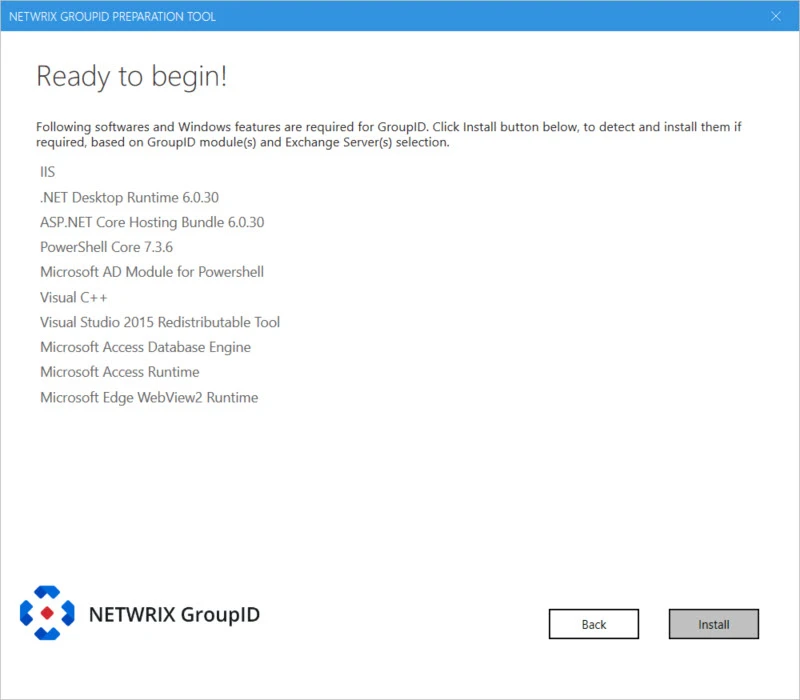
-
The Ready to begin page lists the required software and Windows features that the Preparation Tool has identified for GroupID.
Click Install to begin.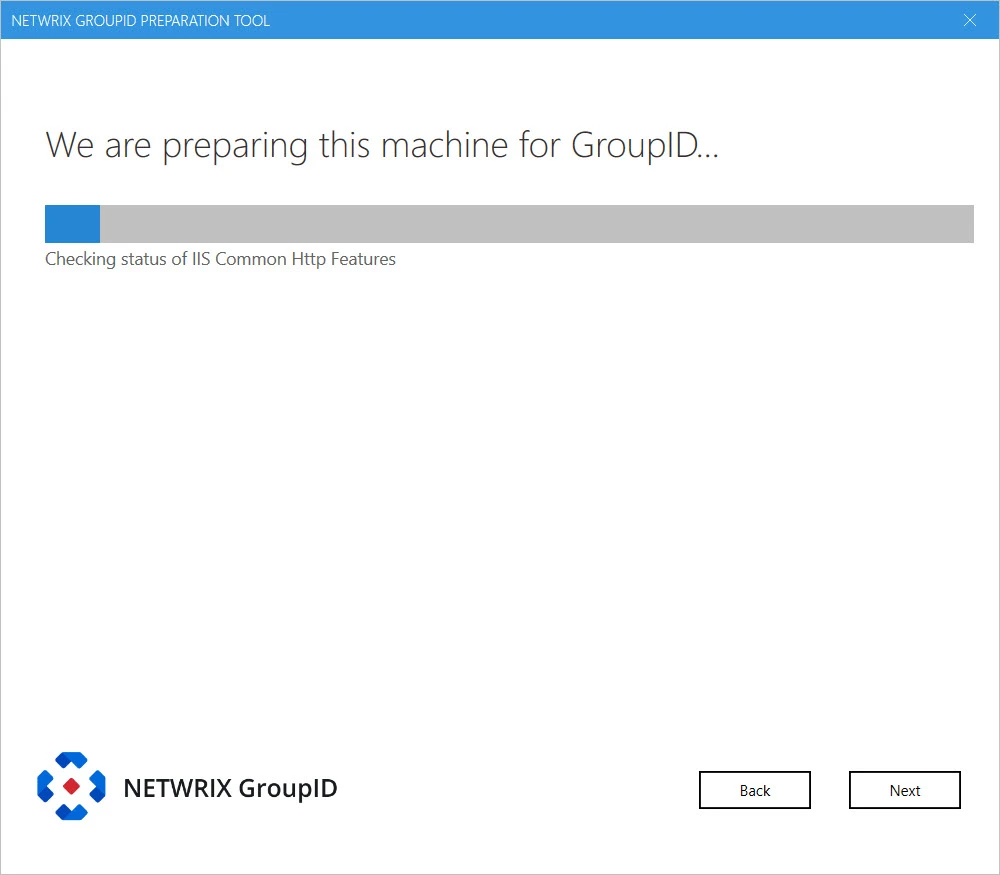
-
On the We are preparing this machine for GroupID ... page the progress bar shows the installation progress while prerequisites are installed.
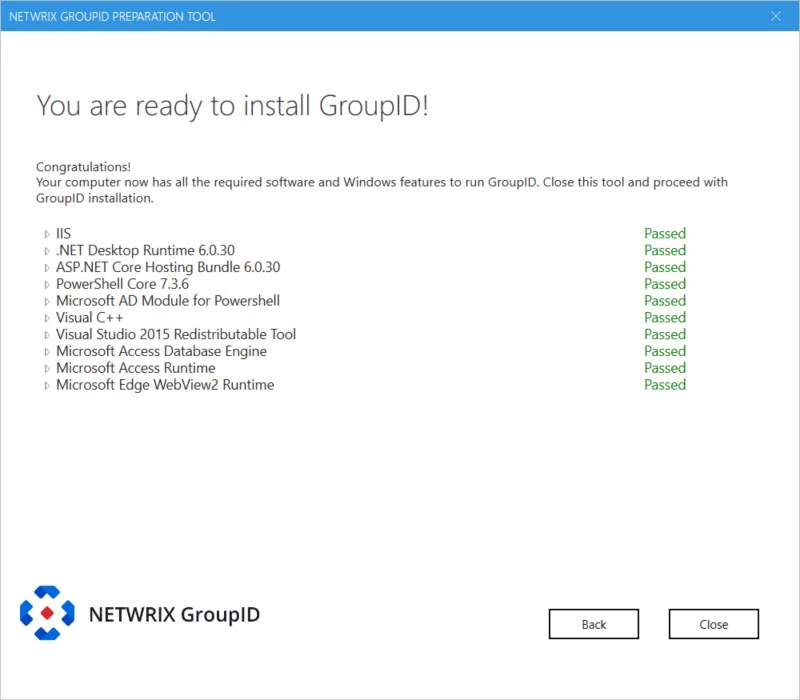
The You are ready to install GroupID! page displays the status of each prerequisite software and Windows feature as Passed or Failed.
Expand the node for a perquisite to view its details.
-
A Passed prerequisite has one of these statuses:
- was already installed (no action taken)
- Configured Successfully
-
For a Failed prerequisite, read the given message and take appropriate action. That done, click Retry to verify whether the prerequisite has been installed.
-
-
After viewing the information, click Close.
If you are installing the prerequisites for the first time, a message to restart the machine is displayed. Click OK to restart.
Run the Preparation Tool on an existing GroupID server
If you have an earlier version of GroupID 11.0 installed on a machine, then before running the preparation tool make sure no other version of the following prerequisite than the mentioned below is installed, otherwise uninstall them manually:
-
Microsoft .NET Desktop Runtime 6.0.30
-
Microsoft ASP.NET Core Hosting Bundle 6.0.30
-
Microsoft Access Database Engine 2016
-
Microsoft Access Database Engine version later to 2016
-
PowerShell 7.3.6
-
Exchange Online Management versions from 3.2.0 to 3.4.0
If a higher version is installed, uninstall that using the following cmdlet:
uninstal-Module-Name exchangeonlinemanagement -force -
Microsoft Edge Webview2 Rnntime
NOTE: If you need to re-run the preparation tool, uninstall this component first.
After uninstalling the prerequisites, follow the steps given in the Run the Preparation Tool first time on a fresh machine section above.
See Also
What does the Preparation Tool Install
When the Preparation Tool runs, it installs the following software and Windows features:
| Software | Comments |
|---|---|
| Required by all modules of GroupID | |
| Microsoft Internet Information Services (IIS) with the following role services: - Common HTTP Features - Default Document - Static Content - WebDAV Publishing - Performance - Static Content Compression - Security - Request Filtering - Windows Authentication - Application Development - NET Extensibility - ASP.NET - ISAPI Extensions - ISAPI Filters - Management Tools - IIS Management Console - IIS 6 Management Compatibility (with sub options IIS 6 Metabase Compatibility & IIS 6 Management Console) | |
| Windows server features: - Windows Process Activation Service - Process Model - Configuration APIs | |
| Microsoft .NET Desktop Runtime 6.0.30 Click here to download. Microsoft ASP.NET Core Hosting Bundle 6.0.30 Click here to download. | GroupID runs on Microsoft .NET 6. The .NET Core Hosting bundle is an installer for the .NET Core Runtime and the ASP.NET Core Module. The bundle allows ASP.NET Core apps to run with IIS. GroupID Installer, Configuration Tool and Upgarde Wizard need this specific version of .Net Framework. |
| PowerShell Core 7.3.6 | |
| Microsoft AD module for PowerShell | |
| Visual C++ | |
| Visual Studio 2015 Redistributable Tool | |
| Microsoft Edge WebView2 Runtime | |
| Microsoft Distributed Transaction Coordinator | The Microsoft Distributed Transaction Coordinator service (MSDTC) is installed during the installation of the Windows OS. Errors that occur during installation may stop the component from working properly. Any errors that occur during an upgrade process may also stop the component from working properly More information: Microsoft Distributed Transaction Coordinator Service Installation and Setup |
| Elasticsearch 8.0.0 | If 95% of space is consumed on C drive, Elasticsearch will stop responding intermittently and will require a restart after more than 95% space is available. When Elasticsearch is locked, any object created or modified in GroupID will be committed in provider but not in the Elasticsearch repository. NOTE: While configuring an Elasticsearch cluster on all GroupID Instances, make sure that port TCP IP 9305 or a custom port (configured in the yml file for the Elasticsearch cluster) is unblocked and remains the same on each GroupID instance that is part of the master-slave cluster. NOTE: If you do not want to use this version of Elasticsearch, select the I will install and manage Elasicsearch myself option on the Elasticsearch Settings page of the Configuration Tool. |
| Exchange Online Management Module | Required for Microsoft Entra ID |
| WinRM IIS Extension | For GroupID to make a connection to Exchange, configure WinRM in one of the following ways. - Option 1: intra-Domain Both GroupID and the destination Exchange host must be in the same domain. Both systems must have WinRM configured (use the PowerShell command winrm /quickconfig for this). The default value for the necessary listener(s) is * and that is all that is necessary to make a remote connection when the “–authentication” parameter is not specified. - Option 2: Inter-Domain Both systems must have WinRM configured (use the PowerShell command winrm /quickconfig for this). Design the hosts to trust each other by configuring “Trusted Hosts” either by GPO or locally. - By GPO — Computer > Windows > Admin Templates > Windows Components > Windows Remote Management > WinRM Client > Trusted Hosts - Use this PowerShell command to configure locally: Set-Item wsman:\localhost\Client\TrustedHosts –Value <servername.domain.com> |
| Required by Synchronize | |
| Microsoft Access Database Engine 2016 Click here to download. | Required if Microsoft Office Access 2016 or Microsoft Office Excel 2016 is used in a Synchronize job, either as a source or a destination. Install manually since the Preparation tool will not detect and install it automatically. |
| Microsoft Access Runtime 2016 Click here to download. | Required if Microsoft Office Access 2016 is used in a Synchronize job, either as a source or a destination. Install manually since the Preparation tool will not detect and install it automatically. |
See Also