Configure a Workflow using Advanced dialog
This section contains information on how to add or edit workflows using the Advanced dialog window.
To configure a workflow:
-
On the Workflow tab, click Add and in the dialog displayed click Advanced.
-
Specify Name for the workflow.
-
From the Type drop-down list, select the type of content your workflow will apply to.
-
Click Add.
-
Then you need to configure document processing rules. For each rule, you should set up rule conditions and rule actions. Also, specify how the workflow should be processed with regards to rules.
- Specifying Rule Conditions
- Specifying Rule Actions
- Other Rule Settings
To apply pre-conditions (they will be used before rule processing starts), see Specifying Workflow Conditions
-
Navigate to Content → Sources and select Re-classify for the selected sources in the workflow.
Specifying Rule Conditions
- In the corresponding section on the Rule tab, click Edit on the right. The Edit Rule Conditions dialog will be displayed.
- From the Mode list, select how the conditions should be applied.
The following options are available:
-
Any Document — with this option selected, the workflow will be applied to all documents in the specified content source
-
Any Classified Document — with this option selected, the workflow will be applied to the documents in the specified source if they were tagged by any classification
-
Specific Classification — with this option selected, you need to specify whether to apply the workflow to the classified or non-classified documents
- To process only documents classified by specific classification, select Classified (this will act as including filter)
- To process only non-classified documents, select Not Classified.
If you have selected any of the Specific Classification variants, you should then specify taxonomy terms that will be applied to filter out the documents for your workflow.
To configure terms
-
In the Select Term field, click the tag icon.
-
In the Details dialog, specify filter settings to use when filtering out the documents:
- Taxonomy - select what classification taxonomy from the existing ones should be used.
- All Terms - select this option if you want to filter by all terms in the taxonomy. If this option is cleared, then after selecting the necessary taxonomy, you will be presented the list of its terms. Select the one you plan to use for filtering.
NOTE: Multiple selection is not supported: to configure several filter values, you should repeat this procedure for each filter value you need.
- Include Children - select this option if needed.
-
Finally, click OK to save the settings and close the dialog.
-
You can specify what logic should be used when applying the filtering terms:
- To apply AND logic (i.e. the document must match all filters), select Require all conditions be met.
- Otherwise, OR logic will be used (i.e. the document must meet any of the filtering conditions).
- Make sure the filtering term is displayed in the Edit Rule Conditions window with blue color. Click Save.
The configured rule condition will appear in the Rule Conditions section on the Rule tab.
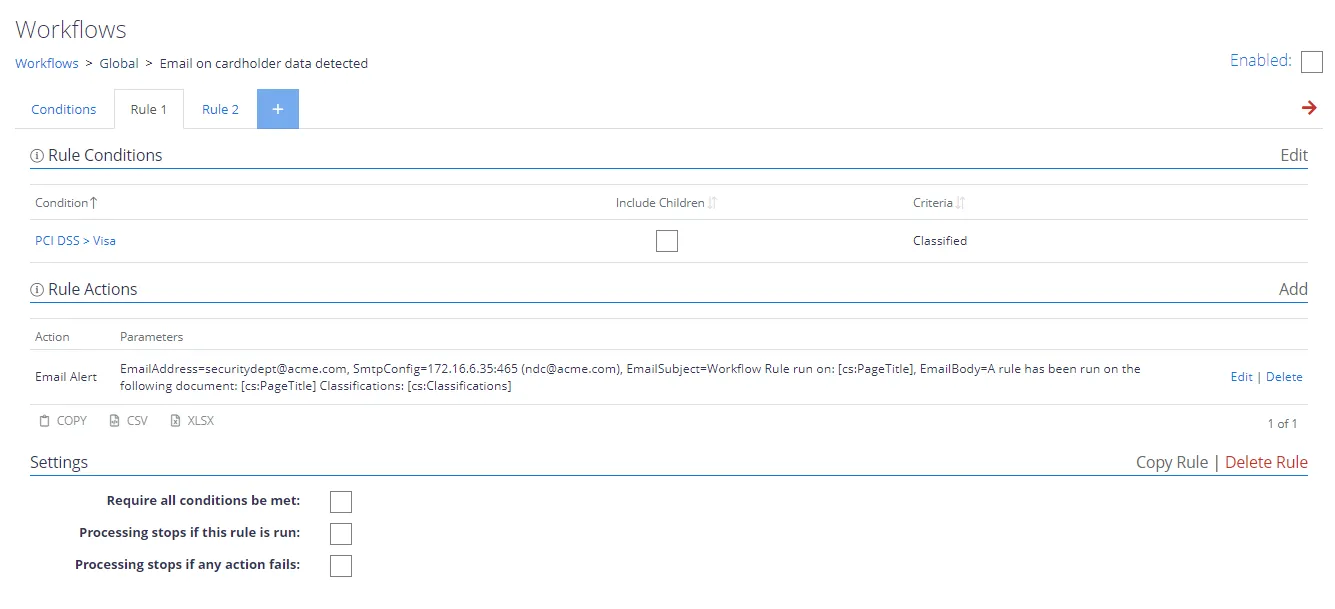
Example
If you want to apply the rule to all documents classified as Visa cardholder data using PCI DSS taxonomy, configure the rule condition as follows:
- From the Mode list select Specific Conditions.
- Select Classified option.
- In the Select Term, click the tag icon.
- In the Details window, from the Taxonomy list select PCI DSS.
- In the tags hierarchy, select Visa and click OK.
Make sure the filtering term is displayed in the Edit Rule Conditions window with blue color. Click Save.
The configured rule condition will appear in the Rule Condtions section on the Rule tab.
Specifying Rule Actions
- In the corresponding section on the Rule tab, click Add on the right. The Add Action dialog will be displayed.
- From the Action Type list, select the action you want to apply to the documents that match rule conditions. For details, see Workflow Actions.
- Click Save.
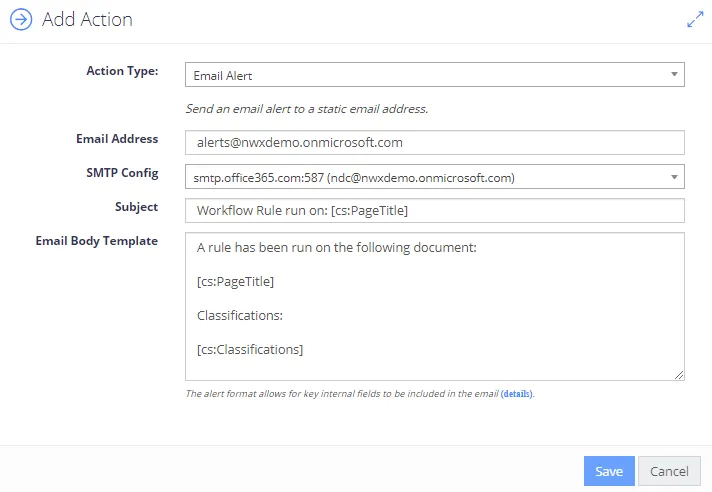
Other Rule Settings
On the Rule tab, you can also manage the rule, as follows:
- Add another rule, clicking the '+' sign.
- Enable or disable this rule, selecting or clearing the Enabled check box in the top right corner.
- Specify how rule application will affect workflow processing. Possible options are:
- Processing stops if this rule is run
- Processing stops if any action fails
- Edit rule conditions.
- Copy or delete the current rule.
- Copy rule configuration as text, CSV or XLSX file.
- Add, Edit or Delete rule actions.
If multiple rule actions have been configured, they will be processed in the order listed. Use the red down arrow or green up-arrow to change the processing sequence as required:
Specifying Workflow Conditions
You can narrow the initial workflow scope. For that, specify the conditions that document should match to be processed by the workflow.
- Go to the Conditions tab. By default, the Workflow Conditions list includes none, that is, current workflow will consider any document; actual filtering conditions will be applied by the rule (rule conditions).
- Click Edit to open Edit Workflow Conditions dialog.
- Select the option you need from the Mode list. The next steps are similar to those described in Specifying Rule Conditions