Manage File System
This section contains information on how to include or exclude files or folders from being crawled, and how to configure writing classification attributes back to the content files (i.e. "tagging").
Configure Tagging
You can instruct the program to write classification attributes back to processed files. This operation is also called "tagging". Tagging is currently supported for the following file types:
- DOC/DOCX
- PPT/PPTX
- XLS/XLSX
For Microsoft Office documents, each classification taxonomy is mapped to an advanced (custom) property in the document’s metadata. See this article for details.
For Adobe PDF documents, each taxonomy is mapped to custom properties in the document’s metadata. See this article for details.
Related content source settings can be configured at a global level (default), or at a source level.
To configure tagging on a global level
- In the management console, click Sources →File, then in the left pane click Write Configuration.
- Select the taxonomy you need and click the Edit link for it.
- In the taxonomy properties, enable writing classification attributes (tags) and specify other settings:
| Setting | Description | Note |
|---|---|---|
| Enabled | Use this option to enable / disable tagging with attributes included in this taxonomy. | Cleared by default. |
| Field Name | Define the attribute name to be used when persisting the classifications (metadata property name). | |
| Format | How the classifications should be formatted. | You can create a custom delimited combination of the labels / GUIDs. |
| Name/ID or Class | Depending on the format, take the term labels, IDs or a combination of both | The corresponding Delimiter must be a string or array type, with a maximum length of 3. |
| Prefix/ Suffix | Will be appended to the formatted string of classifications. |
Example
Assume you selected the Agriculture taxonomy; it has Farming (ClassID: 11) and Produce (ClassID: 32) properties.
If you configure tagging as in the screenshot above, the program will write the following classifications attributes to the classified documents:
- Property Name: Agriculture
- Property Value: [Farming|11;Produce|32]
To configure tagging on a source level
- Go to Sources → General, highlight the source you need and click the "pencil" symbol on the right.
- The list of global taxonomy configurations will be displayed. To apply these global settings, select Use Global Configuration checkbox on top. To configure source-specific settings, clear this checkbox.
- Select the taxonomy you need and click Edit.
- In the taxonomy properties, select the Enabled checkbox and specify the settings described in the table above.
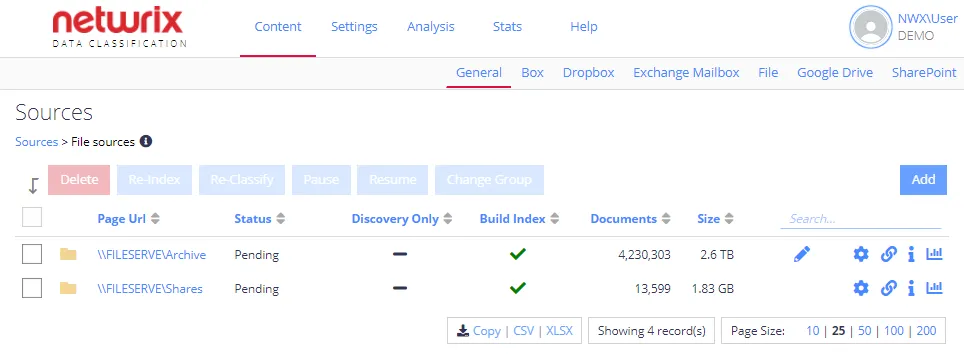
Configure Inclusions
File inclusions tab contains the list of file types that will be included in the indexing process. Any file with a file extension not specified in this list will be ignored.
You can delete, modify, or add the necessary inclusions as explained below.
To specify inclusions, do the following:
- In the management console, click Sources →File, then in the left pane click Files Included.
- Select the necessary extensions to be used as including filter when processing files.
- To modify an extension (for example, add a wildcard), click Edit. To add a new one, click Add.
NOTE: Inclusions are case-insensitive. A wildcard (*) is supported.
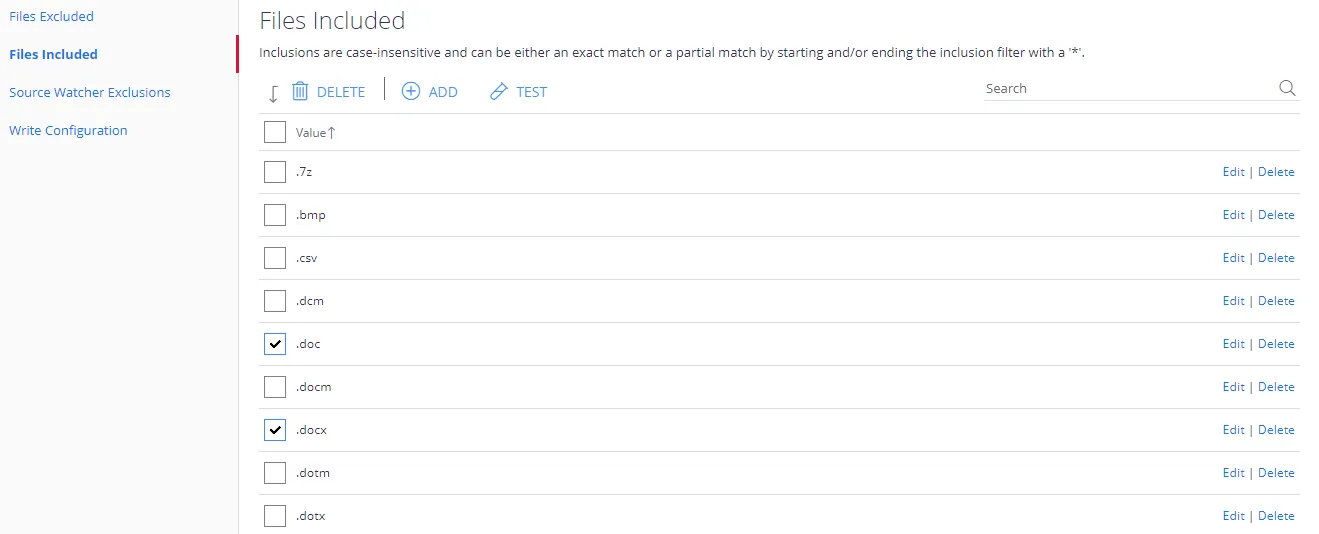
Configure Exclusions
You can also configure the list of file locations to exclude from processing.
-
In the management console, click Sources →File, then in the left pane click Files Excluded.
-
In the Details window on the Filter tab specify the objects (files or folders) to exclude.
To exclude a certain file, enter its full path. For example: C:\Test Folder\Test Document.docx
Wildcards can be used anywhere in the exclusion pattern definition as follows:
- The asterisk character (*) matching any sequence of characters
- The question mark character (?) matching any single character
For example:
- */Restricted Folder/* will exclude specific folder in any File source
NOTE: Exclusions are case-insensitive.
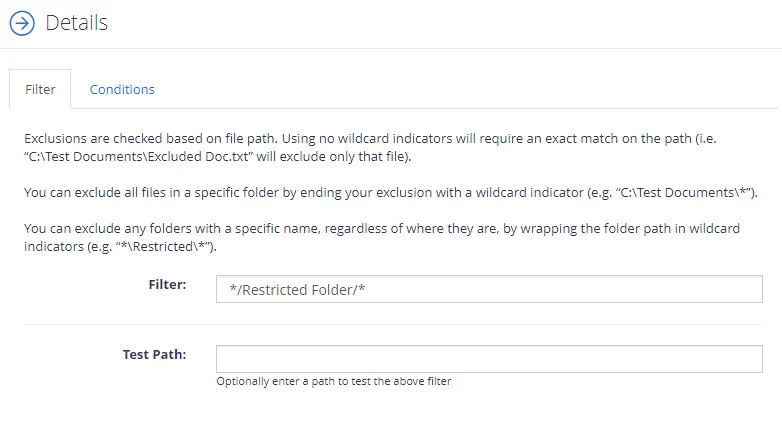
-
Optionally, enter a test path to verify the settings and click Test.
-
If needed, you can use metadata conditions to restrict when an exclusion filter should be applied. For that, click Condition tab and click Add. Then select how the exclusion conditions will work: it can check if metadata field of the document has any value, is not specified, or matches a specific metadata value.
Criteria Condition Comparison Compare a value in the document metadata field with the value set by condition. With this criteria selected, you will then need to specify: - Field name — document metadata field to check - Comparison — operator to use (for example, "does not contain") - Value — value to compare against For example, to exclude documents tagged with year 2018, set the condition as follows: - Field Name — DocYear - Comparison — equals - Value — 2018 Has any value Exclude the document if its metadata field has any value. With this criteria selected, specify Field Name. Has no values Exclude the document if metadata field value is not specified. With this criteria selected, specify Field Name. -
When finished, click Add.
-
Finally, click Save and close the window.