Dropbox
The Dropbox source configuration screen allows you to enable the crawling and classification of content stored in Dropbox cloud storage.
IMPORTANT! Make sure you created App for Dropbox crawling before start adding the source. See Configure Dropbox for Crawling for more information.
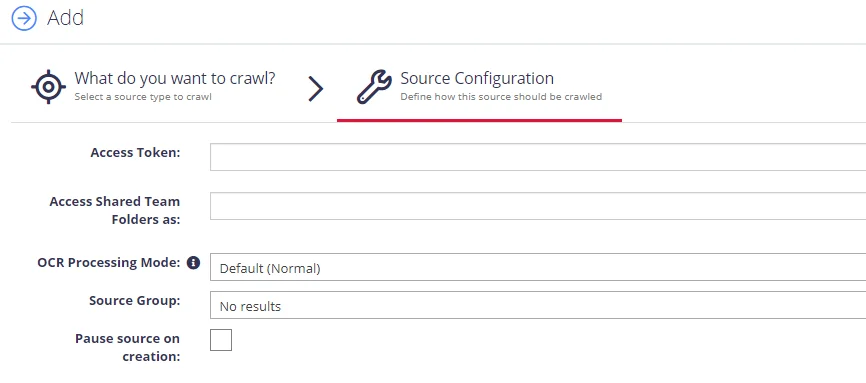
Complete the following fields:
| Option | Description |
|---|---|
| Access Token | Provide the token you generated when authorizing your App. See To authorize your app for more information. |
| Access Shared Team Folder as: | If you have team folders in your Dropbox namespace and you want to crawl one or more of these folders with Netwrix Data Classification, provide the email address of an account that has access to the desired team folders. For personal folders, this option is not required. For more information, refer to Dropbox Namespace guide. |
| OCR Processing mode | Select documents' images processing mode: - Disabled – documents' images will not be processed. - Default – defaults to the source settings if configuring a path or the global setting if configured on a source. - Normal – images are processed with normal quality settings. - Enhanced – upscale images further to allow more. |
| Advanced Settings | Click the "wrench" icon in the Settings area ( |
| Source Group | Netwrix recommends creating a dedicated source group for Dropbox. |
| Pause source on creation | Select if you want to make other configuration changes before collection of the source occurs. |
Dropbox
This section contains information on how to exclude Dropbox files or folders from being crawled.
Configure Exclusions
You can define the list of file locations that will be ignored when indexing files in Dropbox, i.e. excluded from processing. All Dropbox documents start with https://www.dropbox.com/home/ followed by the full path to the file. So, to exclude specific document, enter the full document URL. You can exclude all pages within a folder - for that, use a wildcard indicator (e.g. “https://www.dropbox.com/home/Test Folder/*”).
To configure exclusions, do the following:
-
In the management console, click Content Configuration → Sources → Dropbox, then in the left pane click Collection Exclusions.
-
Click Add.
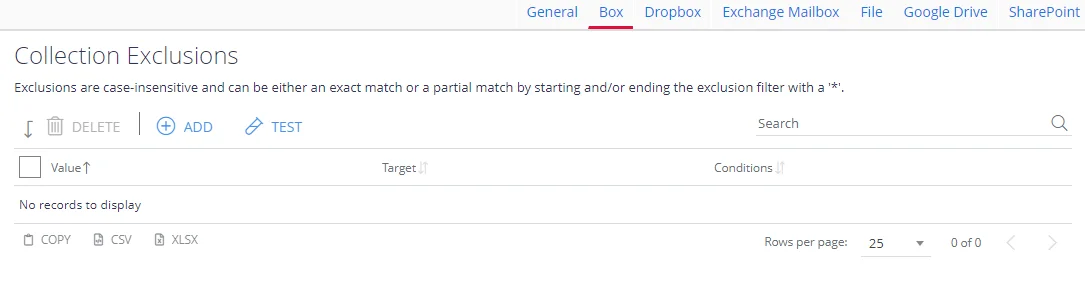
-
Click Filter and in the Filter field specify the objects (files or folders) to exclude:
To exclude a certain file, enter
https://www.dropbox.com/home/<full_path_to_file>. For example: https://www.dropbox.com/home/Reports__/Test Document.docxWildcards can be used anywhere in the exclusion pattern definition as follows:
- The asterisk character (*) matching any sequence of characters
- The question mark character (?) matching any single character
For example:
- _https://www.dropbox.com/home/_Test Folder/* will exclude all documents in the folder
- */Restricted Folder/* will exclude specific folder in any Dropbox source
NOTE: Exclusions are case-insensitive.
-
Optionally, enter a test path to verify the settings and click Test.
If needed, you can use metadata conditions to restrict when an exclusion filter should be applied. For that, click Condition tab and click Add. Then select how the exclusion conditions will work: it can check if metadata field of the document has any value, is not specified, or matches a specific metadata value.
Criteria Condition Comparison Compare a value in the document metadata field with the value set by condition. With this criteria selected, you will then need to specify: - Field name — document metadata field to check - Comparison — operator to use (for example, "does not contain") - Value — value to compare against For example, to exclude documents tagged with year 2018, set the condition as follows: - Field Name — DocYear - Comparison — equals - Value — 2018 Has any value Exclude the document if its metadata field has any value. With this criteria selected, specify Field Name. Has no values Exclude the document if metadata field value is not specified. With this criteria selected, specify Field Name. When finished, click Add.
-
Finally, click Save and close the window.