Cloud Policy Tab
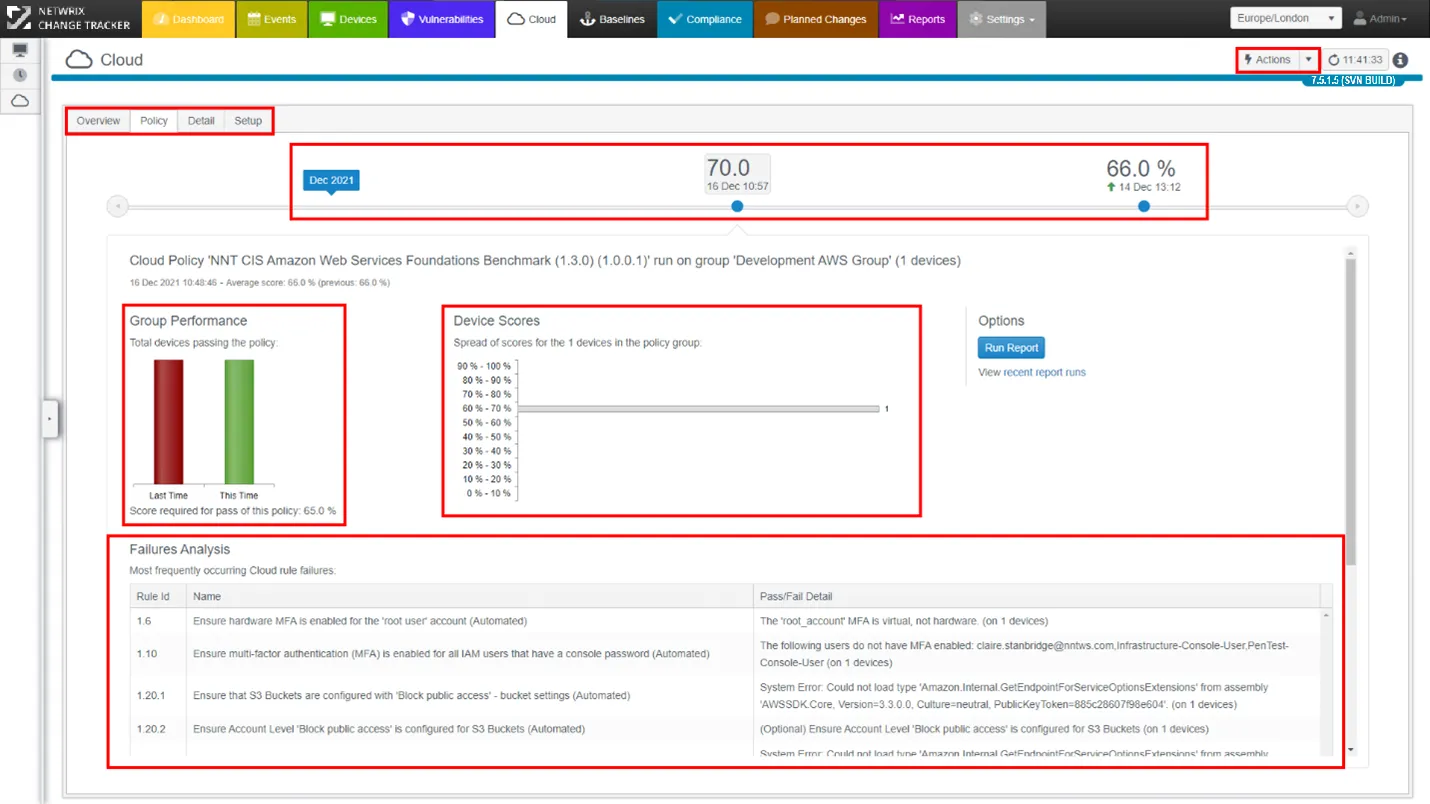
Cloud Tab: Key Points
Actions button:
To create a new Cloud Policy, use the Actions button in the top-right hand corner of the Cloud Tab. This will prompt for a name to be assigned to the new Cloud Policy and the Cloud Set-up Wizard process will kick in.
Cloud Policy Sub-Tabs:
Switch between:
- Overview: See all Policies in operation
- Policy: Current and Past performance against Policy
- Detail: See individual Cloud instance scores or filter by score range
- Setup: Change settings for the current policy
Cloud Compliance Time Machine:
Go back in time to see previous report results and configuration states for the selected Cloud Group and Policy.
Group Performance:
Visual representation of current and previous report results for the group, click to drill down to the next level of details.
Device Scores:
Visual representation of compliance across the Cloud instances within the Group under review. Each bar represents a subset of Cloud instances for the Compliance Score range.
Failures Analysis:
The most commonly occurring checks failing compliance rules will be highlighted here, ordered by incidence count.