Sync Service Installation
The Sync Service is installed as a Windows service. Currently only a single instance of the service is supported. Run the installer executable, following the installer wizard steps in turn.
Requirements
- Windows Server 2022
- .NET Core 8
- Change Tracker 8
Select Components
Under the “ITSM Integration” option, select one ITSM system to integrate with. For brevity this document describes the steps for a ServiceNow setup, but the steps vary little between ITSMs.
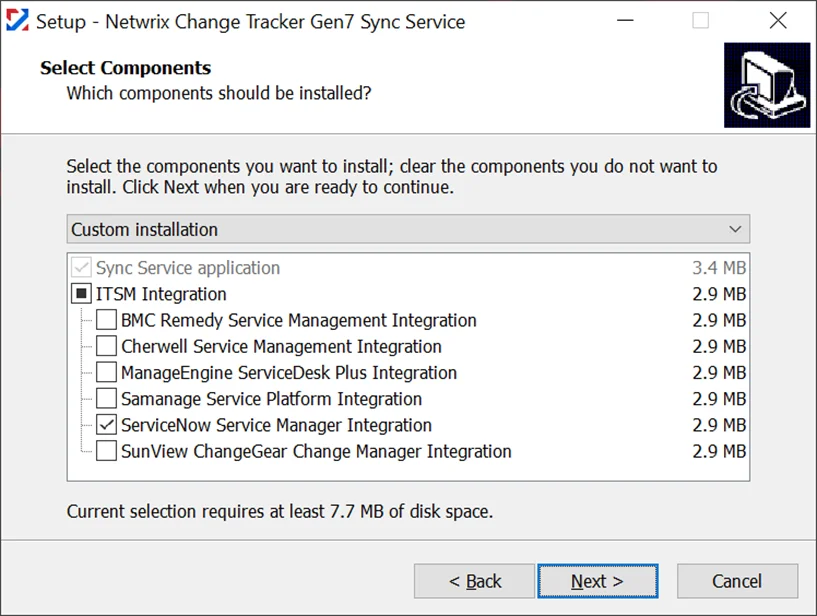
Change Tracker Hub Connection
Enter the required configuration values:
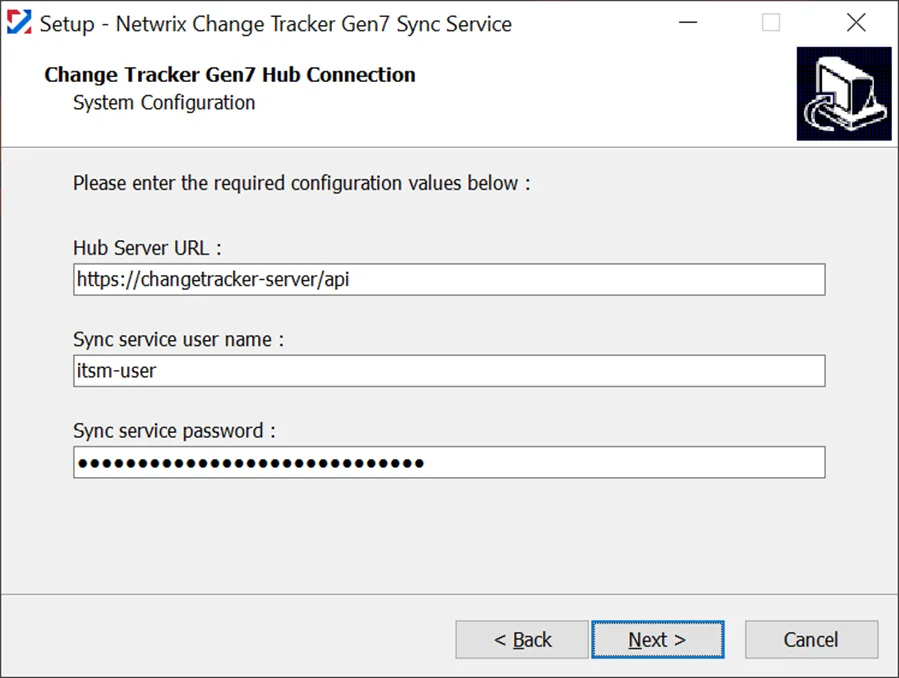
- In the “Hub Server URL” field, specify the URL for your Change Tracker REST API endpoint, e.g. https://changetracker-server/api
- In the “Sync service username” and “Sync service password” fields, enter the credentials for the Change Tracker user account which the service should use to connect to Change Tracker; it is recommended that a user account be created specifically for this purpose. Note: Change Tracker includes an “ITSM” role which is preconfigured with the necessary permissions.
Authentication
Select which type of authorization to use:
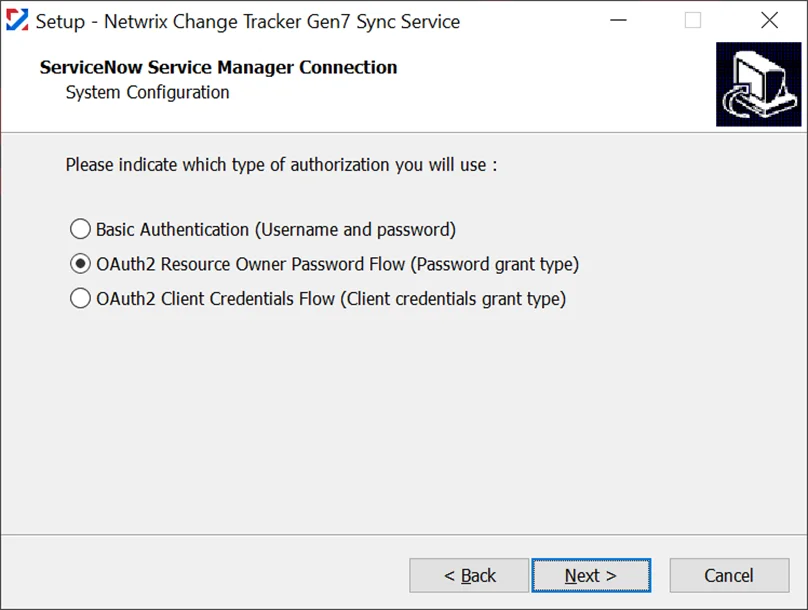
- Basic (provide Username / Password of a ServiceNow user account only). Use when OAuth authorization is not available. The encoded credentials are sent in the headers of every HTTP request.
- OAuth2 Resource Owner Password Flow (provide Username / Password of a ServiceNow user account, and Client ID / Client Secret of a ServiceNow OAuth application). Use when using an OAuth application registration native to ServiceNow.
- OAuth2 Client Credentials Flow (provide Client ID / Client Secret of an OAuth application). Use if required by an OAuth application not registered with ServiceNow e.g. Apigee.
ITSM URLs
Enter the require configuration values:
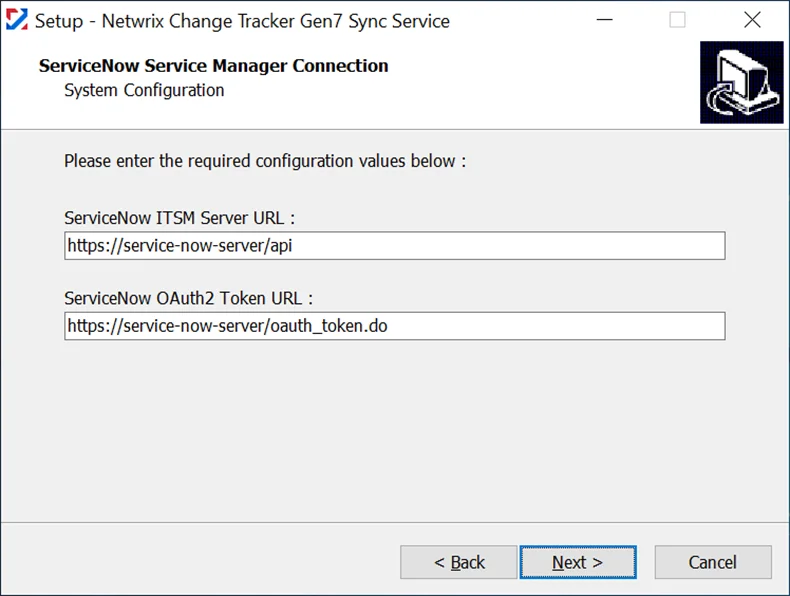
- In the “ServiceNow ITSM Server URL” field, specify the URL for your ServiceNow REST API endpoint, e.g. https://service-now-server/api
- In the “ServiceNow OAuth2 Token URL” field (not applicable if using Basic Authentication), specify the URL for your OAuth2 token endpoint, e.g. https://service-now-server/ oauth_token.do
ITSM Account
A ServiceNow account must be created specifically for the Sync Service to connect with. The Sync Service must be configured to use the same time zone as this ServiceNow account. Because UTC is not an option for a user's time zone in ServiceNow, the Sync Service defaults to GMT. The only requirement here is for the time zones to match, so the easiest approach is to use GMT for the ServiceNow user, but it is possible to configure the Sync Service to use a different time zone by setting the serviceNow.timeZone element in the Sync Service configuration file (see the administration page for instructions).
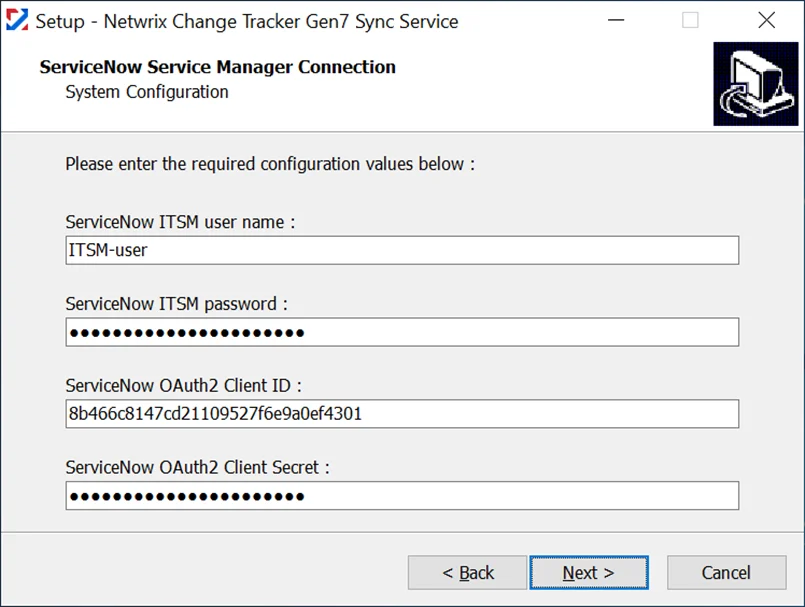
- In the “ServiceNow ITSM username” and “ServiceNow ITSM password” fields (not applicable if using OAuth2 Client Credentials), enter the credentials for the ServiceNow user account which the service should use to connect to ServiceNow.
- In the “ServiceNow OAuth2 Client ID” and “ServiceNow OAuth2 Client Secret” fields (not applicable if using Basic Authentication), enter the Client ID and Client Secret associated with the OAuth application registration.