Cloud Overview Tab
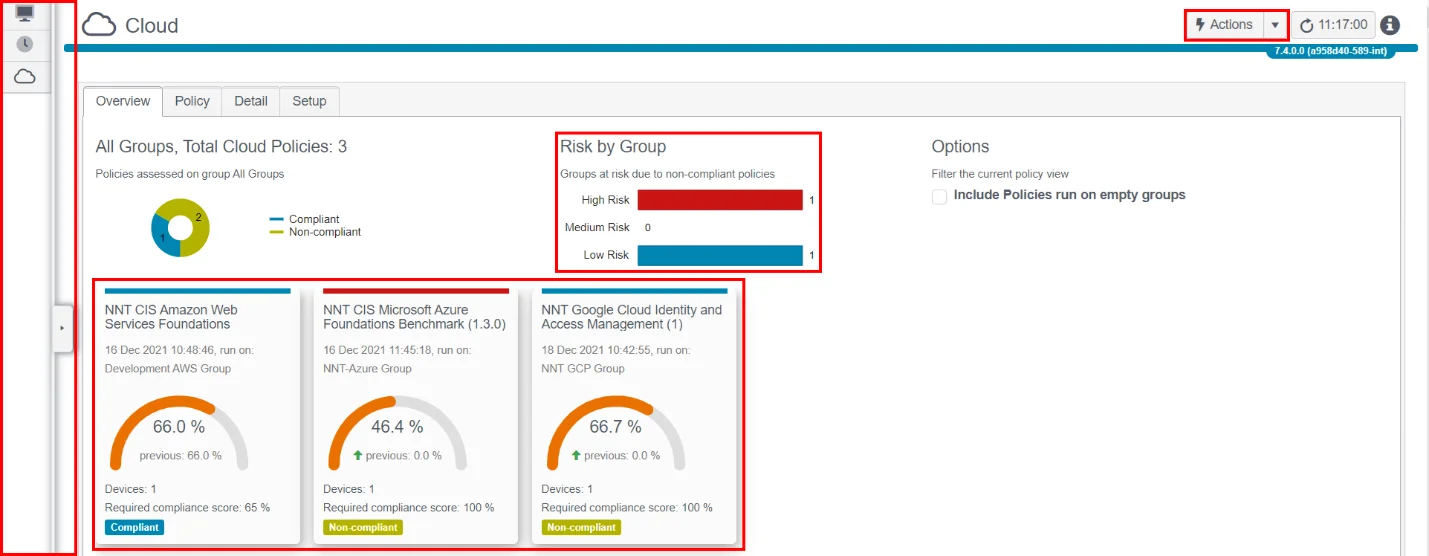
Actions Button:
To create a new Cloud Tracker report or group, click here.
Risk by Group:
Any Groups that have reported a score below your specified Compliance Report Score will be indicated here according to the Group's assigned Risk Score. See the Reports topic in the Netwrix Change Tracker Admin Guide for additional information. Click on any bar to see the details of poor-scoring Cloud systems.
Filter Pop-out:
Click in this area to reveal the Date, Time, Group, Device and Policy filters.
Policy Dashboardlets:
Shows current and previous scores for each policy group and an indication of whether compliance is improving, deteriating, or static, count of Cloud Systems being reported on and whether the group has met the threshold for compliance or not.
Click on the Dashboardlet tile to see the details behind the policy.
Detail Tab

Compliance Score Report:
This filter is set by the way in which you access the Detail Tab. By default, the full range of devices and score ranges will be displayed but you can dial in a Compliance Score Range by using the drop-down filters. Alternatively, click through on the Device Scores bar from the Policy Tab to predefine the score range.
The score for each device is linked to the full Cloud Compliance report.
Cloud Tracker Reports
Full overview of Reports, setup, scheduling, formatting and retention options are all covered in detail in the Change Tracker Admin Guide.
An example of the Cloud Tracker Certified CIS Compliance Report:
![]()