Planning and Preparation
Before you start using Netwrix Account Lockout Examiner, check the prerequisites and set up your environment, as described in this section.
System requirements
Make sure that the machine where you plan install the solution meets the system requirements listed below.
Hardware:
| Specification | Requirement |
|---|---|
| CPU | min 1.5 GHz |
| Memory | 1 GB RAM |
| Disk space | 20 MB |
Software:
| Specification | Requirement |
|---|---|
| OS | Both 32-bit and 64-bit of the following operating systems are supported: - Windows Server 2019 - Windows Server 2016 - Windows Server 2012 R2 - Windows Server 2012 - Windows 10 - Windows 8.1 |
Accounts and rights
- The computer where Account Lockout Examiner will run must be a member of the domain where lockouts happen.
- The account used to run the application must be a member of the following groups:
- Domain Admins group (to retrieve the necessary data from domain controllers.)
- Local Administrators group on the workstation where lockouts happen (to access the Security event log.)
In the environments with root/child domains, the account used to run Account Lockout Examiner should be a member of the local Administrators group on the workstations in both root and child domains.
Licensing
Account Lockout Examiner is shipped with a free pre-configured license that will be valid until a newer version becomes available. You will be notified on the new version release by the corresponding message displayed in the product. Then you will need to download that new version.
Target infrastructure
For the solution to connect to and retrieve the necessary information from the Windows machines that may become the potential lockout reasons, your infrastructure should meet the requirements listed below.
Target systems and platforms
The following Windows machines are supported as examination targets:
- Windows Server 2019
- Windows Server 2016
- Windows Server 2012 R2
- Windows Server 2012
- Windows 10
- Windows 8.1
The solution can work with the following Exchange Server versions to retrieve information needed for lockout reason detection:
- Exchange Server 2019
- Exchange Server 2016
- Exchange Server 2013
Inbound firewall rules
Make sure the following Inbound firewall rules are enabled on the Domain Controllers and domain computers:
- File and Printer Sharing (Echo Request - ICMPv4-In)
- Remote Event Log Management (RPC)
- Remote Service Management (NP-In)
- Remote Scheduled Tasks Management (RPC)
- Remote Volume Management (RPC -EPMAP)
- Windows Management Instrumentation (WMI-In)
Ports
The following TCP ports should be open on the Domain Controllers and domain computers:
- Port 135 — for communication using RPC
- Dynamic ports 1024-65535 — for internal communication
Recommended network security settings
Security researches revealed that NTLM and NTLMv2 authentication is vulnerable to a variety of malicious attacks, including SMB replay, man-in-the-middle attacks, and brute force attacks.
To make Windows operating system use more secure protocols (e.g. Kerberos version 5), the outgoing NTLM authentication traffic should be disabled for the machine where Netwrix Account Lockout Examiner will run. (See also this Microsoft article.)
For that, you need to set the Network Security: Restrict NTLM: Outgoing NTLM traffic to remote servers policy setting to Deny All. This can be done locally on the machine hosting Netwrix Account Lockout Examiner, or via Group Policy.
To disable outgoing NTLM authentication traffic locally:
- Run secpol.msc.
- Browse to Security Settings\Local Policies\Security Options.
- Set the Network Security: Restrict NTLM: Outgoing NTLM traffic to remote servers setting to Deny All.
To disable outgoing NTLM authentication traffic via Group Policy:
-
Open gpmc.msc.
-
Find the Group Policy Object (GPO) that is applied to the machine where Netwrix Account Lockout Examiner runs.
-
Edit this GPO. Browse to Computer Configuration\Windows Settings\Security Settings\Local Policies\Security Options.
-
Set the Network Security: Restrict NTLM: Outgoing NTLM traffic to remote servers setting to Deny All.
-
On the machine hosting Netwrix Account Lockout Examiner run the following command via the command prompt:
gpupdate /force
Required audit settings
You can configure either Advanced audit policies or Basic audit policies for the target machines. See Scenario A or Scenario B, respectively.
Scenario A: Advanced audit policies
Enable the following Advanced audit policies for the target machines:
| Audit entry | Event ID | Success/Failure |
|---|---|---|
| Account Logon | ||
| Audit Credential Validation | 4776 | Failure |
| Audit Kerberos Authentication Service | 4771 | Failure |
| Audit Other Account Logon Events | 4776 | Failure |
| Account Management | ||
| Audit User Account Management | 4740 | Success |
| Logon/Logoff | ||
| Audit Logon | 4625 | Failure |
| Audit Account Lockout | 4625 | Failure |
Scenario B: Basic audit policies
Enable the following basic audit policies for the target machines:
| Audit entry | Event ID | Success/Failure |
|---|---|---|
| Audit logon events | 4625 | Failure |
| Audit account logon events | 4776, 4771 | Failure |
| Audit account management | 4740 | Success |
Account Lockout Examiner
Overview
Netwrix Account Lockout Examiner helps IT administrators to discover why an Active Directory account keeps locking out, so they can quickly identify the lockout reason and restore normal operations.
You can investigate lockouts originating from the following sources:
- Applications running on workstations
- Microsoft Exchange ActiveSync devices
- Microsoft Outlook Web Access (including mobile devices)
- Mistyped credentials (interactive logons with incorrect password)
- Terminal Server Sessions
- Windows Credential Manager
- Windows Task Scheduler
- Windows Services
Upgrade recommendations
Since the functionality of older and newer versions does not match one-to-one (see Feature comparison of Netwrix Account Lockout Examiner 4.1 and 5.x), there is no upgrade path for Netwrix Account Lockout Examiner 4.1.
Though its users can continue working with that older version, we recommend to use the latest Netwrix Account Lockout Examiner to benefit from the variety of its new features and enhanced usability.
Feature comparison of Netwrix Account Lockout Examiner 4.1 and 5.x
Netwrix Account Lockout Examiner 5.1 and later is not an evolutionary update, but rather a total revamp of version 4.1. Hence, the functionality of the older and newer versions does not match one-to-one. Feature comparison is provided in the table below.
| Feature | Version 4.1 | Version 5.x |
|---|---|---|
| Network/domain configuration | ||
| Support for multi-domain (Root-Child) configurations | No | Yes |
| Lockout sources | ||
| Applications running on workstations | No | Yes |
| Microsoft Exchange ActiveSync devices | No | Yes |
| Microsoft Outlook Web Access (incl. mobile devices) | No | Yes |
| Mistyped credentials (interactive logons with incorrect password) | Yes | Yes |
| Terminal Server Sessions | Yes | Yes |
| Windows Credential Manager | No | Yes |
| Windows Task Scheduler | Yes | Yes |
| Windows Services | Yes | Yes |
| User experience | ||
| Easy to install | - | Yes |
| Ease of troubleshooting | - | Yes |
| Workflow | ||
| Ability to unlock account & reset password | Yes | No |
| Web-based helpdesk portal | Yes (paid version only) | No |
| Email alerts | Yes | No – check Netwrix Auditor for monitoring and alerting capabilities |
| Online monitor on critical account status | Yes | No – check Netwrix Auditor for monitoring and alerting capabilities |
Users of Account Lockout Examiner 4.1 can continue using that older version, as there is no upgrade path, just a new installation of the latest version.
We welcome any feedback and ideas you might have. You can check in on Netwrix page at Spiceworks or submit direct feedback via this link.
Examining Lockouts
To start using Netwrix Account Lockout Examiner, download it from Netwrix web site. Once the download completes, run the executable from your browser menu or from your Downloads folder.
To find out why an Active Directory account was locked out, perform the following steps:
- Set up the auditing as described in Planning and Preparation section.
- Download the application onto a computer within the domain where lockouts happen.
- Run the application. When prompted, accept the end-user license agreement.
- If you wish, select to participate in Netwrix Customer Experience Improvement program. You can later change your preference using the product settings (see the next section for details).
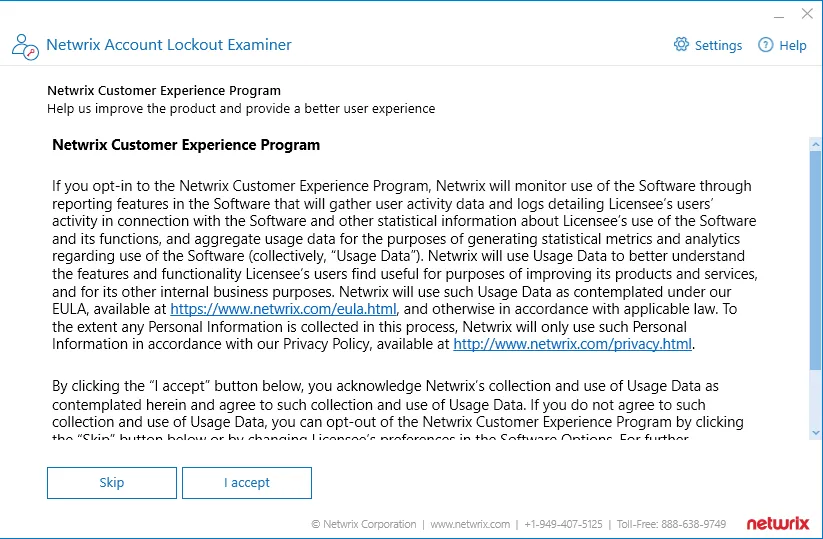
- In the main window, supply the name of the account that was locked out.
- Specify examiner credentials – the user account that will be used to run the examination, access domain controllers, and so on. The account must be a member of the Domain Admins group.
- Click Examine.
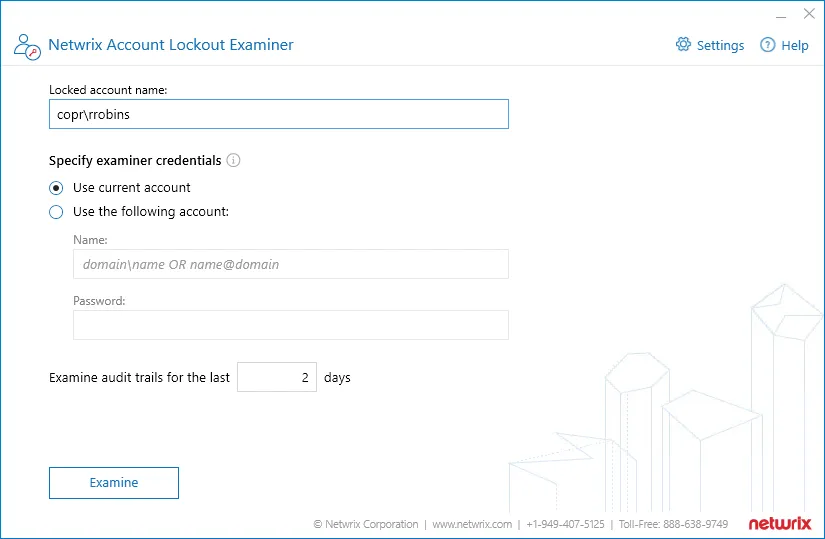
Once the examination completes, you will be presented with a list of reasons why the account you supplied is being locked out.
Modifying product settings
After you click Settings in the main window, you can apply the following options:
| Option | Description | Default |
|---|---|---|
| Examining | ||
| Skip unresolved IP addresses | For safety reasons, Netwrix Account Lockout Examiner by default does not connect to the unknown and potentially dangerous IP addresses. See this Knowledge Base article for more information. | Enabled |
| Examine all domain controllers | Select this option if you want to examine all domain controllers to detect potential lockout reason. | Disabled |
| Usage statistics | ||
| Take part in Netwrix Customer Experience Improvement program | Select this option to participate in the program. See this Knowledge Base article for more information on the program. |
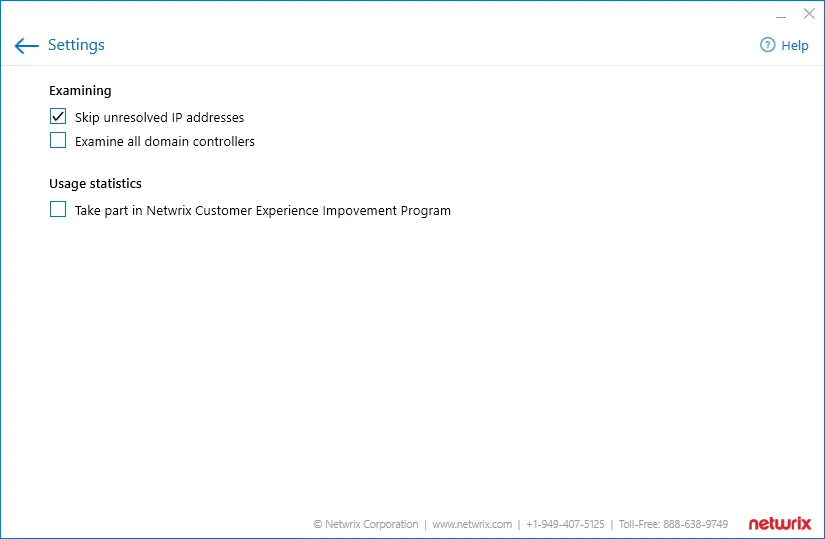
Troubleshooting
Log files of Netwrix Account Lockout Examiner can be found in the %ProgramData%\Netwrix Account Lockout Examiner\Logs folder.
| Symptom | Cause | Solution |
|---|---|---|
| In the environments with root/child domains, you may receive the "Could not query ComputerName. Access is denied." error. | The account used to run Netwrix Account Lockout Examiner is not a member of the local Administrators group on the workstations in both root and child domains. Administrative rights are required to access the Security Event logs on these workstations. | Make sure this account is included in the local Administrators group. |
| Issues encountered during examination section is shown in the examination results. | Most probably this means that Netwrix Account Lockout Examiner cannot reach some of the data sources it needs. | - Check that you have configured the audit settings in the target domain as described in Required audit settings section. - Check that network connectivity between the Account Lockout Examiner machine and the domain controllers in your domain works properly. |
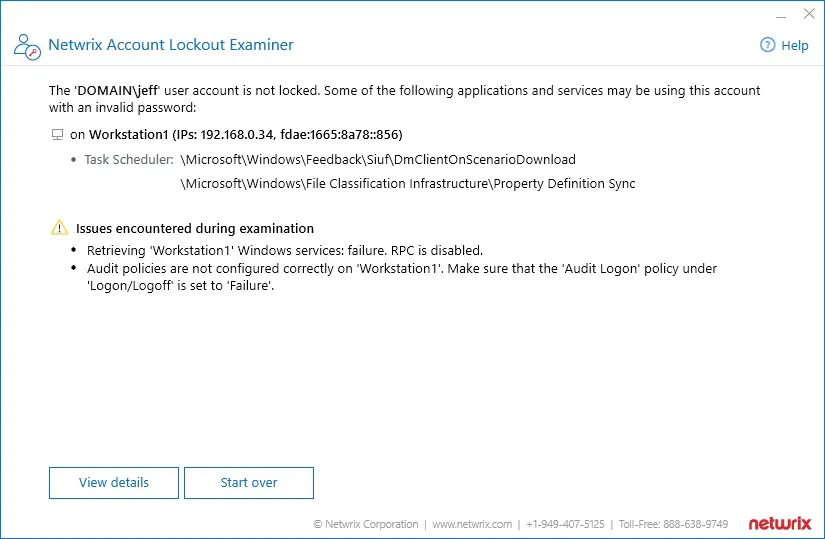
We welcome any feedback and ideas you might have. Please take a minute to check in on Netwrix page at Spiceworks or submit direct feedback via this link.